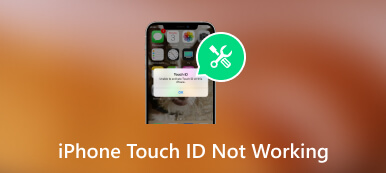How to Unlock Your iPhone or iPad When You Forgot Screen Time Passcode
” I am trying to reset my screen time, but I forgot the screen time passcode, is there any way to reset screen time without a passcode?”
There are several passwords on iOS devices, which are significant security measures. They work together to protect your privacy, data, and personal files on your handset. The Screen Time feature, for example, limits the user's screen time on certain apps. This piece of troubleshooting tells you what to do if you forgot your Screen Time passcode.
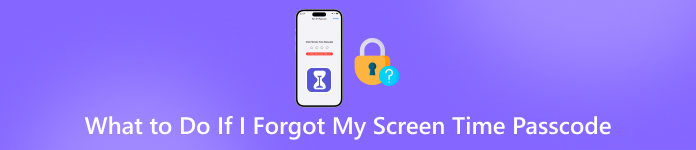
- Part 1. What Is a Screen Time Passcode
- Part 2. What to Do If You Forgot Your Screen Time Passcode
- Part 3. FAQs on What to Do If You Forgot Screen Time Passcode
Part 1. What Is a Screen Time Passcode
As mentioned previously, Screen Time is a useful feature on iOS devices to address growing concerns about increasing device usage and smartphone addiction on mental health. It enables you to control the amount of time that you spend on your handset and a specific app.
The Screen Time passcode is not for unlocking your iPhone, but for making changes in the Screen Time menu. Here are several scenarios that you need your Screen Time passcode:
1. When you try to change the App limit time under the Screen Time.
2. If you want to change Downtime timings or disable it.
3. To disable the Share Screen devices option.
4. When you wish to modify Communication limits.
In a word, without the Screen Time passcode, you cannot change the settings of your or your child's Screen Time.
Part 2. What to Do If You Forgot Your Screen Time Passcode
Solution 1: Remove the Screen Time Passcode
The easiest way to change your Screen Time passcode is to remove the old passcode with imyPass iPassGo and set a new one. Unlike other solutions, the software is pretty easy to use and there are on-screen instructions to help you complete the job without technical skills.

4,000,000+ Downloads
Clean Screen Time passcode on iPhone/iPad with one click.
Not require your Apple ID or any restrictions.
Keep the data and settings on your device in the original condition.
Available to a wide range of iPhones and iPad models.
Here are the steps you should try when forgot the Screen Time passcode:
Step 1Connect your iPhoneRun the password removal software once you install it on your computer. Hook up your iPhone to the same machine with a Lightning cable. Then choose the Screen Time mode, and click the Start button to move on.
 Step 2Remove the Screen Time passcode
Step 2Remove the Screen Time passcode On iOS 12 or later, the software starts unlocking the Screen Time passcode on your iPhone immediately. When it is done, set up your iPhone. Make sure to select Don't Transfer Apps & Data on the Apps & Data screen to avoid data loss. Instead, choose Set Up Later in Settings.
On iOS 11 and earlier, the software can recover the forgotten Restrictions passcode on your iPad or iPhone only if your iTunes backup is unencrypted. If your backup is encrypted, you have to input the passcode, and then complete passcode recovery.

During the process, keep your iPhone connected to your computer. Make sure that Find My iPhone is disabled. It also needs the latest version of iTunes. When the process is finished, you can set up a new passcode for Screen Time.
Solution 2: Reset Screen Time Passcode with Apple ID on iPhone/iPad
According to Apple, you can reset it when you forgot your Screen Time passcode with your Apple ID and password. In other words, Apple has added the Forgot Passcode feature to the Screen Time settings page.
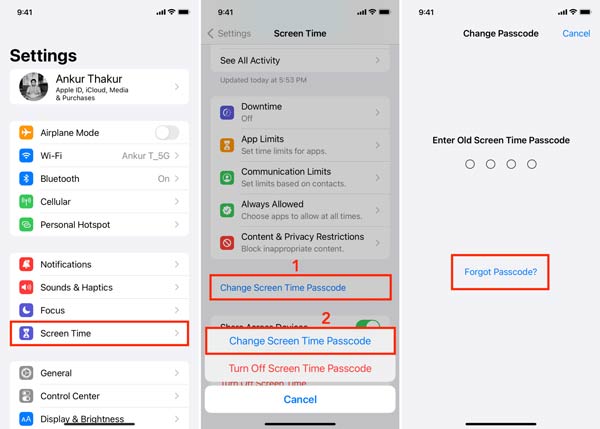 Step 1Open your Settings app, scroll down, and head to Screen Time. Step 2Tap Change Screen Time Passcode, and tap Change Screen Time Passcode again on the pop-up dialog. Step 3Then press the Forgot Passcode option on the Change Passcode screen. Next, input your Apple ID and press OK, and then input your Apple ID password and hit OK. Step 4Now, you should be presented with the enter new Screen Time passcode option. Set a new passcode, and enter your Apple ID and password again.
Step 1Open your Settings app, scroll down, and head to Screen Time. Step 2Tap Change Screen Time Passcode, and tap Change Screen Time Passcode again on the pop-up dialog. Step 3Then press the Forgot Passcode option on the Change Passcode screen. Next, input your Apple ID and press OK, and then input your Apple ID password and hit OK. Step 4Now, you should be presented with the enter new Screen Time passcode option. Set a new passcode, and enter your Apple ID and password again. Solution 3: Reset Screen Time Passcode on Mac
The Screen Time feature is available not only on iPhone/iPad but also on Mac. Moreover, you can reset it even if you forgot your Screen Time passcode. To help you complete the job properly, we demonstrate the process below.
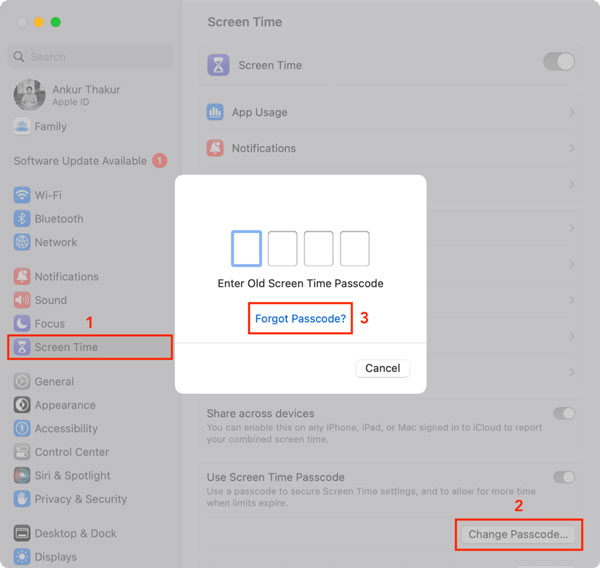 Step 1Press the Apple menu, and choose System Settings or System Preferences. Step 2Click Screen Time, hit Change Passcode, and choose Forgot Passcode. When prompted, enter your Apple ID and password to verify ownership. Step 2Next, follow the instruction to set a new Screen Time passcode.
Step 1Press the Apple menu, and choose System Settings or System Preferences. Step 2Click Screen Time, hit Change Passcode, and choose Forgot Passcode. When prompted, enter your Apple ID and password to verify ownership. Step 2Next, follow the instruction to set a new Screen Time passcode. Part 3. FAQs on What to Do If You Forgot Screen Time Passcode
How to reset the Screen Time passcode for my child's iPhone?
Go to Settings, tap Screen Time, and choose a child's name under Family on the family organizer's iPhone. Tap the Change Screen Time Passcode button, and then press Change Screen Time Passcode again to confirm the action. Next, verify yourself with Face ID, Touch ID, or your iPhone passcode. Then input a new Screen Time passcode.
What happens if I forgot the Screen Time passcode?
Generally speaking, all those apps that are restricted won't work until you enter your passcode correctly. Moreover, you cannot make changes to Screen Time without your passcode. Fortunately, you can reset the forgotten Screen Time passcode with your Apple ID and password.
How many attempts to unlock Screen Time on iPhone?
You will get the iPhone disabled warning when you enter incorrect Screen Time passcodes several times. After 5 failed attempts, your iPhone will be locked out for a certain period. After 10 inaccurate attempts, the system will let you try again in 60 minutes.
Conclusion
Now, you should understand what you can do when you forgot the Screen Time passcode on your iPhone, iPad, or Mac. With the accurate passcode, you cannot use the restricted apps or make changes anymore. Fortunately, you can resolve this problem with your Apple ID and password or imyPass iPassGo. If you encounter other troubles with the Screen Time feature, please write them down below.