How to Factory Reset an Android Phone When It is Locked
"I have an old phone and I want to sell it now, but I forgot the password, is it possible to reset an Android phone when it is locked?" Resetting a phone erases all data, apps, accounts, and settings from the device. There is a built-in reset option in the Settings app on each device; however, it is unavailable when you forgot your password. This guide tells you how to reset a locked Android phone or tablet with 4 methods.

In this article:
Part 1: How to Reset Locked Android Phone via Find My Device
Google's Find My Device feature is able to factory reset an Android phone or tablet when it is locked. Moreover, it can do the job on another Android phone or in a web browser on a computer.
Prerequisites:
1. You have set up Find My Device on your locked phone.
2. You have added a Google account on your device.
3. Your locked phone is connecting to an internet connection.
On Web

Visit Google's Find My Device website in your browser. Sign in to your Google account.
Choose your locked phone at the top left side, and then click the ERASE DEVICE button on the left sidebar.
Click ERASE again on the alert dialog to confirm the action.
On Another Phone

Open the Find My Device app on an accessible phone. You can download it from the Play Store for free. Log in to the associated Google account.
Choose your locked phone, and tap the ERASE button.
Press ERASE again on the pop-up dialog.
Part 2: How to Reset a Locked Phone in Recovery Mode
The Recovery Mode is a special mode for Android devices to perform system updates, factory reset, or install custom ROM. It does not require extra software or hardware or setup on your device.

To reset a phone that is locked, such as an LG phone, power off your device. Then press the Volume Down + Power buttons at the same time until it enters the Fastboot Mode. Long press the Volume Down button to enter the Recovery Mode.
Note:
The button combination is different depending on your phone brand and model. You can contact your manufacturer to get it.
Scroll to the Wipe data/factory reset option with your volume buttons, and select it by hitting the Power button.
Then select Yes to confirm your decision and begin factory resetting.
When it is done, scroll to Reboot system now, and select it to boot into the standard Android screen.
Part 3: How to Reset Samsung Phone with Find My Mobile
If you intend to factory reset a Samsung phone without the password, you have another option, Find My Mobile. It is a website to manage your Samsung device on a computer. If you have set up Find My Mobile on your locked phone, follow the steps below to reset it.
Visit Samsung's Find My Mobile website in your browser, and log in to your Samsung account.
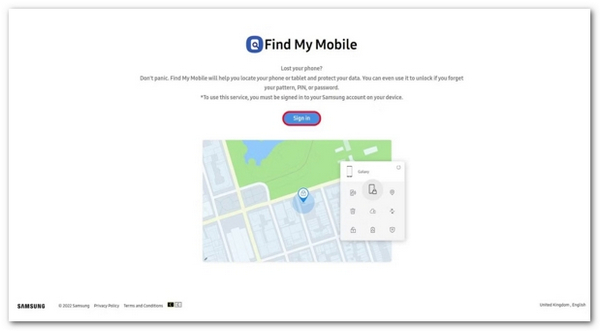
Select the locked Samsung device under the My Device section if you have multiple phones under the same account.
After Samsung tracks your phone, it will appear on the map with a toolbox. Click the Erase data option.

When prompted, input your Samsung ID password again, and confirm factory reset.
Wait for the process to finish, and disconnect your phone.
Part 4: How to Reset Any Locked Phone
Another way to factory reset an Android phone or tablet that is locked is using third-party unlock software, such as iMyFone LockWiper (Android). It is available to a wide range of Android devices. Moreover, the user-friendly design makes it a good choice for beginners.
Main Features of Android Unlock Software
1. Factory reset locked Android devices within a few minutes.
2. Remove and bypass the screen lock when factory resetting.
3. Include bonus features like Google FRP removal.
4. Support over 6,000 Android models.
Here are the steps to reset a locked Android phone without a password:
Launch the Android screen unlock software after you install it on your PC. Choose the Remove Screen Lock option in the home interface, click the Remove Screen Lock button, and press the Start button.
Connect your phone to your PC with a compatible USB cable. Once your device is recognized, the software will read the device information. Check and confirm whether all the information is correct. Otherwise, you need to correct it manually.

Once you are ready, click on the Start to Unlock button to begin downloading the necessary data package. When it is done, the software will bring your device to the factory status. During the process, make sure to keep your phone connected to your PC.

FAQs.
-
Can someone recover data on my phone after a factory reset?
Yes. Even if you perform a factory reset on your phone, it is possible to recover your data with professional phone recovery software. Therefore, you have to overwrite your device with photos and files after a factory reset.
-
When do you need to factory reset your phone?
The scenarios that you should factory reset your phone include:
Before you hand down your phone.
Before you sell your phone on a second-hand market.
When you want to erase and protect your private files and photos. -
How to factory reset my Nokia phone with the password?
Unlock your phone with the password, open the Settings app, and go to System, Advanced, and Reset options. Then tap Erase all data and enter your password again if prompted.
Conclusion
This guide has demonstrated how to reset an Android phone that is locked. Find My Device and Samsung's Find My Mobile are available if you have set them up on your device. The Recovery Mode is available to all Android devices. Third-party unlock software is suitable for beginners and any Android devices. If you have other questions about this topic, please feel free to leave your message below this post.
Hot Solutions
-
Unlock Android
-
Unlock iOS
-
Password Tips
-
iOS Tips

