How to Recover Deleted Instagram Messages on iOS/Android
As one of the most popular social media, Instagram lets you display your personality with images and stories. Now, hundreds of millions of users access the platform on their smart devices every week. It makes sense that more and more brands communicate with customers on Instagram too. There is nothing worse than accidentally deleting an important message and unable to find it when you need it. This guide explains how to see deleted messages on Instagram.
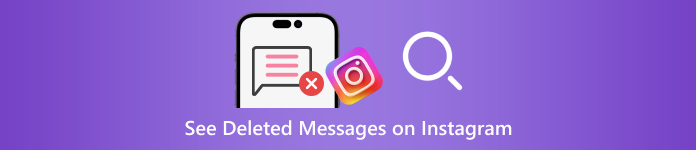
In this article:
Part 1: Common Scenarios Lead to Instagram Messages Deletion
Before recovering deleted Instagram messages, let’s discuss the reasons why your messages disappeared. In addition to accidental deletion, the other common reasons for Instagram message loss include:
Clean up messages. When you clean up your posts and free up Instagram space, you may delete important messages unintentionally.
Content violation. You’d better follow Instagram’s rule to send and receive messages on your social platform. If your messages violate the Community Guidelines, they will be deleted by Instagram.
Intentionally delete and regret immediately. Sometimes, you delete your Instagram messages but regret it instantly.
Spam attacks. If you receive spam messages in your inbox, Instagram’s spam filters can kick in and delete them.
Part 2: How to Recover Deleted Instagram Messages from Email
Once you set up email notifications on Instagram, the social platform sends emails for various activities on your account including message deletion. This way is not always working but it is worth trying.
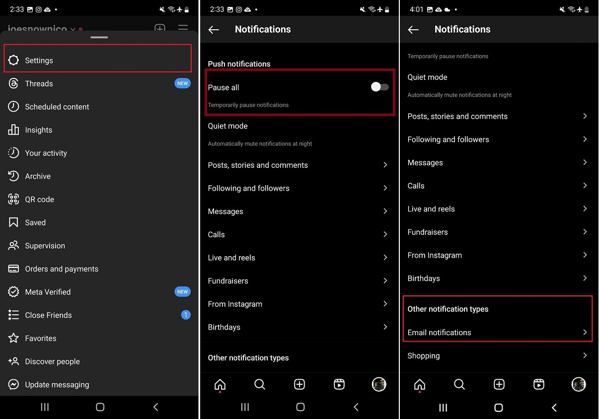
Open the Instagram app, tap the Menu button with a three-line icon, and choose Settings on the context menu.
Toggle on the Pause all option, scroll down, and tap Email notifications. Enter your email address and tap Next to enable email notifications.
Access your email, open the verification email from Instagram, and click or tap the link. Make sure to turn on Message Notifications under Email notifications.
Whenever a message is deleted on Instagram, you can check it in your email.
Part 3: How to Recover Deleted Instagram Messages by Request
Currently, Instagram enables you to find deleted messages by downloading data after submitting a request. If you've recently deleted Instagram and all data is lost when you redownload it, you can ask for Instagram for help. It provides a copy of all your data including messages, photos, and videos. Plus, you can do it on a desktop or mobile.
How to Request Data in the Instagram App
Log in to your account on Instagram, tap on your profile, press the Menu button with a three-line icon, and choose Your activity.
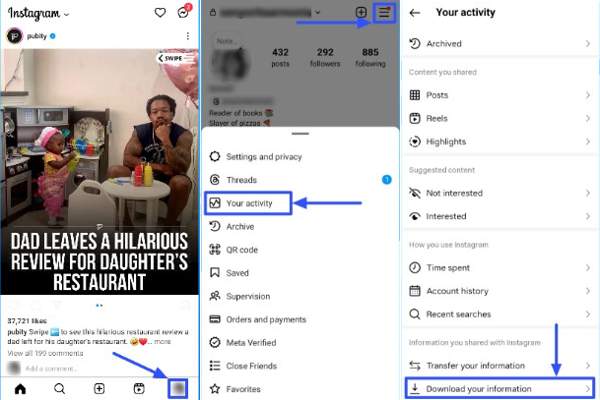
Scroll down, and tap the Download your information option.
Choose Some of your information, and select Messages if you want to look at deleted messages on Instagram.
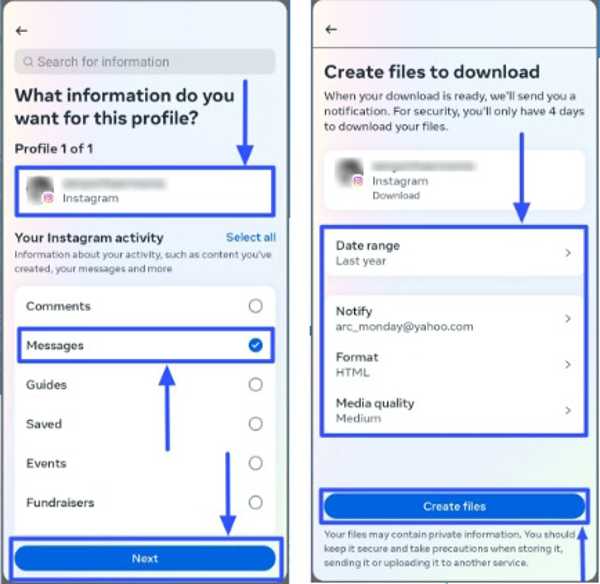
Tap Next, choose Download to device or Transfer to Google Drive, and set the Date range. Hit Create files to download the date.
How to Request Data on Instagram Site
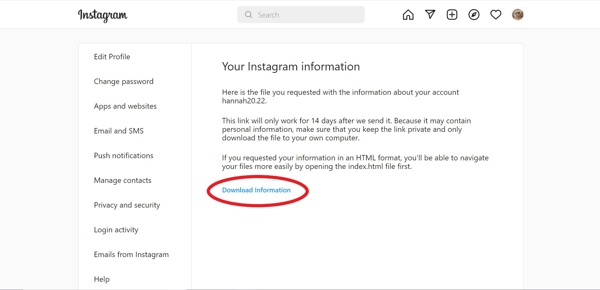
Visit www.instagram.com/ in a browser, and log in to your account. If you've forgotten your Instagram password, you can reset it easily.
Click the profile, and hit Edit Profile. Go to the Privacy and Security tab, and click the Request Download button under the Data Download section.
Enter your email address in the box, select an Information Format, and click Next.
Enter your password, and click Request Download.
How to Download and View Deleted Messages on Instagram
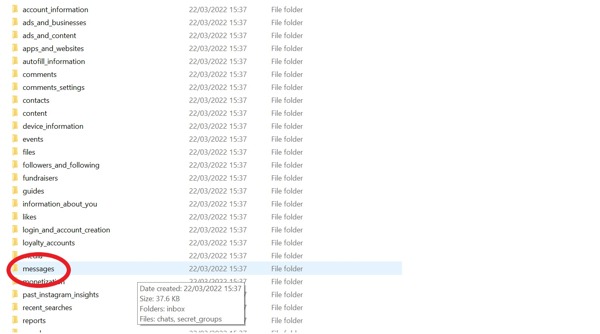
When Instagram receives your request, you will get a mail in the linked email.
Click the Download Information button in the mail to download the file. Then unzip the file.
If you select HTML as the Information Format, go to the messages folder, choose inbox, and click themessage.html file to open it directly.
If you select JSON, find the messages.json file in the folder, right-click on it, and choose Open With or Edit with. Then choose Notepad or a text editor.
Part 4: How to Recover Deleted Instagram Messages on iPhone Without Backup
If you cannot recover old Instagram messages on your iPhone, you will need a powerful third-party data recovery tool. imyPass iPhone Data Recovery, for instance, is one of the best message recovery software for iPhone. More importantly, it is pretty easy to use and does not require technical skills.
Key Features of the Best iPhone Data Recovery
1. Restore deleted Instagram messages on iPhone without backup.
2. See recently deleted Instagram messages before recovery.
3. Support text, images, and videos.
4. Batch recover multiple message threads without resetting your iPhone.
5. Compatible with the latest versions of iOS and iPhone
How to Recover Deleted Instagram Messages on iPhone.
Scan your iPhone
Start the best iPhone data recovery tool after you install it on your PC. There is another version for Mac. Choose the Recover from iOS Device tab from the left side, and connect your iPhone to your PC with a Lightning cable. Tap Trust on your screen if prompted. Then click the Start Scan button to move on.
If you have an iTunes or iCloud backup, choose Recover from iTunes Backup File or Recover from iCloud Backup File instead.
View deleted messages
Once data scanning is done, you will be presented with all data recoverable on your device. Choose the desired data type on the left sidebar. Here we choose Instagram under Message & Contacts. Next, pull down the top option and choose Show Deleted Only to see deleted Instagram chats.
Get back deleted Instagram messages
Select the chats and messages that you want to retrieve, and click the Recover button at the bottom right side. Next, select a directory to save your messages, and click the Recover button again. Wait for the process to complete and disconnect your iPhone. You can also recover deleted Instagram photos on your iPhone with this program.
Conclusion
This guide has demonstrated three ways to recover deleted Instagram messages on your iPhone or Android device. The email notifications help you monitor message deletion. Moreover, you can get back deleted Instagram messages by submitting a request and downloading data. imyPass iPhone Data Recovery is the best option to get deleted messages recovered on your iPhone without backup. If you have other questions about this topic, please feel free to leave a message below.

