How to Recover Recently Deleted Photos from iPhone
Digital cameras are fading, but taking photos has become increasingly popular due to the popularization of smartphones, especially iPhones. The advanced lens technology on Apple devices enables users to capture memories and moments; however, some users have encountered the problem of accidental photo deletion. Apple introduced the Recently Deleted album to keep deleted photos. This guide tells you how to recover recently deleted photos on iPhone and iPad.

In this article:
Part 1: What Is Recently Deleted in Photos
Apple has added the Recently Deleted album on iOS 9 and newer. It is designed to give iPhone users a grace period to find photos that were accidentally deleted. When you select a photo in your Camera Roll and tap the Delete button intentionally or accidentally, it is not removed immediately. Alternatively, it is migrated to the Recently Deleted album and is kept here for 30 days.
iOS automatically moves deleted photos to the Recently Deleted album, which acts as a temporary holding place. Before you delete them in the Recently Deleted album again or the expiration date, you can retrieve your recently deleted photos. During the 30-day window, users still have access to the deleted media files and can decide to get them back to your Camera Roll if desired.
After 30 days, the deleted photos are automatically removed from the Recently Deleted album and permanently gone from your device.
Part 2: How to Access Recently Deleted Photos on iPhone
The Recently Deleted album keeps all photos deleted within the last 30 days. That provides a way to access recently deleted photos on iPhones and iPad before they are permanently deleted.
How to Find the Recently Deleted Album
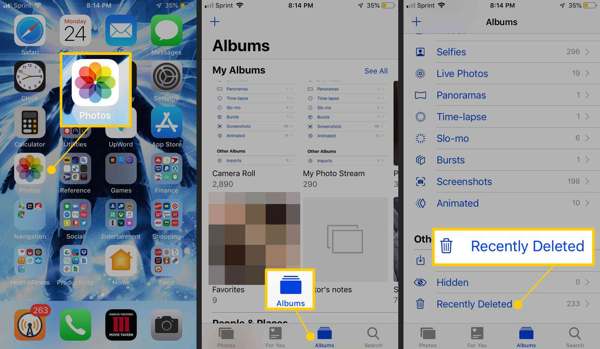
Open the Photos app on your home screen.
Go to the Albums tab at the bottom.
Choose the Recently Deleted album under the Other Albums heading. If you have enabled Use Face ID for Hidden and Recently Deleted albums, enter your Face ID to look at recently deleted photos. If you have no face ID, you can just enter the password that you use to unlock your iPhone.
How to Recover Recently Deleted Photos
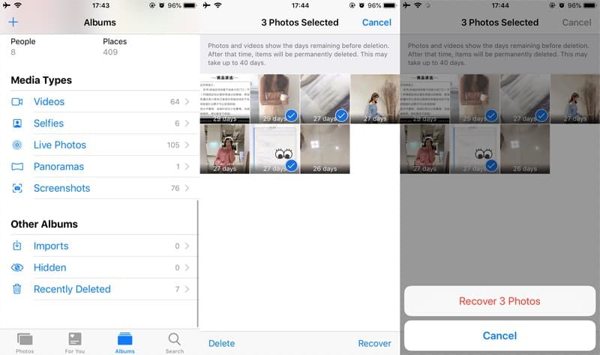
If you want to retrieve recently deleted photos, tap the Select button in the Recently Deleted album.
Next, press each picture that you want to undelete. Once selected, you will see a checkmark on the picture.
Tap the Recover button at the bottom right corner. If prompted, tap the Recover [number] Photos button to confirm the action. Then you will see the recently deleted iPhone photos in their original albums.
Part 3: How to Recover Old Deleted Photos
It is difficult to recover deleted photos after deleting them from the Recently Deleted album. If you have an iTunes or iCloud backup, it is another story. In other words, you can get back permanently deleted photos on your iPhone from your backup.
How to Restore Old Deleted Photos from iTunes/Finder Backup
Connect your iPhone to your computer with a compatible cable.
Open iTunes on your PC or macOS Mojave and older, or run Finder on macOS Catalina and newer.
Once your device is detected, click the Phone button in iTunes or your iPhone name in Finder. Go to the Summary tab or General tab.
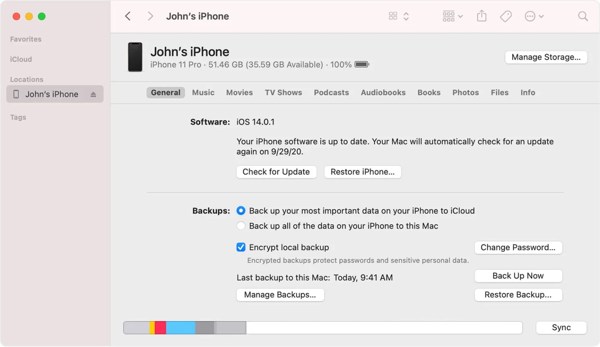
Next, click the Restore Backup button in the Backups section. You may also have to enter the iTunes Backup password if you've ever set it.
Then pick the backup that includes the recently deleted photos that you want to get, and click the Restore button.

Follow the on-screen instructions to restore the backup to your iPhone. Then you can see the recently deleted photos.
Note:
This way requires a computer and a cable. Plus, your current data on your iPhone will be overwritten by the backup.
How to Retrieve Old Deleted Photos from iCloud Backup
Run your Settings app.
Go to General, and choose Transfer or Reset iPhone on iOS 15 and above or Reset on iOS 14 and older. Tap Erase All Content and Settings. Then follow the on-screen instructions to factory reset your device.

Wait for your device to restart. Then set it up from the Hello screen.
During setup, make sure to connect your iPhone to a Wi-Fi network. Choose Restore from iCloud Backup on the Apps & Data screen.

Sign in with your Apple ID and password, choose a proper backup file, and begin retrieving recently deleted photos to your iPhone.
When it is done, complete the setup process.
Note:
Make sure that you have an iCloud backup. Plus, the photos synced to iCloud won’t include the iCloud backup.
Part 4: How to Recover Permanently Deleted Photos Without Backup
Can you recover deleted photos after deleting them from the Recently Deleted album without backup? The answer is yes. The permanently deleted photos are still in your memory before being overwritten by new data. That gives you the chance to get them back with a powerful data recovery tool. From this point, we recommend imyPass iPhone Data Recovery. It scans the internal storage on your iPhone and displays the deleted photos for recovery.
Main Features of iPhone Data Recovery
1. Find recently deleted photos on iPhone without backup.
2. Extract deleted pictures from iTunes/iCloud backup without resetting your device.
3. Keep the photo format and quality.
4. Support a variety of image formats including HEIC.
5. Compatible with the latest versions of iOS and iPhones.
How to Recover Permanently Deleted iPhone Photos Without Backup
Scan your iPhone
Launch the best iPhone data recovery software after you install it on your PC. There is another version for Mac users. Connect your iPhone to the PC with a Lightning cable. Go to the Recover from iOS Device tab on the left side. If prompted, tap the Trust button on your iPhone screen. Next, click the Start Scan button to begin looking at deleting photos and data on your iPhone.
If you wish to extract deleted photos from iTunes or iCloud backup, choose Recover from iTunes Backup File or Recover from iCloud Backup File instead.
Preview deleted photos
Once the data scan is done, you will be taken to the preview window. Go to the Camera Roll tab from the left side, and choose Show Deleted Only from the top drop-down list. Now, you can preview the thumbnails of deleted photos on your iPhone. To view the original photo, click and open it.
Recover deleted iPhone photos
Tick the checkbox next to each photo that you want to get back, and click the Recover button at the bottom right corner. Next, click the Open button and select a directory to save the output. Then click on the Recover button again to retrieve the deleted iPhone photos to your hard drive. Wait for the process to complete and disconnect your iPhone.
Conclusion
This guide has explained what recently deleted photos on iPhone. The Recently Deleted album enables you to get back deleted photos within 30 days. After the expiration date, you can also restore your lost photos from iTunes/Finder or iCloud backup. Moreover, imyPass iPhone Data Recovery is the ultimate solution to get back your iPhone photos without backup. If you have other questions about this topic, please feel free to leave a message below this post and we will reply to it as soon as possible.

