Facing Support Apple iPhone Restore? Check 4 Ways to Fix It
Are you familiar with support.apple.com/iphone/restore or support.apple.com/ipad/restore on your iPhone and iPad? This is Apple's Recovery mode. But why is your iPhone or iPad stuck in Recovery mode, and how to fix it? Read this article, and we will tell you four ways to get out of it.

In this article:
Part 1: What Does support.apple.com/iphone/restore Mean and Why It Appears
As you can see from its appearance, support.apple.com/iphone/restore on an iPhone is actually a link leading to Apple's official. If your phone is showing support.apple.com/iphone/restore, it means there is something wrong with your iPhone, and your iPhone can't fix this problem itself. That is to say, you can't settle support.apple.com/iphone/restore without a computer. You must connect your iPhone to a computer running the latest iTunes or Finder and repair your iPhone.
• The system file of your iPhone or iPad is corrupted.
• You manually turned on the recovery mode.
No matter the reason, you must restart your device by connecting it to a computer. In this process, you may have to re-install the iOS or iPadOS system or even factory your device, depending on the error. Try the four methods sequentially until your device exits recovery mode. If you have to factory reset your iPhone and erase all data to fix this issue but don't have a recent backup, don't worry. We provide a solution to factory reset your device without losing data.
Part 2: Fix It: Connect Your Device to Computer and Restart It
If your iPhone says support.apple.com/iphone/restore, the first thing you should do is connect the iPhone to your computer using the original USB cable and try restarting it. According to the Apple official website, you can't disconnect this device from your computer during the whole process, or the glitch may not be resolved successfully.
Let's see how to fix support.apple.com/iphone/restore by restarting your device. We will introduce the methods of all iPhone and iPad models.
For iPhone 8 or later: Press and quickly release the volume-up and volume-down buttons in order. Then, press and hold the side button until you see the Apple logo.
For iPhone 7, iPhone 7 Plus, and iPod touch (7th generation): Press and hold the side (or top) button and the volume down button together until you see the Apple logo.
For iPhone 6s or earlier, iPad with a Home button, and iPod touch (6th generation) or earlier: Press and hold both the side (or top) button and the Home button together until you see the Apple logo.
For iPad without a Home button: Press and quickly release the volume button closest to the top button. Then, do the same to another volume button. Press and hold the top until you see the Apple logo.
You can get access to your iPhone again now if the error is not serious. Otherwise, move on to the second method.
Part 3: Fix It: Reinstall iOS
When the first method fails to solve the support.apple.com/iphone/restore issue, consider reinstalling the iOS or iPadOS system to fix it. This higher level will remove the crash files in your system that may cause severe problems. Please note that don't unplug your iPhone from your computer. Without further ado, let's see how to reinstall iOS.
Here are the steps on how to restore the iPhone from iCloud backup.
Open Finder or iTunes on your computer. Your iPhone will be automatically detected.
Then, a message will pop up and say: there is a problem with your iPhone. Click Update. Your computer will install the latest iOS or iPadOS system for you.
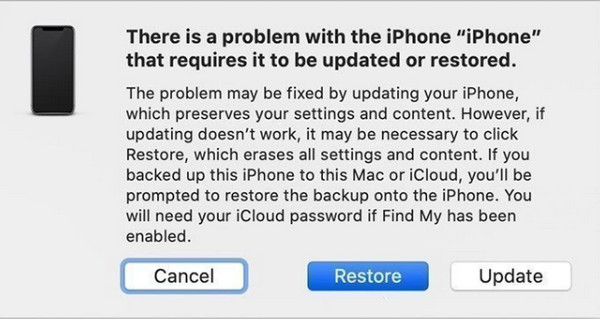
Note:
Update iPhone will reserve the data on your device, and you can use your iPhone normally; failing that, you have to restore your iPhone. Please check the next part.
Part 4. Fix It: Factory Reset Your iPhone [Without Data Loss]
Restore iPhone can fix your iPhone at a higher level and solve the support.apple.com/iphone/restore issue. However, it will erase all data on your device. After that, there is a 99% percent your iPhone will get back to normal. If you don't have a backup ready to be restored to your iPhone, don't freak out. This method allows you to reset your iPhone without losing any data.
First, you need to follow the steps in Part 3. When you reach Step 2, click Restore instead of Update. Your iPhone will be erased and updated. When finishing, you can probably use your iPhone again.
If you don't have a backup, the first thing you should do after restoring is to download imyPass iPhone Data Recovery on your computer and recover your iPhone data. This is because when you erase all files on your iPhone, they are not actually deleted but are still somewhere in the storage. If you use your iPhone and save new files, they will be totally erased.
Therefore, the earlier you use imyPass iPhone Data Recovery to recover your iPhone data, the more data you can save.

4,000,000+ Downloads
100% recover all data from an erased iPhone, iPad, or iPod.
Recover data at 32 times high speed.
Safe, clean, and easy-to-use without any tech skills.
Support all iPhone, iPad, and iPad models.
Let's see how to recover iPhone data from a factory reset.
Download, launch, and double-click to run this program. Tap Trust on your device. If it is detected successfully, you will see this image. Click Scan.
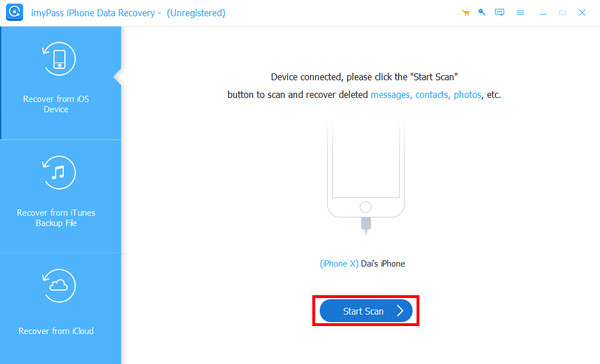
The scan process will start automatically. When finished, you will see all deleted files on your iPhone. You can filter them by file type. Choose the files you want to recover or select all and click the Recover button.
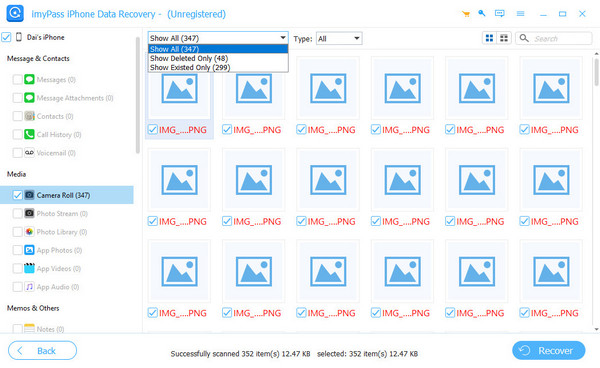
Specify the output folder and click Recover again. In a few minutes, all selected will be recovered.
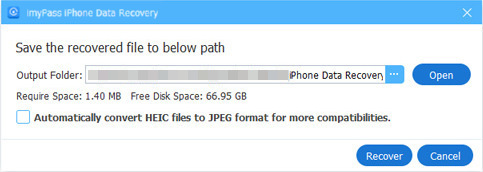
If you are using a Windows computer and your device can't be detected by this program, you should download the latest iTunes for Windows and install it.
Part 5: Fix It: Contact Apple Service
If all three methods can't solve the support.apple.com/iphone/restore issue, here comes the last option: contact Apple services for help. Go to this website: https://support.apple.com/contact. Here, select your problem and click. For example, you should select iPad if your iPad is stuck on support.apple.com/ipad/restore. You can choose the service you want and get Apple's official help. You may need to log in to your Apple ID so the supporters can get more details about your problem.
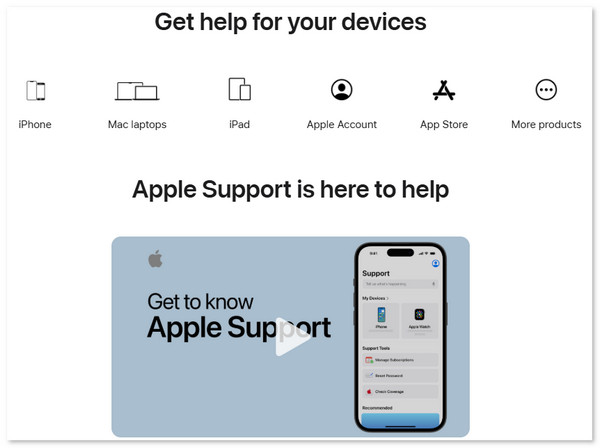
Conclusion
How to fix support.apple.com/iphone/restore? This article gives you four solutions to settle it. The solutions are ranked by the difficulty of the problems they solve, starting with the most basic and progressing to those more likely to resolve the issue. If you find this article useful, don't forget to share it with others.

