Restore from iCloud for New iPhone Not Working - Why and How to Fix
It is a common problem that your iPhone is stuck on Restore from iCloud screen when you want to restore iPhone data from iCloud backup. But sometimes you may go bananas when getting stuck on the time remaining estimating for a really long time.
Don't be frustrated! This post will help you explore why and how to fix a new iPhone stuck on Restore from iCloud.

In this article:
Part 1: Why Is My iPhone Stuck on Restore from iCloud
"Why is my new iPhone stuck on Restore from iCloud?" You may have this problem when you get a new iPhone and want to restore data from an old one. There are many reasons why you encounter the iPhone stuck on Restore from iCloud screen. Here, we simply list a few for your reference.
Too Much iPhone Data
It may be quite a long journey if you have a large iCloud backup file. Therefore, when you encounter the iPhone stuck on time remaining page when restoring from iCloud, wait in patience first.
Poor Internet Connection
If you have been waiting for quite a long time, which exceeds the normal speed, you should realize there is something wrong with the process. One of the possible reasons is your internet connection. If your internet connection is slow or lost, your iPhone will be stuck on the Restore from iCloud screen. Check your internet status or reduce the number of connected devices.
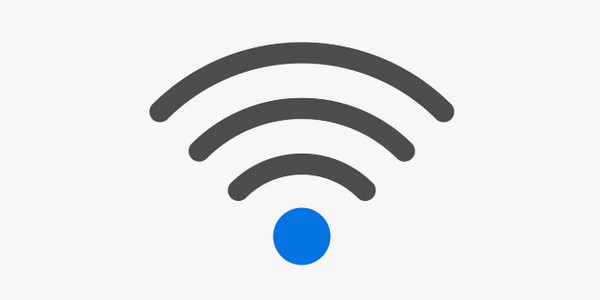
Poor Storage Space
Another possible reason could be your iPhone storage space. Your iPhone gets stuck on the Restore from iCloud because there is not enough space for the data to be recovered.
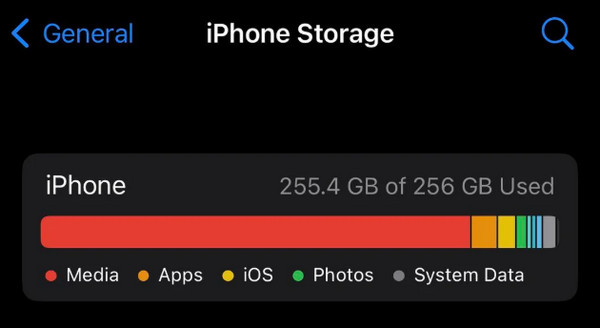
Outdated iOS System
There is also a possible reason that your iCloud backup is set on a newer version than your current iPhone. To put it simply, your iPhone version is not the same as the one where you created an iCloud backup. You may also update your iPhone after you have backed up it.
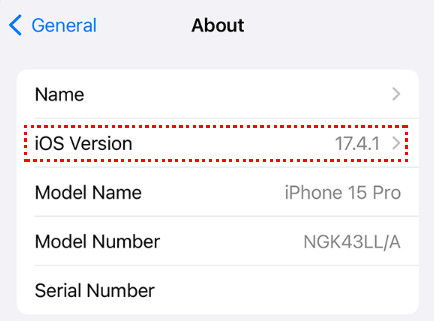
It has also been reported that iCloud backup will work smoothly only if your iPhone runs the latest iOS version.
iCloud Server Issue
The reason why your iPhone is stuck on estimating when restoring from iCloud could also be that there is something wrong with the iCloud server. Check the official server status to confirm.
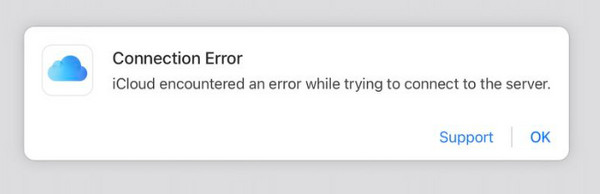
Part 2: How to Fix iPhone Stuck on Restore from iCloud
It may be frustrating when your iPhone gets stuck on the time estimating time screen, and you don't know what to do. Don't worry! This section will show how to fix Restore from iCloud for new iPhones not working.
Restart the iPhone
Sometimes, a simple restart and repetition can solve many issues, including the iPhone randomly vibrating and more.
Hold the Volume up and the Home button at the same time for a few seconds until the screen changes.
Slide to power off.

Long-press the home button to turn on.
Change to a faster Internet or using cellular data
Since a poor internet connection can influence the recovery process, you can switch to a faster network, or you can turn off Wi-Fi and use your cellular data.
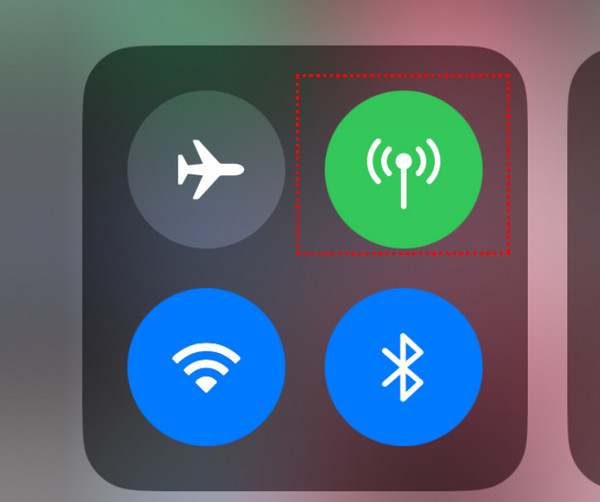
Spare more storage space
You can clear some unnecessary photos, videos, or apps on your iPhone to spare more space for the important iCloud backup data. Here are simple steps:
Go to Settings - General - iPhone Storage to check your iPhone storage.
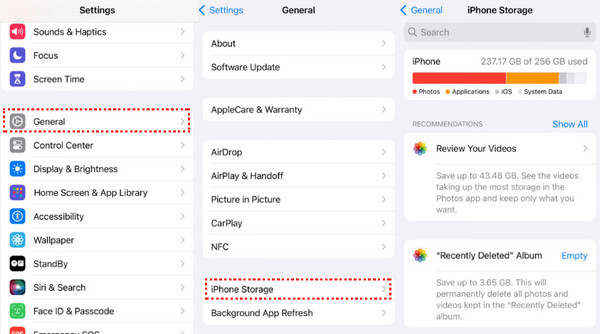
Manage your iPhone data and remove unnecessary ones.
Update Your iPhone
As mentioned before, the outdated version can cause an iPhone Restore from iCloud stuck, especially when you try to restore iPhone to iPhone. You can update the device version to the latest to solve the problem:
Go to Settings - General - Software Update.
Click Update Now.
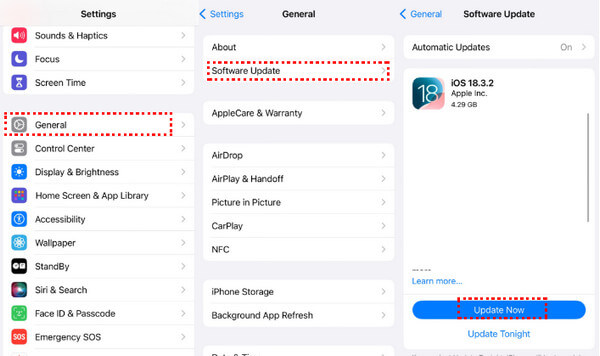
Part 3. Alternative Method to Recover Data from iCloud
If you find your iPhone stuck on Restore from iCloud page much more often, why not try another way to recover from iCloud? Here, we recommend imyPass iPhone Data Recovery to help you recover iPhone data from iCloud backup effectively at a faster speed!

4,000,000+ Downloads
Recover from iCloud backup much more quickly.
Selectively Recover iPhone Data from iCloud.
Preview before recovering from iCloud backup.
It enables you to recover iPhone data without a backup.
Download this dedicated iPhone data recovery tool by clicking the link above. Follow the on-screen instructions to install it.
Choose the third option Recover from iCloud, on the interface and sign in with your Apple ID and password. You need to enter the two-factor authentication code shown on your iPhone.

Then, click the desired data type you want to recover and hit Start.

You will see the detailed data information on the next page. You can preview the data content and select which one to recover.
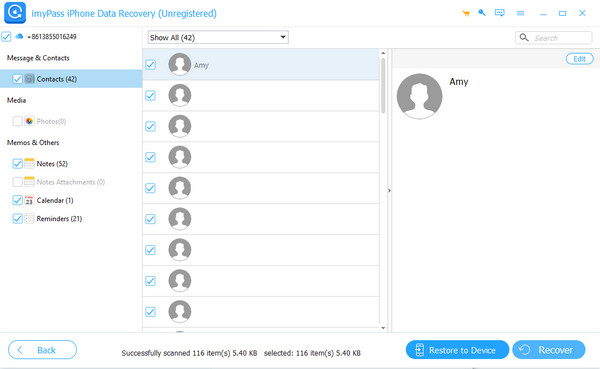
After selection, press the Recover button in the bottom-right corner.
Conclusion
What to do if Restore from iCloud stuck on estimating? Now I believe you have the answer. Explore the reasons in detail and perform corresponding fixing according to our suggestion. Hope you will get rid of iPhone Restore from iCloud stuck soon.
By the way, if you are afraid there will be a risk of data loss if your iPhone stuck on Restore from iCloud too often, you can try imyPass iPhone Data Recovery to restore iCloud backup.

