How to Recover Deleted Messages and Photos in Line App
"Does anyone know if I can restore deleted chat history without a backup on iPhone? I've seen some tools online claiming to be able to restore data, but I don't know if anyone has used them and how effective they are."
This is a question from the Apple Community, and most of you may face the same dilemma. Line is one of the most commonly used chatting apps, and accidentally deleting messages will be very frustrating.
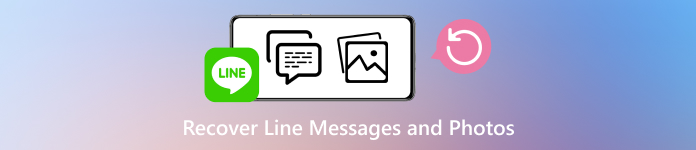
Therefore, if you are wondering how to recover deleted Line chat, you'd better find reliable methods, and this is exactly what this post is for. This post will show you how to recover Line messages and photos in conversations using the four listed ways that are proven.
In this article:
Part 1. How to Recover Deleted Line Chat Without Backup on iPhone?
If you accidentally delete a Line chat conversation on your iPhone without any backup, the first thing you should do is to use a data recovery tool like imyPass iPhone Data Recovery to recover the lost chat. This is because the deleted content doesn't disappear immediately but will be marked as deleted until new content is stored in where the marked deleted content is. However, the lost messages will never be recovered by any methods if new content overwrites them.

4,000,000+ Downloads
Scan your iPhone deeply and find marked deleted Line messages.
Recover Line messages and all photos and videos in conversations.
Support recovering messages, contacts, notes, emails, etc.
The program is easy to operate, and the recovery process is fast.
Free online support is available and will help you until you find the lost data.
Without further ado, let's see how to recover Line messages without backup on an iPhone. Be aware that the recovery should proceed as soon as possible because the earlier you recover, the bigger rate that the lost data is not overwritten will be.
Launch imyPass iPhone Data Recovery on your computer. Click Recover from iOS Devices and connect your iPhone to this computer with a USB cable. Once connected successfully, you will see the interface like this. Click Start Scan.

Please wait for the scanning process to be finished for a few minutes. To find the deleted Line messages quickly, please filter all files on your iPhone as Show Deleted Only on the top and check Line and Line attachments on the left side. Moreover, you can preview the messages on the right side.
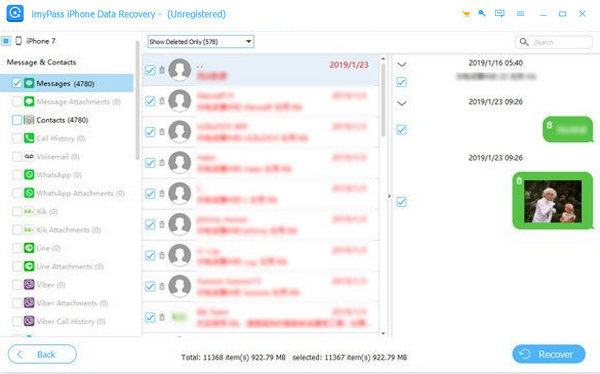
Check the messages you want to recover, and click Recover at the bottom. Your messages will be recovered in a few seconds.
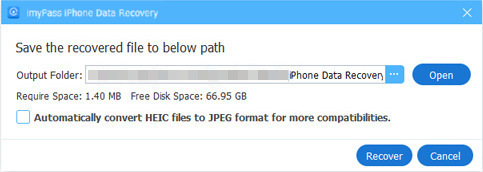
Apart from recovering Line messages, imyPass iPhone Data Recovery also recovers deleted WhatsApp messages and attachments. Viber, Facebook, Kik, and many other social media apps are also supported.
Part 2. How to Recover Deleted Line Chat Without Backup on Android?
Similar to recovering from iPhone, recovering messages in the Line app on Android without backup also requires a third-party program. Here, we recommend Apeaksoft Android Data Recovery. This program recovers not only messages of Line, WhatsApp, etc., but also contacts, photos, call logs, and more. More importantly, this program works 100% on many brands like Samsung, Google, HTC, and more, even when your Android device is broken.
Before we recover Line messages, please visit https://www.apeaksoft.com/android-data-recovery/ and download the program to your computer.
Launch the program. Connect your Android device using a USB cable. Please change the USB usage to Transfer Files.
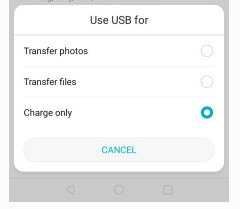
After connecting successfully, check all data types and start to scan. Please allow the authentication so that the program will scan your phone data locally.
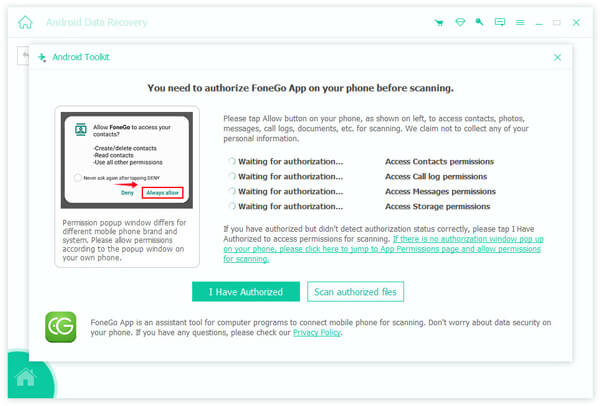
Find the Line message you want to recover and check the boxes before them, and then click the Recover button at the bottom. Your data will be recovered in a few seconds.
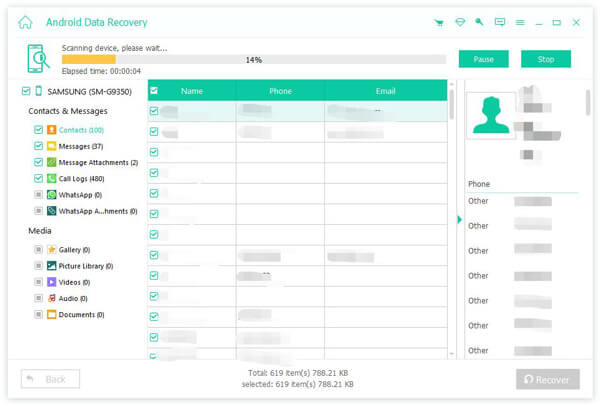
Part 3. How to Recover Deleted Line Messages via Backup?
If you have backed up your Line messages before, they can be restored from iCloud backup and Google Drive, depending on the device you use. And with a backup, the restoring will be easier. Let's see how to recover deleted messages in the Line app on Android and iPhone.
How to recover deleted Line chat with Google Drive on Android?
Open Line and tap the settings button on the top.
Tap on Back up and restore chat history.
Scroll down to the bottom and tap Restore.
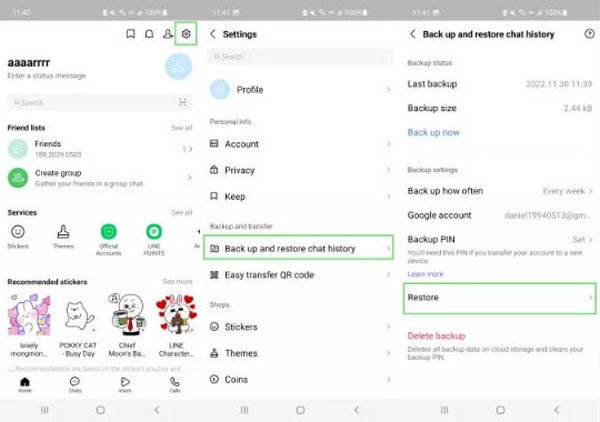
How to recover deleted Line chat with iCloud Backup on iPhone?
You have to uninstall the Line app on your iPhone first.
Reinstall it from the App Store.
The App Store will ask you whether to restore from iCloud: tap Restore chat history.
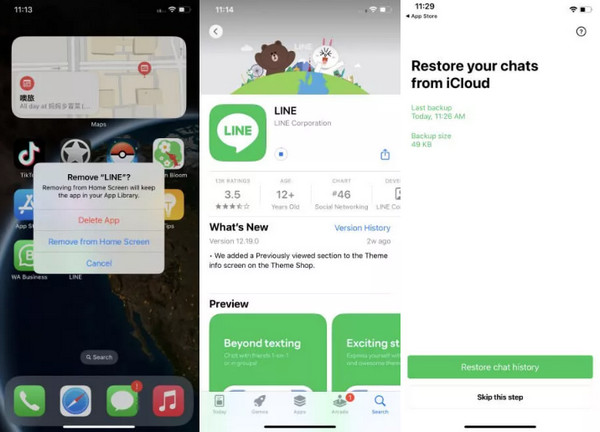
Conclusion
This article should answer this question: how to recover deleted Line messages, since it involves four methods, including with and without backup, and on iOS and Android. You can check them and see which works for you. But the most important thing is to back up your Line message regularly so that you won't suffer the dilemma.

