How to Change Location on Mobile Legends Using the Secret Technique
Mobile Legends allows players to dream about selecting different in-game locations, enabling them to play with friends from various server regions. Whether you’re looking to join exclusive events, access region-specific rewards, or simply test your skills against a new set of players, using the best fake GPS location for Mobile Legends can help you do that. This article will show you the most effective ways to spoof your location from any location easily.
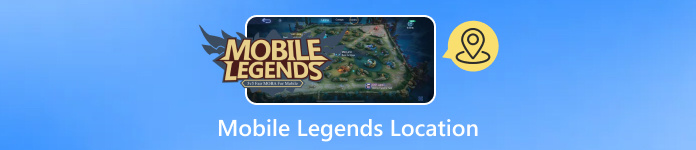
In this article:
Part 1: What's the Purpose of Changing Mobile Legends Location
Changing your Mobile Legends location can significantly impact your gaming experience, offering advantages beyond convenience. Mobile Legends players choose location spoofing because it gives them access to better matchmaking, exclusive rewards, and improved gameplay.

Many Mobile Legends players choose location changes because of the several benefits they receive.
1. Access Region-Exclusive Events & Rewards
Mobile Legends frequently hosts country-specific promotions, tournaments, and in-game events. Certain skins, rewards, and seasonal promotions become available in specific locations. Location modification enables you to engage with exclusive events and earn unavailable rewards that specific locations usually do not provide. For that reason, it is also considered a Pokemon GO cheat when you modify the location of your whereabouts.
2. Play with Friends in Other Regions
Your Mobile Legends server connects you to specific regions, so teaming up with friends from different nations becomes challenging. The location spoofing feature enables you to connect to their server for matches without server limitations so you and your teammates can better coordinate strategies and level up as one unit.
3. Enhanced Matchmaking & Play in Different Regions
Your opponent's skill level and playing style change depending on which server you choose. Players encounter different competitive levels between regions depending on which area they join. Adjusting your Mobile Legends server location allows you to explore different matchmaking pools and test your skills against new opponents.
4. Reduce Lag & Ping Issues
Your performance in the network depends on both server congestion levels and your distance from the game servers. The performance of your game relies heavily on server choice since you should use local and not crowded ones to ensure stable connections and rapid responses.
5. Avoid Traffic Server & Long-Queues
The servers experience system crashes and increased matchmaking delays because they reach maximum server capacity at peak usage times. A server change done through the Mobile Legends location function helps players access less busy servers to speed up gameplay and prevent delays.
6. Compete in Regional Leaderboards
To participate in various leaderboards of Mobile Legends, one should spoof their location to play against different global divisions. The ranking competition in certain parts of the game world is low, allowing players to achieve title achievements more easily.
Part 2: How to Change Location in Mobile Legends [Best Location Spoofer]
How do you change location on Mobile Legends? You can use the imyPass iLocaGo to spoof your location anywhere easier. The application enables users to simulate their phone's movement and set personalized GPS positions to access any region in Mobile Legends without discovery. Users can conveniently modify their location through a user-friendly interface in the app with just several button clicks. Through iLocaGo, users obtain a simple and safe way to bypass location boundaries, connect with friends throughout various regions, and enjoy exclusive events.
Go by ticking the download button to have this app downloaded on your Windows or Mac, then install it. Open the app and connect your phone with an ML via cable or wirelessly as you proceed.
Next, click the Modify Location button to select any region on the Earth you want to be part of.
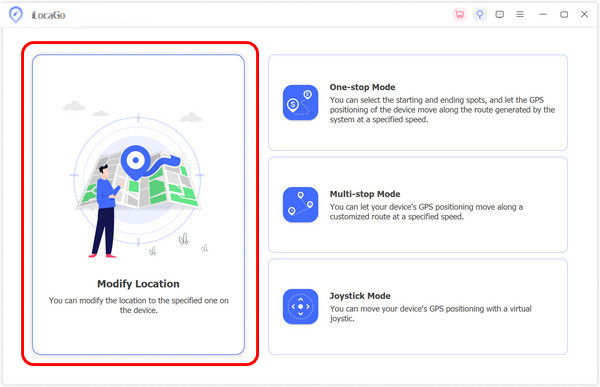
With the search bar, find the region you want to use as a mock location and click Sync to the device to change the location of your mobile device immediately. After that, you can open the Mobile Legends and see that your region has changed. The app works well with changing location, but it is also best for users of GPS location-based games to move virtually.
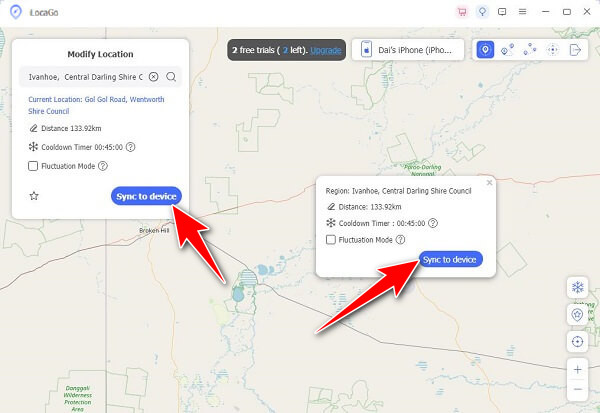
Part 3: 7 Ways to Fix Failed to Acquire Location Mobile Legends
Encountering the failed-to-acquire location in Mobile Legends can be frustrating, especially when using a fake GPS or trying to load into the game. The glitch occurs mainly because of issues with GPS signals, app permissions, and conflicting location-spoofing tools. Here’s how you can fix it:
1. Enable Location Services
To enable location services, you need to activate the functionality on your device. Visit Settings, then Locatio, where you should choose High Accuracy Mode to enhance GPS detection. By enabling this option, your device can precisely detect your position using GPS, Wi-Fi, and mobile networks.
2. Clear Mobile Legends Cache & Data
The location tracking process becomes disrupted when the system encounters corrupted files. Locate Mobile Legends inside Settings > Apps, then choose Mobile Legends > Storage to activate the button for Clear Cache, followed by Clear Data from the drop-down menu. To refresh game files in iOS, users must go to Settings > Mobile Legends > Offload App, then reinstall the application.
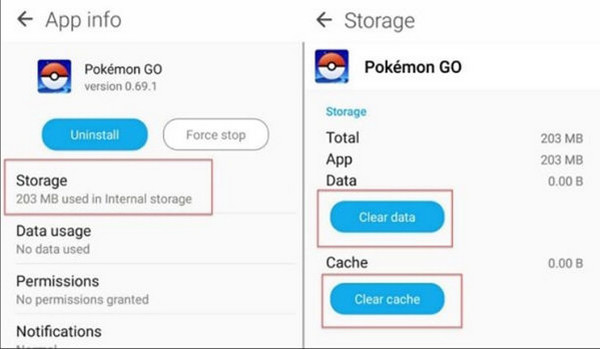
3. Check App Permissions
Mobile Legends requires your agreement to access your current location. Users can enable location services for Mobile Legends through Settings > Apps > Mobile Legends > Permissions on the Android platform. iOS users should navigate to Settings > Privacy & Security > Location Services > Mobile Legends, then change the setting to While Using the App to stop location errors from occurring.
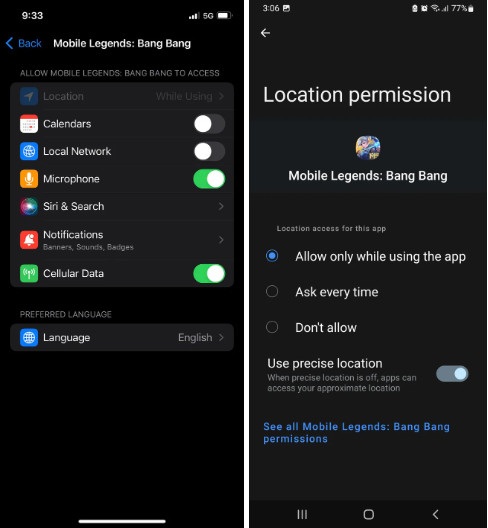
4. Restart Your Device
A basic restart solves problems with GPS that are occurring temporarily. Your device restart clears location services protocols along with minor faults that hinder correct location detection by the game.
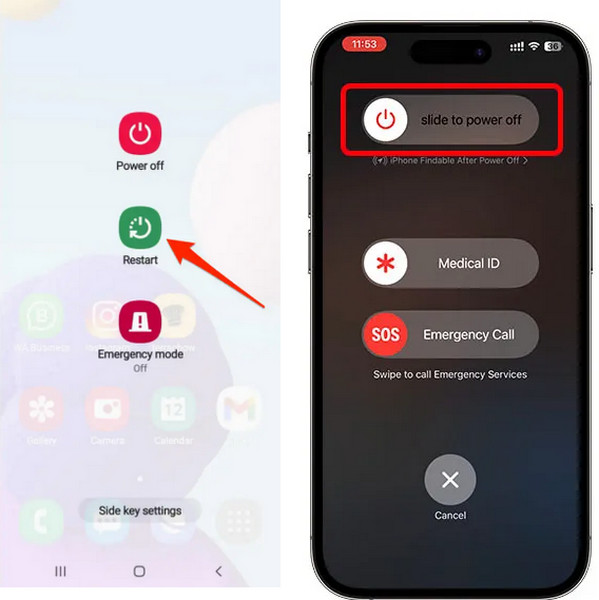
5. Disable Mock Location Apps
Users who employ fake GPS apps must confirm the proper setup of their selected software. You need to adjust developer settings before the devices will function properly. Users must access Settings and navigate to Developer Options, where they should activate a Mock Location App to select their GPS spoofing software. The proper setup of this step ensures that the game displays the spoofed location without errors.
6. Update Mobile Legends
Your system stability regarding GPS functions gets compromised when you operate with an out-of-date version. Your game must operate optimally, so check the Google Play Store and App Store for game patches you need to install.
7. Reinstall the Game
You should uninstall Mobile Legends and restart your device before downloading and installing the game's newest version when other solutions do not resolve the issue. A game reinstall addresses both deep software problems and renews location setting parameters.
Conclusion
When you want to change Mobile Legends location, seeing the advantages you can get from doing so is essential. Thus, there are drawbacks when you are detected changing the area because it is not an in-game feature you can use. So, if you want to do spoofing, try our iLocaGo app, which will surely help you.
Hot Solutions
-
GPS Location
- Best Pokemon Go Locations with Coordinates
- Turn Your Location Off on Life360
- Fake Your Location on Telegram
- Review of iSpoofer Pokemon Go
- Set Virtual Locations on iPhone and Android
- Review of PGSharp App
- Change Location on Grindr
- Review of IP Location Finder
- Change Mobile Legends Location
- Change Location on Tiktok
-
Unlock iOS
-
iOS Tips
-
Unlock Android

