How to Change Your Apple ID Picture & Memoji to Expressing Yourself
Apple ID picture is the face of your digital presence, visible to friends and family in your contacts and when you share content or make a purchase. On the other hand, Memojis add a touch of fun and personality, transforming your digital avatar into a playful representation of yourself. This guide into the easy steps on how to change your Apple ID picture and Memoji allows you to keep your digital identity up-to-date effortlessly. Additionally, we'll explore a bonus section, unveiling the best tool to remove your Apple ID when needed seamlessly.
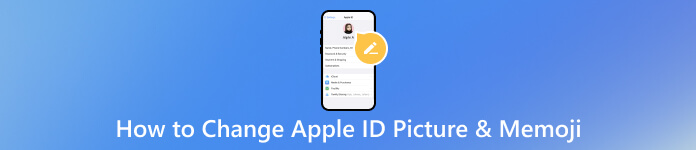
In this article:
Part 1. How to Change Apple ID Picture Easily
Changing your Apple ID picture offers a way to personalize and distinguish your online identity within the Apple ecosystem. By updating your profile picture, you express your individuality and make it easier for contacts to recognize and connect with you across Apple services. If you want to know how to change your Apple ID picture, follow the steps below.
Go to iCloud.com and log in with your Apple ID credentials. Once logged in, click on your Apple ID photo or the Account button in the window's top-right corner.
In the dropdown menu, select iCloud Settings. Look for the option labeled Change Apple ID Photo and click on it.
You can update your Apple ID picture by dragging and browsing.
For Dragging: Drag an image file from your computer onto the existing photo space.
For Browsing: Click on Browse your device for a new image and follow the onscreen instructions to select a new picture.
After selecting your desired image, click Save to confirm and apply the changes.
This guide simplifies the steps, allowing you to express individuality and make connections across Apple services more recognizable. By updating your profile picture, you effortlessly refresh your digital identity.
Part 2. How to Change Memoji on Apple ID Quickly
Changing your Apple ID picture to a Memoji offers a more personalized and expressive way to represent yourself across Apple services. Memoji allows you to create a cartoon-like avatar that mirrors your facial features, adding a touch of fun and individuality to your profile. This animated representation makes your Apple ID visually distinctive and enhances the identification process for your contacts, making your interactions more engaging. Here is the tutorial on how to set Memoji as an Apple ID.
Go to the Settings on your iOS and tap your Apple ID at the top.
Navigate to your current profile photo and tap on it to enter the Choose Photo menu. From there, select the option to create or choose a Memoji. Adjust the Memoji to your liking by moving and scaling it, then click the Choose button to set it as your new Apple ID profile photo.
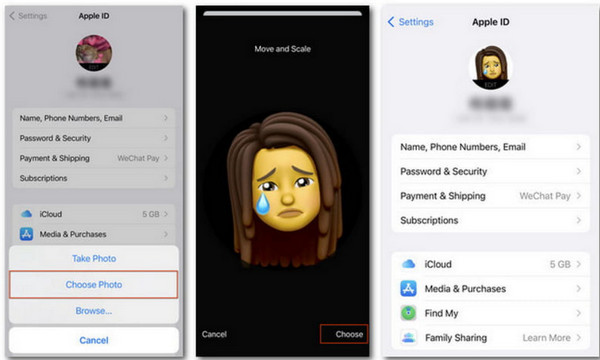
This guide shows you the simple steps of creating and setting a Memoji as your profile picture, allowing you to infuse fun and individuality into your interactions. The animated representation distinguishes your Apple ID visually and adds an engaging element to your contacts' identification process.
Part 3. What Is the Best Way to Remove Apple ID Account on iOS Devices Instantly
Are you planning to sell or gift your iPhone, prioritizing safeguarding your personal information? Removing your Apple ID from the device is crucial for privacy. While logging out is a standard method, consider imyPass iPassGo as your go-to iPhone Apple ID remover if you seek a comprehensive solution. This reliable tool effortlessly eliminates your Apple ID without requiring a passcode. Whether you've forgotten your Apple ID password and want to recover the Apple ID password, need to factory reset your iPhone, are dealing with a disabled Apple ID, or simply want to disassociate from someone else's Apple ID, it ensures a seamless and secure process for instantly removing your Apple ID account on iOS devices.

4,000,000+ Downloads
Instantly remove iPhone, iPad, or iPod screen locks under various scenarios.
Bypass four-digit, six-digit to change Apple ID pit, Touch ID, and Face ID screen locks.
Safely and efficiently remove Apple ID restrictions from Apple devices.
Turn off iTunes backup encryption settings without data loss.
It supports all iPhones and iPads and is downloadable on any platform.
FAQs.
-
How do I change my Apple ID display?
To change your Apple ID display picture, go to iCloud.com, click on your Apple ID photo or the Account button, and then select iCloud Settings. Click Change Apple ID Photo, drag a new image, or choose one from your device. Save the changes.
-
How do I remove my Apple ID photo?
To remove your Apple ID photo, follow the steps to access iCloud Settings on iCloud.com. Click Change Apple ID Photo and select the option to browse for a new image. Instead of choosing a new picture, click Remove Photo or use the default option provided.
-
Why won’t my Apple ID picture change?
Several reasons may prevent your Apple ID picture from changing. Ensure that you are following the correct steps on iCloud.com. Check your internet connection, as a stable connection is necessary. If the issue persists, try using a different browser. Additionally, clear your browser cache or try the process on another device.
-
How to edit Memoji on Apple ID?
Apple does not directly provide a feature to edit or customize your Memoji specifically for your Apple ID. The Memoji customization is primarily associated with messaging apps and FaceTime on your iOS device. That is why you need a photo editor on iOS to improve the Memoji into betterment further.
-
Does changing my Apple ID picture affect other devices?
Yes, changing your Apple ID picture on iCloud.com will sync the new image across all devices associated with your Apple ID. This ensures a consistent profile picture across various Apple services and devices.
Conclusion
If you are into an expressive approach, it is better that you learn how to add Memoji to Apple ID using the tutorial we have added here. But you can still enjoy adding your picture if you want to since we have a guide for that, too. Not only does updating your profile picture express your individuality, but it also ensures seamless recognition by contacts in your digital interactions. Additionally, we delved into the crucial aspect of removing your Apple ID account from iOS devices for privacy and security, highlighting the effectiveness of imyPass iPassGo, a reliable tool for this purpose.
Hot Solutions
-
Unlock iOS
- Review of the Free iCloud Unlock Services
- Bypass iCloud Activation With IMEI
- Remove Mosyle MDM from iPhone & iPad
- Remove support.apple.com/iphone/passcode
- Review of Checkra1n iCloud Bypass
- Bypass iPhone Lock Screen Passcode
- How to Jailbreak iPhone
- Unlock iPhone Without Computer
- Bypass iPhone Locked to Owner
- Factory Reset iPhone Without Apple ID Password
-
iOS Tips
-
Unlock Android
-
Windows Password

