Change Facebook Location: The Complete Guide for Beginners
In a generation where connectivity knows no bounds, the ability to alter your Facebook location emerges as a game-changer. Whether you're a globetrotter wanting to stay connected with friends or a privacy-conscious user seeking to control location-based information, changing your Facebook location offers newfound flexibility. This feature improves your social media experience and allows you to curate your online presence. Furthermore, dive into the simple yet powerful process of changing your Facebook location, unlocking a world of possibilities and personalization within social media. Continue to read below to change Facebook location.
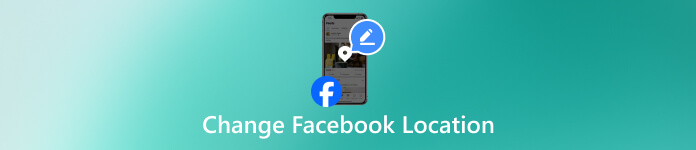
In this article:
Part 1. Can I Change My Facebook Location?
You can change your Facebook location. Facebook allows users to update their location settings and customize the displayed city or region. Also, you can do Facebook dating, change location, marketplace, and more. This feature is useful for various reasons, such as maintaining privacy, connecting with friends in different locations, or personalizing your online presence. To change your Facebook location, navigate to your profile, click More (three horizontal dots), select Edit Profile, and click Locations. From there, you can add or edit your current city, providing a flexible and dynamic way to showcase your whereabouts on the platform.
Part 2. How to Change Facebook Marketplace Location
1.Use the Facebook App
With a specific goal in mind, Facebook introduced and mandated users, both buyers and sellers, to include their locations. This ensures the app can filter results according to proximity, saving users time and effort. Nevertheless, altering or deleting the location on Facebook Marketplace is straightforward. Follow the steps below on how to change Facebook Marketplace location, enhance your sales potential, and attract more customers or sellers.
To begin, access your news feed on the Facebook app and identify the Marketplace tab, usually on the left side of the screen. Once in the Marketplace section, click the Location option among the filters to narrow your results based on geographical preferences.
In the next step, you'll be prompted to input your desired location and specify the distance you're comfortable traveling. This information ensures that the Marketplace tailors its results to your geographical preferences, presenting you with listings relevant to your area.
Finally, confirm your choices by selecting the Apply option. This action promptly updates your search options, providing a more tailored and localized selection of items or services within the designated location and travel distance parameters.
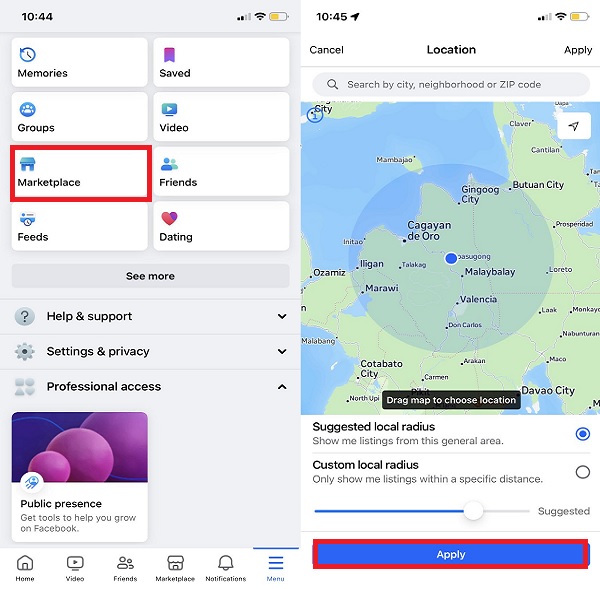
2.Use the Facebook Website
When accessing Facebook through a web browser, you can independently modify your location and manage your listings. Execute this procedure seamlessly by adhering to the provided steps. This will guide you to effortlessly enact changes to your Facebook Marketplace location settings and take control of your listings with ease. Here’s how to change location on Facebook Marketplace website:
First, sign in to your Facebook account using a web browser of your preference. You can use Firefox, Chrome, Safari, or other available browser.
Then, locate the Marketplace icon in the left menu and click on it. The current location will be presented on the screen; click on it to change your Marketplace location.
Input the preferred location and click Apply. Adjust the listing search radius via the dropdown button if needed. Facebook Marketplace will refresh, revealing your new listings associated with the selected location.
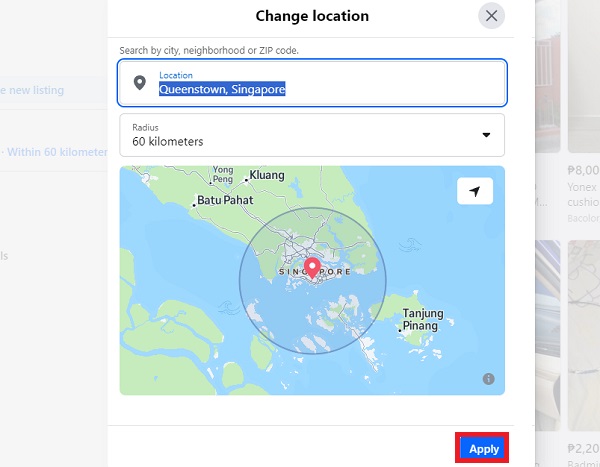
Part 3. Best Way to Change Facebook Location
If you don’t want to go through difficult steps to change location on Facebook Marketplace, you can directly change your location on your device, like an iPhone. In this process, you need third-party software like imyPass iLocaGo. It is an advanced software that allows you to mock your current location into other places without moving. This is convenient if you want to ensure your privacy and safety in Facebook Marketplace. What is more, you can set different locations if you don’t have a specific site. As long as you are using a Windows or Mac computer, you can instantly modify the location of your iPhone. Find out below how to change location on Facebook with this impressive app.
Save the Facebook Location Changer
For the initial step, click on the Free Download icon beneath to save the tool’s installer on your Windows or Mac device. Later, run the installer and pass over the wizard window to completely save the location changer.
Analyze the iPhone Device
Next, get your authorized lightning cable and use it to make connections between your iPhone and the computer where you saved the software. After connecting the two devices, the tool will analyze your iPhone.
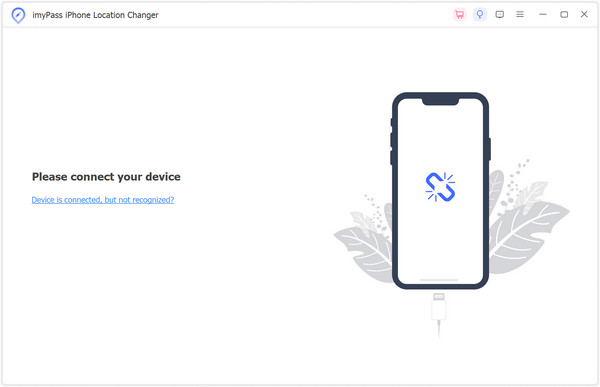
Select Appropriate Mode
Now, the main interface of the software will appear, displaying the different modes you can utilize. If you want to select a specific location, we recommend using the Modify Location mode and clicking it.
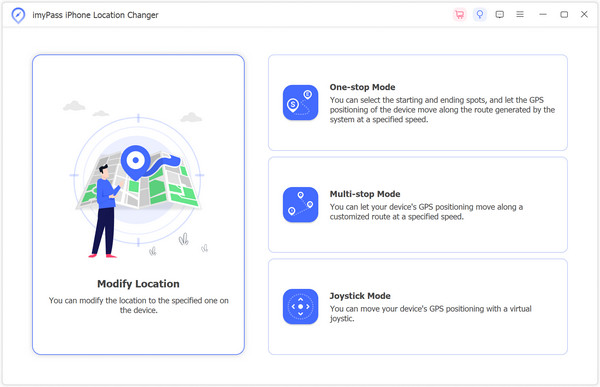
Change Your Facebook Location
Following this, a map around your present location will be displayed. You can freely move the map to any desired location or directly input the address into the Search bar above. Afterward, click the Sync to device button to update your new Facebook location accordingly.
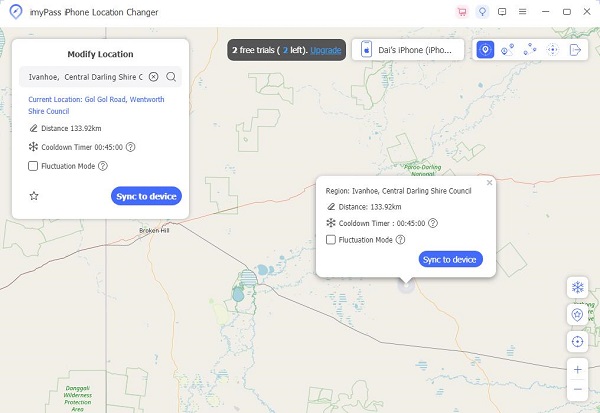
Further Reading:
FAQs.
-
Why does Facebook think I'm in a different country?
Facebook may detect your location through IP addresses, GPS data, or the location settings on your device. Sometimes, this information might need to be more accurate, leading Facebook to believe you're in a different country.
-
How do I bypass country restrictions on Facebook?
Consider employing a proxy to bypass country restrictions on Facebook. A proxy can mask your IP address, making it appear like you're accessing Facebook from a different location.
-
How do I spoof my location without a proxy?
Without a proxy, you can spoof your location on Facebook by adjusting your device's location settings. You can also enable mock locations on mobile devices with imyPass iLocaGo. At the same time, on a desktop, you can change your location settings in the browser. Remember that altering your location without a proxy may have limitations in terms of accuracy and effectiveness.
Conclusion
Key takeaways on how to change Facebook location highlight the user's ability to customize their digital footprint. Users gain control over their displayed location through simple steps like accessing Marketplace, adjusting location settings, and refining search preferences. This flexibility caters to privacy concerns, facilitates global connections, and ensures a personalized online experience. By learning these techniques, users can confidently navigate the platform, curating their Facebook presence to align with individual preferences and needs.
Hot Solutions
-
GPS Location
- Best Pokemon Go Locations with Coordinates
- Turn Your Location Off on Life360
- Fake Your Location on Telegram
- Review of iSpoofer Pokemon Go
- Set Virtual Locations on iPhone and Android
- Review of PGSharp App
- Change Location on Grindr
- Review of IP Location Finder
- Change Mobile Legends Location
- Change Location on Tiktok
-
Unlock iOS
-
iOS Tips
-
Unlock Android

