Solutions and Recovery Methods on Forgotten iPhone Backup Password
My friend is cautious about protecting the data on their iPhones; they make backups often in case something goes wrong. But they just ran into a problem: they needed help remembering the password for their iPhone backup. This situation highlights the need to comprehend the different aspects of handling iPhone backup passwords. To guarantee flawless data protection and access, we'll dive into the importance of the iPhone backup password, different ways to configure it, what to do if you forget it, and typical questions in this comprehensive guide.
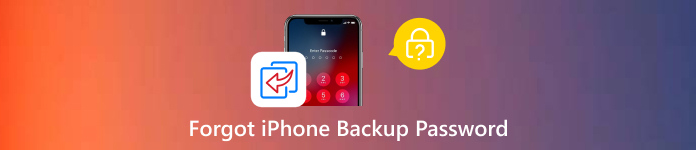
In this article:
Part 1. Purpose of iPhone Backup Password
Creating an iPhone backup password secures the data in backups made via iCloud, iTunes, or the Finder on a PC. With this password, sensitive data - such as private messages, images, app data, and more—that may be kept in these backups will only be accessible by authorized users. Users can improve the security and privacy of their iPhone backups by creating a backup password, which will stop unauthorized access to their data. You must use a solid and memorable password to protect your data.
Part 2. Methods to Set iPhone Backup Password
Safeguarding your iPhone backups is crucial for preventing unwanted access to sensitive information, particularly in the sad event of theft or loss. Secure the confidentiality and integrity of your backup files by setting a password when using iCloud Backup straight from your smartphone or iTunes/Finder on your PC. Here are detailed instructions for every technique to help you adequately protect your essential data.
1. Using iTunes/Finder on a Computer:
To start, use a USB cable to connect your iPhone to the computer.
On your PC, launch iTunes using Finder on macOS Catalina and later. Verify that you're using the most recent version.
When your device appears in Finder or iTunes, choose it. Under Backups on the Summary page, choose Encrypt local backup.
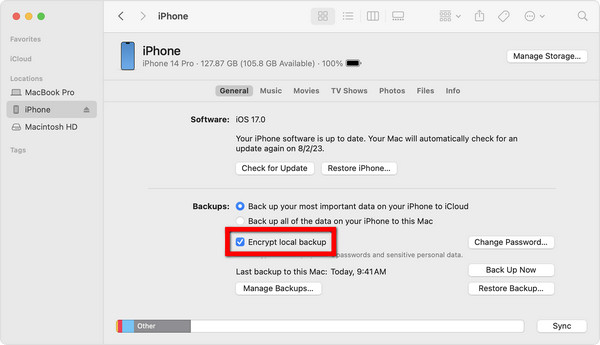
Next, you will be asked to set a password. Ensure that you input a strong password, then enter it and double-check it.
Once done, click Encrypt Backup or Set Password to complete the procedure.
2. Using iCloud Backup on your iPhone:
Navigate to Settings on your iPhone. Next, to access your Apple ID preferences, hit your name at the top of the preferences screen.
Then, press iCloud and select iCloud Backup after scrolling down.
If iCloud Backup isn't activated already, toggle the switch to make it so.
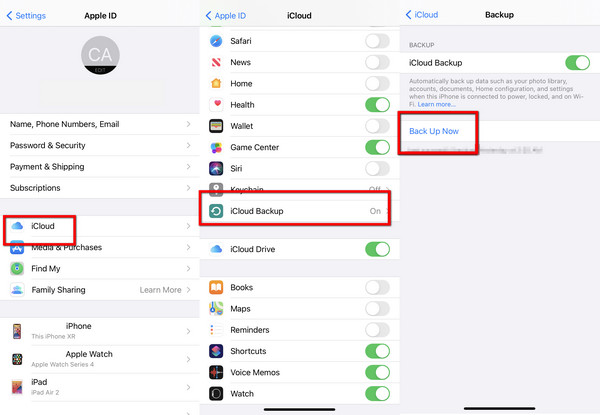
Eventually, to create your backup in iCloud, tap on Back Up Now. If you didn't have it on before, you will be asked to hit Back Up Now once more to initiate the first backup.
To start a new backup when the current one is finished, tap Back Up Now for the third time. Once the backup is completed, you should see an option to Encrypt iPhone Backup. Click on it.
You will then be asked to create a password. Choose a strong password, then enter it and double-check it.
To finish, tap Set Password or Encrypt Backup.
Part 3. What to Do If You Forgot iPhone Backup Password
Make the most of imyPass iPassGo's Remove iTunes Backup Password function if you've forgotten your iPhone backup password. Because of its robust security features and easy-to-use interface, it is the best option for handling password-related problems. Because imyPass iPassGo simplifies the procedure, users of all skill levels can easily navigate it. You may rely on imyPass iPassGo to quickly recover control over your iTunes backups and ensure you never have any problems again.

4,000,000+ Downloads
Bypass iTunes passwords safely and efficiently without data loss.
Works with the latest iOS, ensuring usability across various iPhone models.
Clear step-by-step guidance for a straightforward removal process.
Comes with additional features like Unlock iPhone Passcode, Bypass Screen Time, and more.
Download and install imyPass iPassGo on your PC. Then, launch it to begin the procedure.
From the features offered, select Remove iTunes Backup Password mode.
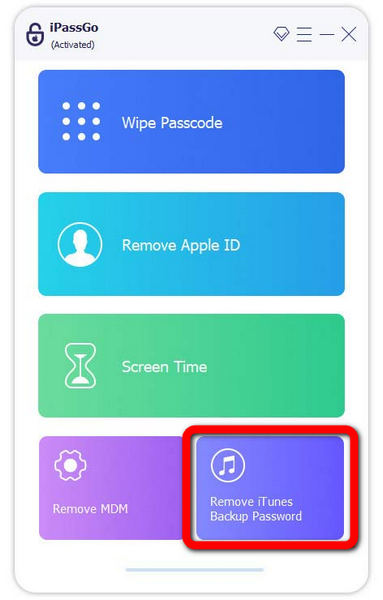
Next, connect your device to the computer using a lightning cable. Without losing any data, click Start to remove the encryption settings for the iTunes backup.
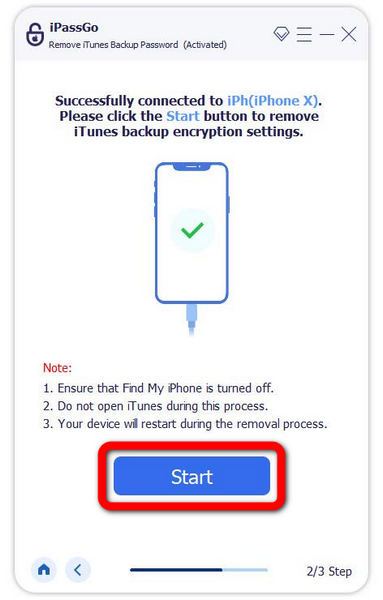
Please wait patiently for the procedure to complete. Once finished, click the OK button, and you can now utilize your iPhone as usual.
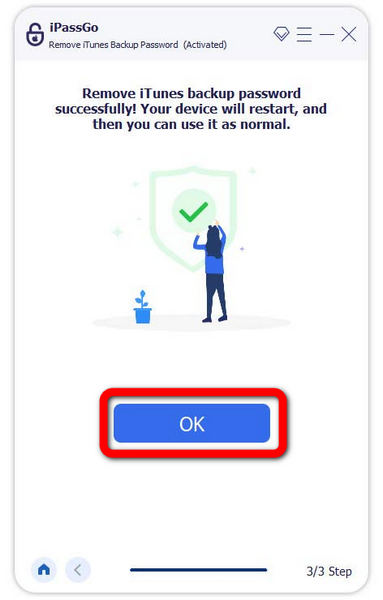
FAQs.
-
I need help remembering my iPhone backup password; is it recoverable?
Regretfully, there is no straightforward way to retrieve a forgotten iPhone backup password. However, you can utilize third-party apps, such as the best password manager for iPhone, the imyPass iPassGo option, to bypass the password without erasing any data.
-
Can I change the password for my encrypted iTunes backup?
Unfortunately, it is not possible to reset an iTunes encrypted backup password directly. To bypass the password without losing data, you can either make a fresh backup and set a new password for it or utilize third-party programs such as imyPass iPassGo's Remove iTunes Backup Password feature.
-
How can my iPhone backups be more securely stored?
Choosing a strong and distinct backup password can help improve the security of your iPhone backups. Updating your backup software and iOS device to the most recent versions will also help prevent security flaws. You should also enable two-factor authentication for your Apple ID. For further security, consider encrypting backups.
-
Can typing the incorrect backup password have any consequences?
You could temporarily turn off your device if you repeatedly enter the incorrect backup password. Moreover, making several unsuccessful password tries may prevent you from accessing your backup data, which could be inconvenient and lead to data loss.
-
How can I avoid forgetting the password for my iPhone backup in the future?
Utilize a password manager on your iPhone to securely manage and store passwords, including those for your backups. Ensure that you manage your iPhone passwords effectively to avoid losing access to vital data, such as your iPhone backup password.
Conclusion
Finally, this post has clarified how important it is to manage our iTunes backup password to safeguard our iPhone data. We can ensure the availability and integrity of our backups by understanding the rationale for the password, how to set it up securely, and what to do in case it is lost. These crucial points will enable us to confidently and efficiently manage any issues associated with iPhone backup passwords.
Hot Solutions
-
Unlock iOS
- Review of the Free iCloud Unlock Services
- Bypass iCloud Activation With IMEI
- Remove Mosyle MDM from iPhone & iPad
- Remove support.apple.com/iphone/passcode
- Review of Checkra1n iCloud Bypass
- Bypass iPhone Lock Screen Passcode
- How to Jailbreak iPhone
- Unlock iPhone Without Computer
- Bypass iPhone Locked to Owner
- Factory Reset iPhone Without Apple ID Password
-
iOS Tips
-
Unlock Android
-
Windows Password

