How to Unlock Pattern Lock on Android Phone or Tablet
This tutorial will show the actionable ways for you to unlock the pattern lock on an Android phone in case you forget the pattern or PIN. If you search for the solutions online, they might involve a factory reset. That certainly wipes out all your data and settings. Therefore, you'd better make a backup for your enter phone. Then you can follow our concrete guide to unlock the forgotten pattern without losing data.

In this article:
Part 1: The Easiest Way to Unlock Pattern Lock
Is there any universal way to unlock the pattern for any Android phone? Yes, Tenorshare Android Unlocker is a dependent program to remove all types of lock screens including the pattern, PIN, fingerprint, and more.
Key Features of Android Unlocker
◆ Unlock Android PIN, password, pattern, fingerprint, etc.
◆ Quick and easy to use for beginners.
◆ 100% safe and secure unlocking within 3 steps.
◆ Support a wide range of Android devices.
How to Remove Pattern Lock on Android
Install Android Unlocker
Download and install the Android unlocking software on your computer, and launch it from your desktop. Next, connect your Android phone to your computer with a USB cable.
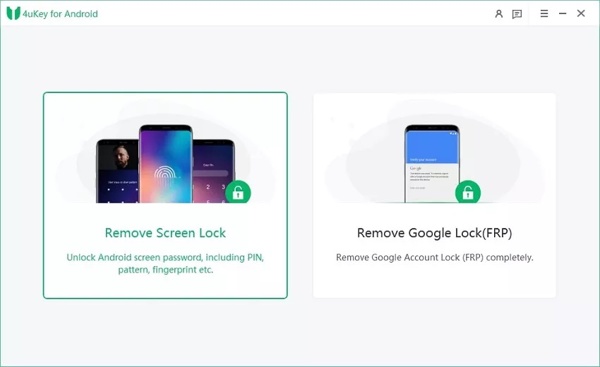
Choose a mode
Choose Remove Screen Lock after your phone is recognized. Then you will face two modes. If you are using an early Samsung phone, choose Remove Screen Lock without Data Loss. That unlocks the Samsung phone pattern lock without a factory reset. If not, choose Remove Screen Lock instead.
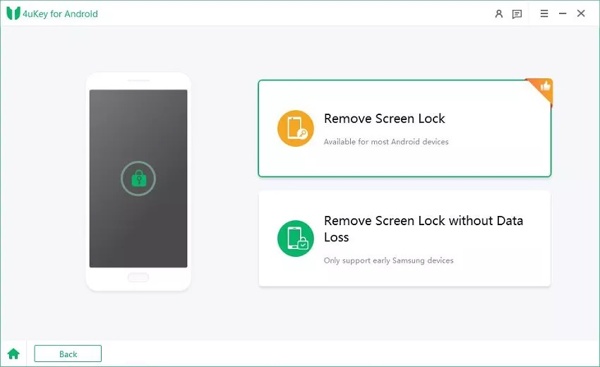
Start unlocking the pattern
When you are ready, click the Start button. When prompted, read the alert message and hit Yes. Wait for the process to finish, and then disconnect your phone. Then you can access your device without a lock screen.
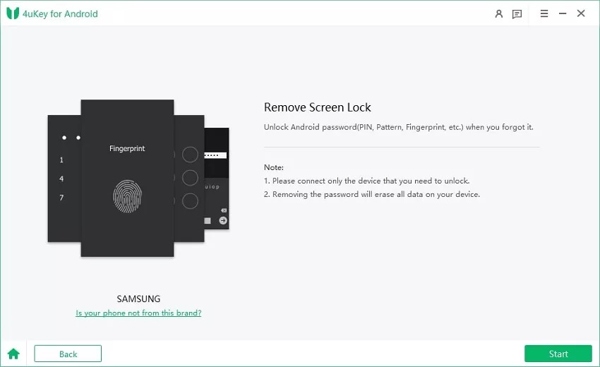
Part 2: How to Unlock Pattern Lock via Find My Device
Google offers a web-based Android devices manager called Find My Device, which locates Android phones and lets you erase it remotely. If you have turned on Find My Device on your phone, it can remove the pattern lock on Android along with other data.
How to Unlock Pattern Lock on the Find My Device Website
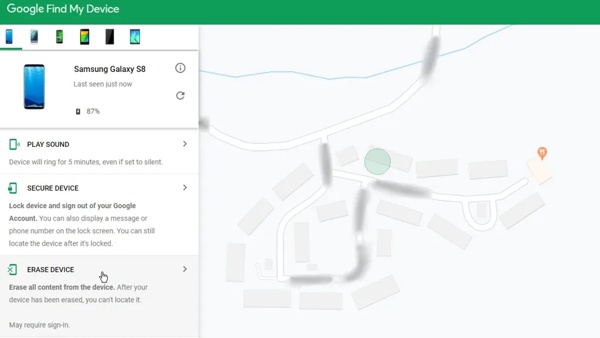
Go to www.google.com/android/find in a web browser, and log in to the Google account associated with your phone.
It will attempt to detect your device if location services are on. Then choose the Erase Device option on the left sidebar, and click the ERASE DEVICE button to confirm the action.
After erasing the phone is done, your device will restart without the pattern lock.
How to Unlock Pattern Lock in the Find My Device App
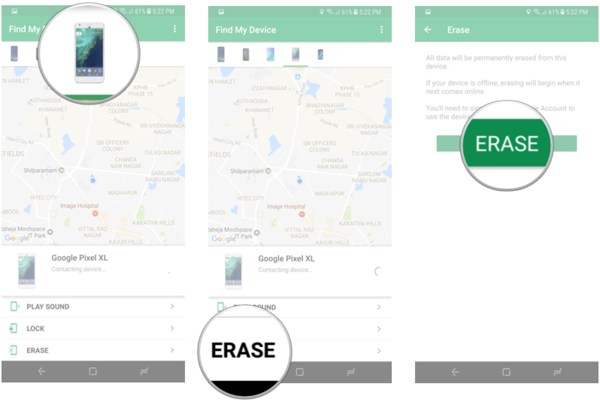
If you have another Android phone, run the Find My Device app. You can download it from the Play Store for free.
Sign in to your Google account, and choose the locked phone on the list.
Tap the ERASE option, and press the ERASE button to begin removing the pattern lock on your phone immediately.
Part 3: How to Unlock Pattern Lock Using ADB
The ADB feature is another method to unlock patterns on Android without losing data for free. However, unlocking the Android pattern is a bit complicated using ADB commands. This way requires a PC with Android SDK installed and a USB cable.
Download and extract Android SDK Platform Tools on your PC, and install the adb drivers. Next, enable USB Debugging mode on your phone, and connect your phone to your PC with a USB cable.
Open the Settings app, tap About phone or About tablet, and press Build number repeatedly until you see an alert saying You are now a developer. Then go to Developer options in the Settings app, and turn on USB Debugging.
Open a Command Prompt window, and input the commands below:
adb shell
cd /data/data/com.android.providers.settings/databases
sqlite3 settings.db
update system set value=0 where name='lock_pattern_autolock';
update system set value=0 where name='lockscreen.lockedoutpermanently';
.quit
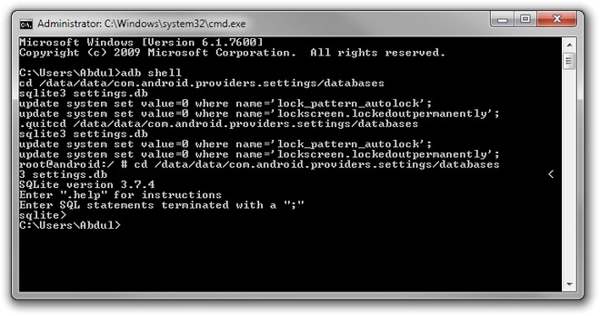
Restart your phone and the forgotten pattern should be removed without losing data. If not, move on to the next step.
If your phone is still inaccessible, execute the command adb shell rm /data/system/gesture.key. After rebooting, unlock your phone using any pattern.
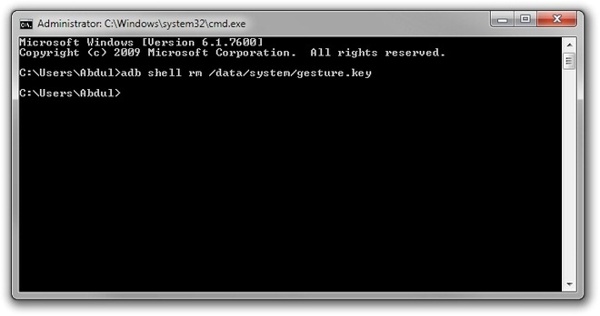
Part 4: How to Unlock Pattern Lock on Specific Phones
How to Unlock Pattern Lock on a Samsung Phone
Find My Mobile is the easiest way to unlock the Samsung phone pattern lock without a factory reset. If you enable Find My Mobile on your Samsung phone and forgot your pattern lock, it lets you unlock your device easily.

Visit findmymobile.samsung.com in a browser, and log in to your Samsung account.
Choose your phone on the list, and click the Unlock button on the toolbox.
When prompted, enter a new lock screen password, and hit Unlock again.
How to Unlock Pattern Lock on a Motorola Phone
To unlock the pattern lock on a Motorola phone, you need to put your device in Recovery Mode. Bear in mind that you must remember the associated Google account and password, which is required when setting up your device.
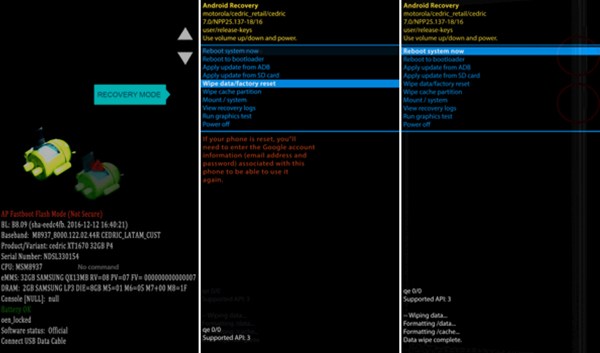
Turn off your phone. Hold the Volume Down + Power buttons until it turns on.
Press the Volume Down button to select Recovery mode, and hit the Power button to boot your phone in Recovery mode.
When you see an Android robot, hold down Power + Volume up buttons. Then select Wipe data/factory reset, and hit the Power button.
Next, select Factory data reset using the volume buttons, and hit the Power button.
When it finishes, select Reboot system now, and press the Power button.
FAQs.
-
What is the master code for Android pattern unlock?
The master code to unlock the Android pattern is *2767*3855# or *#*#7780#*#*.
-
How many times can you try a pattern lock?
After entering a wrong pattern lock 6 times in a row, you will be prompted to wait for 30 seconds.
-
Can a pattern lock be broken?
According to researchers from Lancaster University, attackers can unlock someone's phone pattern within five attempts by using video and computer vision algorithm software.
Conclusion
Now, you should understand how to unlock Android pattern lock on Samsung, Motorola, and more. There are multiple ways to bypass the pattern lock on Android phones and tablets. You can pick an appropriate method according to your situation, and follow our instructions to regain access to your device and data. More questions? Please write them down below.
Hot Solutions
-
Unlock Android
-
Unlock iOS
-
Password Tips
-
iOS Tips

