iTunes Unlock iPhone Guide: Restore Without Passcode
When your iPhone shows "iPhone is deactivated, connect iTunes" due to entering the wrong passcode multiple times, it is undoubtedly anxious. But in fact, this does not mean that your equipment is completely scrapped. As long as you have a computer and iTunes installed, you have a chance to unlock and re-enable your device. Especially for users who don't have the Find My iPhone feature turned on, using iTunes is an official and efficient solution. This article will teach you how to unlock iPhone with iTunes step by step, whether you forgot the passcode, or the device was disabled due to a mistake, you can find a suitable solution.
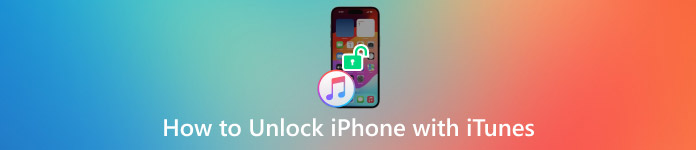
In this article:
Part 1. Thorough Guide to Unlock iPhone with iTunes
When your iPhone is disabled due to multiple mistyped passcodes, or the screen prompts "iPhone is deactivated, connect to iTunes", using iTunes Unlock is undoubtedly a safe and officially recognized solution. This method works whether you've forgotten your password or your device suddenly gets stuck. Here are the steps on how to unlock iPhone with iTunes in detail, which is applicable to most cases where Find My iPhone is not turned on.
Situation 1: You have backed up your iPhone on this computer before
Connect your iPhone to the computer with a data cable.
Launch iTunes; if it is macOS Catalina and above, open Finder.
Once recognized, tap on the device button in the top left corner.
Click Restore iPhone on the Summary interface.
Wait for iTunes to download the firmware and restore your device, then your iPhone will reboot and enter the settings interface.
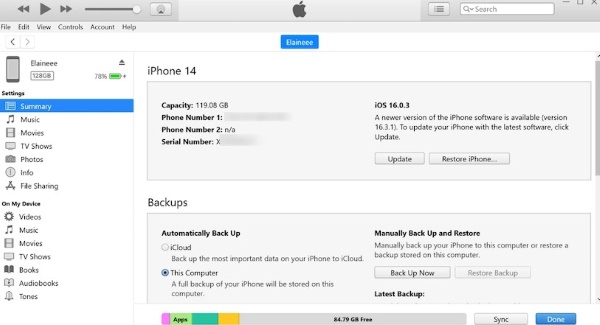
Situation 2: You have never synced with iTunes/iTunes cannot recognize the device.
If iTunes cannot properly recognize your device, you need to enter iPhone recovery mode:
First disconnect the device and turn off the iPhone.
Depending on your device model, press the corresponding button to enter recovery mode:
• iPhone 8 and later: Press and hold the side button;
• iPhone 7 series: Press and hold the volume down button;
• iPhone 6s and earlier models: Press and hold the Home button.
At the same time, connect the device to the computer until iTunes or Finder prompts "iPhone in recovery mode detected."
Choose Restore instead of Update; iTunes will erase the device and install the latest iOS.5. Once completed, you can choose to restore from a backup or set it up as a new iPhone.
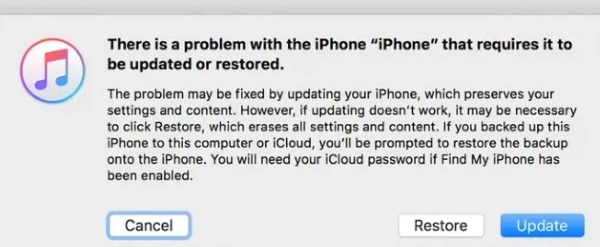
Whether you are actively looking for methods on how to unlock iPhone with iTunes, or you temporarily need to unlock an iPhone using iTunes to solve the screen lock issue, the above steps can help you quickly regain control of your device. If you are unable to enter recovery mode or iTunes keeps failing to recognize, don't worry; the next section will introduce you to more efficient alternatives.
Part 2. Unlock iPhone with iTunes Alternative
If you find that iTunes cannot recognize your iPhone, or recovery mode always fails, you should consider using professional tools as an alternative to iTunes. Such tools do not require you to remember your Apple ID password, nor do they involve complex operational steps. I recommend using imyPass iPassGo, which is an unlocking tool specifically designed for iOS devices that can easily handle situations where the device is locked or disabled without relying on iTunes.

4,000,000+ Downloads
Unlocking can be completed without iTunes or iCloud.
Supports removal of 4-digit/6-digit passcodes, Touch ID, and Face ID.
Applicable to various locking situations, including "iPhone is disabled" and "iPhone locked to owner."
Compatible with the latest iOS 26 and various iPhone models.
Download and install imyPass iPassGo on your computer, and launch the program. Connect the locked iPhone to the computer, and select the Wipe Passcode function on the main interface.
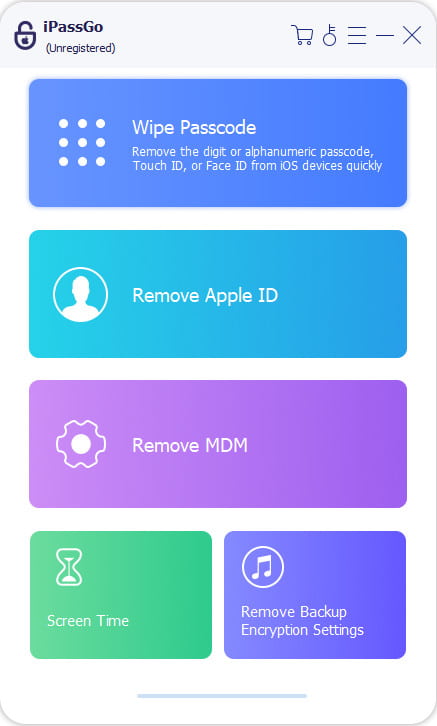
The program will match the latest iOS firmware for your device model, click Start.

After the firmware download is complete, click Next. The iPhone will be completely erased and the screen lock will be removed. After the operation is completed, the device will restart, and you can either set up the iPhone again or restore data from a backup.

Compared to traditional methods, using iPassGo is more stable and not affected by iTunes errors or system limitations. If you always forget your password and want to disable this feature, you can also use it to remove password from iPhone.
Part 3. Erase iPhone Screen Lock Without Computer
If you don't have a computer at hand and don't want to use iTunes or third-party software, there is actually another method to unlock your iPhone without a computer. As long as your device is running iOS 15.2 or higher, and you have previously enabled Find My iPhone, you can use the Forgot Passcode? option to directly clear the lock screen password on your phone.
Continuously input the wrong password on the lock screen until the screen shows "iPhone is disabled" or "Security Lockout".
Wait a few minutes, and a Forgot Passcode? option will appear at the bottom of the screen.
After clicking it, enter the Apple ID and password associated with your device.
Once confirmed, the iPhone will automatically erase all content and remove the screen lock. After the device restarts, you can set up the iPhone again or restore data from an iCloud backup.
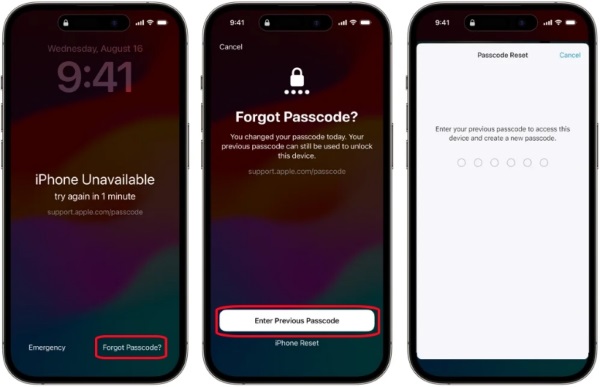
This method is simple to execute, does not rely on a computer, and is especially suitable for users who suddenly forget their password while out.
Conclusion
iTunes unlock iPhone is the official recommended solution, but it is not suitable for all situations. If you want a quicker and more stable way to unlock your device, imyPass iPassGo is an ideal alternative.
Hot Solutions
-
Unlock iOS
- Review of the Free iCloud Unlock Services
- Bypass iCloud Activation With IMEI
- Remove Mosyle MDM from iPhone & iPad
- Remove support.apple.com/iphone/passcode
- Review of Checkra1n iCloud Bypass
- Bypass iPhone Lock Screen Passcode
- How to Jailbreak iPhone
- Unlock iPhone Without Computer
- Bypass iPhone Locked to Owner
- Factory Reset iPhone Without Apple ID Password
-
iOS Tips
-
Unlock Android
-
Windows Password

