Learn Ways to Fake Location on Find My iPhone to Prevent Being Tracked
Find My is an app that helps you locate your Apple devices and share your location with friends and family. It has become an essential tool for creating a digital footprint. But what if you want to keep your whereabouts private? What would you do? In this straightforward article, we will explore the concept of spoofing, which allows you to create a fake location for privacy. Learn how to fake location on Find My iPhone with the tutorial below!
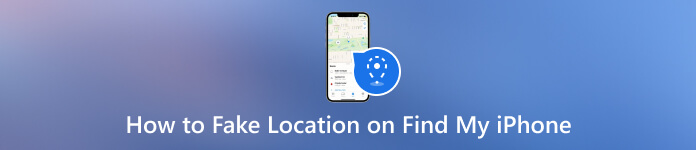
In this article:
Part 1. What Can Find My iPhone Do?
With Find My, you have a powerful tool at your disposal. It allows you to locate your devices on a map, play a sound to find them even in silent mode, activate Lost Mode with a custom message to facilitate their return, remotely erase data to protect your privacy, and share your location with friends and family. Remember, while Find My offers these features, using them responsibly and respecting privacy boundaries is crucial.
Part 2. Can You Fake Location on Find My iPhone without Jailbreak?
Yes, it is achievable to fake your location on Find My iPhone without jailbreaking your device. When faking your location on Find My iPhone without jailbreaking, you can achieve this by using third-party tools or services that manipulate your device's GPS data. These tools allow you to set a different location, reflected in apps that rely on GPS information. Keep in mind that while these methods allow you to change your apparent location, they won't affect the actual physical location of your device. It's essential to use such features responsibly and for legitimate purposes.
Part 3. Best Way to Fake Location on Find My iPhone without Jailbreak
When you need to change your location on your iPhone without jailbreaking, pick the imyPass iLocaGo as your first choice. This app allows you to move virtually without taking a step anywhere physically. It is a blended app, which means you have different options that you can use to move from one place to another. Is it difficult to maneuver? No, because it is built for beginners and anyone needing to be more techy to handle this situation. If you want to try how to change location on Find My iPhone with this app, follow our steps here!
Click the button below to download the imyPass iLocaGo on your computer. Then, install it to start using the app.
Connect the iOS device you like to change location via a USB cable. After it is recognized, it will take you to another interface.
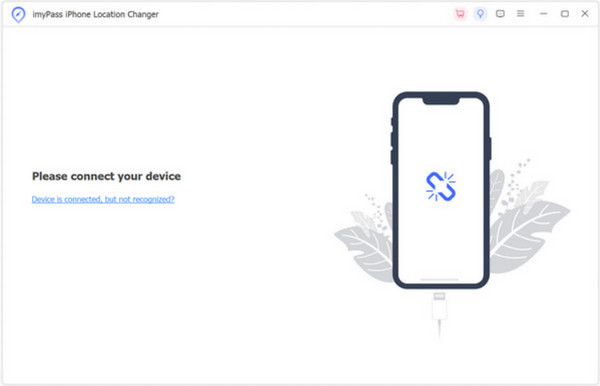
Since you want to change your location today, click the Modify Location amongst the options available here.
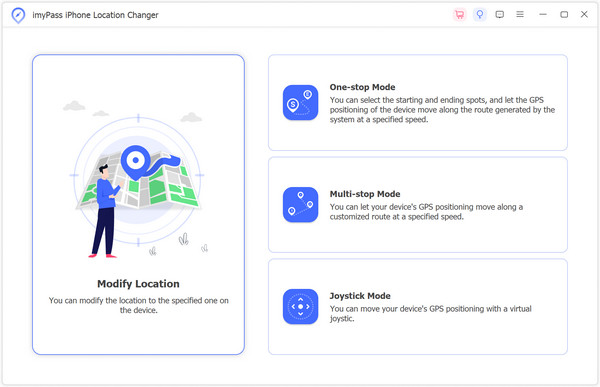
After that, you will see a map with your current location. You can drag your mouse around to find the location you want to visit or put the address in the search bar. Then, click Confirm Modify.

Part 4. 4 Simple Ways to Change Location on Find My iPhone
1. Fake the Location with Another iPhone
This method involves using another iPhone or iPad to share its location with your device. Here's how to fake location on Find My iPhone:
Open the Find My app on the other device and tap on your profile picture at the top.
Select Share My Locationand choose your device.
Next, accept the location-sharing request on your device, and it will now show the shared location, which you can use as your own.
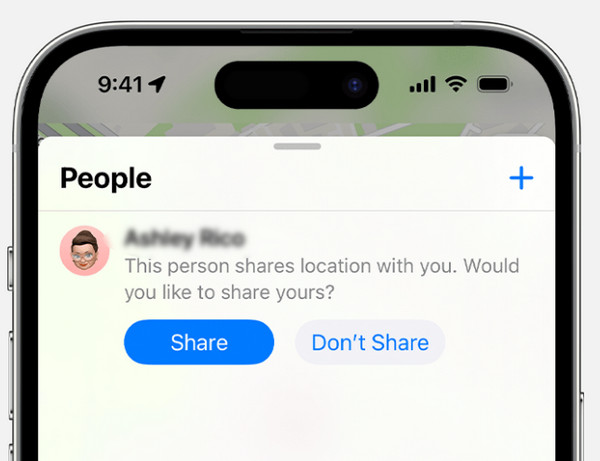
2. NordVPN
While NordVPN primarily focuses on privacy and security, it can also help you change your IP address, which can indirectly affect your location.
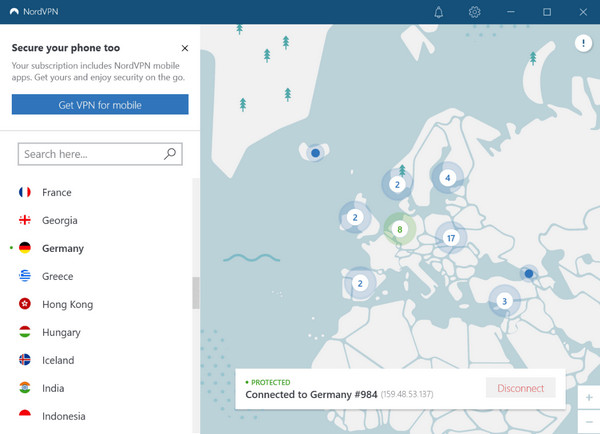
Launch the NordVPN after you install it, and then enter your login credentials.
Click the Quick Connect button to allow the app to find the best server.
After you are connected, your IP address will be changed.
3. FMFNotifier
FMFNotifier is a third-party app allowing you to set your location for Find My iPhone manually. However, you will need to jailbreak your iOS before using it.
Go to Settings and turn the app on. Then, choose a label from the list or add a custom label.
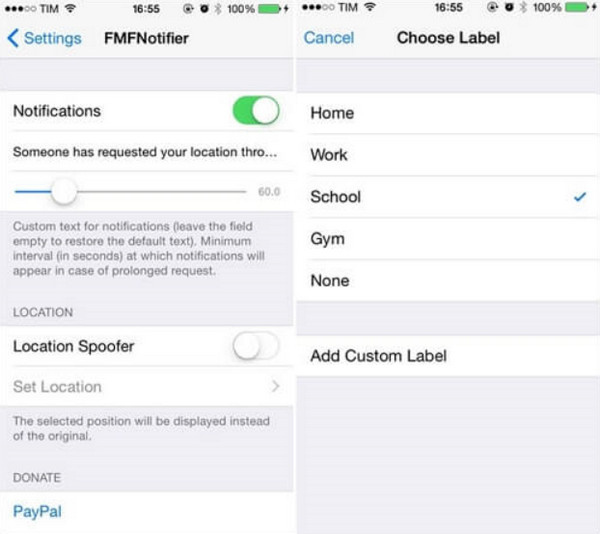
Find the location where you want and lock it in. If someone tries to request your location, you will receive a notification.
4. iTools
iTools is a desktop app that allows you to manage your iOS device and modify your location for Find My iPhone.
Download and install iTools on your computer, and then connect your iPhone using the USB cable.
Open the app, select your device, and go to the Toolbox section.
Select Virtual Location and the desired location on the map. Click Move Here to apply for the new location.
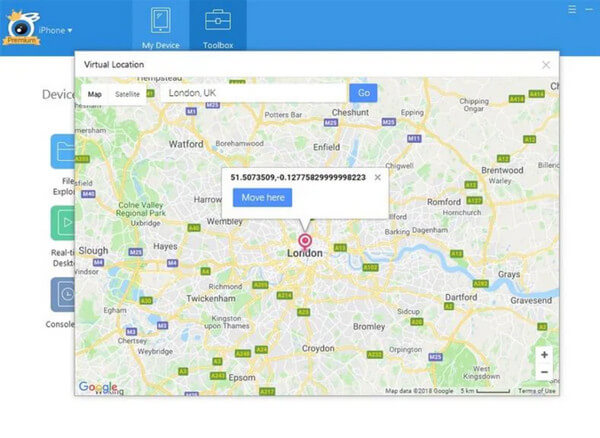
Further Reading:
FAQs.
-
Can you fake iPhone location sharing?
Yes, you can fake your iPhone using the tutorial added in this article and tools such as NordVPN, FMFNotifier, iTools, and the best iPhone spoofer, the imyPass iLocaGo.
-
How do I make my location stay in one spot on my iPhone?
To keep your location fixed, use a location-spoofing app and set your desired location.
-
Can you send someone a fake location on iMessage?
While you can't directly send a fake location via iMessage, you can change your location on Find My iPhone and share that location with others.
-
How accurate is Find My iPhone?
Find My iPhone uses a combination of GPS, Wi-Fi, and cellular data to determine your device's location. Generally, it's pretty accurate, but the precision can vary based on signal strength and environmental conditions.
-
Can I track my lost iPhone even if it's turned off?
Unfortunately, if your iPhone is entirely powered off, you won't be able to track it using Find My iPhone. However, once it's turned on and connected to the internet, you can locate it again.
Conclusion
How to change the location on Find My iPhone? With the tutorial we have found online, you can easily change the location on your iPhone whenever you want. While achieving complete untraceability isn't possible, you can take informed steps to control how your device shares location data. Understanding app permissions and managing them effectively empowers you to make privacy-conscious choices.
Hot Solutions
-
GPS Location
- Best Pokemon Go Locations with Coordinates
- Turn Your Location Off on Life360
- Fake Your Location on Telegram
- Review of iSpoofer Pokemon Go
- Set Virtual Locations on iPhone and Android
- Review of PGSharp App
- Change Location on Grindr
- Review of IP Location Finder
- Change Mobile Legends Location
- Change Location on Tiktok
-
Unlock iOS
-
iOS Tips
-
Unlock Android

