Ultimate Guide to Face Unlock on Your Android Phone
When you buy a second-hand phone, or if there's something wrong with your face unlock, you fail to access your phone, including all apps and features, etc. What's worse is that you may even forget or don't know the screen passcode, which makes it harder to bypass Face ID. Also, some features on your phone may require a face unlock to launch. In that case, how can you remove the face unlock on your phone? Please keep reading to find 3 proven ways.
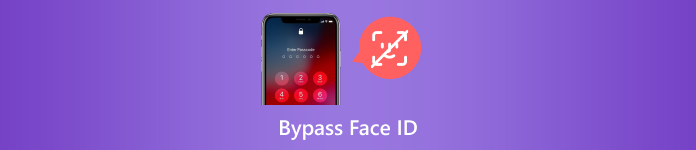
In this article:
Part 1: The Easiest Way to Bypass Face ID on Your Phone
Please learn how to bypass Face ID on your Android phone in the easiest but most efficient way. Don't miss Tenorshare 4uKey for Android. This is the best program to unlock the screen lock on your passcode, including face ID, Touch ID, and screen passcode. With only one click, you can remove the face unlock on an Android phone without any prerequisite. After bypassing Face ID, you can still get access to your phone.
Main Features:
Connect your phone to bypass Face ID with only one click.
Remove face unlock on all types of phone models and Android versions.
Select your specific phone model to precisely remove the face unlock.
Bypass the face ID while repairing your phone to a refreshed condition.
How to Bypass Face ID with Tenorshare 4uKey for Android
Launch 4uKey for Android on your PC or Mac and connect your Android phone to the computer with a USB cable. Please click the Remo Screen Lock button on the program to start bypassing Face ID.
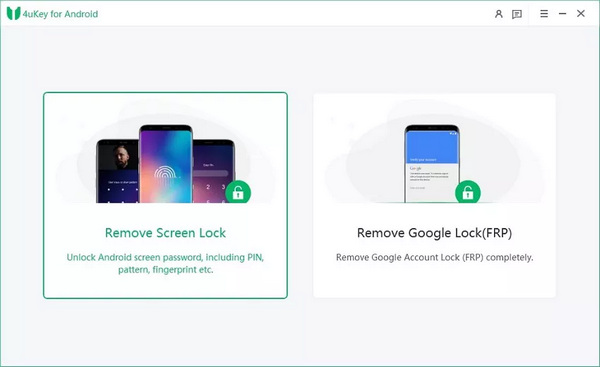
This is the crucial step to wipe the face unlock on your phone. You should choose Remove Screen Lock if your Android phone is not an old model. If your phone is an old Samsung, you can bypass the face ID without data loss.
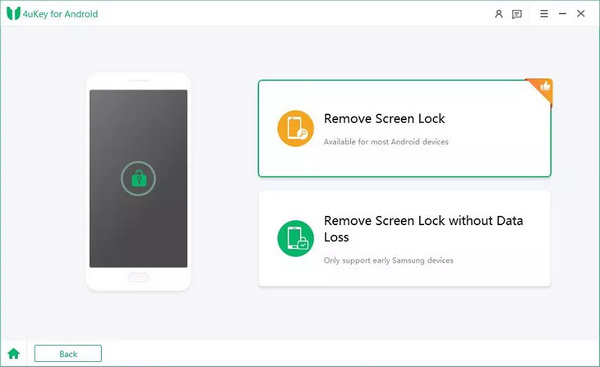
Then, you should follow the on-screen instructions to let your phone enter recovery mode. After that, you can remove the face unlock on your Android phone. The recovery mode is also crucial when you want to bypass the passcode on an iPhone or iPad.
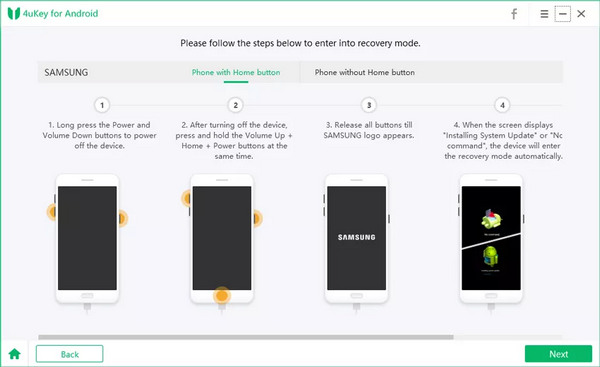
Part 2: How to Bypass Face ID on Your Phone by Hard Reset
If you don't care about the files on your Android, you can hard reset your phone to remove the face unlock. However, the process is different from factory resetting your phone via Settings. Check how to bypass face ID on your phone.
You should ensure your phone is shut down, and then keep pressing the Power button and the Volume Up button at the same time. After a few seconds, your phone will enter a screen will many options.

Scroll down with the Volume Down button to select wipe data/factory reset and press the Power button to confirm it. Then, you can bypass the Face ID after you hard reset your phone.
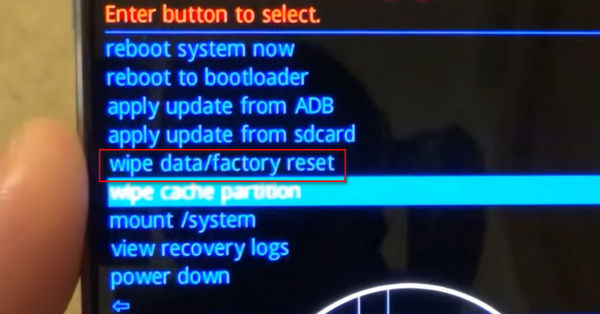
Part 3: Easily Unlock the Face ID on Your Phone with Google Find My Device
Maybe you know that iCloud Find can unlock an iPhone with a broken screen, for it can remotely remove the screen passcode. But Google also offers the same feature that helps you remove all screen locks when your face unlock doesn't work.
Go to Google Find on your computer and log into your Google account. You should ensure that the account is combined with your phone.
You can locate your phone after login. Click the ERASE DEVICE button to remove your phone from the combination. With that, your phone will be reset, and the face unlock will also be erased.
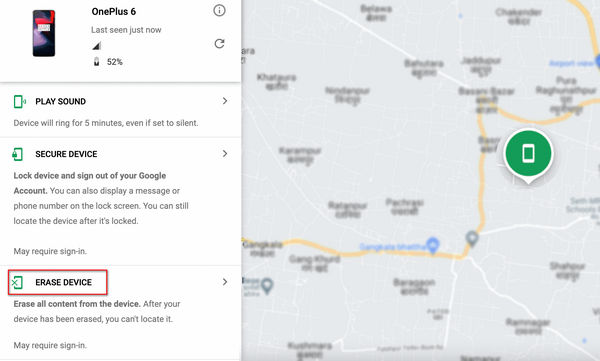
FAQs.
-
How can I unlock my face ID with a picture?
No, a picture can't practice face unlock. The face ID generates a 3D map of your face to lock the screen, while a picture is only 2D, which won't work.
-
Will bypassing face ID remove all data on my Android phone?
It depends. If your Android phone is old, you can remove the face unlock without data loss. However, for most Android phones, data loss is inevitable.
-
Can I bypass face ID while sleeping?
It depends. If your eyes are fully visible to your phone, your phone will be unlocked. However, some phones have a specific setting that enables explicit changes on your face to bypass the face ID, which can protect your privacy.
-
Does face unlock work in the dark?
Yes, it does. The infrared flash module on your phone can still detect your face. As long as you ensure your eyes are not covered, the face unlock will still work.
-
How can I bypass the face ID without data loss?
If your phone is an old model, you can remove the face unlock with Tenorshare 4uKey for Android, which won't affect your data. Also, you can restore your data with some backup features.
Conclusion
You can learn how to bypass face ID in 3 ways from this article. The hard reset feature can unlock your phone when your face unlock doesn't work. The Google Find can also bypass the face ID on your Android without a screen passcode. If you want to find the easiest way to unlock your phone, Tenorshare 4uKey for Android must be your only choice. You can unlock screen passcode, Face ID, and Touch ID with only one click. You will get back full access to your phone easily.
Hot Solutions
-
Unlock Android
-
Unlock iOS
-
Password Tips
-
iOS Tips

