How to Unlock Bootloader on Samsung, Moto, Xiaomi, and More
The bootloader is a complex term, which determines the data of an operating system loads into the working memory during device start-up. OEM utilizes it to control the Android start-up on their smartphone products. Therefore, it is an essential step in the process of modifying system partitions, like custom ROMs, rooting, recovery, and more. This guide will discuss how to unlock the bootloader on your Android phone or tablet properly.
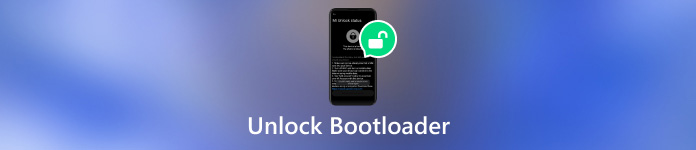
In this article:
Part 1: What Is Bootloader Unlocking
According to Wikipedia, bootloader unlocking is a process to disable the bootloader security that makes a secure boot possible. It enables you to make advanced customizations possible, such as installing a custom firmware.
Benefits of Unlocking the Bootloader on Your Phone
After unlocking the bootloader, you can install or sideload anything that is not signed by your manufacturer. It means that unlocking the bootloader can bypass and remove the manufacturer’s digital signature. So that third-party software, including modes, root solutions, and custom ROMs, can be installed on your phone without any block. If you want to get full access privileges to make modifications to your phone, bootloader unlocking is indispensable.
Bear in mind that unlocking the bootloader is unnecessary for the majority of users. Moreover, the process may erase your device and wipe your data. Make sure to make a backup for your entire phone before the process to avoid data loss.
Part 2: How to Unlock Bootloader
Be aware that not all Android phones can do bootloader unlocking. It is determined by the manufacturer and device models. The phones released by Google, Samsung, OnePlus, Xiaomi, Sony, Motorola, Realme, Infinix, and Tecno, for example, are possible to unlock the bootloader. On the other hand, it is impossible to unlock the bootloader on devices from LG, TCL, Huawei, Nokia, and Vivo.
Here are the steps to unlock Android bootloader on Samsung, Motorola, Xiaomi, and more:
Install ADB and Fastboot on your computer
Head to the Android SDK download page, and download the right file for your platform. Save the ZIP file to where you want to store the ADB files. Then open the SDK Manager, and select Android SDK Platform-tools and Google USB Driver to install them. Quit the SDK Manager. Restart your computer if prompted.
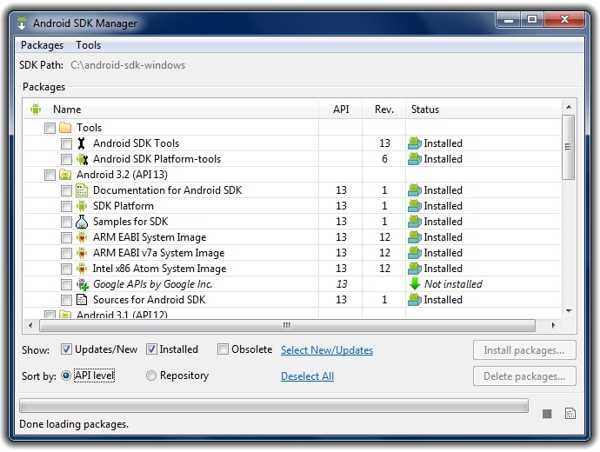
Enable USB Debugging and OEM Unlock
Before unlocking the Android bootloader, turn on your phone, run the Settings app, go to About phone, and tap the Build number seven times to activate the Developer options.
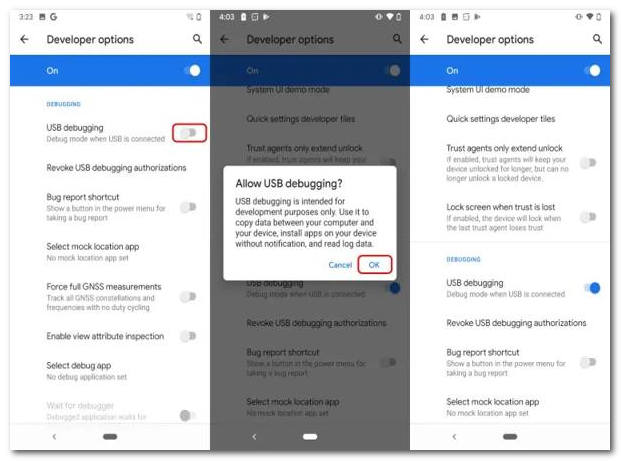
Then back to the Settings app, choose Developer options, and enable the USB Debugging mode. If prompted, confirm the action or enter your phone password to confirm it. Next, turn on OEM unlocking and confirm it.
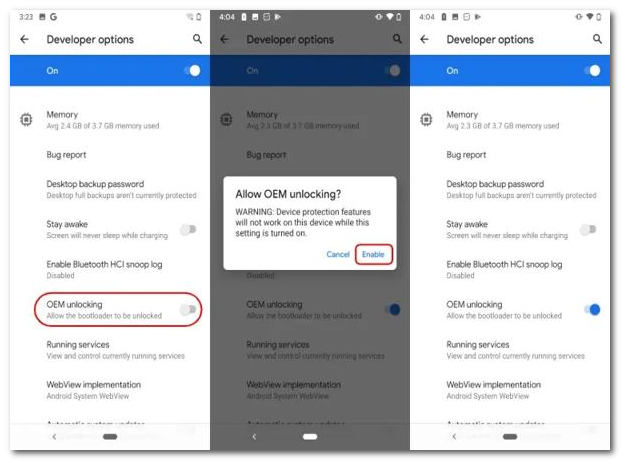
Request bootloader unlock key
Some devices require a bootloader unlock code to get the job done, such as phones from OnePlus, Sony, Motorola, and Xiaomi. The process is similar, and we use a Motorola phone as an example.
Go to the manufacturer unlock website, and log in with your ID and password. Follow the on-screen instructions to request an unlock key. Then save the unique bootloader unlock code from the web page or your email.
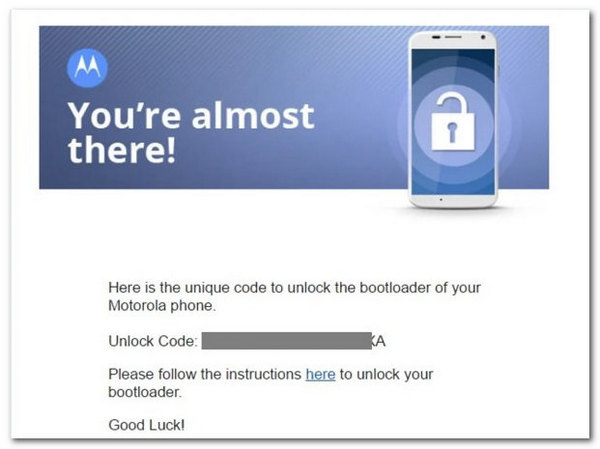
Unlock the bootloader on your phone
Connect your phone to your computer with a USB cable. Locate the ADB folder, right-click on a blank area while holding down the Shift key, and choose Open command window here.
Type adb devices into the command line to see if your phone is recognized by ADB.
Then, run the ADB reboot bootloader command and wait for your phone to boot into the Fastboot mode.
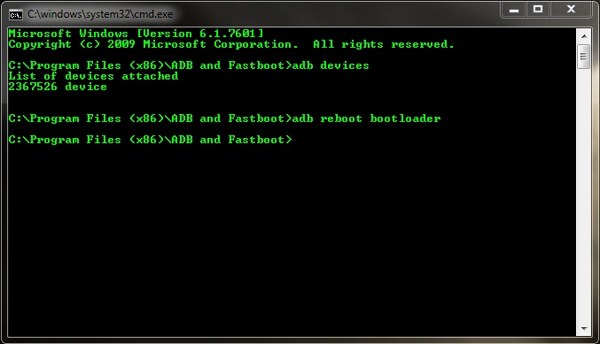
Next, type fastboot OEM unlock into the command line, and hit the Enter key to begin unlocking the Android bootloader immediately. If prompted, make sure to confirm the action on your phone screen.
When it is done, run the fastboot reboot command to boot your phone back into Android.
Note: If your phone requires the bootloader unlock code, run fastboot OEM unlock code instead. Replace code with your unlock code.
Bonus Tip: Best Way to Unlock Android Without Password
You do not need to unlock the bootloader if you just want to unlock an Android phone without the password. iToolab UnlockGo, for instance, allows you to remove the screen lock without unlocking the bootloader.
Key Features of iToolab UnlockGo
1. Unlock Android devices without a password.
2. Remove the Android password, pattern, PIN, fingerprint, etc.
3. Regain access to Samsung phones without data loss.
4. Support popular phone brands.
How to Unlock an Android Screen Quickly
Install the Android unlock software on your PC and open it. Choose Remove Screen Lock.
Tip: If you need to bypass Google FRP, choose Bypass Samsung FRP or Bypass FRP Lock on Other Brands instead.
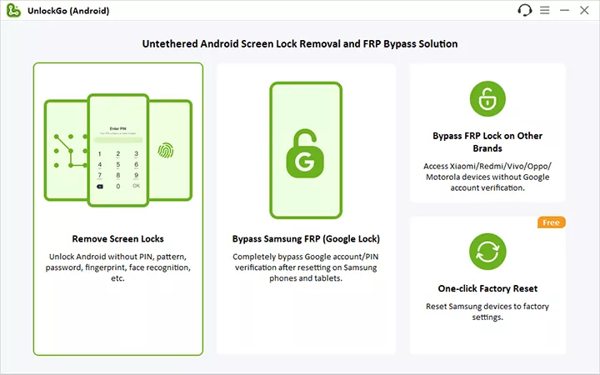
Select your device brand and confirm other information. Then connect your phone to your computer with a USB cable.
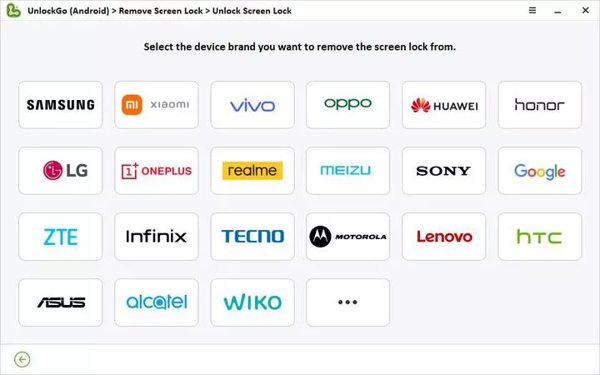
At last, unlock your phone screen lock by following the on-screen instructions.
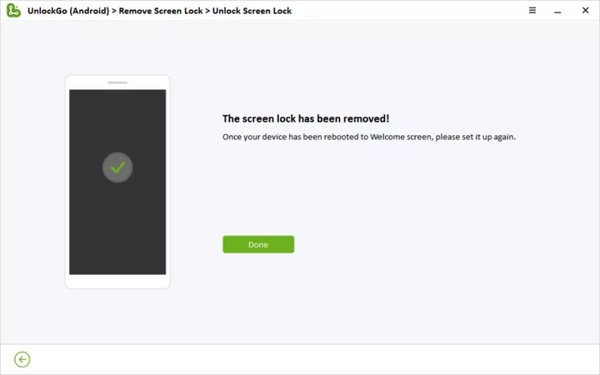
FAQs.
-
Is it safe to unlock the Android bootloader?
No, unlocking the bootloader on your phone creates security risks. That enables you to make many different changes to the device that OEM would not typically allow but makes your device vulnerable at the same time.
-
What is the best bootloader unlocking APK?
According to our research, there are a few bootloader unlocking APKs and software, such as KingoRoot, CyanogenMod, Magisk, Bugjaeger, and MTKClient. However, the success rate and security level are different.
-
Is it possible to unlock the bootloader without a PC?
No. Even if you use a bootloader unlocking APK, you need a computer to boot into the Recovery Mode or Fastboot mode. Moreover, it is safer to get the job done with a computer.
Conclusion
This guide has demonstrated how to do bootloader unlocking on Motorola, Sony, Samsung, Xiaomi, and other devices. Be aware that it performs a factory reset automatically during the process. You’d better back up your data, and follow our guide step by step carefully to get the job done. To unlock a phone screen, iToolab UnlockGo is a good option. More questions? Please leave a message below this post.
Hot Solutions
-
Unlock Android
-
Unlock iOS
-
Password Tips
-
iOS Tips

