How to Stop Sharing Location Without Them Knowing for iPhone/Android
Learning how to stop sharing your location without their knowledge can be essential for maintaining privacy in today's interconnected world. Consider a situation when one has shared their location with friends or family members but wishes to take it back without anyone suspecting anything. This tutorial shows you how to control GPS sharing on your Android or iPhone silently.
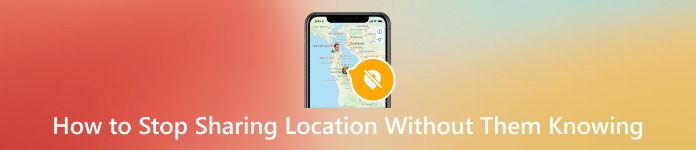
In this article:
Part 1. Can You Stop Notifying Others About Location Sharing
Your location can be turned off without others' knowledge. Both Android and iPhone have different means of discreetly turning off location sharing. Altering particular configurations ensures that the other parties do not know you are unwilling to share your current location.
Reasons To Stop Sharing Location:
• Privacy Concerns: For personal reasons, such as keeping away from unnecessary information about your day-to-day activities or private life, one may need to keep one's current position secret. It helps one maintain a sense of autonomy and control over who knows their whereabouts.
• Safety and Security: Disabling GPS tracking minimizes the possibility of being stalked or other hazards related to the internet. In this way, one can avoid endangering oneself against stalkers, thieves, or malicious people who want to misuse such data for harmful purposes.
• Battery Conservation: LocationLocation services can significantly consume your phone's battery life, often using GPS and other location-tracking technology. By shutting these off, you can allow your device to last longer during the day without recharging.
• Avoiding Unwanted Attention: Not letting certain persons follow you always prevents unwanted surveillance or overzealous monitoring. This is more important in relationships where constant location sharing can be inconvenient or make someone feel like they are under too much supervision.
Common Scenarios:
1. Use by Family and Friends: You may have disclosed your whereabouts to family members or close friends to make matters easier when planning meetings or when you are concerned about your security. However, turning it off now could raise unnecessary questions that may also cause alarm if mishandled.
2. Social Media: Turning off location sharing on platforms such as Snapchat, Facebook, or Instagram protects one's privacy while posting photos on them. This helps avoid broadcasting your exact position to people who follow you, reducing increased attention risks and possible security threats resulting from publishing your precise place on social media sites.
3. Tracking Apps: Apps like Find My Friends or Life360 notify others if you stop sharing your location directly through the app. To avoid this, alternative methods are needed, such as adjusting app permissions or using temporary measures like Airplane Mode to stop sharing without triggering notifications to others.
Part 2. Best Way to Stop Sharing Locations Without Them Knowing
When it comes to stopping others from knowing that you use a location-sharing service, one of the most excellent tools you can have is imyPass iLocaGo. One click is enough for this GPS spoofer for iOS users to change and spoof their location on an iPhone, giving them a convenient and efficient solution for maintaining confidentiality. imyPass iLocaGo has been developed specifically for iOS users to fake their original locations without difficulties. It prevents other people on social media and platforms from seeing where you are in actual terms. You can set a virtual location quickly and precisely with imyPass on your computer, thus ensuring no address leakage.

4,000,000+ Downloads
Switch your iPhone's position anywhere so that it does not show its original place.
Make tracks and mimic movements without physically moving.
Trickly simulate multi-stop route combination.
Manual control of positions' change, which allows fine-tuning while remaining undetected.
Save old places and most visited areas for easy access.
On your computer, download and install imyPass iLocaGo.
Please open it and connect your iPhone to the device with a lightning cable.
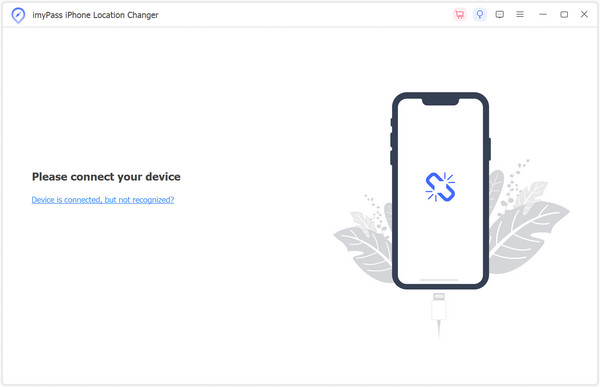
At the main interface, choose Modify Location on the left part.

You can click anywhere on the map or type in an address directly, then press Start Move to get there instantly.

Part 3. How to Stop Sharing Locations Without Them Knowing on iPhone
1. Disable Location Services Completely:
Turn off all location services to prevent your device from sharing virtual locations with any app or service. This ensures no location data is transmitted.
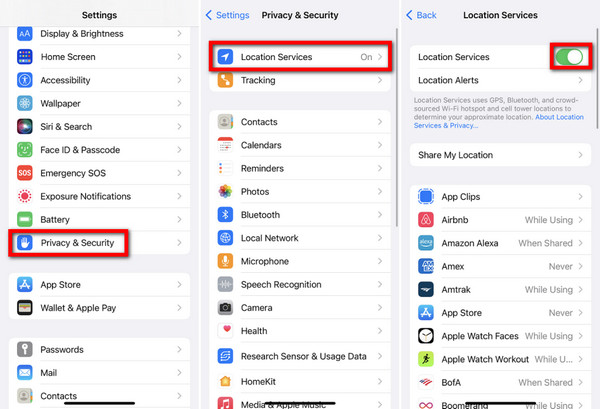
Go to Settings > Privacy > Location Services.
Toggle Location Services to Off. This will stop all apps from locating your place.
• Additionally, on iCloud:
Go to Settings > [Your Name] > iCloud.
Scroll down and turn Location Services to Off.
2. Disable Location for Specific Apps:
Adjusting app-specific location permissions allows you to selectively stop specific apps from accessing your location. This allows you to maintain location services for necessary apps while restricting others. Here's how to manage app-specific location settings.
Open Settings > Privacy > Location Services.
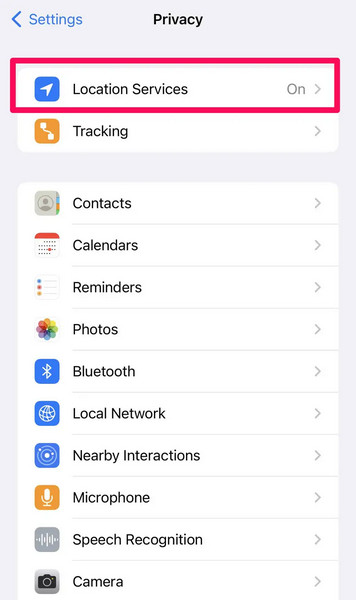
Please review the list of apps and adjust their permissions. For apps you don't want to track you, set the location access to Never or While Using the App.
3. Stop Sharing Location in iMessage without Notification:
Use the Airplane Mode method to stop quietly sharing your location in iMessage without causing a notification. Observe these tips for an uninterrupted process.
Launch the Messages app and navigate to the conversation where locations are shared.
Please tap on the Information or i button. Under Shared Location, tap Stop Sharing My Location.

After confirming that you want to stop sharing, enable Airplane Mode immediately. This will prevent notifications from being sent.
After confirmation, switch off the Airplane Mode.
4. Use of The Airplane Method:
Switch On The Airplane Mode by toggling it down at the control center or settings. This disables all cell signals, WiFi signals, and Bluetooth so that tracking your whereabouts becomes impossible, temporarily ensuring absolute privacy. Here is how you can turn your device on to airplane mode.
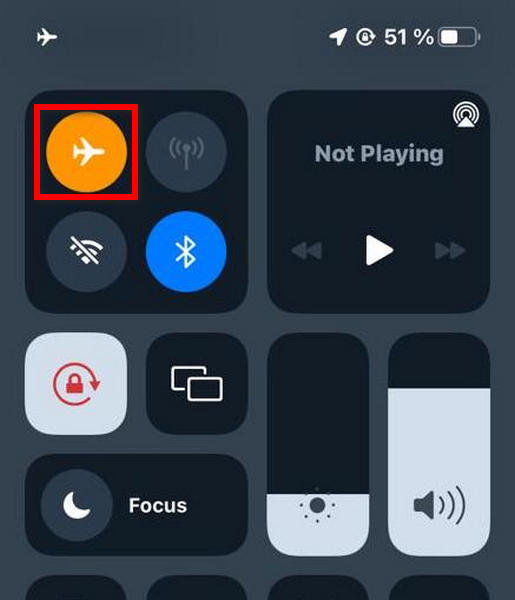
Turn On Airplane Mode from the Control Center or Settings. This will turn off all cellular, WiFi, and Bluetooth signals, thus stopping any location tracking.
Part 4. How to Stop Sharing Locations Without Them Knowing on Android
1. Disable Location Services Completely:
If you don't want apps to access your location, turn off location services on Android. Thus, all location data about our person will not be shared. To turn off location services on an Android device, follow these steps.
On your phone, navigate to Settings > Location.
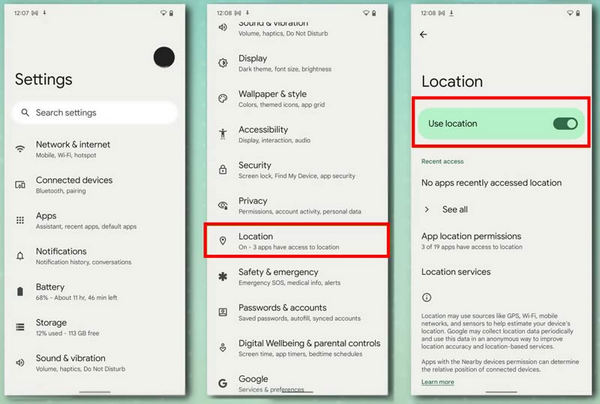
Switch Off the Location Button. This will prevent all applications from accessing your personal GPS information.
2. Disable Location for Specific Apps:
Android users can adjust any app's permissions to avoid seeking their location while others continue to do so. Here's how to change app-specific permissions on Android.
Open Settings > Location > App permission.
Select the app and modify the permission to Deny or Allow only while using the app.
3. Stop Sharing Location in Google Maps:
Google Maps users can access their settings and disable location sharing. Or, they can set a fake location on Google Maps. To stop sharing your current location on Google Maps, follow these steps.
Launch the Google Maps application.
Click your profile picture and choose Location Sharing from the list displayed.
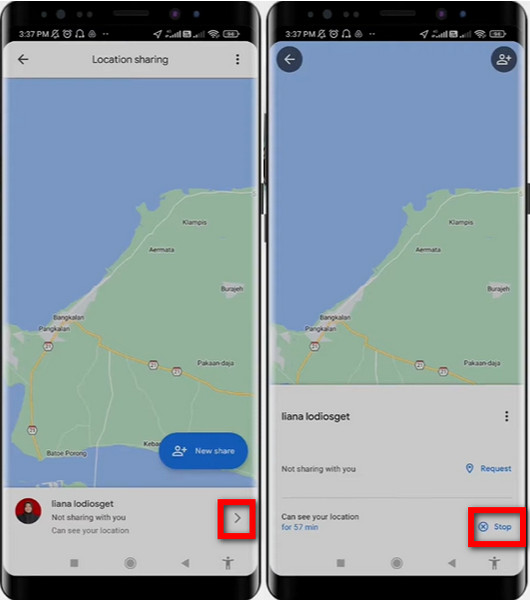
Go for the active share you wish to terminate, tap More, and then Stop.
4. Use Airplane Mode:
A. This will turn off all the connectivity features on your Android device, including disabling location tracking. Here is how to put your Android phone on airplane mode.
B. Turn off your Android device's airplane mode from either notifications or settings. This will help turn off any signal that could be used to trace you.
Part 5. Additional Tips
1. Turn Off Location History:
Deactivating location history in iPhone and Android will ensure your device does not store and transmit your position data.
• On iPhone: In Settings, Privacy, Location Services and System Services, turn off Location-Based Apple Ads, Location-Based Suggestions and Share My Location options, respectively.
• In Android, Tap Settings > tap Location > scroll down to Google location history, then tap the toggle button.
2. Power Off Device:
• To ensure it doesn't keep track of where you are until its power is back on, completely shut down the device.
Conclusion
Can you stop sharing locations without them knowing? Absolutely. Following the steps and tips outlined in this guide, you can discreetly manage your location-sharing settings on iPhone and Android devices. Whether for privacy, security or simply battery preservation, these methods ensure you stay in control of your location information without alerting others.
Hot Solutions
-
GPS Location
- Best Pokemon Go Locations with Coordinates
- Turn Your Location Off on Life360
- Fake Your Location on Telegram
- Review of iSpoofer Pokemon Go
- Set Virtual Locations on iPhone and Android
- Review of PGSharp App
- Change Location on Grindr
- Review of IP Location Finder
- Change Mobile Legends Location
- Change Location on Tiktok
-
Unlock iOS
-
iOS Tips
-
Unlock Android

