How to Leave a Life360 Circle with/Without Notification
Life360 is an advanced family location-sharing app. You can get connected with your loved ones and receive notifications or alerts about their location movements. What if you want to share your location with a bunch of people? Life360 Circle can be your best choice. However, someone may be reluctant to join this private Life360 Circle as they don't want to be supervised by others. If you are wondering how to leave a circle on Life360, please read this guide and find effective strategies.
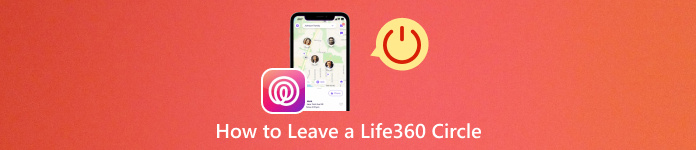
In this article:
Part 1. What is the Life360 Circle
A Life360 Circle is a private group for members to share and check their real-time locations. This feature adds convenience and security to those big families and school/business travelers. You can get notifications and alerts when members need help.
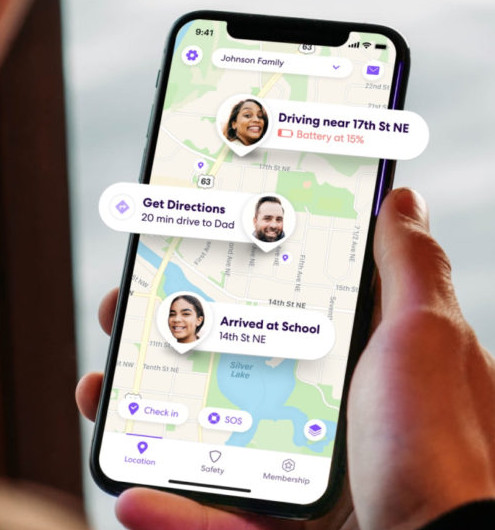
Part 2. How to Leave a Life360 Circle Without Anyone Knowing
Does Life360 notify when you leave a Circle? The answer is yes. So, how to leave a Life360 Circle without anyone knowing? You should seek irregular methods to escape location supervision.
Method 1: Spoof Your Location on an iOS Device
It's impossible when you want to leave a Life360 Circle without notifying anyone. However, you can trick all the members in your Life360 Circle with fake geolocation by using a location spoofer. Here, we highly recommend imyPass iLocaGo. It is a professional location spoofer for iOS users. You can change your location to a fake place in a few clicks while you are actually hanging out in another place. Besides, this location changer software can be your best assistant in playing location-based games like Pokémon Go.

4,000,000+ Downloads
Swiftly change your GPS location within a few clicks.
Change Life360 location to make the members in your circle believe you are in somewhere.
It is compatible with various dating apps, you can change location on Tinder, Bumble, etc.
Use the above download buttons to install this program on your computer. Launch it and plug your iPhone into your computer using an available cable.
In its main interface, you can see two sections: on the left side - Modify Location is for you to fake your real-time geolocation in your Life360 Circle; the three modes on the right are to fake GPS movement with changeable speed.

Method 2. Use a Burner Phone
Android users can use a burner phone, which is a cheap prepaid phone, to download and use Life360. Then, you can use your phone to go outside and leave this burner phone at a specific place. In this case, the other members in the same Life360 Circle won't notice your actual location.
Part 3. How to Leave a Circle on Life360 with Notifications
1. How to Delete a Circle on Life360 You Created
Open the Life360 app on your Android/iOS phone. Select the Circle you want to delete at the upper Circle Switcher. Go to Settings [A Gear Symbol] in the upper-left corner > Circle Management.
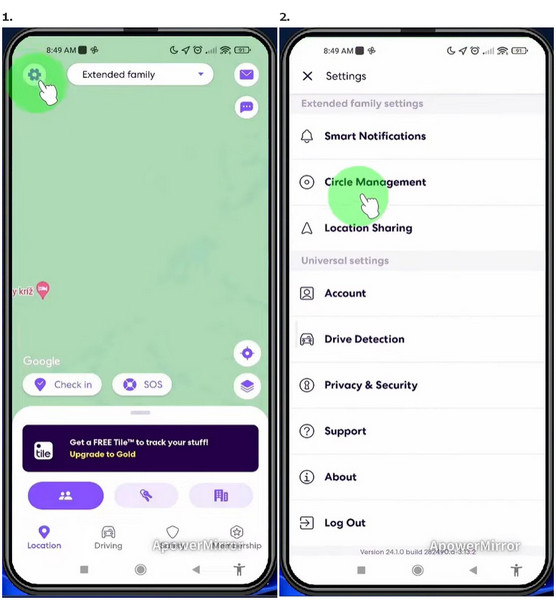
Select Delete Circle Members and tick all members. Then, tap the Delete option at the upper-right corner and select the Yes option to confirm the deletion.
Go back and select Leave Circle to delete the Life360 Circle you created.
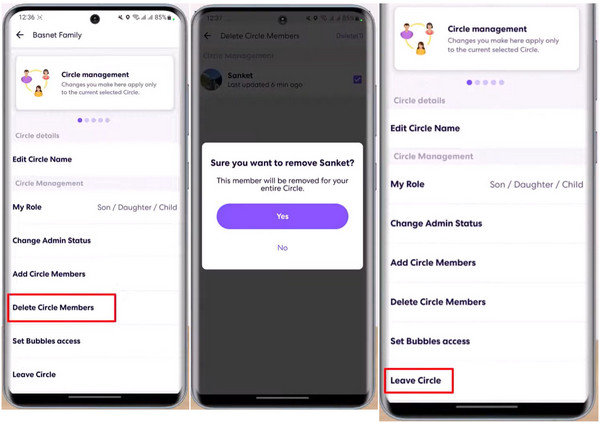
2. How to Leave a Life360 Circle Others Created
Open the Life360 app and select the Life360 Circle you want to leave from the Circle Switcher. Tap the Settings button at the upper-left corner and select Circle Management to proceed.
In the section, you can directly select Leave Circle and tap Yes to leave a Life360 Circle.
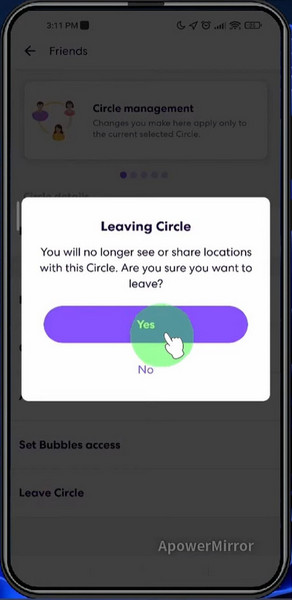
Part 4. FAQs about Leaving a Life360 Circle
FAQs.
-
How to create a new circle on Life360?
Open the Life360 and tap the Circle Switcher at the top. Select Create a Circle and name your Circle. Then, you can tap Send Code to invite family members or friends to join your Circle.
-
What do Life360 Circle colors mean?
The purple color in Life360 Circle indicates that a member is Bluetooth-connected. You can check his/her recent location history. The green color in Life360 means that the driver monitoring feature is activated.
-
Can I remove members from my Life360 Circle?
Yes, if you are the Admin of the Life360 Circle, you can remove the unwanted members from your Circle.
Conclusion
Does Life360 notify when you leave a Circle? The answer is positive. However, you can use a location spoofer called imyPass iLocaGo to guise your real location. Meanwhile, if you don't know how to leave a Life360 Circle, you can follow the detailed steps above to make it.
Hot Solutions
-
GPS Location
- Best Pokemon Go Locations with Coordinates
- Turn Your Location Off on Life360
- Fake Your Location on Telegram
- Review of iSpoofer Pokemon Go
- Set Virtual Locations on iPhone and Android
- Review of PGSharp App
- Change Location on Grindr
- Review of IP Location Finder
- Change Mobile Legends Location
- Change Location on Tiktok
-
Unlock iOS
-
iOS Tips
-
Unlock Android

