كيفية استعادة الصور المحذوفة من iPad مع أو بدون نسخة احتياطية
يعرف كل مستخدمي iPad أن تقنية الكاميرا المدمجة لها وظائف تتجاوز التقاط الصور. تحافظ ميزة Camera Roll على تنظيم صورك باستخدام الذكاء الاصطناعي والتعلم الآلي من Apple. بحيث يمكنك تحديد الصور المكررة أو غير المرغوب فيها وحذفها. ماذا لو قمت بإزالة ذكرى عزيزة؟ لا داعي للذعر. يمكنك استعادة الصور التي قمت بحذفها. صور iPad المحذوفة مؤخرًا باستخدام عدة طرق مختلفة. سيوضح هذا الدليل كيفية استخدام كل طريقة.
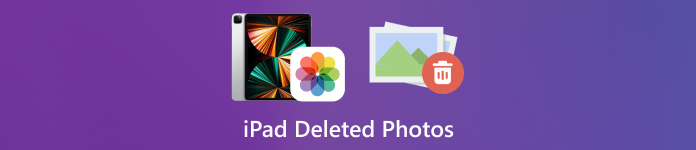
في هذه المقالة:
الجزء 1: كيفية العثور على الصور المحذوفة مؤخرًا من جهاز iPad
منذ نظام التشغيل iPadOS 9، أضافت Apple ألبوم Recently Deleted إلى تطبيق Photos. عند إزالة صورة، يتم نقلها إلى ألبوم Recently Deleted والاحتفاظ بها هناك لمدة 30 يومًا. قبل انتهاء الصلاحية، يمكنك استعادة صورة iPad المحذوفة مؤخرًا مباشرةً.
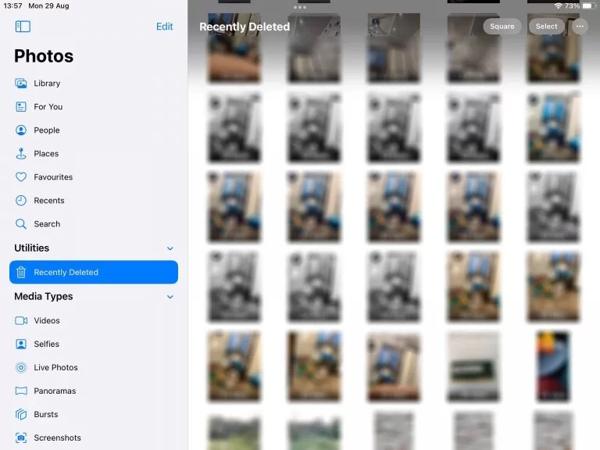
افتح ال الصور قم بتنزيل التطبيق على جهاز iPad الخاص بك.
اذهب إلى الألبومات انقر فوق علامة التبويب من الأسفل، ثم اختر تم حذفه مؤخرا تحت خدمات عنوان.
إذا طُلب منك ذلك، فاستخدم Face ID للدخول إلى الألبوم. انقر على يختار اضغط على الزر، ثم المس كل صورة تريد استرجاعها، ثم اضغط على استعادة زر.
"التالي،
الجزء 2: كيفية استرداد الصور المحذوفة من جهاز iPad من iCloud
كخدمة سحابية، تعمل خدمة iCloud على توسيع سعة التخزين الداخلية لجهاز iPad. فهي تمكنك من مزامنة الصور أو نسخها احتياطيًا على جهازك. ووفقًا لإعداداتك، يمكنك استرداد صور iPad المحذوفة بشكل دائم أو استعادتها من iCloud. لا تقلق إذا كنت تستخدم iCloud. نسيت كلمة مرور iCloud لأنه يجب أن يكون هو نفسه كلمة مرور معرف Apple الخاص بك.
كيفية استرداد الصور المحذوفة من iPad من iCloud Photos
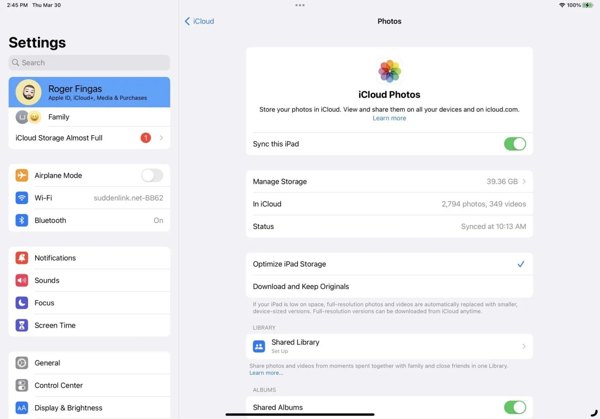
إذا قمت بتشغيل صور iCloud، فانتقل إلى إعدادات تطبيق.
اضغط على ملفك الشخصي، ثم اختر iCloud، ثم اضغط الصور.
تأكد من أنك قمت بتشغيله مزامنة هذا الآيباد. يختار تنزيل وحفظ النسخ الأصلية. ثم سيتم إرجاع الصور المحذوفة من جهاز iPad إلى جهازك.
كيفية استعادة الصور المحذوفة من iPad من نسخة احتياطية على iCloud
إذا لم تقم بتمكين صور iCloud، فانتقل إلى عام في الخاص بك إعدادات تطبيق.
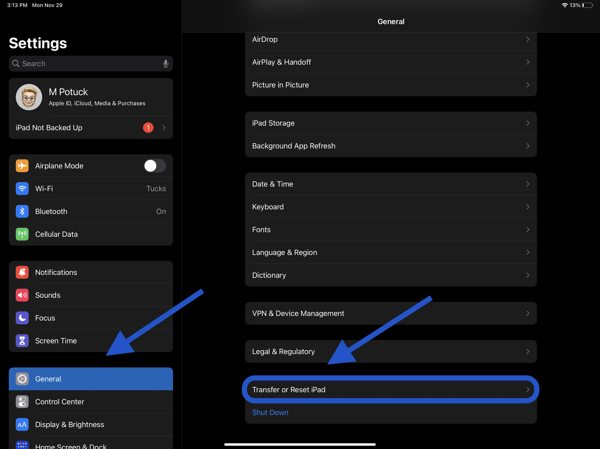
يختار نقل أو إعادة تعيين iPad أو إعادة ضبط، واضغط على مسح كافة المحتويات والإعداداتإذا طُلب منك ذلك، فأدخل كلمة مرور Apple ID أو رمز مرور iPad. ثم اضغط على محو لتأكيد ذلك.
عند إعادة تشغيل جهاز iPad الخاص بك، سترى مرحبًا بالشاشة. اضبط جهازك كجهاز iPad جديد، واتصل بشبكة Wi-Fi.

يختار الاستعادة من نسخة iCloud الاحتياطية على ال التطبيقات والبيانات أدخل معرف Apple وكلمة المرور، ثم حدد نسخة احتياطية تحتوي على الصور المطلوبة.
انتظر حتى تنتهي العملية وأكمل الإعداد.
الجزء 3: كيفية استعادة الصور المحذوفة من iPad باستخدام iTunes/Finder
إذا كنت تفضل عمل نسخة احتياطية لصور iPad على جهاز الكمبيوتر الخاص بك باستخدام iTunes أو Finder، فيمكنك استعادة صور iPad المحذوفة من النسخة الاحتياطية الصحيحة. بهذه الطريقة، سيتم مسح جميع البيانات الحالية على جهازك. أيضًا، يجب أن تتذكر كلمة مرور نسخة iTunes الاحتياطية إذا لزم الأمر.
قم بتوصيل جهاز iPad بالكمبيوتر باستخدام كابل متوافق.
افتح iTunes على الكمبيوتر الشخصي ونظام macOS Mojave أو إصدار سابق، أو Finder على نظام macOS Catalina أو إصدار أحدث.

انقر على هاتف اضغط على الزر الموجود في الزاوية اليسرى العليا من iTunes، وانتقل إلى ملخص في Finder، انقر فوق اسم جهاز iPad الخاص بك، ثم انتقل إلى عام التبويب.

انقر على استرجاع النسخة الاحتياطية زر تحت النسخ الاحتياطية القسم. ثم اختر النسخة الاحتياطية الصحيحة في مربع الحوار المنبثق، واضغط على يعيد.
الجزء 4: كيفية استرداد الصور المحذوفة من iPad دون الحاجة إلى النسخ الاحتياطي
بدون النسخ الاحتياطي، من الصعب استعادة الصور المحذوفة من جهاز iPad. في الواقع، لا تزال صورك في ذاكرتك قبل أن يتم استبدالها ببيانات جديدة. كل ما تحتاجه هو أداة استعادة البيانات، مثل imyPass iPhone Data Recovery.
الميزات الرئيسية لاستعادة بيانات iPad
1. استرداد الصور المحذوفة من iPad دون الحاجة إلى النسخ الاحتياطي.
2. قم باستخراج الصور المفقودة من نسخة iTunes/iCloud الاحتياطية دون إعادة الضبط.
3. معاينة الصور المحذوفة من iPad واستعادة عناصر محددة.
4. دعم أحدث إصدارات موديلات iPad.
كيفية استرداد الصور المحذوفة من iPad دون الحاجة إلى النسخ الاحتياطي
اتصل بجهاز iPad الخاص بك
قم بتشغيل أفضل برنامج لاستعادة بيانات iPad بعد تثبيته على جهاز الكمبيوتر الخاص بك. قم بتوصيل جهاز iPad بالكمبيوتر باستخدام كابل Lightning. اختر الاسترداد من جهاز iOSثق في جهاز الكمبيوتر الخاص بك وانقر على بدء المسح.
معاينة صور iPad
بعد مسح البيانات، اختر أنواع البيانات المطلوبة على الجانب الأيسر، مثل لقطة الكاميرا. اسحب الخيار العلوي لأسفل، واختر إظهار المحذوفة فقط. ثم قم بعرض الصور المحذوفة على جهاز iPad الخاص بك.
استعادة الصور المحذوفة من iPad
حدد الصور المطلوبة، ثم انقر فوق استعادة في الزاوية اليمنى السفلية، قم بتعيين مجلد الإخراج، ثم اضغط على استعادة مرة أخرى.
استنتاج
لقد شرح هذا الدليل كيفية استعادة الصور المحذوفة من الايباد في مواقف مختلفة. في غضون 30 يومًا، يمكنك استعادة صورك من ألبوم "المحذوفة مؤخرًا" مباشرةً. مع تمكين iCloud Photos، يمكنك تنزيل الصور إلى جهاز iPad من iCloud. باستخدام نسخة احتياطية على iCloud أو iTunes، يمكنك استعادة الصور المحذوفة بعد إعادة ضبط جهازك. يعد imyPass iPhone Data Recovery هو الحل الأفضل لاستعادة الصور المحذوفة بدون نسخة احتياطية. هل لديك أسئلة أخرى؟ يرجى كتابتها أدناه.


