كيفية إعادة تعيين جهاز كمبيوتر يعمل بنظام Windows إلى إعدادات المصنع [Windows 7، 8، 10، 11]
تشير إعادة ضبط الكمبيوتر الذي يعمل بنظام Windows إلى إعدادات المصنع إلى استعادة نظام الكمبيوتر والبرامج والبيانات والإعدادات إلى حالة المصنع. يمكن أن يحل هذا المشكلات الناجمة عن تلف النظام أو الإصابة بالفيروسات أو التشغيل البطيء وما إلى ذلك. بعد إعادة ضبط إعدادات المصنع، سيتم استخدام الكمبيوتر وكأنه جديد. ومع ذلك، سيتم أيضًا حذف جميع البيانات الشخصية، لذا تأكد من عمل نسخة احتياطية للبيانات المهمة قبل إجراء هذه العملية. وفقًا لأنظمة التشغيل المختلفة والمواقف، تختلف أيضًا طرق إعادة ضبط المصنع. ستقدم هذه المقالة طريقتين سهلتي الاستخدام لإعادة ضبط المصنع. إعادة ضبط جهاز الكمبيوتر الذي يعمل بنظام Windows إلى إعدادات المصنع وإظهار الخطوات المقابلة.

في هذه المقالة:
الجزء 1. الاستعدادات التي يجب القيام بها قبل إعادة ضبط المصنع لنظام التشغيل Windows
نظرًا لأن عملية إعادة الضبط ستؤدي إلى فقدان جميع بياناتك، فإليك عدة أشياء يجب عليك القيام بها قبل ذلك:
• قم بعمل نسخة احتياطية لبياناتك:أولاً، يجب مزامنة جميع بياناتك. ستؤدي عملية إعادة الضبط إلى إزالة جميع ملفاتك الشخصية التي تم حفظها على هذا الكمبيوتر من قبل. هناك العديد من الخيارات للنسخ الاحتياطي. يمكنك اختيار سحابة خارجية مثل Google Drive أو محرك أقراص خارجي.
• قم بإدراج برنامجك:سيؤدي ذلك إلى إزالة جميع التطبيقات المثبتة لديك بعد إعادة الضبط. إذا كنت لا تزال ترغب في استخدامها، فقم بتدوين جميع البرامج المهمة وإجراء عمليات النسخ الاحتياطي.
• تأكد من مفاتيحك التسلسلية:قبل إعادة الضبط، يعد المفتاح التسلسلي ضروريًا إذا كان لديك ترخيص مدفوع للبرنامج المثبت؛ فستحتاج إليه لتسجيل الدخول مرة أخرى على النظام الجديد والاستمتاع بالإصدار الكامل.
• تسجيل الخروج من حسابات Windows الخاصة بك:تستخدم خيارات تسجيل الدخول في Windows لأغراض مختلفة لتعزيز أمان حساب المستخدم وراحته. وبالتالي، من المهم تسجيل الخروج من حسابك لحفظ جميع معلوماتك الشخصية. إذا كنت لا تريد استخدام هذا الحساب بعد الآن، فيمكنك أيضًا حذف حساب المسؤول على جهاز الكمبيوتر الذي يعمل بنظام Windows.
الجزء 2. كيفية إعادة ضبط المصنع لجهاز كمبيوتر يعمل بنظام Windows
يمكن أن تساعدك الإعدادات المضمنة في نظام التشغيل Windows على معرفة كيفية إعادة تعيين جهاز الكمبيوتر الذي يعمل بنظام Windows. اتبع الدليل خطوة بخطوة إذا كنت تمتلك نظام تشغيل Windows 7 أو 8 أو 10 أو 11.
إعادة تعيين Windows 7:
افتح ال قائمة المتجر واكتب في لوحة التحكم.اختر الأول من القائمة.
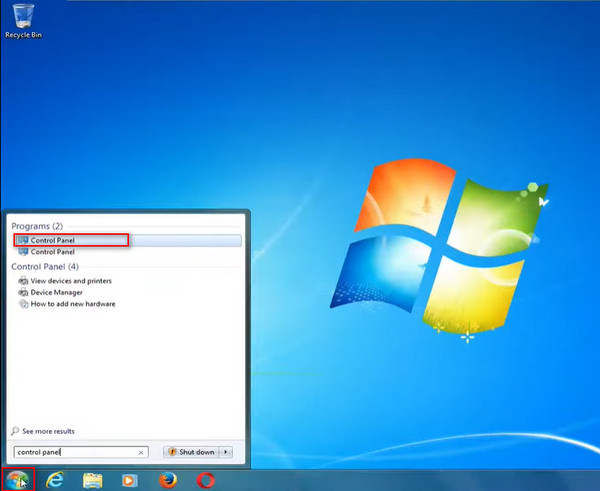
اذهب تحت النظام والأمان المنطقة الموجودة على الجانب الأيسر من الواجهة، وانقر بزر الماوس الأيسر عليها قم بعمل نسخة احتياطية لجهاز الكمبيوتر الخاص بك.
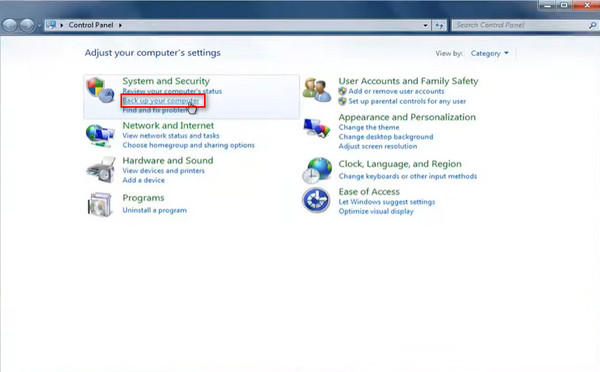
إذا كنت قد قمت بالنسخ الاحتياطي من قبل، فاختر استعادة إعدادات النظام على جهاز الكمبيوتر الخاص بك لتحديث النظام بالكامل.
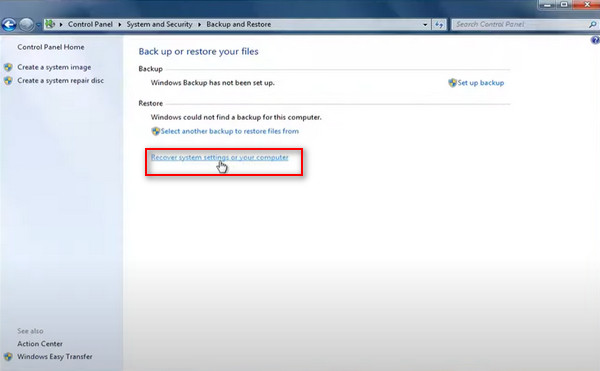
إذا كان لديك بالفعل قرص DVD مُدرج في الكمبيوتر، فانقر فوق أعد تثبيت الويندوز الخيار. ثم انقر فوق نعم في النافذة المنبثقة الجديدة.
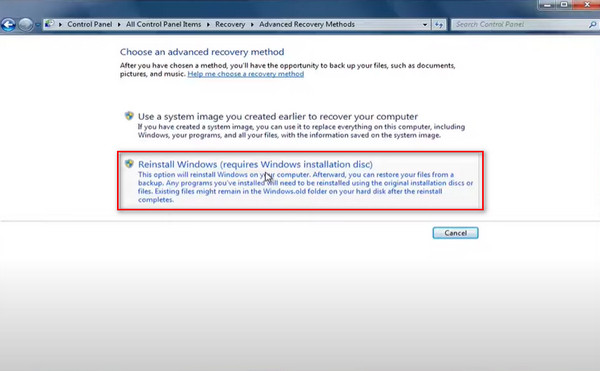
تخطي مطالبة النسخ الاحتياطي. انقر فوق إعادة بدء لبدء إعادة ضبط جهاز الكمبيوتر الذي يعمل بنظام Windows 7 إلى إعدادات المصنع.
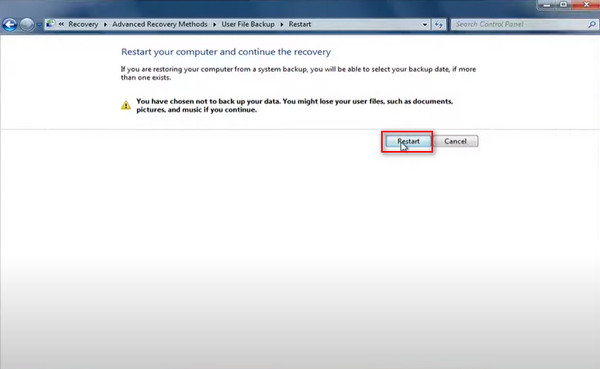
بعد أن ينتهي Windows من تحميل الملفات، يمكنك تحديد طريقة إدخال لوحة المفاتيح والنقر فوق نعم لإعادة تثبيت Windows.
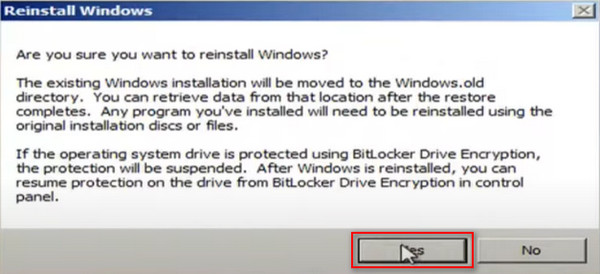
إعادة تعيين Windows 8:
انتقل إلى الزاوية اليمنى العليا، ثم انتقل لأسفل إلى إعدادات، و اختار تغيير إعدادات الكمبيوتر.
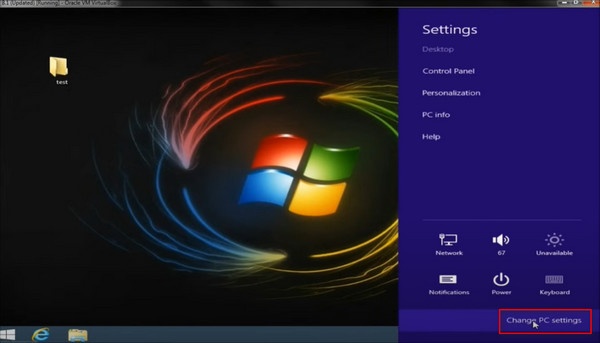
على ال إعدادات الكمبيوتر الصفحة، حدد التحديث والاسترداد الخيار في أسفل اليسار.
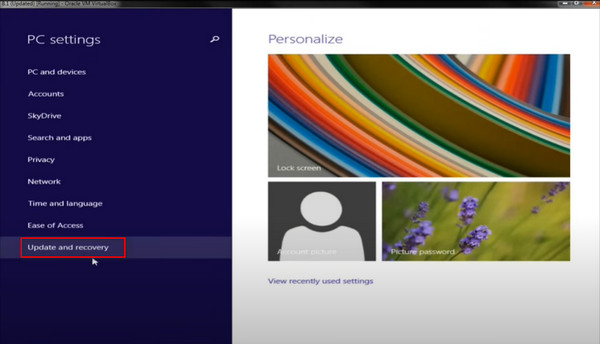
ثم اذهب إلى استعادة القسم. يمكنك رؤية المطالبة بإعادة ضبط إعدادات المصنع أدناه قم بإزالة كل شيء وإعادة تثبيت Windowsاضغط على البدء علامة التبويب تحتها.
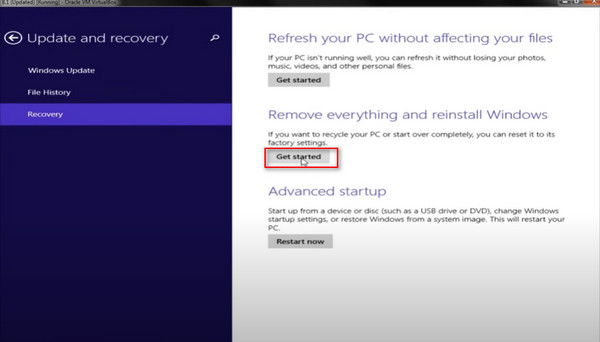
ستظهر لك نافذة منبثقة تخبرك بما سيحدث عند إعادة تعيين جهاز الكمبيوتر. انقر فوق نعمسيكون لديك بعد ذلك خياران: إما إزالة ملفاتك فقط أو تنظيف محرك الأقراص بالكامل. اختر الخيار الثاني وانقر على إعادة ضبط زر للبدء.
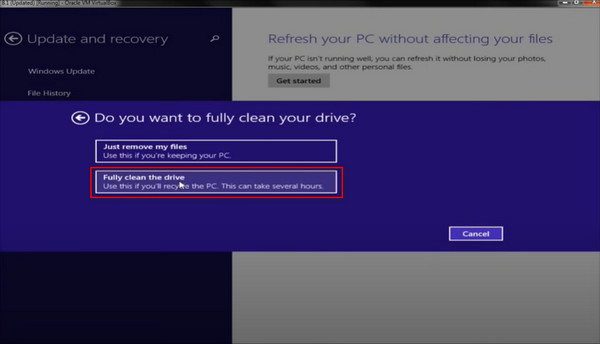
إعادة تعيين Windows 10:
يعد Windows Boot Manager أحد المكونات الرئيسية لتحميل نظام التشغيل عند بدء تشغيل الكمبيوتر. فهو يوفر قائمة تسمح للمستخدمين باختيار نظام التشغيل الذي سيتم تشغيله. وبالتالي، يمكنك أيضًا معالجة إعادة ضبط المصنع لنظام التشغيل Windows 10 من خلال التمهيد.
افتح قائمة ابدأ، ثم حدد قوة، اضغط مع الاستمرار على تحول اضغط على المفتاح الموجود على لوحة المفاتيح الخاصة بك ثم حدد إعادة بدء.
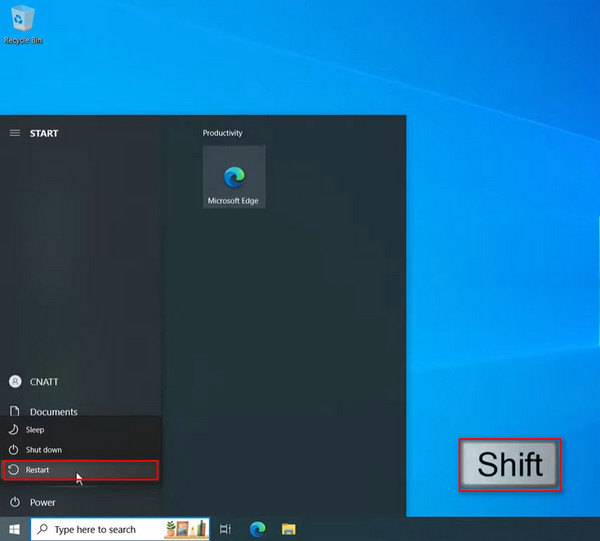
سيتم بعد ذلك إعادة تشغيل جهاز الكمبيوتر الخاص بك في بيئة استرداد Windows. اختر ال استكشاف الاخطاء القسم للمتابعة.
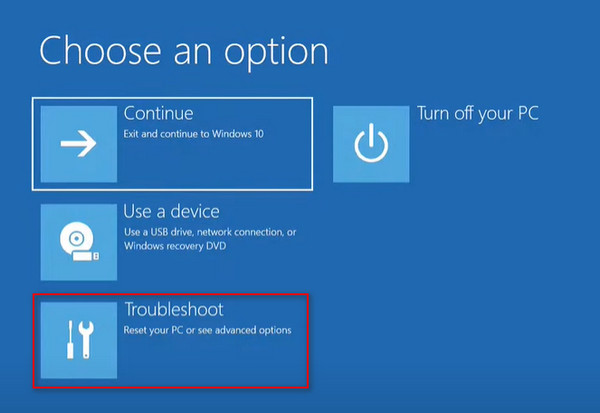
ثم تصل إلى أعد ضبط هذا الكمبيوتر الخيار في بيئة استرداد Windows وحددها.
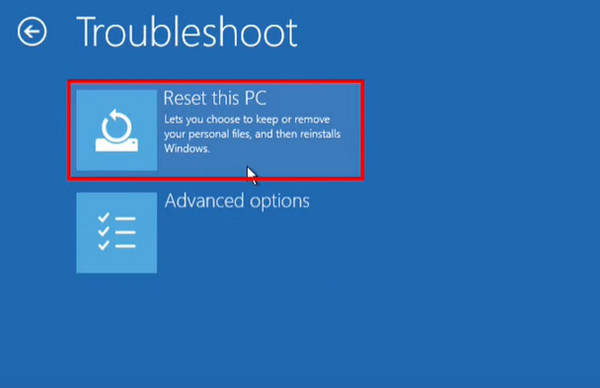
في هذه المرحلة، لديك خياران: الاحتفاظ بملفاتي أو إزالة كل شيءالفرق الوحيد هو أن الاختيار الأول يسمح لك بالاحتفاظ بملفاتك الشخصية مخزنة في مجلدات المستخدم الخاصة بك.
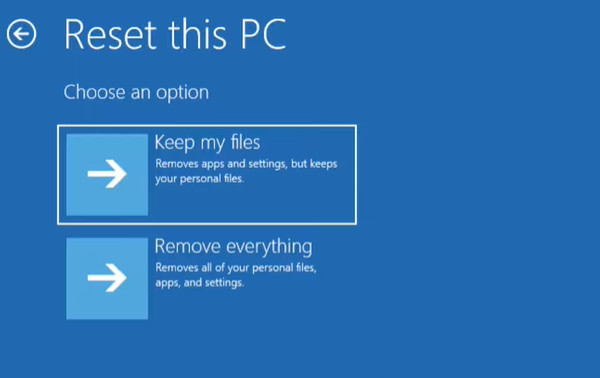
اختر الحساب الذي تريده، ثم حدد حساب المسؤول وأدخل كلمة المرور لهذا الحساب للمتابعة. وأخيرًا، اختر الطريقة التي تريد بها إعادة تثبيت هذا الكمبيوتر.
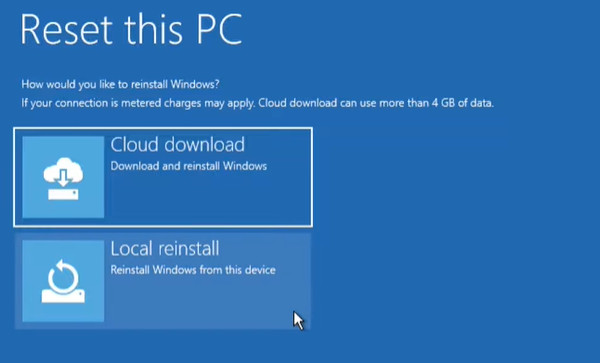
يتم عرض الخيارات المحددة للتأكيد؛ اضغط على إعادة ضبط الزر لبدء إعادة ضبط المصنع لنظام التشغيل Windows 10.
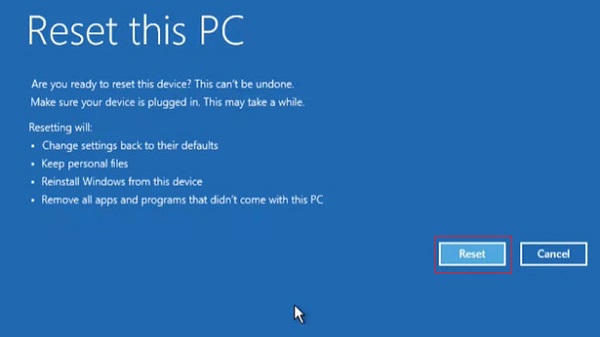
إعادة تعيين Windows 11:
انقر بزر الماوس الأيمن على زر ابدأ في نظام التشغيل Windows واختر إعدادات. ثم انتقل لأسفل إلى الصفحة الرئيسية نظام الصفحة ثم انقر فوق الاسترداد.
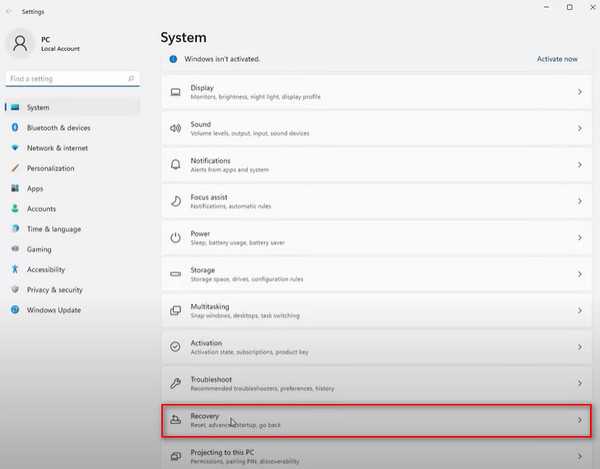
تحت خيارات الاستردادانقر فوق إعادة تعيين هذا الكمبيوتر. تخبرك الخيارات هنا بما سيحدث.
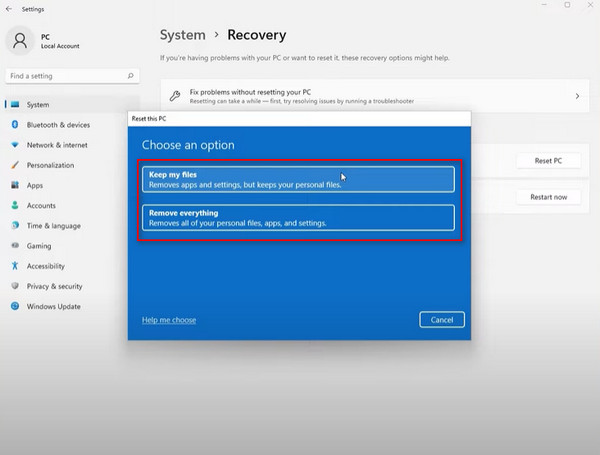
بعد ذلك، هناك خيار إعادة الضبط إما من السحابة أو من جهاز الكمبيوتر الخاص بك محليًا
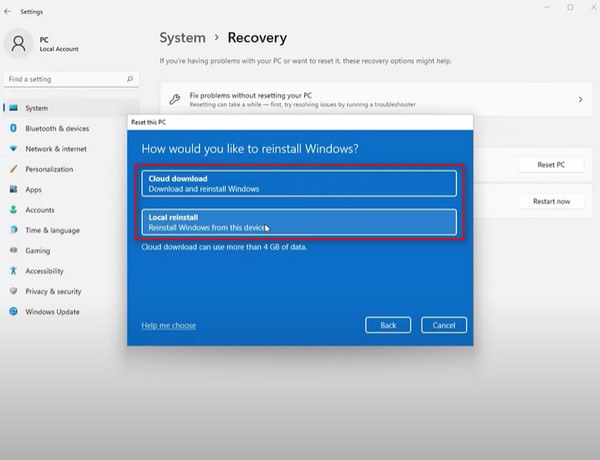
بعد ذلك، يمكنك مراجعة التطبيقات التي سيتم إزالتها والتي تحتاج إلى إعادة تثبيتها. وأخيرًا، انقر فوق إعادة ضبط لبدء إعادة ضبط المصنع لنظام التشغيل Windows 11.
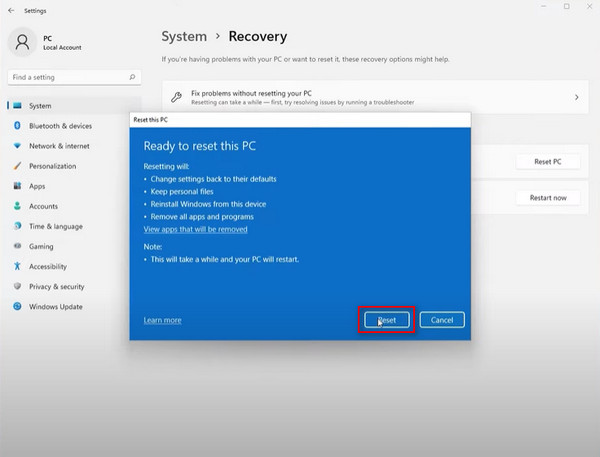
الجزء 3. كيفية إعادة ضبط المصنع لنظام التشغيل Windows 10 بدون كلمة مرور
إذا نسيت كلمة مرور تسجيل الدخول عن طريق الخطأ وما زلت قلقًا بشأن فقدان البيانات أو عدم القدرة على العثور عليها بيئة استرداد Windows لا تقلق بشأن وظيفة Windows 10 على جهاز الكمبيوتر الخاص بك! هناك طريقة سهلة لإعادة ضبط المصنع لنظام التشغيل Windows 10 دون كلمة مرور: قم بإعادة تعيين كلمة المرور أولاً، ثم أعد تعيين إعدادات الكمبيوتر باستخدام برنامج ممتاز - imyPass Windows إعادة تعيين كلمة المرورإنها أداة احترافية لإعادة تعيين كلمة المرور تم إنشاؤها لحل جميع المشكلات المتعلقة بكلمة المرور لجهاز الكمبيوتر الشخصي الذي يعمل بنظام Windows.

4،000،000+ التنزيلات
متوافق مع أنظمة التشغيل Windows 11/10/8/7، وWindows XP، وWindows Vista، وما إلى ذلك.
يدعم جميع ماركات Windows تقريبًا، بما في ذلك Dell وHP وLenovo وSamsung وما إلى ذلك.
قم بإزالة كلمة مرور Windows وإعادة تعيينها في ثوانٍ عندما نسيت كلمة مرور مايكروسوفت الخاصة بك.
لن يتم فقدان أي بيانات أثناء العملية، وستظل جميع الملفات أصلية.
تنزيل وتثبيت مجاني imyPass Windows إعادة تعيين كلمة المرور على جهاز كمبيوتر يمكن الوصول إليه، ثم قم بتشغيله. يمكنك إدخال قرص مضغوط/قرص DVD أو محرك أقراص USB محمول في هذا الكمبيوتر لإنشاء قرص قابل للتمهيد.
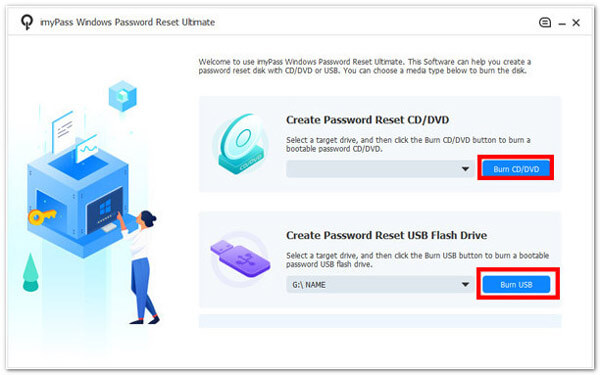
بعد الحرق، قم بإزالة القرص المحروق وتوصيله بجهاز الكمبيوتر الذي يعمل بنظام Windows المقفل. اضغط لفترة طويلة على F12 اضغط على المفتاح الموجود على لوحة المفاتيح الخاصة بك حتى حذاء طويل تظهر القائمة، ثم استخدم أزرار الأسهم لأعلى ولأسفل لتحديد القرص الذي أدخلته للتو، واضغط على يدخل مفتاح للتأكيد.

بمجرد إعادة تشغيل جهاز الكمبيوتر الذي يعمل بنظام Windows المقفل تلقائيًا، حدد نظام Windows وحساب المسؤول الخاص بك واتبع الإرشادات التي تظهر على الشاشة.
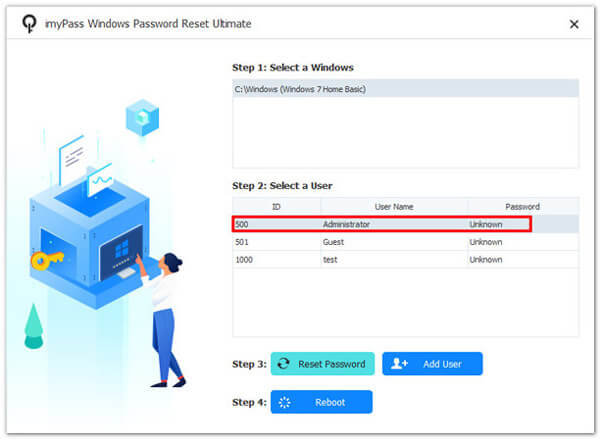
ثم انقر إعادة تعيين كلمة المرور وتأكيد نعم في النافذة المنبثقة. بعد تعيين كلمة مرور المستخدم هذه على فارغة، ما عليك سوى إخراج القرص المحروق وإعادة تشغيل جهاز الكمبيوتر الذي يعمل بنظام Windows.

وأخيرا، اضغط على إضافة المستخدم اضغط على الزر لإدخال حسابك الجديد وكلمة المرور لتسجيل الدخول مرة أخرى إلى الكمبيوتر. بعد ذلك، يمكنك إعادة تعيين Windows 10 إلى إعدادات المصنع باستخدام الطرق المذكورة أعلاه.
استنتاج
على الرغم من أن استعادة إعدادات المصنع قد تؤدي إلى فقدان البيانات، إلا أنه لا يزال هناك أوقات يتعين عليك فيها القيام بذلك. الآن بعد أن واصلت القراءة حتى نهاية هذه المقالة، أعتقد أنك يجب أن تعرف بالفعل كيفية إعادة تعيين جهاز الكمبيوتر الذي يعمل بنظام Windowsعلاوة على ذلك، إذا كنت تريد إعادة الضبط إلى إعدادات المصنع دون كلمة مرور، فلا يمكنك تفويت imyPass Windows إعادة تعيين كلمة المرور.
الحلول الساخنة
-
نصائح ويندوز
- حذف حساب المسؤول على نظام التشغيل Windows
- إزالة كلمة مرور تسجيل الدخول على نظام التشغيل Windows 10
- إعادة ضبط الكمبيوتر المحمول أيسر
- إعادة ضبط المصنع للنوافذ بدون كلمة مرور
- احصل على امتيازات المسؤول على نظام التشغيل Windows 10
- إعادة ضبط المصنع للكمبيوتر المحمول ASUS
- إعادة ضبط المصنع للاب توب ديل
- إعادة ضبط المصنع للاب توب HP
-
كلمة مرور Windows
-
إصلاح الويندوز
-
نصائح حول كلمة المرور


