كيفية إعادة ضبط جهاز iPhone أو iPad إلى إعدادات المصنع
يوضح هذا الدليل كيفية إعادة ضبط المصنع لجهاز iPhone أو iPadإعادة ضبط المصنع هي ميزة مدمجة في جميع أجهزة iOS تقريبًا. فهي تمحو جميع التطبيقات والصور ومقاطع الفيديو والمستندات والرسائل القصيرة وسجلات المكالمات والإعدادات الشخصية على جهازك. بعبارة أخرى، تعيد هذه الميزة نظام iOS إلى حالة المصنع. بعد إعادة ضبط المصنع، سيبدأ تشغيل جهاز iPhone الخاص بك على شاشة Hello كجهاز جديد. دعنا نتعرف على تفاصيل هذه الميزة.
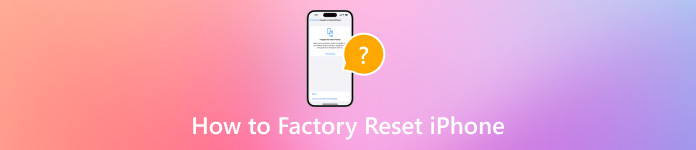
في هذه المقالة:
الجزء 1. لماذا تحتاج إلى إعادة ضبط إعدادات المصنع لجهاز iPhone الخاص بك
قبل أن ننتقل إلى إعادة ضبط المصنع لجهاز iPhone الخاص بك، من الأفضل أن تتعرف على الأسباب. ومع ذلك، قد يكون سبب حاجتك إلى إعادة ضبط المصنع لجهاز iPhone الخاص بك معقدًا. تتضمن العوامل الرئيسية ما يلي:
1. بيع جهاز iPhone أو iPad القديم. قبل بيع جهاز iOS الخاص بك أو تسليمه إلى شخص آخر، يجب عليك إعادة ضبط جهاز iPhone إلى إعدادات المصنع.
2. احمِ معلوماتك الخاصة. يمكنك تخزين كلمة مرور بطاقتك الائتمانية وغيرها من المعلومات الخاصة بك على جهاز iPhone أو iPad. ولمنع الآخرين من الحصول على معلوماتك، يمكنك إعادة ضبط جهازك.
3. استكشاف الأخطاء وإصلاحها. إعادة ضبط المصنع هي الحل الأمثل لإصلاح مجموعة متنوعة من مشكلات البرامج، مثل توقف جهاز iPhone على شاشة معينة.
4. قم بإلغاء قفل جهاز iPhone المعطل. إذا نسيت رمز المرور الخاص بك، فيمكنك الدخول إلى جهاز iOS المعطل.
الجزء 2. الاستعدادات الضرورية قبل إعادة ضبط iPhone
ماذا يحدث إذا قمت بإعادة ضبط جهاز iPhone الخاص بك؟ سيتم حذف جميع تطبيقاتك وبياناتك وإعداداتك الشخصية. هناك بعض الاستعدادات التي يجب عليك القيام بها قبل إعادة ضبط المصنع. نسرد الاستعدادات اللازمة أدناه.
قم بعمل نسخة احتياطية لجهاز iPhone الخاص بك
كيف يمكنك إعادة ضبط جهاز iPhone الخاص بك دون فقدان كل شيء؟ الإجابة هي عمل نسخة احتياطية لجهاز iPhone الخاص بك. يمكنك عمل نسخة احتياطية للجهاز بالكامل باستخدام iCloud أو iTunes/Finder أو باستخدام برنامج نسخ احتياطي لنظام iOS تابع لجهة خارجية.
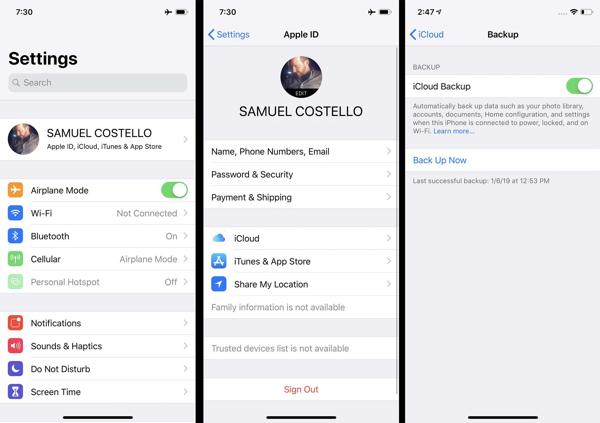
اشحن جهاز iPhone الخاص بك
تعد عملية إعادة ضبط المصنع عملية تستغرق عادةً بضع دقائق، ولكنها قد تستغرق وقتًا أطول اعتمادًا على كمية البيانات الموجودة على جهازك. من الأفضل شحن جهاز iPhone أو iPad باستخدام مصدر طاقة موثوق.

تعطيل ميزة "العثور على"
إذا قمت بتمكين ميزة "العثور على جهازي" على جهاز iPhone الخاص بك، فسيتم حظر عملية الإعداد بعد إعادة ضبط المصنع. لذلك، يجب عليك تعطيل ميزة "العثور على جهازي" وقفل تنشيط iCloud. افتح إعدادات التطبيق، انقر على ملفك الشخصي، ثم اختر اوجدوضرب جد ايفونيقم بإيقاف تشغيل مفتاح "العثور على جهاز iPhone" وأدخل كلمة مرور معرف Apple الخاص بك ثم قم بإيقاف تشغيله.
الجزء 3. كيفية إعادة ضبط iPhone
كيفية إعادة ضبط إعدادات iPhone
تُعرف إعادة ضبط iPhone الناعمة أيضًا باسم إعادة التشغيل. وهي تختلف عن إعادة الضبط الثابت لجهاز iPhone 16/15/14/13/12/11/X/8/7 أو الإصدارات الأقدم. تعني الأخيرة إعادة التشغيل القسري. لن تؤدي إعادة الضبط الناعمة لجهاز iPhone إلى محو أي بيانات أو إعدادات.
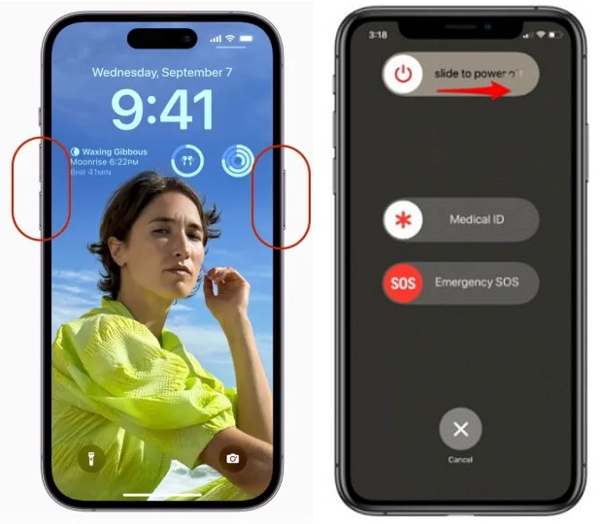
اضغط مع الاستمرار على جانب و اخفض الصوت اضغط مع الاستمرار على الأزرار معًا. على iPhone 8/7/6 أو الإصدارات الأقدم، اضغط مع الاستمرار على جانب زر.
عندما ترى شاشة إيقاف التشغيل، قم بتحريك شريط التمرير إلى الجانب الأيمن.
بعد أن تصبح الشاشة سوداء، اضغط باستمرار على جانب زر حتى ترى شعار Apple.
ملحوظة:
إذا لم تتمكن من إعادة تعيين جهاز iPhone الخاص بك باستخدام الأزرار، فانتقل إلى إعدادات التطبيق، اضغط على عاموضرب اغلق. حرك شريط التمرير لإيقاف تشغيل جهازك، ثم أعد تشغيله.
كيفية إعادة ضبط المصنع لجهاز iPhone
يوصى بإعادة الضبط الكامل عندما يصبح جهاز iPhone أو iPad الخاص بك غير مستجيب تمامًا. على سبيل المثال، تتجمد شاشة iPhone أو تتعطل أثناء بدء التشغيل. تعتمد مجموعة الأزرار لإجراء إعادة الضبط القسري على iPhone على طراز جهازك.
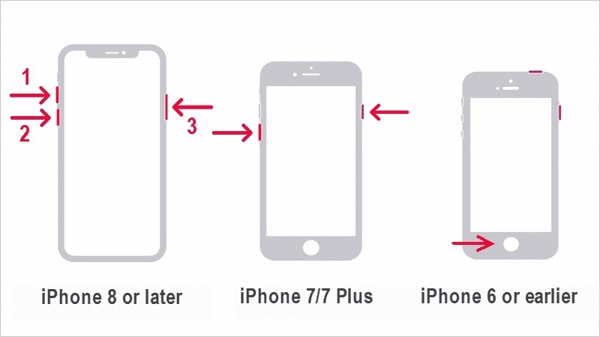
على iPhone 8 أو الإصدارات الأحدث، اضغط بسرعة على الزر ثم حرره رفع الصوت الزر، افعل الشيء نفسه مع اخفض الصوت اضغط على الزر واستمر في الضغط على جانب زر حتى يظهر شعار Apple.
على iPhone 7/7 Plus، اضغط باستمرار على اخفض الصوت + جانب اضغط على الأزرار في نفس الوقت حتى ترى شعار Apple.
على iPhone 6s أو الإصدارات الأقدم، اضغط باستمرار على بيت+ النوم / الاستيقاظ اضغط على الأزرار في وقت واحد حتى يظهر شعار Apple.
كيفية إعادة ضبط المصنع لجهاز iPhone في الإعدادات
أضافت شركة Apple ميزة إعادة ضبط المصنع إلى جميع أجهزة iOS. إذا كان بإمكانك الوصول إلى جهاز iPhone الخاص بك، فهذه هي أسهل طريقة لإعادة ضبط جهاز iPhone الخاص بك إلى الإعدادات الافتراضية. علاوة على ذلك، لا تتطلب هذه الطريقة أجهزة أو تطبيقات إضافية.
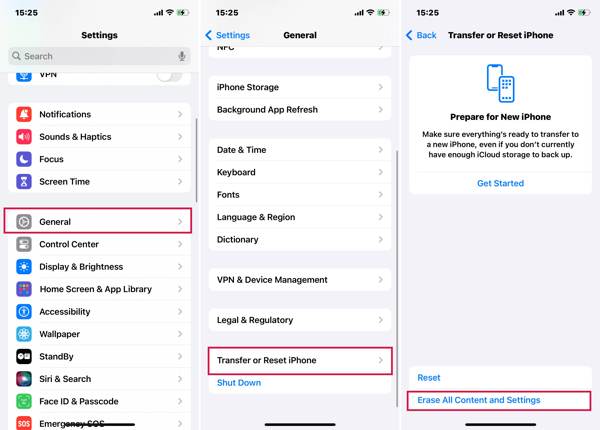
قم بتشغيل جهاز iPhone الخاص بك، ثم افتح تطبيق الإعدادات.
انتقل إلى عام، و نقل أو إعادة تعيين iPhone أو إعادة ضبط. مقبض مسح كافة المحتويات والإعدادات.
إذا كنت بحاجة إلى إعادة تعيين جميع الإعدادات على جهاز iPhone الخاص بك، فانقر فوق إعادة ضبطواختر الخيار المناسب.
عند المطالبة بذلك، اختر يكمل، وأدخل رمز المرور الخاص بك للمتابعة.
كيفية إعادة ضبط إعدادات المصنع لجهاز iPhone باستخدام Find My
منذ نظام التشغيل iOS 15، قدمت شركة Apple تطبيق Find My. يتيح لك هذا التطبيق تتبع جهاز iPhone الخاص بك عن بُعد على جهاز iOS آخر. يتيح لك هذا فرصة إعادة ضبط جهاز iPhone الخاص بك إلى إعدادات المصنع إذا قمت بتشغيل Find My على جهازك حتى لو لم يكن لديك جهاز آخر. لا يقوم تطبيق "العثور على موقعي" بتحديث موقعكويتطلب أيضًا كلمة مرور معرف Apple الخاص بك ورقم هاتفك.
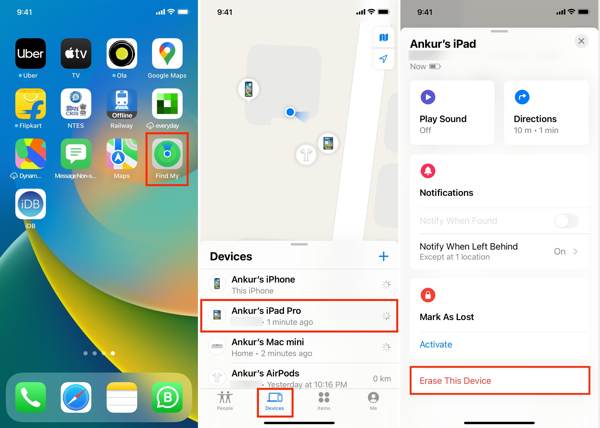
قم بتشغيل تطبيق Find My على جهاز iOS يمكن الوصول إليه، وانتقل إلى الأجهزة علامة التبويب، ثم اضغط على + ثم اتبع التعليمات لإضافة حساب Apple ID الخاص بك.
يمكنك أيضًا استخدام تطبيق "العثور على جهازي" على جهاز Mac.
ثم حدد جهاز iPhone الخاص بك في الأجهزة الشاشة، اضغط مسح هذا الجهازوضرب يكمل.
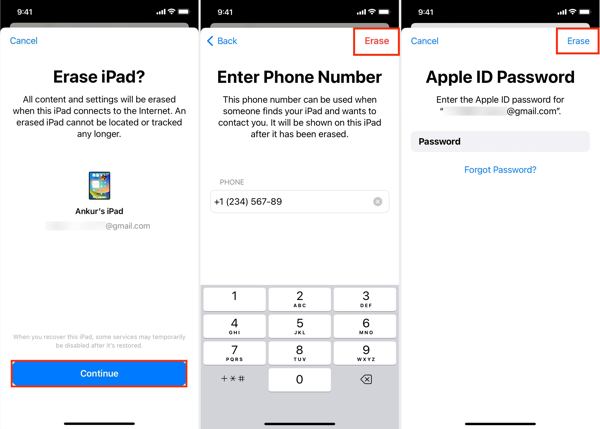
أدخل رقم هاتفك، ثم انقر على محو في الزاوية اليمنى العليا. ثم أدخل كلمة مرور معرف Apple الخاص بك، واضغط على محو لبدء إعادة ضبط المصنع لجهاز iPhone الخاص بك.
كيفية إعادة ضبط المصنع لجهاز iPhone على iCloud
إذا لم يكن لديك جهاز iOS آخر، فيمكنك إعادة تعيين جهاز iPhone أو iPad يدويًا على iCloud. تتطلب هذه الطريقة أيضًا تشغيل ميزة Find My على جهازك. بالإضافة إلى ذلك، تحتاج إلى إدخال رقم هاتفك وكلمة مرور Apple ID أثناء العملية.
قم بزيارة www.icloud.com/find في متصفح الويب، وقم بتسجيل الدخول باستخدام معرف Apple وكلمة المرور. إذا قمت بتشغيل المصادقة الثنائية، فأدخل رمز التحقق الذي يظهر على شاشة iPhone.

اسحب لأسفل جميع الاجهزة الخيار، ثم اختر جهاز iOS الخاص بك من القائمة.
انقر على مسح هذا الجهاز اضغط على الزر الموجود في مربع الحوار المنبثق. اضغط على محو زر لتأكيد ذلك.

إذا طُلب منك ذلك، فأدخل كلمة مرور معرف Apple الخاص بك، وانقر فوق سهم الزر المجاور له.
اكتب رقم هاتفك، ثم انقر فوق التالي الزر. أخيرًا، انقر فوق منتهي اضغط على الزر لبدء إعادة ضبط جهاز iPhone الخاص بك على الفور.
كيفية إعادة ضبط المصنع لجهاز iPhone باستخدام iTunes/Finder
منذ macOS Catalina، أوقفت Apple استخدام iTunes. وبدلاً من ذلك، يمكنك إدارة جهاز iOS الخاص بك باستخدام تطبيق Finder. وفي نظامي التشغيل Windows وmacOS Mojave أو الإصدارات الأقدم، لا يزال بإمكانك إعادة تعيين iPhone باستخدام iTunes. وهذه الطريقة متاحة لإصلاح iPhone أو iPad المعطل.
قم بتوصيل جهاز iPhone بالكمبيوتر باستخدام كابل متوافق. ثم افتح أحدث إصدار من iTunes أو Finder.
ثم قد تواجه حالتين:
الموقف 1:
إذا كان جهاز iPhone الخاص بك قابلاً للوصول، فانقر فوق هاتف اضغط على الزر الموجود في الزاوية اليسرى العليا من iTunes، وانتقل إلى ملخص في Finder، انقر فوق اسم iPhone الخاص بك، ثم انتقل إلى عام التبويب.
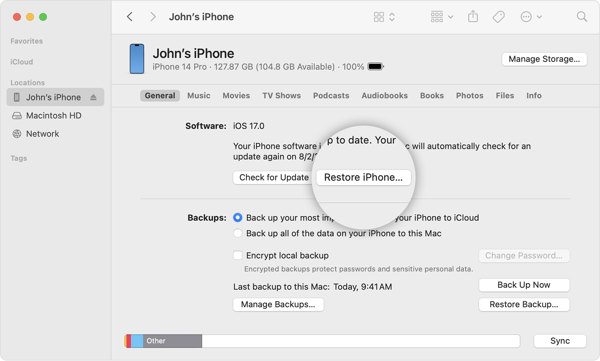
انقر على اعادة ضبط الايفون عند مطالبتك بذلك، أدخل رمز المرور الخاص بجهاز iPhone أو كلمة مرور جهاز Mac للتحقق من الملكية.
الموقف 2:
لإعادة ضبط جهاز iPhone المقفل إلى إعدادات المصنع، قم بإيقاف تشغيل جهازك ووضعه في وضع الاسترداد.

على iPhone 8 أو الإصدارات الأحدث، اضغط على رفع الصوت اضغط على الزر وأطلقه بسرعة، اضغط بسرعة وأطلقه اخفض الصوت الزر، واضغط على جانب اضغط على الزر حتى تظهر شاشة وضع الاسترداد.
على iPhone 7/7 Plus، اضغط باستمرار على اخفض الصوت + جانب اضغط على الأزرار معًا حتى ترى شاشة وضع الاسترداد.
على iPhone 6s أو الإصدارات الأقدم، اضغط باستمرار على بيت+ النوم / الاستيقاظ اضغط باستمرار على الأزرار حتى يدخل جهازك في وضع الاسترداد.
بمجرد اكتشاف iTunes أو Finder لجهازك في وضع الاسترداد، ستظهر نافذة حوار. انقر فوق يعيد اضغط على الزر واتبع الإرشادات التي تظهر على الشاشة لإعادة تعيين جهاز iPhone الخاص بك بالكامل.
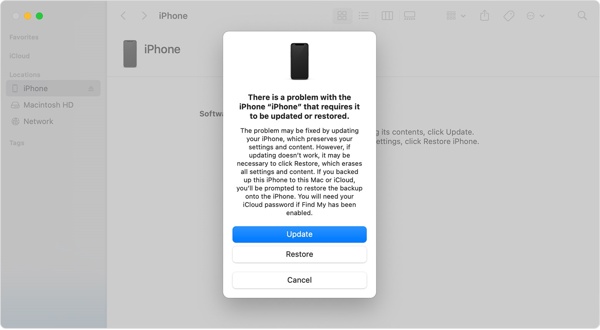 ملاحظة: يستغرق الأمر بضع دقائق لاستعادة جهاز iPhone إلى إعدادات المصنع. إذا تعطل، ضع جهازك في وضع الاسترداد وحاول مرة أخرى.
ملاحظة: يستغرق الأمر بضع دقائق لاستعادة جهاز iPhone إلى إعدادات المصنع. إذا تعطل، ضع جهازك في وضع الاسترداد وحاول مرة أخرى. كيفية إعادة ضبط المصنع لجهاز iPhone باستخدام أجهزة Apple
تم إصدار تطبيق Apple Devices بواسطة Apple لمستخدمي iPhone لإدارة أجهزتهم على Windows 11. في الواقع، يتوفر التطبيق على إصدار Windows 10 19045.0 أو أعلى. بالطبع، يسمح لك بإعادة ضبط جهاز iPhone المقفل إلى إعدادات المصنع باستخدام الأزرار.
قم بتثبيت أجهزة Apple من متجر Microsoft وافتحها من سطح المكتب. إنه مجاني للاستخدام.
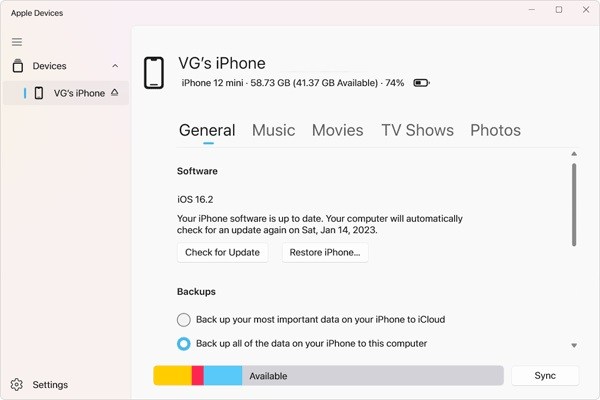
قم بتوصيل جهاز iPhone الخاص بك بالكمبيوتر باستخدام كابل USB، ثم اضغط على ثقة على جهازك وعلى أجهزة Apple.
حدد جهاز iPhone الخاص بك على الجانب الأيسر بمجرد التعرف على جهازك. ثم انتقل إلى عام التبويب.
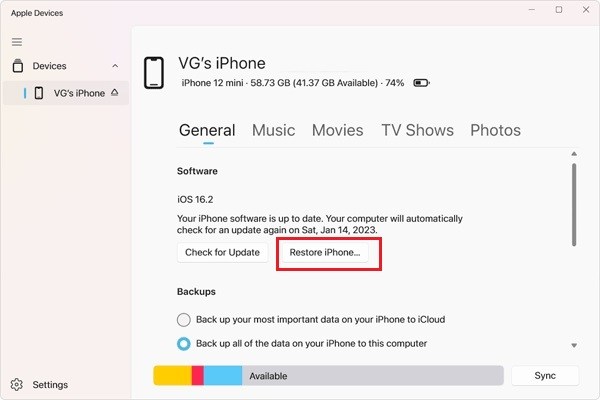
بعد ذلك ، انقر فوق ملف اعادة ضبط الايفون إذا طُلب منك ذلك، فأدخل رمز المرور الخاص بجهاز iPhone أو كلمة مرور Apple ID وابدأ في إعادة ضبط المصنع.
الجزء 4. كيفية إعادة ضبط iPhone إلى إعدادات المصنع دون رمز المرور
هل من الممكن إعادة ضبط المصنع لجهاز iPhone بدون رمز المرور وكلمة مرور Apple ID؟ الإجابة هي نعم، وكل ما تحتاجه هو iPassGo. إنه يتجاوز قفل الشاشة ويمحو بيانات جهاز iOS الخاص بك دون أي قيود. والأهم من ذلك، أنه سهل الاستخدام إلى حد كبير.

4،000،000+ التنزيلات
إعادة ضبط المصنع لجهاز iPhone أو iPad بنقرة واحدة.
امسح جميع التطبيقات والبيانات والإعدادات على نظام iOS دون استردادها.
قم بإزالة Apple ID وقفل تنشيط iCloud أثناء إعادة الضبط.
دعم مجموعة واسعة من طرز iPhone و iPad.
إليك الإجراء لإعادة ضبط جهاز iPhone إلى إعدادات المصنع دون رمز المرور:
كشف اي فون الخاص بك
قم بتشغيل أفضل أداة لإعادة ضبط iPhone بعد تثبيتها على جهاز الكمبيوتر الخاص بك. هناك إصدار آخر لجهاز Mac. قم بتوصيل جهاز iPhone الخاص بك بالكمبيوتر باستخدام كابل Lightning. اختر امسح رمز المروروانقر فوق بداية لاستكمال.

متاح للمصنع إعادة ضبط جهاز iPhone مغلق أيضاً.
التحقق من معلومات الجهاز
بعد التعرف على جهازك، يمكنك التحقق من معلومات جهازك. إذا كان هناك أي خطأ، فقم بتصحيحه. بعد ذلك، انقر فوق بداية لتنزيل البرامج الثابتة اللازمة.
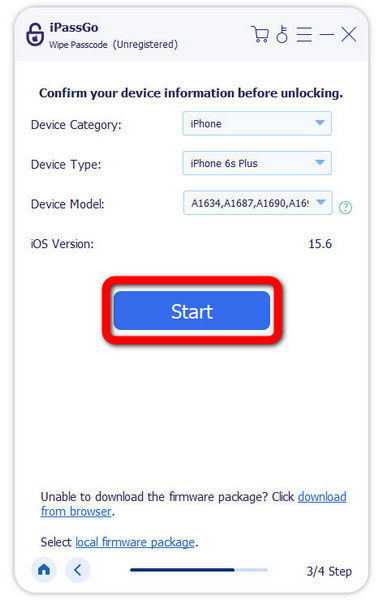
إعادة ضبط المصنع لجهاز iPhone الخاص بك
بعد ذلك ، انقر فوق ملف الغاء القفل الزر. اقرأ التنبيه وأدخل 0000، وأكد الإجراء. انتظر حتى يقوم البرنامج بإعادة تعيين جهاز iPhone الخاص بك بالكامل. ثم افصل جهازك وأعد تشغيله، ثم مرحبًا ستظهر الشاشة.
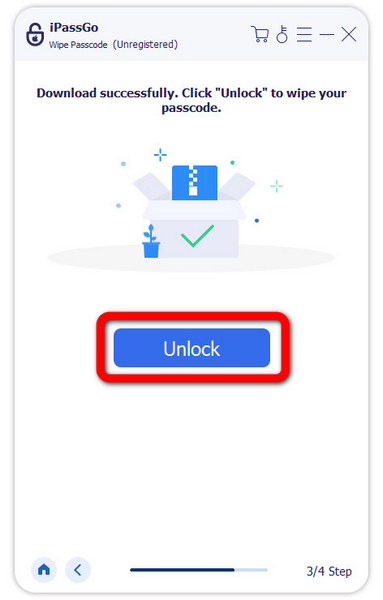
استنتاج
لقد أوضح هذا الدليل كيفية إعادة ضبط جهاز iPhone في مواقف مختلفة. الآن، يجب أن تفهم الفرق بين إعادة الضبط الناعمة وإعادة الضبط الصارمة وإعادة ضبط المصنع بالإضافة إلى كيفية إجرائها على جهاز iPhone الخاص بك عندما يكون متاحًا أو مقفلاً. iPassGo هو الحل الأمثل لإعادة ضبط جهازك دون رمز المرور أو كلمة مرور Apple ID أو أي قيود أخرى. إذا كانت لديك أسئلة أخرى حول هذا الموضوع، فلا تتردد في ترك رسالة أدناه.
الحلول الساخنة
-
نصائح دائرة الرقابة الداخلية
-
افتح نظام iOS
-
موقع GPS
-
نصائح ويندوز

