كيفية استرداد البيانات من iCloud مع أو بدون النسخ الاحتياطي
لتوسيع مساحة التخزين الداخلية المحدودة، أصدرت شركة Apple خدمة تخزين سحابية رسمية لكل مستخدم iOS. بعبارة أخرى، لديك 5 جيجابايت من مساحة التخزين المجانية على iCloud إذا حصلت على iPhone أو iPad. بالإضافة إلى ذلك، يمكنك الاشتراك في خطة لتوسيع سعة التخزين. مع مرور الوقت، يصبح استخدام iCloud معقدًا بعض الشيء بسبب التصميم. يشرح هذا الدليل كيفية استخدام iCloud. استعادة iCloud البيانات أو النسخ الاحتياطي بالتفصيل.
في هذه المقالة:
الجزء 1: ما يمكنك استرداده من iCloud
وفقًا لشركة Apple، تحتفظ iCloud ببياناتك بطريقتين رئيسيتين، المزامنة والنسخ الاحتياطي. إذا قمت بتمكين iCloud Photos وiCloud Drive وNotes والمزيد، تتم مزامنة البيانات تلقائيًا مع حسابك ويتم تحديثها عبر جميع أجهزة Apple الخاصة بك. لمزامنة البيانات مع iCloud، انقر فوق ملفك الشخصي في إعدادات تطبيق، اختر iCloud، اضغط على نوع البيانات المطلوب، ثم قم بالتبديل إلى مزامنة هذا الآيفون.
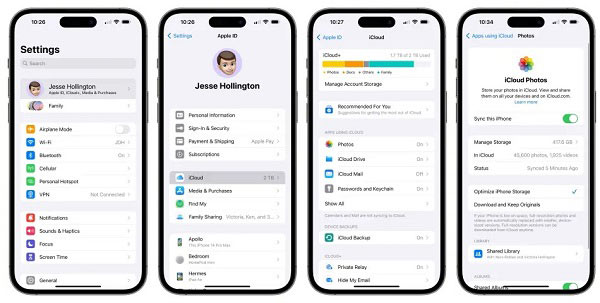
من ناحية أخرى، يتضمن النسخ الاحتياطي على iCloud جميع المعلومات والإعدادات على جهازك والتي لا تتم مزامنتها بالفعل مع iCloud. ويشمل ذلك تخطيط الشاشة الرئيسية، ونغمات الرنين التي تم شراؤها، وكلمة مرور البريد الصوتي، وملفات الوسائط، وiMessage، والرسائل القصيرة، والرسائل المتعددة الوسائط، وبيانات التطبيق، والمزيد. إذا كنت تريد النسخ الاحتياطي على iCloud، فاختر دعم على شاشة إعدادات iCloud، ثم انقر فوق اعمل نسخة احتياطية الان زر.
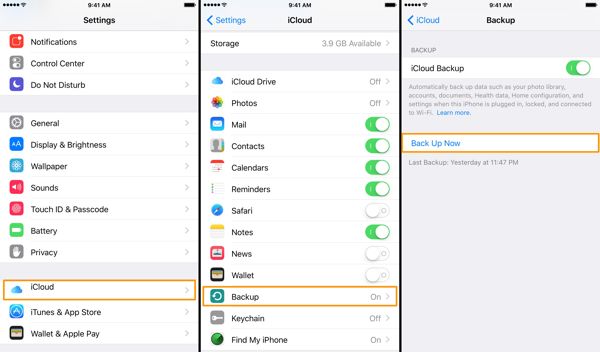
الجزء 2: كيفية استرداد الملفات من iCloud.com
كيفية استرداد البيانات من iCloud عبر الإنترنت
قم بزيارة www.icloud.com في متصفح الويب، وقم بتسجيل الدخول إلى حساب iCloud الخاص بك باستخدام معرف Apple وكلمة المرور. إذا تم تمكين 2FA، فأدخل رمز التحقق. هل نسيت معرف Apple الخاص بك؟ يمكنك استخدام رقم هاتفك المدمج لـ استعادة معرف أبل الخاص بك.

يختار استعادة البياناتوانقر على نوع البيانات الذي تريد استرداده من iCloud. لاسترداد جهات الاتصال، على سبيل المثال، انقر فوق استعادة جهات الاتصال.
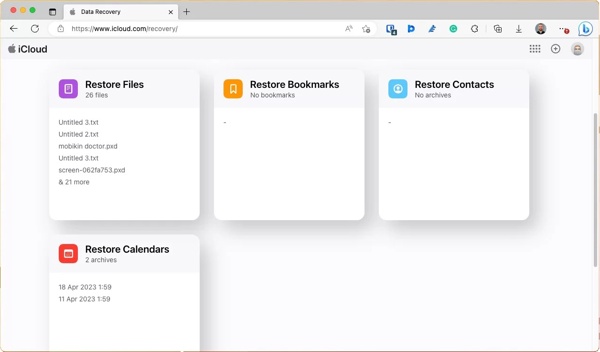
قم بتحديد الملفات أو العناصر المطلوبة، ثم انقر فوق يعيد زر.
كيفية استرداد الصور المحذوفة مؤخرًا من iCloud
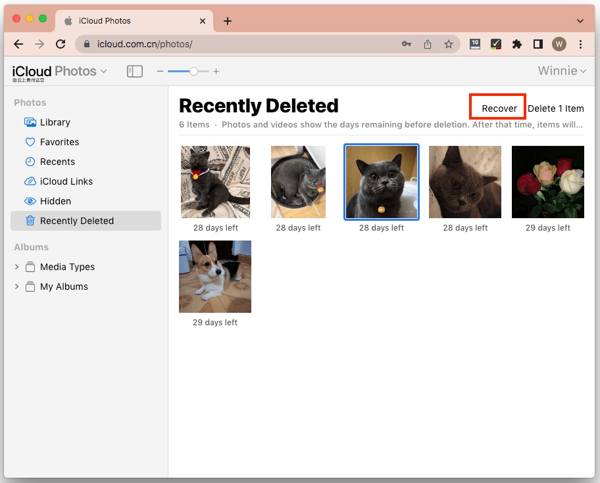
لاستعادة الصور المحذوفة مؤخرًا من iCloud، اختر الصور خيار على الصفحة الرئيسية لـ iCloud.
اذهب إلى تم حذفه مؤخرا الألبوم تحت الصور الاتجاه إلى الجانب الأيسر.
قم بتمييز الصور ومقاطع الفيديو، ثم انقر فوق استعادة قم بتأكيد الإجراء وستعود ملفات الوسائط إلى الألبوم الأصلي.
كيفية استرداد الملفات المحذوفة من iCloud Drive

لاستعادة الملفات المحذوفة من iCloud Drive، قم بتسجيل الدخول إلى www.icloud.com باستخدام معرف Apple وكلمة المرور الخاصين بك.
اختر ال محرك آي كلاود الخيار، وسوف ترى تم حذفه مؤخرا مع عدد العناصر. انقر على الرابط لإدخال تم حذفه مؤخرا مجلد.
اضغط على كنترول أو الأمر على لوحة المفاتيح، ثم حدد الملفات والمستندات المطلوبة. ثم اضغط على استعادة الزر. إذا كنت تريد استرداد كافة المعلومات من iCloud Drive، فانقر فوق الزر استعادة الكل زر.
الجزء 3. كيفية استعادة نسخة احتياطية على iCloud على iPhone
كما ذكرنا سابقًا، يمكنك عمل نسخة احتياطية لجهاز iPhone بالكامل على iCloud. إذا كنت بحاجة إلى استعادة الملفات المحذوفة بشكل دائم من نسخة iCloud الاحتياطية، فيجب عليك إعادة ضبط المصنع لجهاز iPhone الخاص بك إلى حالة المصنع. سيؤدي ذلك إلى محو جميع البيانات الحالية على جهاز iPhone أو iPad.
قم بتشغيل جهاز iOS الخاص بك، وانتقل إلى إعدادات التطبيق، وانتقل إلى عام. يختار نقل أو إعادة تعيين iPhone على نظام التشغيل iOS 15 والإصدارات الأحدث أو إعادة ضبط على نظام iOS 14 والإصدارات الأقدم.

صنبور مسح كافة المحتويات والإعدادات، وأدخل كلمة مرور Apple ID أو رمز مرور iPhone إذا طُلب منك ذلك. إذا كان لديك eSIM، فقرر مسح eSIM أو الاحتفاظ بها. ثم انتظر بضع دقائق لإعادة تعيين بياناتك بالكامل.
بعد ذلك، أعد تشغيل جهاز iPhone الخاص بك وقم بإعداده كجهاز جديد. تأكد من الاتصال بشبكة Wi-Fi موثوقة.

يختار الاستعادة من نسخة iCloud الاحتياطية أو الخيار المناسب عند الوصول إلى التطبيقات والبيانات الشاشة. ثم قم بتسجيل الدخول إلى حساب iCloud الخاص بك باستخدام معرف Apple وكلمة المرور.
ثم قم باختيار النسخة الاحتياطية المناسبة حسب التاريخ والوقت، وعند الانتهاء، أكمل عملية الإعداد، وستجد أن النسخة الاحتياطية على iCloud قد تمت استعادتها بعد الإعداد.
الجزء 4. كيفية استعادة نسخة احتياطية على iCloud دون إعادة الضبط
يقوم iCloud بتشفير النسخ الاحتياطية بحيث يتعين عليك استعادتها إلى جهاز iOS الخاص بك لاستعادة البيانات. هل من الممكن استعادة الملفات المحذوفة بشكل دائم من النسخ الاحتياطي لـ iCloud دون إعادة ضبط جهازك؟ الإجابة هي نعم وما تحتاجه هو imyPass iPhone Data Recovery.
الميزات الرئيسية لأفضل أداة لاستعادة بيانات iPhone
1. افتح نسخة iCloud الاحتياطية واستخرج البيانات دون إعادة الضبط.
2. معاينة نسخة iCloud الاحتياطية لاستعادة بيانات محددة.
3. دعم مجموعة واسعة من أنواع البيانات.
4. استرداد البيانات المحذوفة على iPhone دون الحاجة إلى النسخ الاحتياطي.
5. متوافق مع أحدث إصدارات iOS.
كيفية استعادة البيانات من نسخة احتياطية على iCloud دون إعادة الضبط
فتح نسخة احتياطية على iCloud
ابدأ تشغيل أفضل برنامج لاستعادة بيانات iPhone بعد تثبيته على جهاز الكمبيوتر الخاص بك. هناك إصدار آخر لمستخدمي Mac. انتقل إلى استعادة ملف النسخ الاحتياطي من iCloud علامة التبويب على الجانب الأيسر. ثم قم بتسجيل الدخول إلى iCloud باستخدام معرف Apple وكلمة المرور. إذا تم تشغيل 2FA، فأدخل رمز التحقق الخاص بك. اختر النسخ الاحتياطي على iCloud الخيار، انقر فوق بداية الزر، واضغط على تحميل الزر الموجود بجوار ملف النسخ الاحتياطي الذي يحتوي على الملفات المحذوفة.
معاينة البيانات
حدد أنواع البيانات التي تريد استردادها، ثم انقر فوق التالي الزر. ثم سيتم نقلك إلى النافذة الرئيسية. يمكنك التحقق من نسخة iCloud الاحتياطية وعرضها. إذا كنت تريد فقط عرض الملفات المحذوفة، فاختر إظهار المحذوفة فقط من القائمة المنسدلة العلوية.
استعادة iCloud
حدد المربع بجوار كل عنصر مطلوب، ثم انقر فوق استعادة الزر الموجود في الزاوية اليمنى السفلية. ثم اضبط مجلد الإخراج بالضغط على فتح الزر. أخيرًا، انقر فوق استعادة زر لاستعادة نسخة iCloud الاحتياطية إلى القرص الصلب الخاص بك.
استنتاج
وقد أظهر هذا الدليل كيفية استعادة iCloud بما في ذلك البيانات التي تتم مزامنتها ونسخها احتياطيًا على جهاز iPhone أو iPad. كطريقة ملائمة لتخزين البيانات، يوفر iCloud طريقتين على الأقل لتخزين بياناتك. يتيح لك برنامج imyPass iPhone Data Recovery استعادة نسخة iCloud الاحتياطية دون مسح جهازك. إذا كانت لديك أسئلة أخرى، فيرجى ترك رسالة أدناه.

