استعادة البريد الإلكتروني على iPhone بسهولة من خلال 5 طرق نذكرها أدناه
"لقد قمت عن طريق الخطأ بحذف بريد إلكتروني مهم من جهاز iPhone الخاص بي. كيف يمكنني استعادة بريدي الإلكتروني على جهاز iPhone الخاص بي؟"
قد يواجه معظم الأشخاص نفس السؤال عندما يقومون بحذف رسائل البريد الإلكتروني المهمة على iPhone. لا تقلق! سيعرض لك هذا البرنامج التعليمي الدليل الأكثر شمولاً حول كيفية حذف رسائل البريد الإلكتروني المهمة على iPhone. استعادة رسائل البريد الإلكتروني المحذوفة على iPhone.اقرأ المزيد.
في هذه المقالة:
- الجزء 1: استعادة البريد الإلكتروني المحذوف للتو على iPhone باستخدام ميزة التراجع
- الجزء 2: استعادة البريد الإلكتروني على iPhone من سلة المهملات
- الجزء 3: كيفية استرداد رسائل البريد الإلكتروني المحذوفة نهائيًا على iPhone عبر iCloud
- الجزء 4: استعادة رسائل البريد الإلكتروني المحذوفة على iPhone عن طريق الاتصال بخدمة دعم مقدم الخدمة لديك
- نصائح إضافية: كيفية استعادة البيانات المحذوفة على iPhone بنقرة واحدة
الجزء 1: استعادة البريد الإلكتروني المحذوف للتو على iPhone باستخدام ميزة التراجع
كما نعلم، يتمتع iPhone بميزة رائعة تمكنك من التراجع عن آخر عملية قمت بها. وهذا مفيد بشكل خاص عندما نحذف بعض الملفات عن طريق الخطأ. إذا كنت تريد استعادة رسائل البريد الإلكتروني المحذوفة على iPhone، فيجب أن تكون هذه الطريقة هي محاولتك الأولى.
ومع ذلك، أثناء استخدام هذه الميزة، يجب أن تضع في اعتبارك أنها تعمل فقط إذا قمت للتو بحذف رسالة بريد إلكتروني ولم تكن تفعل أي شيء آخر على جهاز iPhone الخاص بك.
وهنا الخطوات البسيطة:
قم بهز جهاز iPhone الخاص بك لأعلى ولأسفل أو من جانب إلى آخر فور حذف البريد الإلكتروني عن طريق الخطأ. لا تفعل أي شيء على جهاز iPhone الخاص بك قبل ذلك.
ستظهر نافذة منبثقة على شاشتك. اختر التراجع، وسيتم إرجاع بريدك الإلكتروني المحذوف إلى قائمتك.
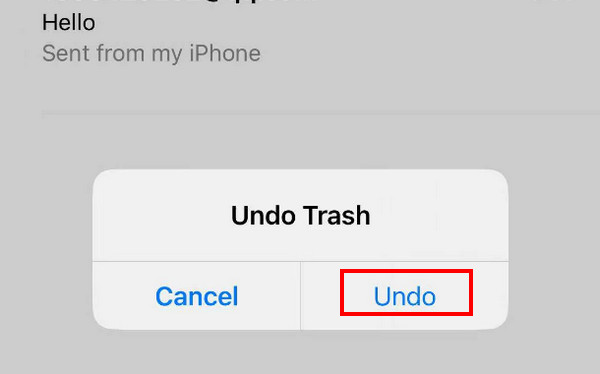
الجزء 2: استعادة البريد الإلكتروني على iPhone من سلة المهملات
عادةً، تحتوي جميع التطبيقات المضمنة في iPhone تقريبًا مثل الرسائل والملاحظات والصور والبريد وما إلى ذلك على ميزة الاحتفاظ ببياناتك. الصور المحذوفة مؤخرا أو ملفات أخرى لمدة 30 يومًا أخرى. يمكنك استردادها في أي وقت خلال 30 يومًا إذا لم تقم بحذفها إلى الأبد.
تنطبق هذه الطريقة فقط إذا قمت بحذف رسائل البريد الإلكتروني الخاصة بك في أقل من 30 يومًا. إذا تجاوزت 30 يومًا، فسيقوم النظام تلقائيًا بحذف رسائل البريد الإلكتروني الخاصة بك في نفاية.
إليك الخطوات الخاصة بكيفية استعادة رسائل البريد الإلكتروني على iPhone من خلال نفاية:
افتح تطبيق البريد على جهاز iPhone الخاص بك.
انقر على قائمة الشريط الجانبي في الزاوية اليسرى العلوية. حدد موقع نفاية الخيار ثم انقر عليه.
اضغط على زر "تعديل" في الزاوية اليمنى العليا، ثم قم بالتمرير لأعلى ولأسفل للعثور على رسائل البريد الإلكتروني المطلوبة. تحقق منها.
انقر على يتحرك في منتصف السطر السفلي، اختر المكان الذي تحفظ فيه بريدك الإلكتروني عادةً.
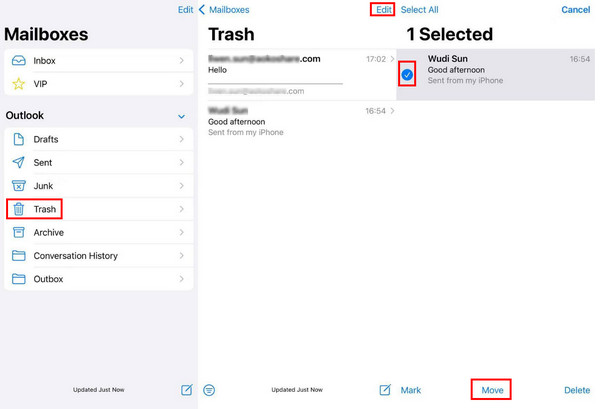
الجزء 3: كيفية استرداد رسائل البريد الإلكتروني المحذوفة نهائيًا على iPhone عبر iCloud
من نسخة احتياطية على iCloud
قبل المقدمة، يجب أن نلاحظ أنه يجب عليك أولاً عمل نسخة احتياطية لجهاز iPhone الخاص بك لأن هذه الطريقة تتطلب منك مسح جميع البيانات الموجودة على جهاز iPhone الخاص بك. يجب عليك تنفيذ الخطوات بحذر.
فيما يلي الخطوات الخاصة بكيفية استرداد رسائل البريد الإلكتروني المحذوفة نهائيًا من iPhone عبر نسخة احتياطية على iCloud:
انتقل إلى جهاز iPhone الخاص بك إعدادات ويجد عام.
قم بالتمرير إلى الأسفل وانقر فوق نقل أو إعادة تعيين iPhone. انقر مسح كافة المحتويات والإعدادات في الصفحة التالية وتأكيد.
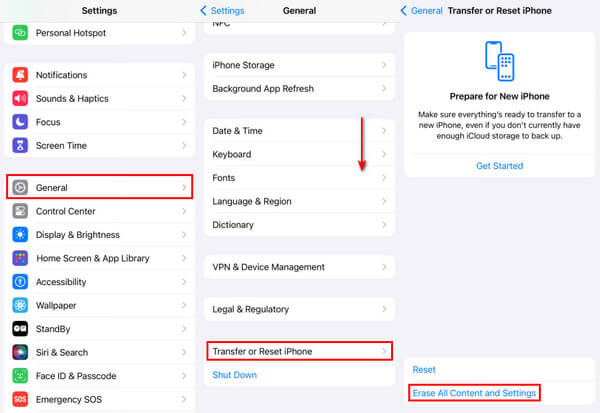
ثم، على شاشة iPhone، انقر فوق من نسخة احتياطية على iCloud خيار لاستعادة كافة البيانات من iCloud إلى جهاز iPhone الخاص بك. قد يتضمن ذلك رسائل البريد الإلكتروني التي قمت بحذفها.
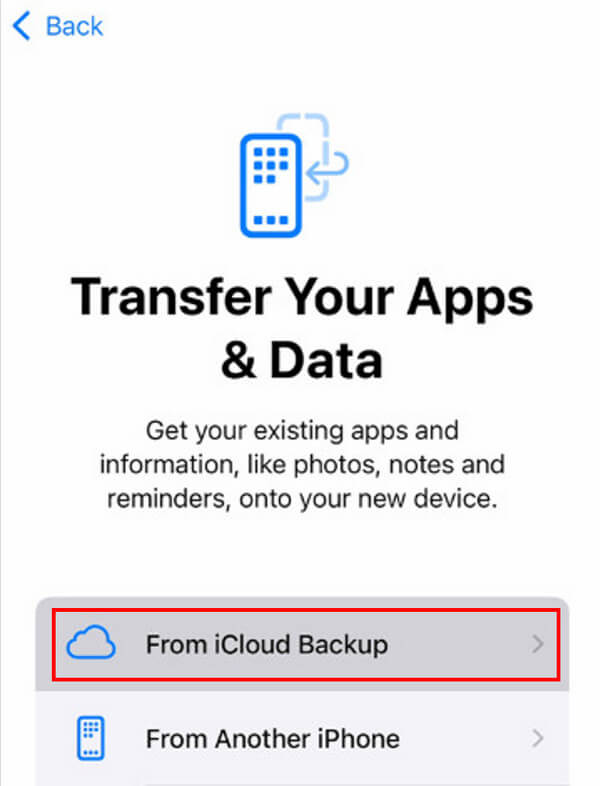
من حساب iCloud
يمكنك أيضًا استعادة بريد iCloud الإلكتروني على iPhone من حساب iCloud. الخطوات هي كما يلي:
باستخدام متصفح على جهاز iPhone الخاص بك، انتقل إلى موقع icloud.com.
قم بتسجيل الدخول إلى حساب iCloud الخاص بك باستخدام معرف Apple وكلمة المرور.
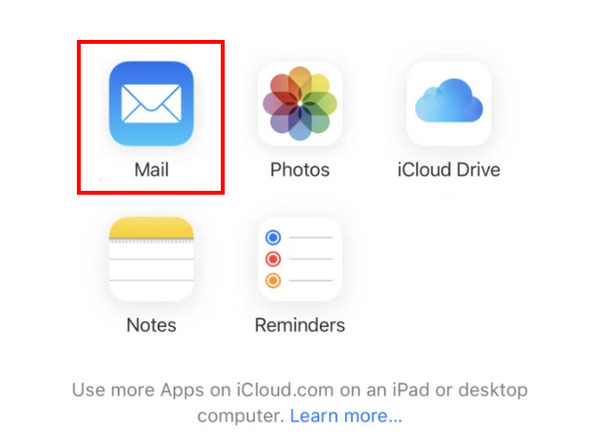
اضغط على بريد.
اذهب إلى نفاية انقر فوق علامة التبويب "ابحث" وحدد رسائل البريد الإلكتروني التي تريد استردادها.
اضغط على يتحرك الخيار الموجود في الأسفل واختر مسار الحفظ الخاص بك، مثل الاسترداد على بريد تطبيق.
الجزء 4: استعادة رسائل البريد الإلكتروني المحذوفة على iPhone عن طريق الاتصال بخدمة دعم مقدم الخدمة لديك
لدى بعض موفري البريد الإلكتروني خدمة تمكن المستخدمين من استعادة رسائل البريد الإلكتروني المحذوفة من خوادمهم. عادةً ما تكون هذه الميزة مدمجة في إعدادت الحساب أو مركز المساعدة.
خطوات استعادة رسائل البريد الإلكتروني إلى iPhone هي كما يلي:
أولاً، يجب عليك معرفة من هو مزود البريد الإلكتروني الخاص بك.
انتقل إلى الموقع الرسمي لمزود البريد الإلكتروني الخاص بك وابحث عن إعدادت الحساب أو مركز المساعدة.
عادةً ما تكون هناك معلومات اتصال للدعم الفني. يمكنك قراءة المعلومات بالتفصيل واتباع الخطوات للتواصل.
نصائح إضافية: كيفية استعادة البيانات المحذوفة على iPhone بنقرة واحدة
هل ما زلت تبحث عن أداة استرداد بيانات شاملة مخصصة لاسترداد بيانات iPhone؟ استعادة بيانات iPhone باستخدام imyPass يمكن أن يكون دائمًا خيارك الأفضل!
لسوء الحظ، سيكون من الصعب استعادة الملفات التي تم حذفها لأكثر من 30 يومًا. إليك ضرورة استخدام imyPass iPhone Data Recovery.

4،000،000+ التنزيلات
استعادة ملفات البيانات المحذوفة نهائيًا من iPhone بسهولة.
استعادة الرسائل المحذوفةوالصور والبيانات الأخرى بسرعة.
احصل على معاينة للبيانات المحذوفة مسبقًا.
واجهة واضحة وأزرار بديهية تجعل البدء أمرًا سهلاً.
يتم دعم جميع موديلات iPhone تقريبًا.
متوافق مع جميع إصدارات Windows وMac.
إذا كنت مهتمًا، فانتقل إلى تنزيل imyPass iPhone Data Recovery مجانًا الآن واتبع الخطوات التالية للبدء:
قم بتنزيل imyPass iPhone Data Recovery على جهاز الكمبيوتر الخاص بك بالنقر فوق الزر أعلاه. قم بتشغيله بعد التثبيت.
قم بتوصيل جهاز iPhone الخاص بك بالكمبيوتر باستخدام كابل USB. انقر فوق مسح زر على الواجهة.
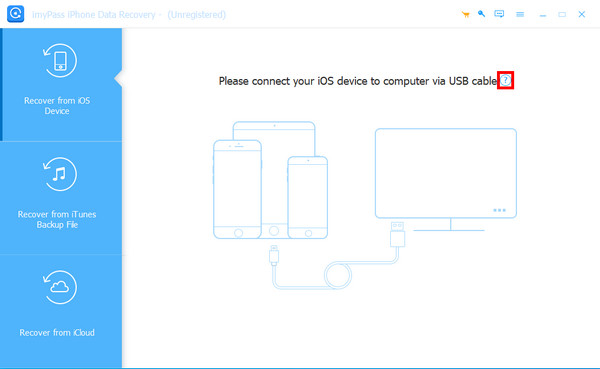
انتظر لحظة بصبر. يرجى عدم فصل جهازك في منتصف العملية. بعد ذلك، سترى أنواع البيانات في اللوحة اليسرى. انقر فوق النوع المطلوب وتحقق من الملفات المطلوبة.
بعد التحديد، اضغط على استعادة الزر الموجود في الزاوية اليمنى السفلية.
استنتاج
وفي الختام، قمنا في هذه التدوينة بتحليل مفصل كيفية استعادة رسائل البريد الإلكتروني المحذوفة على iPhoneلقد قدمنا بشكل أساسي 5 طرق مناسبة لمناسبات مختلفة. كيف يمكنني استعادة رسائل البريد الإلكتروني المحذوفة على جهاز iPhone الخاص بي؟ الآن، أعتقد أنك حصلت على الإجابة.
في نهاية التدوينة، أوصينا بأداة قوية وفعالة - استعادة بيانات iPhone باستخدام imyPass لمساعدتك على استعادة الملفات المحذوفة نهائيًا بحرية.

