Obnovte iPhone z telefonu, tabletu a počítače se systémem iOS/Android
Když se řekne obnova iPhonu, většinu lidí nejprve napadne použít k obnovení zálohy do iPhonu počítač. Přesně tak! Ale můžeme také obnovit iPhone z telefonu. Tento článek bude ilustrovat, jak obnovit iPhone z iPhone, iPad, Android, Mac a Windows. Pojďme rychle naskenovat tyto metody z níže uvedené tabulky.
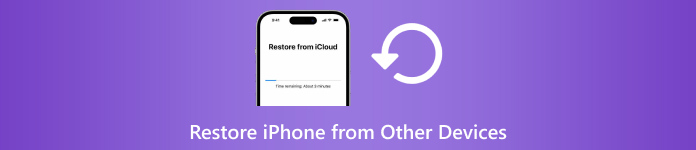
| Obnovit iPhone z | iPhone | iPad (záloha na iCloudu) | Telefon/tablet Android | Počítač Mac/Windows (záloha iTunes) |
| Vymazat iPhone | Ano | Ano | Ano | Ano |
| Potřebujete zálohu | Ne | Ano | Ne | Ano |
| Potřebujete počítač | Ne | Ne | Ne | Ano |
| Rychlost | Rychle | Pomalý | Mírný | Rychle |

Více než 4 000 000 stažení
Obnovte iPhone (trvale) smazané nebo ztracené soubory přímo ze zařízení.
Podporuje obnovu zpráv na sociálních sítích, protokolů hovorů, historie Safari a mnoha dalších typů dat.
Prohlédněte si a extrahujte záložní soubory iCloud a iTunes bez vymazání iPhone.
Kompatibilní s nejnovější verzí iOS, snadné, bezpečné a rychlé.
V tomto článku:
Část 1: Obnovení iPhone z iPhone (bez počítače)
Pokud máte nový iPhone a chcete obnovit svůj starý iPhone na nový, tato metoda vám pomůže. Samozřejmě, pokud iPhone, který má být obnoven, není nový, můžete resetujte iPhone a poté jej obnovit. Tato metoda je rychlejší než jiné metody, protože nemusíte extrahovat soubory ze zálohy nebo síťového připojení. Bez dalších okolků se podívejme, jak obnovit iPhone z iPhone.
Připojte oba své iPhony k napájení. Zapněte na svém starém iPhonu Bluetooth a Wi-Fi. Nyní nastavte své nové zařízení. Když dosáhnete Rychlý start váš starý iPhone by měl být detekován. Klepněte Pokračovat na vašem novém zařízení.
Naskenujte kulatou animaci zobrazenou na novém iPhonu pomocí starého.
Nyní jsou oba iPhony propojeny. Zadejte starý přístupový kód pro iPhone do nového a potvrďte připojení. Poté budete dotázáni, zda chcete přenést data z jiného iPhone a je třeba to potvrdit.
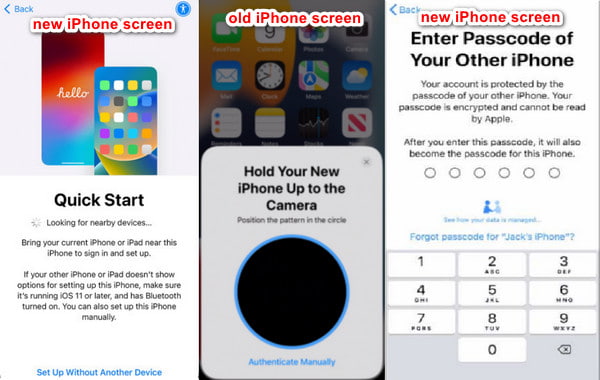
Část 2: Obnovení iPhone z telefonu Android (přesunout na iOS)
Pokud chcete obnovit svůj iPhone pomocí dat telefonu nebo tabletu Android, Move to iOS je aplikace pro vás. Když nastavíte svůj iPhone, umožní vám to přesunout data systému Android do tohoto iPhone. Mimochodem, iPhone si raději obnovte z telefonu, ne z tabletu. Ačkoli oficiální webová stránka Move to iOS tvrdí, že můžete obnovit iPhone a iPad z telefonů a tabletů Android, různé typy zařízení mají riziko, že způsobí selhání.
Nejprve byste měli připravit svá zařízení. Telefon Android: zapněte Wi-Fi a nainstalujte Přejít na iOS aplikace iPhone: Udržujte jej blízko telefonu Android. Ujistěte se, že jsou oba telefony plně nabité, aby obnovení nebylo přerušeno nízkou spotřebou energie.
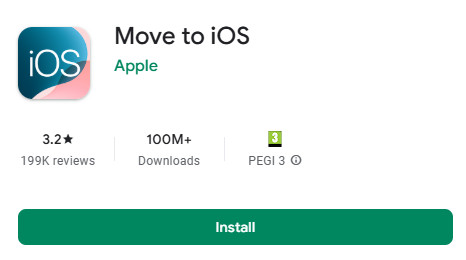
Poté nastavte svůj iPhone podle pokynů. Když dosáhnete Rychlý start obrazovce klepněte na Nastavit ručně. Poté, když dosáhnete Obrazovka Aplikace a data, Vybrat z Androidu na další obrazovce.
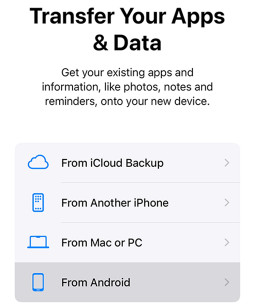
Váš iPhone si vyžádá kód. Získejte číslo ze svého telefonu Android poté, co souhlasíte s jejich podmínkami. Nyní vyberte data a začněte obnovovat svůj iPhone.
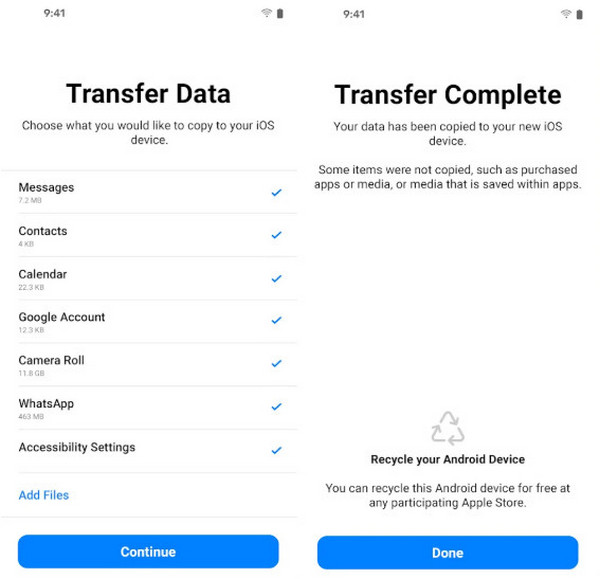
Část 3: Obnovení iPhone ze zálohy iPadu
Chcete-li obnovit iPhone z iPadu, nemůžeme jej obnovit přímo ze zařízení iPad jako předchozí metoda. To znamená, že musíme zálohovat iPad na iCloud nebo iTunes a poté obnovit zálohu iPadu na tento iPhone. Tato část vám ukáže, jak obnovit zálohu iPadu iCloud do iPhone. Předtím se však ujistěte, že jste si zálohovali svůj iPad na iCloud.
OTEVŘENO Nastavení na vašem iPadu. Klepněte na název svého iPadu.
Vybrat iCloud > Záloha iClouda potom klepněte na modrý text: Zálohujte nyní.
Jakmile je záloha vytvořena, šedá zpráva níže vám sdělí, že záloha byla právě úspěšně vytvořena.
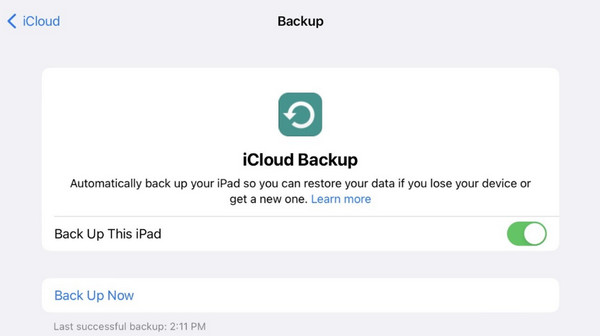
Nyní máte zálohu iPadu. Podívejme se, jak obnovit váš iPhone ze zálohy iCloud.
Nejprve zapněte svůj nový iPhone nebo resetujte svůj starý iPhone. Poté nastavte tento iPhone, dokud neuvidíte Přeneste své aplikace a data obrazovka.
Klepněte na Ze zálohy na iCloudu, přihlaste se pomocí svého Apple ID a vyberte zálohu iPadu, kterou jste vytvořili.
Při obnově z iCloudu udržujte stabilní připojení. Doba obnovení závisí na velikosti zálohy.
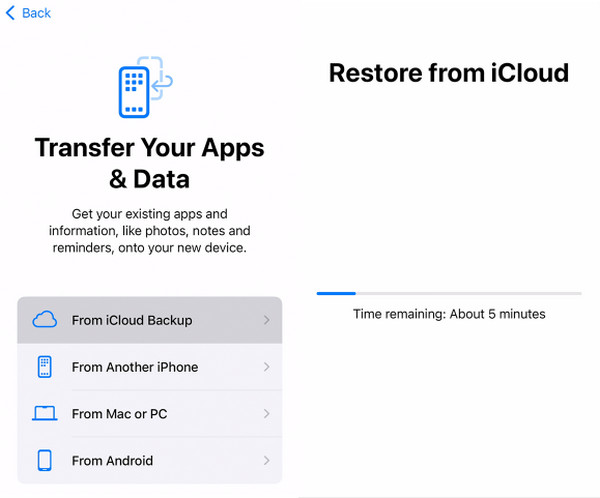
Část 4: Obnovení iPhone z Mac/Windows
Jak obnovit váš iPhone z počítače? Za prvé, mohli bychom použít iTunes nebo Finder k obnovení iPhone bez zálohy, což vymaže váš iPhone. V této části představíme další způsob, jak obnovit iPhone z PC nebo Mac: obnovení zálohy iTunes na iPhone. Možná budete muset zadat Záložní heslo iTunes pokud byl nastaven. Také vám ukážeme, jak si nejprve připravit iTunes, pokud jej nemáte.
Mimochodem, některé počítače Mac používají Finder místo iTunes, ale operace jsou podobné. Jako příklad si vezmeme, jak obnovit iPhone z MacBooku pomocí Finderu.
Připojte svůj iPhone k počítači Mac pomocí kabelu USB. Klepněte Důvěra když se vás váš iPhone zeptá, zda důvěřovat počítači.
Otevřete svůj Nálezce a klikněte na tlačítko zařízení vlevo.
Klikněte na Všeobecné záložka nahoře a pak Obnovit ze zálohy (pokud žádný nemáte, klikněte Zálohujte nyní vytvořit). Vyberte zálohu a obnovte ji.
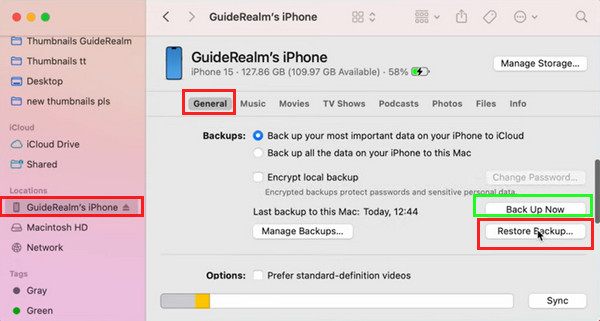
Poznámka:
Chcete-li obnovit svůj iPhone z Mac nebo Windows se spuštěným iTunes, klikněte v kroku 3 na Souhrn namísto Obecné.
Závěr
Tento článek představuje jak obnovit iPhone z iPhone, iPad, zařízení Android a počítače. Doufám, že tento podrobný průvodce váš problém vyřešil. Pokud považujete tento článek za užitečný, sdílejte ho se svou rodinou a přáteli. A nezapomeňte vyzkoušet iPhone Data Recovery k obnovení smazaných souborů iPhone, pokud nemáte zálohu.

