Jak obnovit smazané fotografie iPadu se zálohou nebo bez zálohy
Každý uživatel iPadu ví, že technologie vestavěného fotoaparátu má funkce daleko nad rámec fotografování. Camera Roll udržuje vaše fotografie organizované pomocí AI a strojového učení společnosti Apple. Abyste mohli identifikovat a odstranit duplicitní nebo nechtěné fotografie. Co když odstraníte drahocennou vzpomínku? Nepanikařte. Můžete se vrátit nedávno smazané fotografie z iPadu pomocí několika různých metod. Tato příručka vysvětlí postup pro každou metodu.
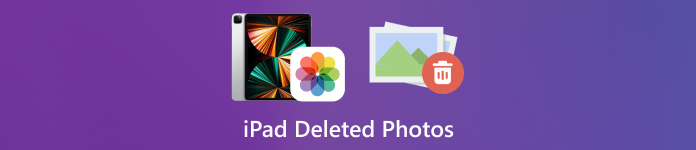
V tomto článku:
Část 1: Jak najít nedávno smazané fotografie iPadu
Od iPadOS 9 přidal Apple do aplikace Fotky album Nedávno smazané. Když fotku odeberete, přesune se do alba Nedávno smazané a bude tam uchována po dobu 30 dnů. Před vypršením platnosti můžete získat zpět nedávno smazanou fotografii iPadu přímo.
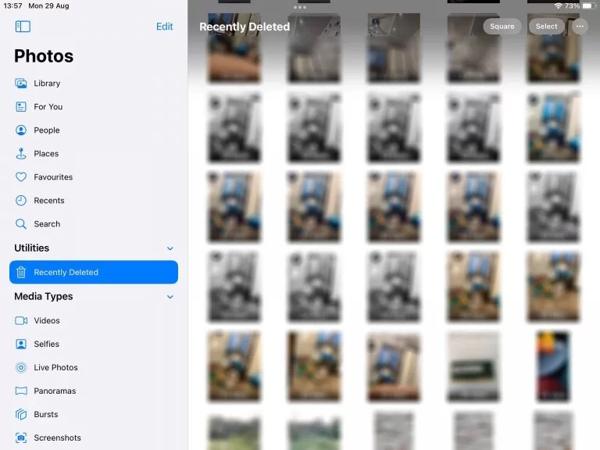
Otevři Fotografie aplikace na vašem iPadu.
Přejít na alba kartu zespodu a vyberte Nedávno smazáno pod Utility nadpis.
Pokud budete vyzváni, použijte pro vstup do alba své Face ID. Klepněte na Vybrat klepněte na každou fotografii, kterou chcete vrátit, a klepněte na Obnovit se knoflík.
"Další,
Část 2: Jak obnovit smazané fotografie iPadu z iCloudu
Jako cloudová služba iCloud rozšiřuje kapacitu vnitřního úložiště iPadu. Umožňuje vám synchronizovat nebo zálohovat fotografie na vašem zařízení. V závislosti na nastavení můžete načíst nebo obnovit trvale smazané fotografie iPadu z iCloudu. Nedělejte si starosti, pokud ano zapomenout heslo iCloud protože by mělo být stejné jako vaše heslo Apple ID.
Jak načíst smazané fotografie iPadu z iCloud Photos
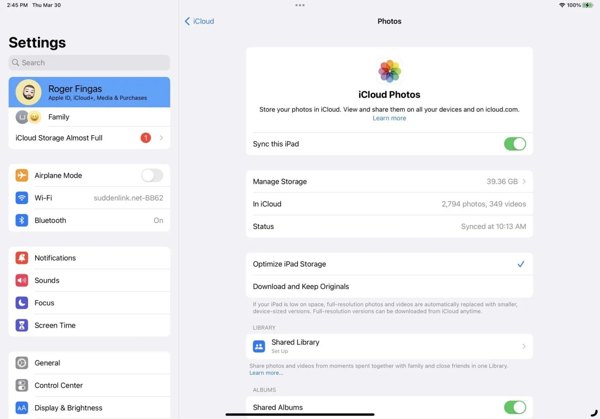
Pokud zapnete Fotky na iCloudu, přejděte na Nastavení aplikace.
Klepněte na svůj profil, vyberte si iCloud a stiskněte Fotografie.
Ujistěte se, že jste zapnuli Synchronizujte tento iPad. Výběr Stáhněte a uchovejte originály. Poté se smazané fotografie iPadu vrátí zpět do vašeho zařízení.
Jak obnovit smazané fotografie iPadu ze zálohy iCloud
Pokud jste nepovolili Fotky na iCloudu, přejděte na Všeobecné ve vašem Nastavení aplikace.
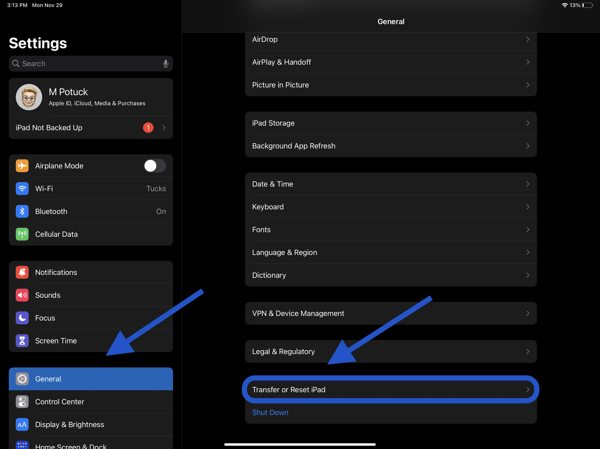
Vybrat Přeneste nebo resetujte iPad nebo Resetovata klepněte na Vymazat veškerý obsah a nastavení. Pokud budete vyzváni, zadejte své heslo Apple ID nebo přístupový kód iPadu. Pak udeř Vymazat abyste to potvrdili.
Když se váš iPad restartuje, uvidíte Dobrý den, obrazovka. Nastavte své zařízení jako nový iPad a připojte se k síti Wi-Fi.

Vybrat Obnovit ze zálohy iCloud na Aplikace a data obrazovka. Zadejte své Apple ID a heslo a vyberte zálohu, která obsahuje požadované fotografie.
Počkejte na dokončení procesu a dokončení nastavení.
Část 3: Jak obnovit smazané fotografie iPadu pomocí iTunes/Finder
Pokud dáváte přednost zálohování fotografií z iPadu do počítače pomocí iTunes nebo Finderu, můžete smazané fotografie z iPadu obnovit ze správné zálohy. Tímto způsobem vymažete všechna aktuální data na vašem zařízení. Také byste měli pamatovat na Heslo zálohování iTunes v případě potřeby.
Připojte svůj iPad k počítači pomocí kompatibilního kabelu.
Otevřete iTunes na PC a macOS Mojave nebo starším nebo Finder na macOS Catalina nebo vyšším.

Klikněte na Telefon v levém horním rohu iTunes a přejděte na souhrn tab. Ve Finderu klikněte na název svého iPadu a přejděte na Všeobecné tab.

Klikněte na Obnovit zálohu tlačítko pod Zálohy sekce. Poté vyberte správnou zálohu ve vyskakovacím dialogu a stiskněte Obnovit.
Část 4: Jak obnovit smazané fotografie iPadu bez zálohování
Bez zálohy je obtížné obnovit smazané fotografie z iPadu. Ve skutečnosti jsou vaše fotografie stále ve vaší paměti, než budou přepsány novými daty. Vše, co potřebujete, je nástroj pro obnovu dat, jako je imyPass iPhone Data Recovery.
Hlavní funkce iPad Data Recovery
1. Obnovte smazané fotografie z iPadu bez zálohování.
2. Extrahujte ztracené fotografie ze zálohy iTunes/iCloud bez resetování.
3. Prohlédněte si smazané fotografie iPadu a obnovte konkrétní položky.
4. Podporujte nejnovější verze modelů iPadu.
Jak obnovit smazané fotografie iPadu bez zálohování
Připojte se k iPadu
Po instalaci do počítače spusťte nejlepší software pro obnovu dat iPadu. Připojte svůj iPad k počítači pomocí Lightning kabelu. Vybrat Obnovit ze zařízení iOS, důvěřujte svému počítači a klikněte Spusťte skenování.
Náhled fotografií z iPadu
Po naskenování dat zvolte na levé straně požadované datové typy, jako např Fotoaparát Roll. Stáhněte horní možnost a vyberte Zobrazit pouze smazané. Poté si smazané fotografie prohlédněte na svém iPadu.
Obnovte smazané fotografie iPadu
Vyberte požadované fotografie a klikněte na Obnovit se tlačítko v pravém dolním rohu, nastavte výstupní složku a stiskněte Obnovit se znovu.
Závěr
Tato příručka vysvětlila, jak na to obnovit smazané fotografie z iPadu v různých situacích. Do 30 dnů můžete získat zpět své fotografie přímo z alba Nedávno smazané. S aktivovanou funkcí Fotky na iCloudu si můžete do iPadu stahovat fotky z iCloudu. Pomocí zálohy iCloud nebo iTunes můžete po resetování zařízení obnovit smazané fotografie. imyPass iPhone Data Recovery je nejlepším řešením pro obnovení smazaných fotografií bez zálohování. Další otázky? Napište je prosím níže.

