Sådan forfalsker du GPS-placering på mobile enheder og computere
GPS-teknologien på smartphones er afgørende for placeringsbaserede apps, såsom vejr-apps, AR-spil og mere. Ikke desto mindre kan det være ubelejligt eller endda undertrykkende at blive sporet. Når du skjuler din geolocation, skal du falsk GPS-placeringen på din digitale enhed. Uanset om du bruger en telefon eller computer, er der ikke en simpel indstilling med én knap, der øjeblikkeligt vil ændre din virtuelle position. Denne vejledning forklarer vejledningen i detaljer.
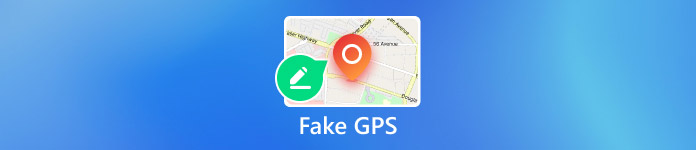
I denne artikel:
Del 1. Hvorfor skal du fake GPS?
Muligheden for at spore din GPS-placering er ikke kun et stort privatlivsproblem, men betyder også, at der vil blive pålagt geo-begrænsninger. Som følge heraf kan nogle websteder, apps og indhold være utilgængelige. De vigtigste årsager til, at du bør falske GPS inkluderer:
1. Beskyt dit online privatliv. Med forsvinden af cookies sporer websteder i stigende grad GPS-placering og relativ information. Din internetadfærd kan spores.
2. Få de seneste softwareopdateringer. Operativsystemopdateringer udgives ikke over hele verden på samme tid. Hvis du vil have opdateringerne, især betaversionerne, skal du ændre din GPS.
3. Udvid din datingcirkel. Med en falsk GPS-placering kan du lede efter venner i andre områder og ikke længere være begrænset til folk i dit nabolag.
4. Fang Pokemon rundt om i verden. AR-spil er baseret på lokationer. Hvis du kan forfalske GPS, kan du fange flere ting.
5. Narre følgere på sociale medier. Når du deler opslag, billeder og videoer på sociale medier, såsom Instagram, kan følgere også lære din geoplacering. En falsk placering giver dig mulighed for at narre følgere.
6. Få adgang til eksklusivt indhold. Hvis du vil se de nyeste film og tv-serier eller indhold, der er eksklusivt til bestemte regioner, kan en falsk placering opfylde dine behov.
Del 2. Er der nogen risiko for falsk GPS-position?
Medfører falsk GPS-position den reelle trussel? Ja. Når tjenesterne eller AR-spillene opdager, at du forfalsker GPS-placering, kan din konto eller dit abonnement blive forbudt. Desuden kan almindelige mennesker bruge falske steder til at beskytte deres online privatliv. Kriminelle kan bruge falske steder til at skjule deres positioner og undgå også at blive sporet.
Del 3. Sådan forfalsker GPS-placering på iPhone?
Med en ordentlig falsk GPS-app kan du skjule din geolocation med enhver adresse på din iPhone. Fra dette tidspunkt anbefaler vi imyPass iLocaGo. Det ændrer effektivt din GPS-placering for alle apps og mobilspil. Desuden kan den indbyggede avancerede teknologi forhindre falsk GPS i at blive opdaget.

4.000.000+ downloads
Falsk GPS-placering på iPhone med et enkelt klik.
Rediger iPhone-placering med nøjagtige adresser.
Lav virtuelle ruter til forskellige formål.
Tilbyd tilpassede muligheder, såsom hastighed.
Understøtte de nyeste versioner af iOS.
Sådan forfalsker du GPS-placering til iPhone
Find din iPhone
Installer den bedste falske GPS-applikation til iPhone på din computer, og start den. Applikationen er kompatibel med Windows 11/10/8/7 og Mac OS X 10.12 eller nyere. Tilslut derefter din iPhone til den samme computer med et Lightning-kabel, og applikationen registrerer din enhed med det samme.

Vælg en tilstand
Du kan få fire tilstande, Rediger placering, One-stop-tilstand, Multi-stop tilstand, og Joystick-tilstand. For at forfalske GPS-placering på din iPhone skal du vælge Rediger placering. De andre tre tilstande bruges til at lave virtuelle ruter.

Falsk GPS-placering på iPhone
Nu har du to muligheder for at ændre din iPhone-placering. Hvis du har en nøjagtig adresse, skal du indtaste den i feltet på Rediger placering dialog, og klik på Synkroniser til enhed knap. Hvis du ikke har en, skal du trykke på en position på kortet og trykke Synkroniser til enhed. Denne software kan også ændre placering på Tinder, så du kan have det sjovere.

Del 4. Sådan forfalsker GPS-placering på Android?
Hvis du vil falske GPS-koordinater på Android, skal du bruge en GPS spoofer app. Heldigvis er der masser af spoofer-apps i Google Play Butik. Vi bruger GPS Emulator som et eksempel for at vise dig, hvordan det virker.
Installer den falske GPS-app på din Android-telefon.
Kør Indstillinger app fra din app-bakke, rul ned og tryk på Om telefonen mulighed.
Tryk på Bygge nummer syv gange, indtil du ser Du er nu udvikler pop-up besked.
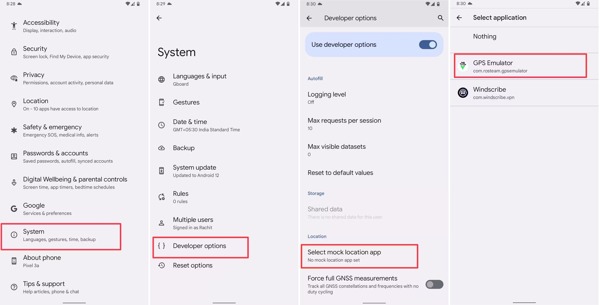
Indtast din telefonadgangskode, hvis du bliver bedt om det. Gå tilbage til Indstillinger app. Naviger derefter til System og Udvikler muligheder. Tryk på Vælg mock location app, og vælg den falske GPS-app.
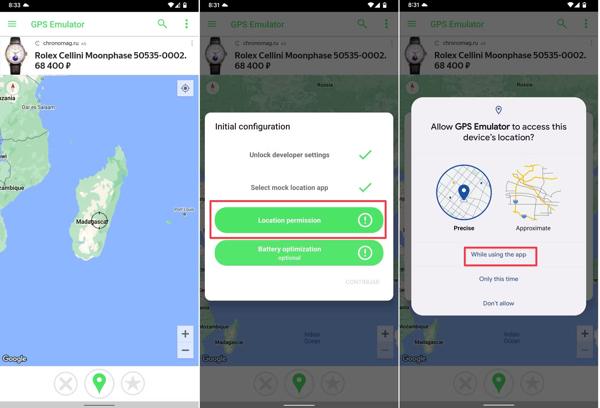
Vend til den falske GPS-app, og vælg den ønskede falske placering.
Når du bliver bedt om det, skal du give den adgang til din enheds placering.
Del 5. Hvordan man faker GPS på pc?
Selvom computere og bærbare computere ikke integrerer GPS-komponenter, griber webbrowsere fast din geolocation, når du besøger internettet. Du kan fake GPS på en pc uden ekstra software.
Sådan forfalsker du GPS i Chrome
Klik på Mere knappen med ikonet med tre prikker, og vælg Indstillinger.
Klik Indstillinger for websted under Privatliv og sikkerhed afsnit. Vælg derefter Beliggenhed under Tilladelser afsnit.
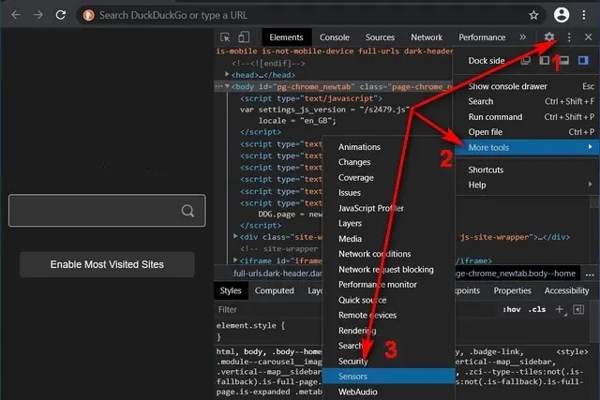
Trykke Ctrl + Flytte + jeg nøgler at gå til Udvikler muligheder. Klik på Menu knap, vælg Flere værktøjer, og vælg Sensorer.
Vælg derefter en forudindstilling i Tilsidesæt mulighed, eller indtast GPS-koordinater i Breddegrad og Længde.
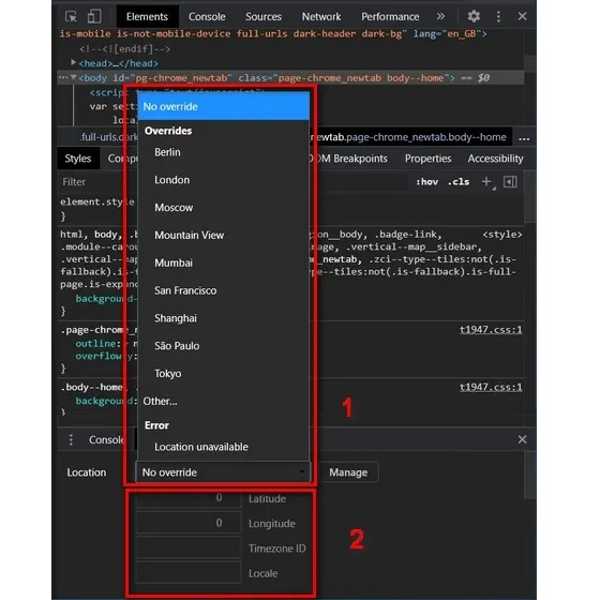
Sådan forfalsker du GPS i Firefox
For at forfalske GPS på pc i Firefox skal du indtaste about:config i browserens adresselinje, og tryk Gå ind.
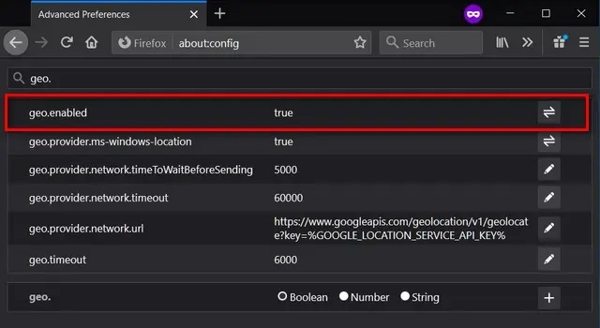
Søg derefter efter geo.aktiveret i søgefeltet. Sørg for at indstille den ægte.
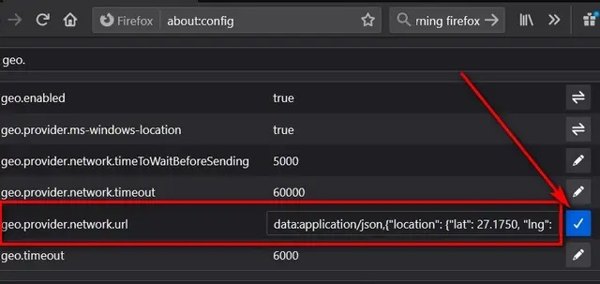
Finde geo.provider.network.url, klik på Gå ind nøgle. Indstil derefter den ønskede breddegrad og længdegrad, og klik på Sæt kryds knap.
Konklusion
Denne guide har demonstreret de praktiske metoder til falsk GPS placeringer på iPhones, Android-telefoner og computere. Når du har brug for at skjule din faktiske geografiske placering, kan du følge vores trin for at få det gjort hurtigt. imyPass iLocaGo, for eksempel, er en nem spoofer-applikation til iOS-enheder. Hvis du har andre spørgsmål om dette emne, bedes du skrive dem ned nedenfor.
Hot løsninger
-
GPS-placering
- Bedste Pokemon Go-placeringer med koordinater
- Slå din placering fra på Life360
- Falsk din placering på Telegram
- Anmeldelse af iSpoofer Pokemon Go
- Indstil virtuelle placeringer på iPhone og Android
- Anmeldelse af PGSharp App
- Skift placering på Grindr
- Gennemgang af IP Location Finder
- Skift Mobile Legends-placering
- Skift placering på Tiktok
-
Lås iOS op
-
iOS-tip
-
Lås Android op

