Løsninger til at løse Indtast adgangskode for at låse 30 forsøg tilbage
"Jeg købte en brugt telefon, og når jeg tænder den, ser jeg en fejlmeddelelse: Indtast PIN/adgangskode for at låse 30/30 forsøg tilbage, hvordan kan jeg rette det?" Når du støder på denne fejl, betyder det, at du er låst ude af din Android-telefon. Hvis du stadig vil have adgang til enheden eller sælge den på et brugtmarked, må du hellere rette problem Denne vejledning deler fem løsninger til at løse dette problem.
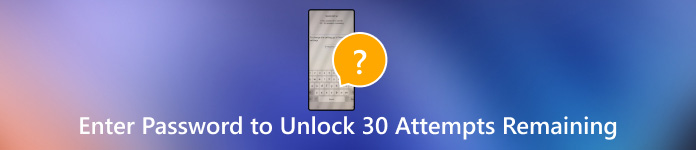
I denne artikel:
Del 1: Hvad betyder Indtast adgangskode for at låse op for 30/30 resterende forsøg
Der er et par grunde til, at denne meddelelse vises. En mulighed er, at du har glemt din adgangskode til låseskærmen. En anden er, at en anden har til hensigt at få adgang til din enhed uden tilladelse. Uanset hvad, så må du hellere låse din enhed op så hurtigt som muligt.
Del 2: Sådan rettes Indtast adgangskode for at låse op for 30/30 resterende forsøg
Løsning 1: Tjek din adgangskode igen
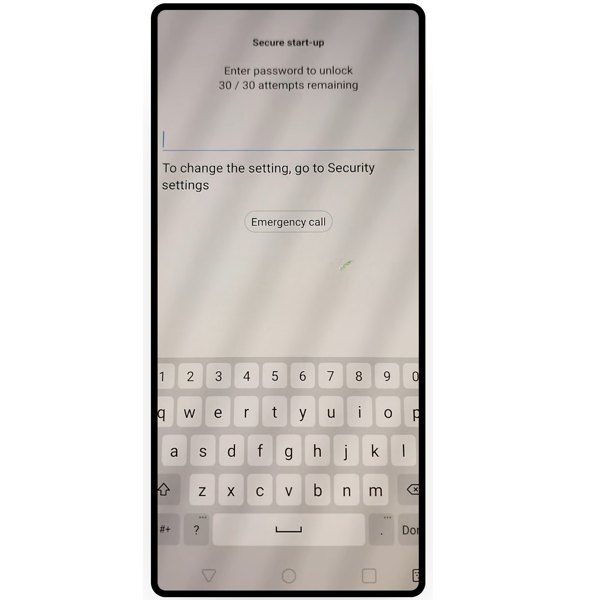
Først og fremmest skal du kontrollere PIN-koden eller adgangskoden igen, som du brugte til at låse din enhed op, når du ser beskeden "Indtast adgangskode for at låse op for 30 resterende forsøg" på din skærm. Nogle gange kan du bare trykke på de forkerte taster på det virtuelle tastatur og udløse beskeden. Tjek derfor adgangskoden igen og indtast den rigtige igen.
Løsning 2: Lås din telefon op med fingeraftryk

I dag understøtter næsten alle Android-telefoner både traditionelle låseskærmsadgangskoder og biometriske teknologier, såsom fingeraftryk og ansigts-id. Hvis fejlen "Indtast adgangskode for at låse op for 30 resterende forsøg" opstår, kan du i stedet låse din enhed op med dit fingeraftryk eller ansigts-id.
Løsning 3: Omgå låseskærmen med en Google-konto
Når du er låst ude af din telefon, er de tilknyttede Google-konti en anden måde at få adgang til nogle Android-telefoner og -tablets igen. Forudsætningen er, at du har tilføjet en Google-konto på din telefon.

Bliv ved med at indtaste den forkerte adgangskode, hvis du bliver bedt om "Indtast adgangskode for at låse op for 30 resterende forsøg". Derefter vil din enhed blive deaktiveret. Tryk på Glemt pinkode eller Glemt mønster nederst, og indtast din Google-konto og adgangskode for at låse din telefon op.
Løsning 4: Fjern skærmlåsen ved at nulstille fabriksindstillingerne
Fabriksindstillingsfunktionen sletter alt på din telefon inklusive skærmlåsen. Da din telefon er låst, skal du gøre det i gendannelsestilstand.

Sluk din telefon. Tryk længe på Skrue ned + Strøm knapperne på samme tid, indtil skærmbilledet Recovery Mode vises.
Fremhæv Ryd data / fabriks tilstand ved at bruge lydstyrkeknapperne, og udfør det ved at trykke på Strøm knap. Hvis du bliver bedt om det, skal du markere Ja og udføre det med Strøm knap.
Vent på, at fabriksnulstillingen er afsluttet, fremhæv Genstart systemet nu, og udføre det.
Bemærk:
Vær opmærksom på, at denne måde vil slette alle data, apps og personlige indstillinger på din telefon. Du må hellere lave en sikkerhedskopi før processen. Når det er gjort, kan du gendanne vigtige data til din enhed.
Løsning 5: Ultimativ løsning til Indtast adgangskode for at låse op for 30/30 tilbageværende forsøg
Nøglefunktioner i Android Unlock Software
1. Fjern enhver skærmlås på Android med enhver begrænsning.
2. Omgå Samsung låseskærm uden tab af data.
3. Omgå Google FRP-lås med lethed.
4. Tilgængelig til en lang række Android-enhedsmodeller.
5. Understøtte Android 14/13 og tidligere.
Sådan rettes Indtast adgangskode for at låse op for 30/30 resterende forsøg
Installer Android-oplåsningssoftwaren på din pc, og start den. Vælg Fjern skærmlåse mulighed i hjemmegrænsefladen, og klik på Start knap.

Vælg dit telefonmærke på listen, og tilslut din enhed til din pc med et USB-kabel.
Tip: Hvis du bruger en gammel Samsung-telefon, skal du vælge Lås Samsung op uden tab af data, og sæt din telefon i din pc. Følg derefter instruktionerne på skærmen for at downloade datapakken og låse den op.

Sæt din telefon i gendannelsestilstand med den rigtige knapkombination. Hvis du ikke er sikker, vil softwaren forklare, hvordan du gør det baseret på dit telefonmærke og -model. Derefter vil oplåsningssoftwaren automatisk fjerne skærmlåsen på din telefon.
Når det er færdigt, genstart din telefon og indstil en ny adgangskode.

Ofte stillede spørgsmål.
-
Hvor mange forsøg kan du gøre for at låse en Android-telefon op?
Generelt vil din telefonskærm blive deaktiveret, når du indtaster den forkerte adgangskode 7 gange i træk. Ikke desto mindre er antallet forskelligt afhængigt af dit telefonmærke.
-
Hvordan undgår du at glemme din telefons adgangskode?
Eksperter foreslår at lave en stærk adgangskode. For at undgå at glemme det, bør adgangskoden også være mindeværdig. Desuden kan du skrive dit kodeord ned. En digital eller online password manager er også en god mulighed.
-
Hvad er den bedste skærmlås til Android?
I øjeblikket kan du lave en 4- eller 6-cifret pinkode, en adgangskode med cifre og tegn, fingeraftryk og ansigts-id'er som skærmlås på din Android-telefon. De gamle enheder understøtter selvfølgelig kun pinkoder og adgangskoder. Den bedste skærmlåstype bestemmes af din præference og enhed.
Konklusion
Denne artikel har diskuteret, hvordan du løser problemet Indtast adgangskode for at låse op for 30 forsøg tilbage. Vi forklarede, hvad beskeden betyder på en Android-enhed. Endnu vigtigere, vi listede fem løsninger, der hjælper dig med at slippe af med fejlen og genvinde adgang til din telefon. Et oplåsningssoftwareværktøj er den nemmeste løsning til enhver Android-enhed. Hvis du har andre forslag om dette emne, er du velkommen til at skrive dem ned under dette indlæg.
Hot løsninger
-
Lås Android op
-
Lås iOS op
-
Adgangskode tips
-
iOS-tip

