Sådan låser du en tablet op, når du har glemt din adgangskode
Android-tablets er populære smartenheder på grund af den store skærm. Ligesom Android-telefoner beskytter tablets din enhed og data med skærmlåse. Du bliver dog låst ude af din enhed, hvis du har glemt adgangskoden. Denne guide udforsker fem nemme måder hvordan man låser en tablet op i forskellige situationer. Så du kan få adgang til din tablet igen, selvom du har glemt PIN-koden, mønsteret eller adgangskoden.
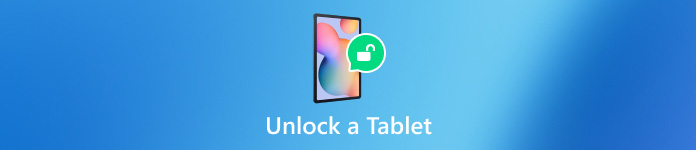
I denne artikel:
Del 1: Sådan låser du en tablet op uden nulstilling
Måde 1: Sådan låser du en tablet op med en Google-konto
På Android 4.4 og derunder kan du låse en Android-tablet op, hvis du har glemt PIN-låsen. Denne måde kræver intet undtagen den tilknyttede Google-konto. Her er trinene til at få arbejdet gjort.

Indtast den forkerte PIN-kode eller mønster gentagne gange, indtil din tablet er deaktiveret.
Tryk på GLEMT MØNSTER eller GLEMT PIN-koden på bunden.
Indtast derefter den tilknyttede Google-konto og adgangskode for at låse din tablet op med det samme.
Måde 2: Sådan låser du tablet op via ADB
Som et kommandolinjeværktøj giver ADB dig adgang til systemfunktionerne på Android-tablets med en computer. Denne måde kræver en pc med ADB installeret og et USB-kabel. Plus, denne metode er ikke egnet til begyndere.

Download ADB til din pc, pak arkivet ud, og åbn et kommandopromptvindue i mappen.
Slut din tablet til din pc med et USB-kabel.
Udfør derefter kommandoerne nedenfor:
adb enheder
adb skal
cd /data/system
su
rm *.nøgle
rm *.nøgle
adb genstart
Del 2: Sådan låser du en tablet op ved at nulstille
Måde 1: Sådan låser du tablet op med Find min enhed
Find min enhed er en Android-enhedssporingstjeneste udgivet af Google. Det lader dig låse din tablet op gratis. Forudsætningen er, at du har konfigureret funktionen Find min enhed på din enhed.
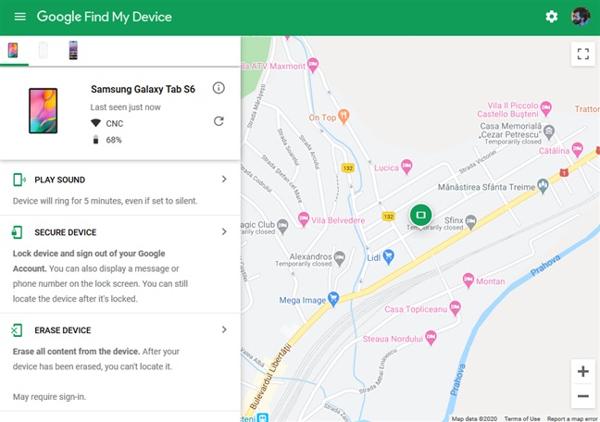
Besøg webstedet for Find min enhed i en browser, og log ind på din Google-konto. Eller åbn appen Find min enhed på en anden Android-enhed.
Vælg din tablet fra enhedslisten.
Klik SLETT ENHED eller tryk på SLETTE knap. Når du bliver bedt om det, skal du bekræfte handlingen.
Måde 2: Sådan låses tablet op i gendannelsestilstand
Hvis du ikke har en computer, kan du låse din Android-tablet op ved at udføre en fabriksnulstilling i gendannelsestilstand. Denne måde kræver ikke ekstra software eller hardware. Sørg for at sikkerhedskopiere din tablet før processen.

Sæt din tablet i gendannelsestilstand ved at holde nede Skrue ned + Strøm knapper. Knapkombinationen kan variere fra enhed til enhed.
Brug bind knapper for at fremhæve Wipe data/fabriksnulstilling, og tryk på Strøm knappen for at vælge den. Når du bliver bedt om det, skal du fremhæve og vælge Ja.
Når det er færdigt, skal du fremhæve og vælge Genstart systemet nu.
Måde 3: Sådan låses tablet op ved hjælp af Unlock-software
En anden måde at låse en Android-tablet op er tredjeparts oplåsningssoftware, såsom EaseUS MobiUnlock til Android. Det giver dig mulighed for at fjerne en række forskellige skærmlåse uden adgangskode. Desuden er softwaren nem at bruge.
Nøglefunktioner i Android Tablet Unlock Software
1. Fjern let skærmlåse på Android-tablets.
2. Tilgængelig for næsten alle skærmlåse.
3. Kræver ikke tekniske færdigheder.
4. Understøtte en lang række tabletmodeller.
Her er en procedure til at låse din Android-tablet op uden adgangskoden:
Installer tabletoplåsningssoftwaren på din pc, og start den. Vælge Fjern skærmlås.
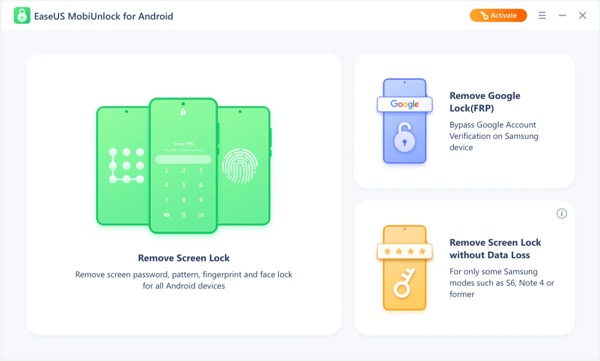
Vælg dit enhedsmærke, og tilslut din tablet til din pc med et USB-kabel. Bekræft derefter oplysningerne.
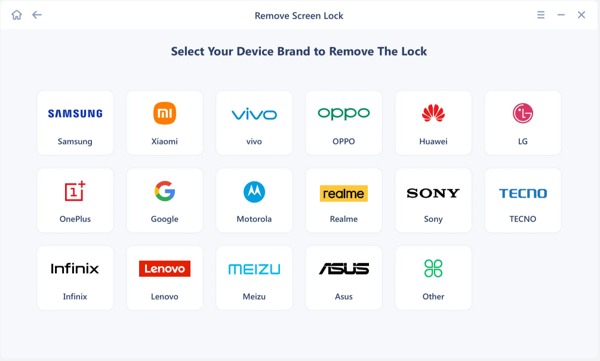
Til sidst skal du følge instruktionerne på skærmen for at låse din 5G-tablet op.
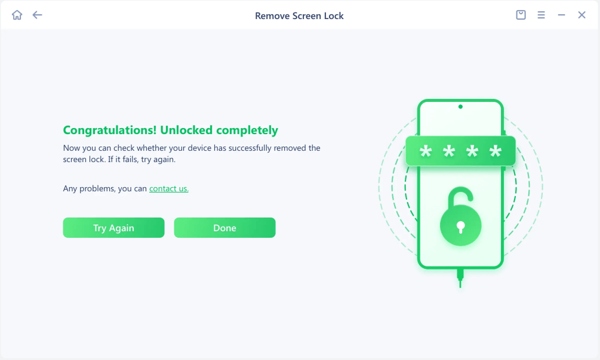
Ofte stillede spørgsmål.
-
Er det muligt at låse mobiltablet Samsung op?
Ja. Du kan låse din mobiltablet op ved at indsende en anmodning, hvis du overholder politikken for oplåsning af enheden. Hvis ikke, skal du bruge en tredjeparts oplåsningstjeneste.
-
Hvad sker der, hvis jeg har glemt mønsterlåsen på min tablet?
Så længe du har glemt mønsterlåsen på din tablet, bliver du låst ude af din enhed. Alle data og filer er utilgængelige, medmindre du låse mønsterlåsen op.
-
Fjerner oplåsning af en tablet data på enheden?
Svaret bestemmes af oplåsningsmetoden. Hvis du låser din tablet op uden at nulstille fabriksindstillingerne, slettes dine data ikke.
Konklusion
Denne guide har forklaret fem måder at gøre det på låse op for en Android-tablet. Med en Google-konto kan du låse din enhed op direkte eller ved at bruge Find min enhed. Uden ekstra software og hardware kan du låse din enhed op i gendannelsestilstand. ADB er et godt valg for teknologikyndige. For almindelige mennesker er oplåsningssoftwaren en god mulighed. Hvis du har andre spørgsmål om dette emne, bedes du skrive dem ned nedenfor.
Hot løsninger
-
Lås Android op
-
Lås iOS op
-
Adgangskode tips
-
iOS-tip

