So stellen Sie Daten von einem defekten iPhone oder iPad effektiv wieder her
Ein iPhone oder iPad mit einer beschädigten Home-Taste oder einem kaputten Bildschirm reagiert überhaupt nicht mehr. Eine Datenwiederherstellung ist jedoch immer noch möglich. Das Problem besteht darin, dass eine gängige Methode zur Datenwiederherstellung nicht verfügbar ist, da Sie am Gerät selbst nichts tun können. In dieser Anleitung wird erklärt, wie Sie Daten von einem defekten iPhone wiederherstellen oder iPad mit oder ohne Backup. Kurz gesagt, Sie können mehrere Möglichkeiten zur Datenwiederherstellung auf einem defekten iOS-Gerät kennenlernen.
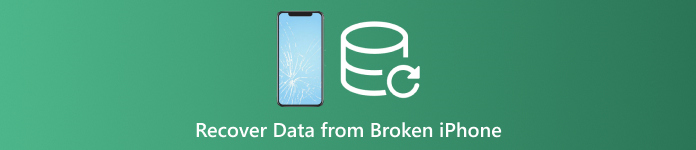
In diesem Artikel:
- Teil 1: Ist es möglich, Daten von einem defekten iPhone wiederherzustellen?
- Teil 2: So stellen Sie Daten von einem defekten iPhone auf iCloud.com wieder her
- Teil 3: So stellen Sie Daten von einem defekten iPhone mit einem anderen iPhone wieder her
- Teil 4: So stellen Sie Daten vom defekten iPhone auf dem PC wieder her
Teil 1: Ist es möglich, Daten von einem defekten iPhone wiederherzustellen?
Abhängig von den Einstellungen können Sie Daten von einem defekten iPhone wiederherstellen. Wenn Sie Ihr iPad mit iCloud synchronisiert haben, beispielsweise Fotos, Kalender, Kontakte, Notizen, Erinnerungen und mehr, können Sie diese auf Ihren Computer herunterladen.
Darüber hinaus können Sie das defekte iPhone mit iTunes oder Finder auf einem Computer sichern und die Sicherung direkt auf einem anderen iOS-Gerät wiederherstellen.
Selbst wenn Sie ein Backup des defekten iPhones erstellt haben, ist es mit einem leistungsstarken Tool möglich, Ihre Daten wiederherzustellen.
Teil 2: So stellen Sie Daten von einem defekten iPhone auf iCloud.com wieder her
Wie bereits erwähnt, bietet iCloud zwei Methoden zum Speichern Ihrer iPad-Daten. Wenn Sie Kontakte, Fotos, Erinnerungen, Notizen und E-Mails mit Ihrem Konto synchronisieren, können Sie Daten von einem defekten iPhone ohne Backup wiederherstellen.
Besuchen Sie www.icloud.com in einem Browser und melden Sie sich mit Ihrer Apple-ID und Ihrem Passwort bei Ihrem Konto an. Sie haben Ihr Apple-ID-Passwort vergessen? Sie können der Anleitung auf dem Bildschirm folgen, um es wiederherzustellen.
Wenn 2FA aktiviert ist, geben Sie den Bestätigungscode ein.
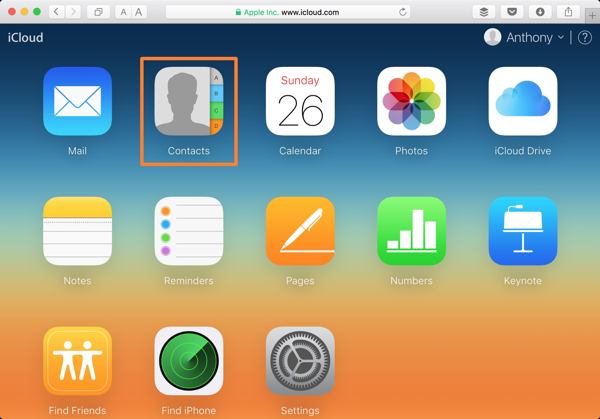
Wählen Sie einen Datentyp aus, den Sie zurückerhalten möchten:
Um beispielsweise Kontakte auf dem defekten iPhone wiederherzustellen, drücken Sie KontakteKlicken Sie dann auf das Einstellungen Klicken Sie unten links auf der iCloud-Kontakte und wählen Sie VCard exportierenWählen Sie als Nächstes einen Ausgabeordner aus und stellen Sie Kontakte vom defekten iPhone wieder her.
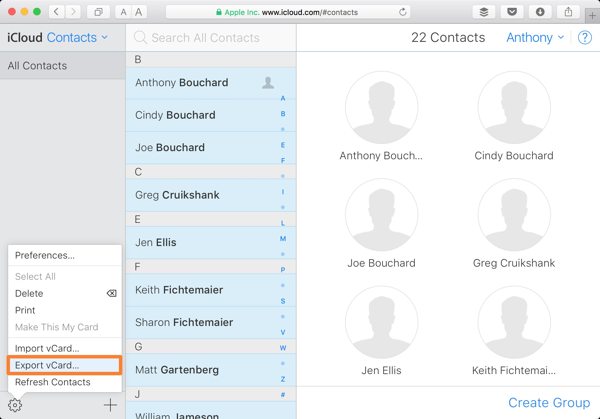
Wenn Sie Fotos vom defekten iPhone wiederherstellen möchten, drücken Sie die Fotos App auf der Startseite. Gehen Sie zur Bibliothek Registerkarte unter Fotos Überschrift, wählen Sie die gewünschten Fotos aus und klicken Sie auf Download Schaltfläche, um Daten von einem defekten iPhone wiederherzustellen.
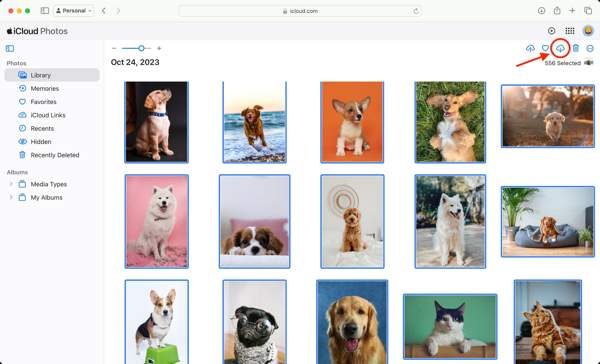
Außerdem können Sie Notizen, Kalender, Dateien in iCloud Drive und mehr von defekten iPhones auf iCloud wiederherstellen. Dieser Weg ist jedoch nicht für alle Datentypen verfügbar.
Teil 3. So stellen Sie Daten von einem defekten iPhone mit einem anderen iPhone wieder her
Solange Ihr iPhone-Bildschirm kaputt ist, können Sie auf Ihrem Gerät nichts tun. Sie können jedoch mit iTunes oder Finder ein komplettes defektes iPhone auf Ihrem Computer sichern. Stellen Sie das Backup dann auf einem zugänglichen iOS-Gerät wieder her.
Verbinden Sie das defekte iPhone mit einem kompatiblen Kabel mit einem Computer.
Öffnen Sie iTunes unter Windows und macOS Mojave oder älter. Klicken Sie auf das Telefon Klicken Sie oben links auf die Schaltfläche und gehen Sie zu Zusammenfassung Registerkarte. Klicken Sie unter macOS Catalina oder neuer auf den Namen Ihres Geräts und gehen Sie zur Allgemein Tab.
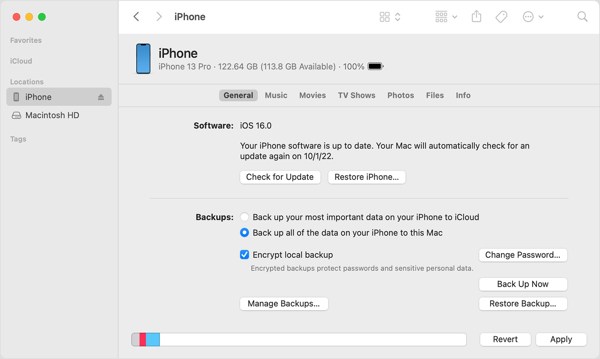
Suchen Sie die Backups wählen Sie Dieser Computer, oder Sichern Sie alle Daten Ihres iPhones auf diesem Macund klicken Sie auf die Jetzt sichern Schaltfläche, um eine Sicherung für das gesamte Gerät zu erstellen.
Trennen Sie anschließend das defekte iPhone. Schließen Sie dann ein zugängliches iOS-Gerät mit einem USB-Kabel an denselben Computer an.
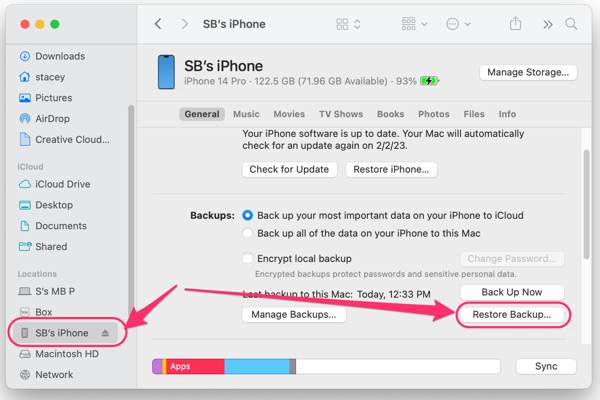
Klicken Sie anschließend auf Backup wiederherstellen Schaltfläche unter der Backups Sektion.
Ziehen Sie den Sicherung Wählen Sie die neueste Sicherung des defekten iPhones und klicken Sie auf die Wiederherstellen Schaltfläche. Lassen Sie das iOS-Gerät während des Vorgangs mit dem Computer verbunden.
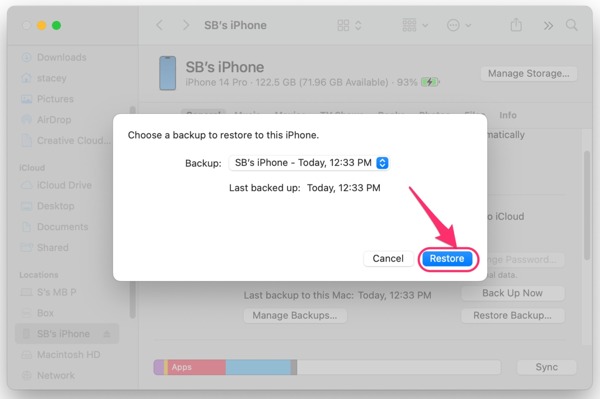
Wenn der Vorgang abgeschlossen ist, können Sie die Daten vom defekten iPhone auf dem anderen iOS-Gerät wiederherstellen.
Teil 4. So stellen Sie Daten vom defekten iPhone auf dem PC wieder her
Selbst wenn Ihr iPhone-Bildschirm kaputt ist und Sie nicht auf das Gerät zugreifen können, sind die Daten immer noch im Speicher. Das gibt Ihnen die Möglichkeit, Daten von Ihrem kaputten iPhone oder iPad wiederherzustellen. Was Sie brauchen, ist ein leistungsstarkes Datenwiederherstellungstool wie imyPass iPhone Data Recovery. Damit können Sie auf die Daten und Dateien auf jedem iOS-Gerät zugreifen.
Hauptfunktionen des besten Tools zur Wiederherstellung defekter iPhone-Daten
1. Stellen Sie Daten von einem defekten iPhone ohne Backup wieder her.
2. Extrahieren Sie Daten aus iTunes- oder iCloud-Backups, ohne auf das iPhone zuzugreifen.
3. Zeigen Sie vor der Wiederherstellung eine Vorschau der iPhone-Daten an.
4. Unterstützt eine Vielzahl von Datentypen auf iOS.
5. Kompatibel mit den neuesten Versionen von iPhone und iPad.
So stellen Sie Daten von einem defekten iPhone ohne Backup wieder her
Stellen Sie eine Verbindung zu Ihrem iPhone her
Starten Sie die beste iPhone-Datenwiederherstellungssoftware, nachdem Sie sie auf Ihrem PC installiert haben. Es gibt eine weitere Version für Mac. Verbinden Sie Ihr iPhone mit einem Lightning-Kabel mit Ihrem PC. Wählen Sie Wiederherstellen vom iOS-Gerätund klicken Sie auf die Scan starten Schaltfläche, um fortzufahren.
Vorschau der iPad-Daten
Wenn das Vorschaufenster erscheint, wählen Sie auf der linken Seite die Datentypen aus, die Sie abrufen möchten. Anschließend können Sie sich die Dateien und Elemente mit Details ansehen.
iPhone-Daten wiederherstellen
Wählen Sie abschließend alle gewünschten Dateien und Elemente aus und klicken Sie auf Genesen Klicken Sie unten rechts auf die Schaltfläche. Legen Sie einen Ausgabeordner fest und klicken Sie auf Genesen wieder.
So stellen Sie Daten von einem defekten iPhone über ein Backup wieder her
Backup herunterladen
Um Daten von einem defekten iPhone mit Backup wiederherzustellen, wählen Sie Wiederherstellen aus der iTunes-Sicherungsdatei nachdem Sie Ihr iOS-Gerät und Ihren Computer verbunden haben. Wählen Sie eine geeignete Sicherungsdatei aus und klicken Sie auf Anfang Taste.
Wenn Sie ein iCloud-Backup haben, wählen Sie Wiederherstellen aus iCloud-Sicherungsdatei, geben Sie Ihre Apple-ID und Ihr Passwort ein, drücken Sie iCloud-Backupauf das Symbol Anfang Knopf drücken und drücken Download neben der richtigen Sicherungsdatei. Wählen Sie die gewünschten Datentypen aus und klicken Sie auf Nächste.
Daten wiederherstellen
Sehen Sie sich dann die Daten auf dem defekten iPhone an. Wählen Sie die Dateien aus, die Sie wiederherstellen möchten, klicken Sie auf Genesen, legen Sie einen Ausgabeordner fest und drücken Sie Genesen wieder.
Fazit
Dieser Leitfaden demonstrierte So stellen Sie Daten von einem defekten iPhone wieder her oder iPad. Sie können bestimmte Datentypen von der iCloud-Website wiederherstellen, wenn Ihr iPhone-Bildschirm nach der Synchronisierung mit Ihrem Konto kaputt ist. Darüber hinaus steht ein iTunes/Finder-Backup zur Verfügung, um Daten von einem kaputten iOS-Gerät wiederherzustellen. imyPass iPhone Data Recovery ist die ultimative Lösung für die Datenwiederherstellung auf kaputten iOS-Geräten. Wenn Sie weitere Fragen haben, schreiben Sie sie bitte unten auf.
iPhone Datenrettung
Gelöschte oder verlorene iPhone-Daten wiederherstellen
Herunterladen Herunterladen
