So stellen Sie Bilder ordnungsgemäß aus iCloud auf dem iPhone wieder her
iCloud ist der offizielle Cloud-Dienst, den Apple für Kunden anbietet. Wenn Sie ein Apple-Produkt kaufen, müssen Sie eine Apple-ID und ein Passwort erstellen, um das Gerät zu aktivieren. Gleichzeitig werden Ihnen 5 GB kostenloser Cloud-Speicher zugewiesen. Außerdem können Sie einen Plan abonnieren, um die Speicherkapazität zu erweitern. iCloud speichert eine Vielzahl von Dateitypen auf Ihrem Gerät, wie Fotos, Videos, Dokumente, Kontakte usw. In dieser Anleitung erfahren Sie, wie Sie dauerhaft gelöschte Fotos aus iCloud wiederherstellen.
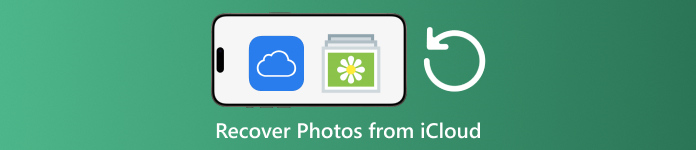
In diesem Artikel:
Teil 1: So stellen Sie kürzlich gelöschte Fotos aus iCloud wieder her
Wenn Sie Fotos von einem Ihrer Apple-Geräte löschen, werden diese aus iCloud und allen Ihren Apple-Geräten entfernt, sofern Sie iCloud-Fotos aktiviert haben. Ähnlich wie das Album „Zuletzt gelöscht“ in „Fotos“ verfügt iCloud-Fotos über ein Album „Zuletzt gelöscht“. iCloud speichert gelöschte Fotos innerhalb von 30 Tagen. So besteht die Möglichkeit, gelöschte Bilder in iCloud zu finden.
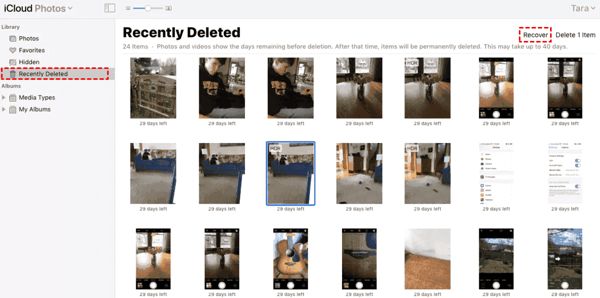
Besuchen www.icloud.comund melden Sie sich mit Ihrer Apple-ID und Ihrem Passwort an. Wenn Sie 2FA aktiviert haben, geben Sie den Bestätigungscode ein, der auf Ihrem Bildschirm angezeigt wird.
Wählen Sie das Fotos Möglichkeit zur Eingabe der iCloud-Fotos Webseite. Wechseln Sie dann zur Kürzlich gelöscht Album auf der linken Seite.
Hier sehen Sie die Fotos, die Sie innerhalb von 30 Tagen gelöscht haben. Wählen Sie die Elemente aus, die Sie wiederherstellen möchten, und klicken Sie auf Genesen Schaltfläche. Dann werden sie zu iCloud-Fotos zurückgewiesen. Sie können sie manuell auf Ihr Gerät herunterladen.
Teil 2: So stellen Sie iCloud-Fotos wieder her
iCloud Photos ist eine praktische Funktion zum Synchronisieren von Fotos mit Ihrem iCloud-Konto und zwischen all Ihren Geräten, einschließlich iPhone, iPad, Mac und PC. Wenn Sie ein Foto auf einem Gerät löschen, können Sie iCloud Photos wiederherstellen, bevor Sie die Änderungen synchronisieren.
Im Web
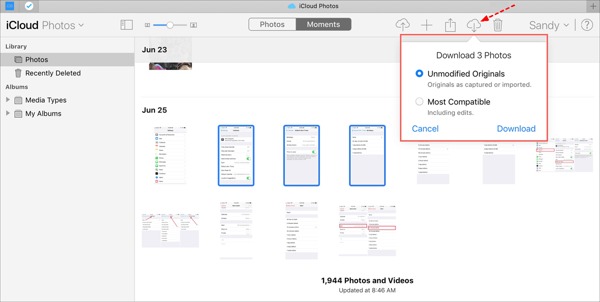
Besuchen Sie www.icloud.com und melden Sie sich mit Ihren Apple-ID-Anmeldeinformationen an. Sie dürfen nicht Vergessen Sie Ihr iCloud-Passwort.
Gehen Sie zum Fotos Webseite.
Wählen Sie die alten Fotos aus, die Sie aus iCloud wiederherstellen möchten, und klicken Sie auf Download Taste.
Auf dem iPhone/iPad
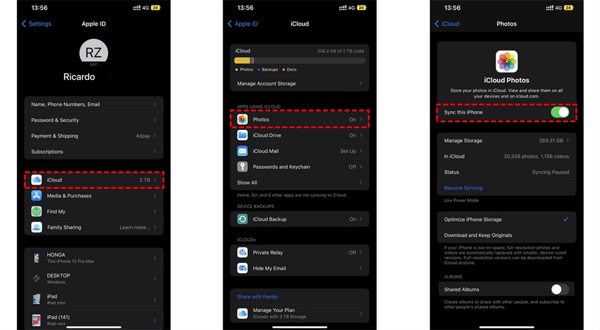
Führen Sie die aus Einstellungen App und tippen Sie auf Ihr Profil.
Wählen iCloudund wählen Sie Fotos.
Wenn Dieses iPhone synchronisieren aktiviert ist, wählen Sie Herunterladen und Aufbewahren von Originalen.
Auf dem Mac
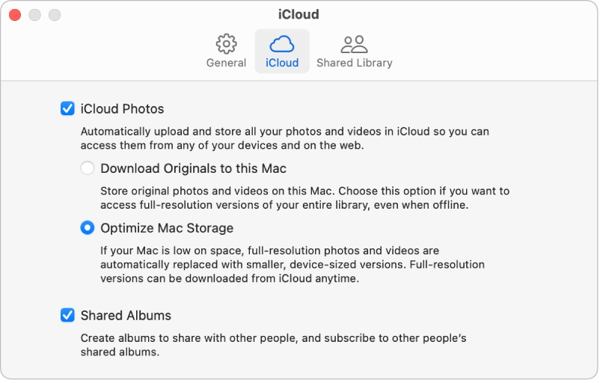
Öffne das Fotos -App auf Ihrem Mac.
Wählen Fotosund wählen Sie Einstellungen.
Wechseln Sie zur iCloud Aktivieren Sie das Kontrollkästchen neben iCloud-Fotos, und wählen Sie aus Originale auf diesen Mac herunterladen.
Auf dem PC
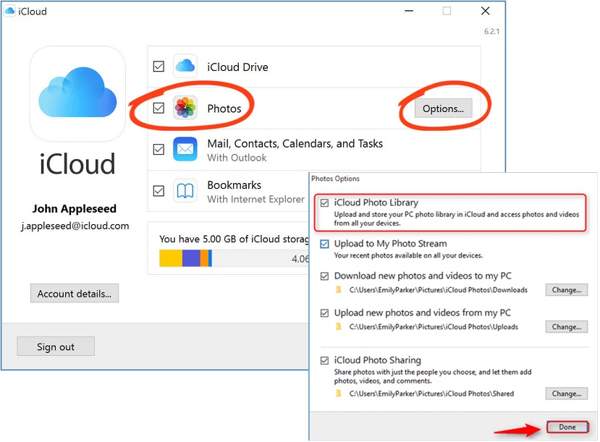
Öffnen Sie den iCloud-Client. Wenn Sie die Anwendung nicht haben, laden Sie sie kostenlos von der Apple-Website herunter.
Drücke den Einloggen Schaltfläche und melden Sie sich mit Ihrer Apple-ID und Ihrem Passwort an.
Aktivieren Sie das Kontrollkästchen neben Fotos und klicken Sie auf die Optionen Schaltfläche. Aktivieren Sie dann Neue Fotos und Videos auf meinen PC herunterladen. Klicken Erledigt, und dann Sich bewerben.
Teil 3: So stellen Sie Fotos aus einem iCloud-Backup auf dem iPhone wieder her
Wenn Sie iCloud-Fotos nicht aktiviert haben, können Sie Ihre Fotos auch manuell oder automatisch in iCloud sichern. Der Nachteil ist, dass Sie Ihr Gerät auf die Werkseinstellungen zurücksetzen müssen, wenn Sie iCloud-Backup-Fotos wiederherstellen möchten.
Führen Sie Ihre Einstellungen App auf Ihrem iPhone.
Gehen Sie zu Allgemein und wählen Sie iPhone übertragen oder zurücksetzen auf iOS 15 und höher, oder Zurücksetzen auf iOS 14 und älter.
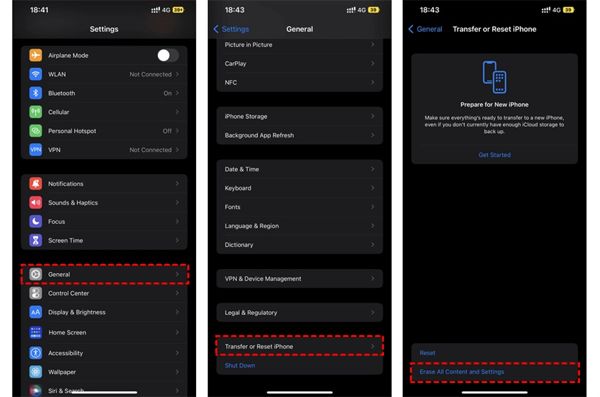
Tippen Sie dann auf Löschen Sie alle Inhalte und Einstellungen. Bestätigen Sie die Aktion und geben Sie bei entsprechender Aufforderung Ihr Apple-ID-Passwort oder Ihren iPhone-Passcode ein.
Sobald dies abgeschlossen ist, wird Ihr iPhone neu gestartet auf dem Hallo Bildschirm. Richten Sie es als neues Gerät ein und verbinden Sie es mit einem Wi-Fi-Netzwerk.

Wählen Sie das Aus iCloud-Backup wiederherstellen Option, wenn Sie die Apps und Daten Bildschirm. Melden Sie sich mit Ihrer Apple-ID und Ihrem Passwort an. Wählen Sie dann eine Sicherungsdatei aus, die die gewünschten Fotos enthalten könnte.
Wenn die Wiederherstellung alter Fotos aus iCloud abgeschlossen ist, schließen Sie den anderen Einrichtungsvorgang ab.
Teil 4: So stellen Sie Fotos aus einem iCloud-Backup wieder her, ohne es zurückzusetzen
iCloud verschlüsselt Ihr Foto-Backup, sodass Sie es auf Ihrem iPhone wiederherstellen müssen, um den Inhalt anzuzeigen. Gleichzeitig werden aktuelle Daten auf Ihrem iPhone überschrieben. imyPass iPhone Data Recovery hingegen kann iCloud-Backups lesen und bestimmte Fotos extrahieren, ohne Ihr iPhone zurückzusetzen.
Hauptfunktionen der iPhone-Datenwiederherstellung
1. Stellen Sie dauerhaft gelöschte Fotos aus dem iCloud-Backup wieder her.
2. Öffnen Sie die iCloud-Sicherungsdatei und zeigen Sie eine Vorschau an, ohne Ihr Gerät zu überschreiben.
3. Unterstützt eine Vielzahl von Datentypen, einschließlich Fotos und Videos.
4. Kompatibel mit den neuesten Versionen von iOS und iPhones.
So stellen Sie Fotos aus einem iCloud-Backup auf dem iPhone wieder her
iCloud-Backup herunterladen
Starten Sie die beste iPhone-Datenwiederherstellungssoftware, nachdem Sie sie auf Ihrem Computer installiert haben. Sie ist unter Windows 11/10/8/7 und Mac OS X verfügbar. Gehen Sie zu Wiederherstellen aus iCloud-Sicherungsdatei auf der linken Seite und melden Sie sich mit Ihrer Apple-ID und Ihrem Passwort an. Wählen Sie iCloud-Backupund klicken Sie auf die Download Schaltfläche neben der richtigen Sicherungsdatei.
Fotos in der Vorschau
Aktivieren Sie die Kontrollkästchen neben Kamerarolle, Fotobibliothekund andere Daten, die Sie abrufen möchten, und klicken Sie auf Nächste. Dann ziehen Sie die obere Liste nach unten und wählen Sie Nur gelöschte anzeigen um gelöschte Fotos in der iCloud-Sicherungsdatei in der Vorschau anzuzeigen.
iCloud-Fotos wiederherstellen
Wählen Sie schließlich die gewünschten Fotos aus und klicken Sie auf Genesen Klicken Sie unten rechts auf die Schaltfläche. Legen Sie einen Ausgabeordner fest und klicken Sie auf Genesen erneut, um iCloud-Fotos auf Ihre Festplatte abzurufen. Sie müssen nicht Setzen Sie Ihr iPhone auf die Werkseinstellungen zurück überhaupt. Um HEIC auf dem PC wiederherzustellen, sollten Sie das Kontrollkästchen aktivieren Automatisches Konvertieren von HEIC-Dateien in das JPEG-Format für mehr Kompatibilität.
Fazit
In diesem Handbuch wird erklärt, wie Sie Gelöschte Fotos aus iCloud wiederherstellen auf iPhone, iPad, Mac und PC. Wenn Sie Ihre Fotos mit iCloud synchronisiert haben, können Sie sie auf jedem Gerät aus iCloud-Fotos oder dem iCloud-Album „Zuletzt gelöscht“ wiederherstellen. Andernfalls können Sie Fotos aus dem iCloud-Backup wiederherstellen, nachdem Sie Ihr iPhone zurückgesetzt haben. imyPass iPhone Data Recovery ist eine flexible Lösung, um Ihre Daten aus iCloud wiederherzustellen, ohne Ihr Gerät zurückzusetzen. Weitere Fragen? Bitte schreiben Sie sie unten auf.
iPhone Datenrettung
Gelöschte oder verlorene iPhone-Daten wiederherstellen
Herunterladen Herunterladen
