So stellen Sie gelöschte Snapchat-Nachrichten auf iPhone/Android wieder her
Als soziale Plattform und Messaging-App ist Snapchat bei jungen Leuten beliebt. Benutzer können sich über ihre Telefone verbinden und teilen, was in ihrem Leben passiert. Das macht es zu einer guten Option, um mit Freunden und Familie in Kontakt zu bleiben. Allerdings löscht Snapchat Beiträge und Nachrichten automatisch, nachdem die Empfänger sie gelesen haben oder nach 24 Stunden. In dieser Anleitung erfahren Sie, wie Sie sie wiederherstellen können. Snapchat gelöscht Nachrichten auf iPhone- und Android-Telefonen schnell.
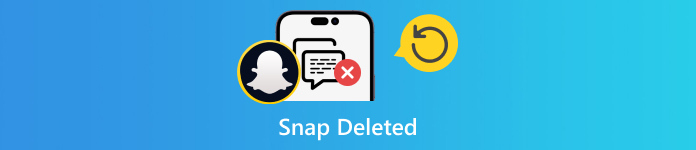
In diesem Artikel:
Teil 1. 3 Methoden zum Wiederherstellen gelöschter Snapchat-Nachrichten
So stellen Sie gelöschte Snapchat-Nachrichten aus dem Chatverlauf wieder her
Obwohl Snapchat die Daten auf seinem Server automatisch löscht, können Sie auf gesendete und empfangene Chats zugreifen, die im Chatverlauf gespeichert sind. Außerdem umfasst dieser den Anmeldeverlauf, den Snap-Verlauf, Erinnerungen und mehr.
Öffnen Sie die Snapchat-App und melden Sie sich bei Ihrem Konto an.
Tippen Sie auf Ihr Profil, drücken Sie die Einstellungen mit einem Zahnradsymbol und wählen Sie Meine Daten unter dem KONTOAKTIONEN Sektion.
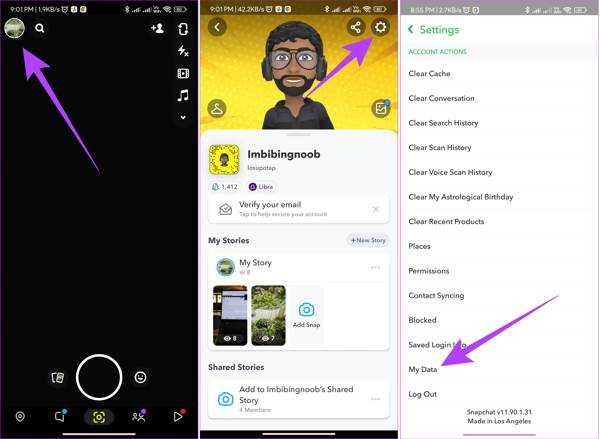
Geben Sie bei der entsprechenden Aufforderung Ihren Benutzernamen und Ihr Passwort ein. Aktivieren Sie Fügen Sie Ihre Erinnerungen und andere gespeicherte Medien hinzu, und wählen Sie aus Chatverlauf auf der Liste, um den gelöschten Snapchat-Konversationsverlauf anzuzeigen.
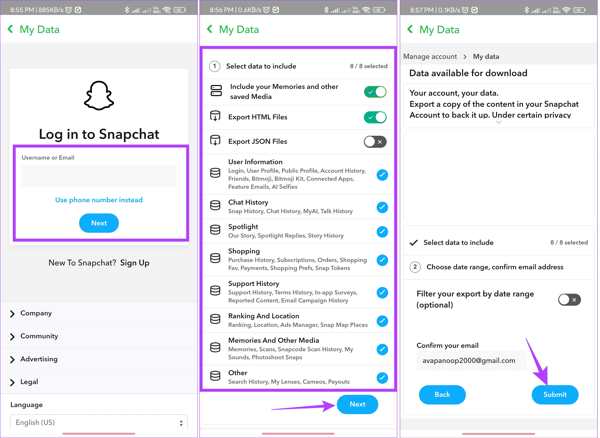
Geben Sie Ihre E-Mail-Adresse in das E-Mail-Adresse Feld unten. Stellen Sie dann den Filter der Datumsbereichund tippen Sie auf das Einreichen Taste.
Wenn Sie die E-Mail von Snapchat erhalten, öffnen Sie sie und drücken Sie die Klick hier Link. Geben Sie anschließend den Bestätigungscode ein, den Sie erhalten haben.
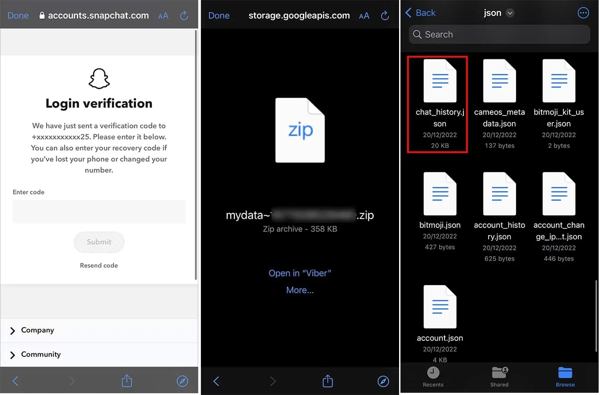
Suchen Sie die Archivdatei in Ihrer Datei-Explorer-App, öffnen Sie sie und suchen Sie nach dem Chatverlauf Dokument. Selbst wenn Sie Setzen Sie Ihr Snapchat-Passwort zurück, diese Methode ist immer noch praktikabel.
So können Sie gelöschte Nachrichten auf Snapchat per Datenanforderung anzeigen
Aufgrund der einzigartigen Regeln zur Nachrichtenverwaltung hat Snapchat eine Datenanforderungs-Webseite veröffentlicht, mit der Sie gelöschte Snapchat-Nachrichten bequem online wiederherstellen können. Dazu gehören Fotos, Text und Videos.
Besuchen Sie meine Daten-Webseite von Snapchat, accounts.snapchat.com/accounts/login. Geben Sie Ihre Anmeldeinformationen ein und wählen Sie MEINE DATEN um auf die Seite „Meine Daten“ weitergeleitet zu werden.
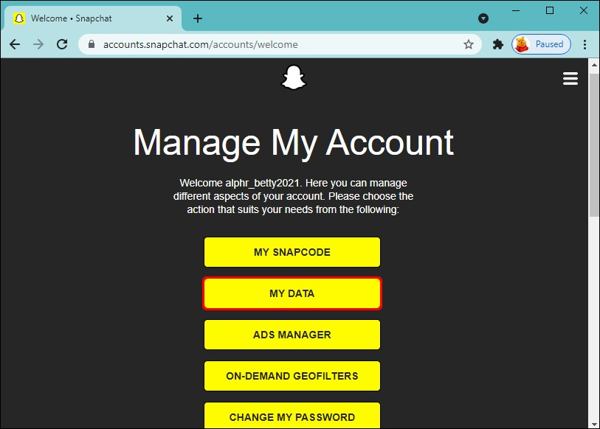
Scrollen Sie nach unten und klicken Sie auf das Anfrage einreichen Schaltfläche. Anschließend erhalten Sie eine E-Mail an die mit Ihrem Snapchat-Konto verknüpfte E-Mail-Adresse.

Öffnen Sie die Snapchat-Mail, klicken Sie auf den Link der ZIP-Datei und laden Sie sie auf Ihre Festplatte herunter.
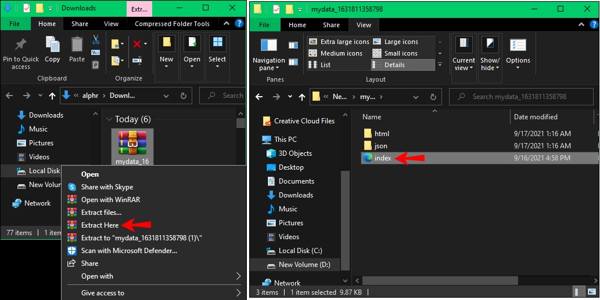
Klicken Sie mit der rechten Maustaste auf die heruntergeladene Datei und entpacken Sie sie. Öffnen Sie anschließend den Ordner und öffnen Sie eine Datei mit dem Namen meineDaten. Doppelklicken Sie auf das Hauptseite Datei, und Sie können gelöschte Chats auf Snapchat sehen.
So erhalten Sie Snapchat-Nachrichten mithilfe der iPhone-Datenwiederherstellung zurück
Können Sie Snapchat-Nachrichten wiederherstellen? Die Antwort ist ja. Wenn Sie Ihre Nachrichten nicht in meinen Daten oder im Chatverlauf finden können, ist imyPass iPhone Data Recovery die beste Option, um Snapchat-Daten aus Ihrem Speicher wiederherzustellen. Es kann Ihr iPhone scannen, nach verlorenen Nachrichten suchen und sie wiederherstellen.
Hauptfunktionen des besten iPhone-Datenwiederherstellungstools
1. Stellen Sie verlorene Snapchat-Nachrichten auf Ihrem iPhone mit einem Klick wieder her.
2. Vorschau gelöschter Nachrichten und Mediendateien auf Snapchat.
3. Rufen Sie bestimmte Snapchat-Nachrichten ab, auch wenn Ihre Das iPhone ist deaktiviert.
4. Extrahieren Sie gelöschte Snaps aus dem iTunes/iCloud-Backup.
5. Unterstützt eine Vielzahl von iPhone- und iOS-Versionen.
So erhalten Sie gelöschte Snapchat-Nachrichten auf dem iPhone wie folgt zurück:
Stellen Sie eine Verbindung zu Ihrem iPhone her
Starten Sie die beste iPhone-Datenwiederherstellungssoftware, nachdem Sie sie auf Ihrem Computer installiert haben. Sie ist kompatibel mit Windows 11/10/8/7 und Mac OS X 10.7 oder höher. Verbinden Sie anschließend Ihr iPhone mit einem Lightning-Kabel mit dem Computer. Wählen Sie die Wiederherstellen vom iOS-Gerät Registerkarte in der linken Seitenleiste. Folgen Sie den Anweisungen, um Ihrem Computer zu vertrauen, und klicken Sie auf die Scan starten Taste.
Wenn Sie gelöschte Snaps aus iTunes oder iCloud-Backups wiederherstellen möchten, wählen Sie Wiederherstellen aus der iTunes-Sicherungsdatei oder Wiederherstellen aus iCloud-Sicherungsdatei stattdessen.
Gelöschte Snaps ansehen
Nach dem Scannen der Daten gelangen Sie zur Hauptoberfläche. Gehen Sie zu Snapchat Registerkarte unter Nachrichten & Kontakte Abschnitt. Ziehen Sie die oberste Option nach unten und wählen Sie Nur gelöschte anzeigen. Jetzt können Sie eine Vorschau der verlorenen Snapchat-Nachrichten auf Ihrem iPhone anzeigen.
Gelöschte Chats auf Snapchat wiederherstellen
Wählen Sie die Chats und Nachrichten aus, die Sie wiederherstellen möchten, und klicken Sie auf Genesen Klicken Sie unten rechts auf die Schaltfläche. Wenn Sie dazu aufgefordert werden, legen Sie den Ausgabeordner im Feld fest und klicken Sie auf Genesen. Wenige Sekunden später finden Sie die gelöschten Snapchat-Nachrichten auf Ihrer Festplatte.
Teil 2. So erhalten Sie gelöschte Snaps zurück
Die meisten Leute löschen ihre Fotos und Videos, nachdem sie sie auf Snapchat hochgeladen haben. Der integrierte Ordner „Zuletzt gelöscht“ auf dem iPhone und der Snapchat-Cache auf Android ermöglichen es Ihnen, gelöschte Snaps wiederherzustellen, die Sie kürzlich von Ihrem Gerät gelöscht haben.
So erhalten Sie gelöschte Snaps aus „Zuletzt gelöscht“ auf dem iPhone zurück

Öffne das Fotos App von Ihrem Startbildschirm und wechseln Sie zur Alben Tab.
Wählen Sie das Kürzlich gelöscht Album unter dem Andere Alben Sektion.
Drücken Sie die Auswählen Schaltfläche, berühren Sie die Fotos und Videos, die Sie wiederherstellen möchten, und tippen Sie auf die Genesen Schaltfläche unten rechts.
Wenn Sie dazu aufgefordert werden, tippen Sie auf das [Anzahl] Fotos und Videos wiederherstellen Schaltfläche. Anschließend findest du die gelöschten Snaps im Originalalbum.
Notiz:
Wenn die Fotos und Videos vor mehr als 30 Tagen gelöscht wurden, können Sie diese nicht mehr in Ihrem Speicher finden.
So holen Sie gelöschte Snaps aus dem Android-Cache zurück
Schließen Sie Ihr Android-Telefon mit einem USB-Kabel an einen PC an. Stellen Sie sicher, dass der USB-Debugging-Modus auf Ihrem Gerät aktiviert ist. Wenn Sie dazu aufgefordert werden, wählen Sie die Dateien übertragen Option auf der Verwenden Sie USB, um Bildschirm.
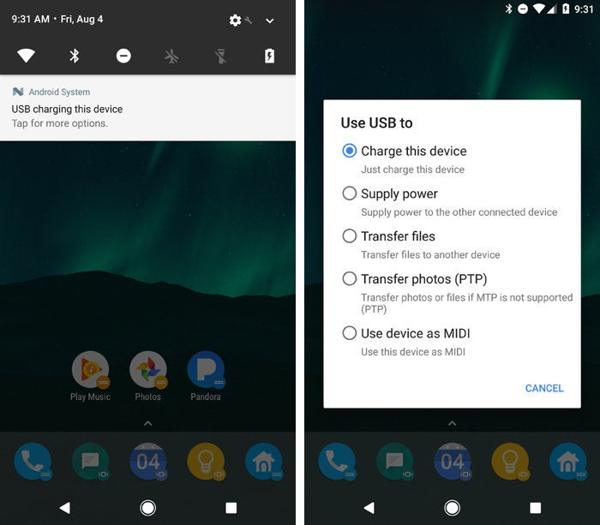
Öffnen Sie ein Datei-Explorer-Fenster und öffnen Sie Ihren Android-Telefonordner.
Navigieren Sie zu Daten Ordner, suchen Sie nach dem com.snapchat.android Ordner und öffnen Sie ihn. Geben Sie dann den Zwischenspeicher Mappe.
Kopieren Sie die Zwischenspeicher Ordner und fügen Sie ihn in ein anderes Verzeichnis ein. Dann können Sie gelöschte Snaps aus den Unterordnern wiederherstellen.
Notiz:
Sobald Sie auf das Cache leeren Bei Snapchat werden alle Ihre Cache-Daten entfernt und Sie können gelöschte Snaps auf diese Weise nicht wiederherstellen.
Teil 3. So stellen Sie gelöschte Snapchat-Erinnerungen wieder her
Gibt es bei Snapchat eine Funktion für kürzlich gelöschte Fotos? Nein, Snapchat bietet keine Funktion für kürzlich gelöschte Fotos oder relevante Fotos. Die gelöschten Fotos oder Videos können sich jedoch in den Snapchat-Erinnerungen befinden. Mit dieser Funktion können Sie Fotos, Videos und Geschichten auf Snapchat speichern.
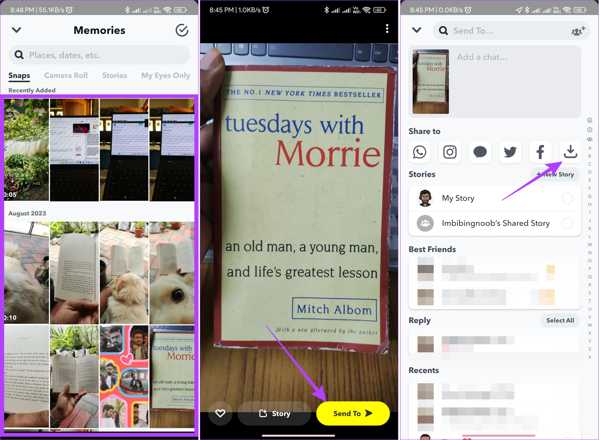
Führen Sie die aus Snapchat App auf Ihrem iPhone oder Android-Telefon und wischen Sie nach oben, um die integrierte Kamera Bildschirm.
Öffne den Snap, den du abrufen möchtest, und tippe auf das Senden an Schaltfläche in der unteren rechten Ecke.
Tippen Sie anschließend auf Download Schaltfläche unter der Teilen zu Abschnitt, um den gelöschten Snap wiederherzustellen.
Wenn Sie weitere Snaps wiederherstellen möchten, wiederholen Sie die obigen Schritte.
Fazit
Dieser Leitfaden zeigt sechs Möglichkeiten auf, gelöschte Snaps wiederherstellen online, auf iPhone- und Android-Geräten. Sobald Sie die Chatverlaufsdatei heruntergeladen haben, können Sie Ihre gelöschten Chats daraus wiederherstellen. Oder Sie können Daten von der Snapchat-Website anfordern und Snaps abrufen. Außerdem finden Sie möglicherweise die gelöschten Daten von Ihrem Gerät, wie das Album „Zuletzt gelöscht“ auf dem iPhone oder den Cache auf Android. imyPass iPhone Data Recovery ist der einfachste Weg, gelöschte Snapchat-Konversationen auf Ihrem iPhone ohne Backup wiederherzustellen. Weitere Fragen? Bitte schreiben Sie sie unten.
Windows Password Reset
Setzen Sie das Windows-Administrator-/Benutzerkonto zurück
Herunterladen Herunterladen
