Πώς να βρείτε και να ανακτήσετε το ιστορικό αναζήτησης στο iPhone/iPad
Το iPhone γνωρίζει πολλά για εσάς με βάση το ιστορικό αναζήτησής σας. Επιπλέον, εξυπηρετεί σχετική διαφήμιση. Είναι λογικό οι γονείς να παρακολουθούν το ιστορικό αναζήτησης στις συσκευές iOS των παιδιών τους. Τι γίνεται αν το ιστορικό αναζήτησης έχει διαγραφεί; Αυτός ο οδηγός παρουσιάζει τρεις μεθόδους που θα σας βοηθήσουν να βρείτε και ανάκτηση του διαγραμμένου ιστορικού αναζήτησης στο Safari από iPhone ή iPad. Για να μάθετε για τον κάτοχο της συσκευής.
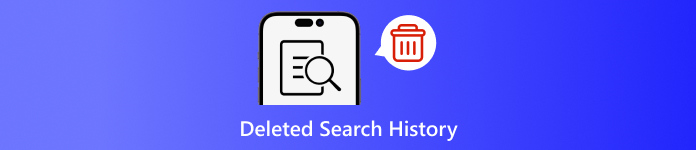
Σε αυτό το άρθρο:
- Μέρος 1: Γιατί πρέπει να διαγράψετε το ιστορικό αναζήτησης στο iPhone
- Μέρος 2: Πώς να ανακτήσετε το διαγραμμένο ιστορικό αναζήτησης από το iCloud Backup
- Μέρος 3: Πώς να επαναφέρετε το διαγραμμένο ιστορικό αναζήτησης από το iTunes/Finder
- Μέρος 4: Πώς να ανακτήσετε το διαγραμμένο ιστορικό στο iPhone χωρίς αντίγραφο ασφαλείας
Μέρος 1: Γιατί πρέπει να διαγράψετε το ιστορικό αναζήτησης στο iPhone
Όπως αναφέρθηκε προηγουμένως, το ιστορικό αναζήτησης μπορεί να προσφέρει πολλές πληροφορίες και μπορεί να διαρρεύσει τα μυστικά σας. Επιπλέον, εμπλέκεται με τις διαδικτυακές σας δραστηριότητες. Για να αποφύγετε την αποκάλυψη του προσωπικού απορρήτου, μπορείτε να διαγράψετε το ιστορικό αναζήτησης στο iPhone σας.
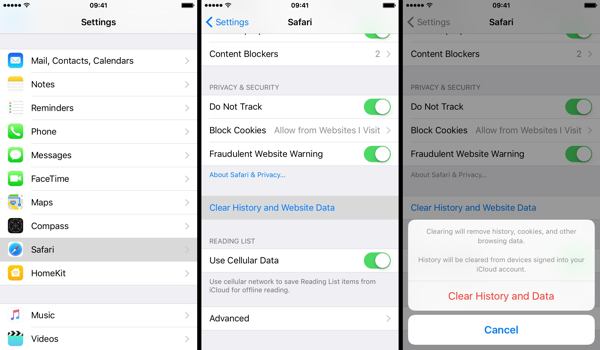
Τρέξτε το δικό σας Ρυθμίσεις εφαρμογή.
Επιλέξτε το Σαφάρι επιλογή και πατήστε Εκκαθάριση ιστορικού και δεδομένων ιστότοπου.
Διαβάστε την ειδοποίηση στο αναδυόμενο παράθυρο διαλόγου και πατήστε Εκκαθάριση ιστορικού και δεδομένων για να επιβεβαιώσετε τη διαγραφή του ιστορικού αναζήτησης.
Μέρος 2: Πώς να ανακτήσετε το διαγραμμένο ιστορικό αναζήτησης από το iCloud Backup
Σύμφωνα με την Apple, το iCloud δημιουργεί αντίγραφα ασφαλείας πολλών δεδομένων στο iPhone σας, συμπεριλαμβανομένου του ιστορικού Safari. Εάν ενεργοποιήσατε την αυτόματη δημιουργία αντιγράφων ασφαλείας ή δημιουργήσατε μη αυτόματα αντίγραφα ασφαλείας του iPhone σας στο iCloud, μπορείτε να βρείτε το διαγραμμένο ιστορικό αναζήτησης. Για να επαναφέρετε ένα αντίγραφο ασφαλείας iCloud, πρέπει να επαναφέρετε τη συσκευή σας στην εργοστασιακή κατάσταση. Σημαίνει ότι όλα τα τρέχοντα δεδομένα στο iPhone σας θα διαγραφούν.
Ανοιξε το Ρυθμίσεις εφαρμογή στην αρχική σας οθόνη.
Επιλέξτε το Γενικός καρτέλα και επιλέξτε Μεταφορά ή επαναφορά iPhone σε iOS 15 και νεότερη έκδοση ή Επαναφορά σε iOS 14 και παλαιότερες εκδόσεις.

Πατήστε το Διαγραφή όλου του περιεχομένου και των ρυθμίσεων επιλογή. Εάν σας ζητηθεί, εισαγάγετε τον κωδικό πρόσβασης Apple ID ή τον κωδικό πρόσβασης iPhone για να επαληθεύσετε την ιδιοκτησία σας. Στη συνέχεια, πατήστε Εξάλειψη ή σχετική επιλογή για επιβεβαίωση της ενέργειας.
Όταν ολοκληρωθεί η επαναφορά εργοστασιακών ρυθμίσεων, το iPhone σας θα επανεκκινήσει στο Γειά σου οθόνη. Ακολουθήστε τις οδηγίες που εμφανίζονται στην οθόνη για να ρυθμίσετε το iPhone ως νέα συσκευή. Δεν πρέπει ξεχάστε τον κωδικό πρόσβασής σας στο iCloud όταν κάνετε επαναφορά από το iCloud.
Βεβαιωθείτε ότι έχετε συνδεθεί σε ένα σταθερό δίκτυο Wi-Fi κατά τη διάρκεια της εγκατάστασης.

Επιλέγω Επαναφορά από το iCloud Backup στο Εφαρμογές και δεδομένα οθόνη.
Συνδεθείτε στον λογαριασμό σας iCloud με το Apple ID και τον κωδικό πρόσβασής σας. Στη συνέχεια, επιλέξτε το αντίγραφο ασφαλείας που μπορεί να περιέχει το διαγραμμένο ιστορικό αναζήτησης για να το επαναφέρετε στη συσκευή σας.
Ολοκληρώστε τη διαδικασία εγκατάστασης και μπορείτε να δείτε το διαγραμμένο ιστορικό αναζήτησης στο Safari στο iPhone ή το iPad σας.
Μέρος 3: Πώς να επαναφέρετε το διαγραμμένο ιστορικό αναζήτησης από το iTunes/Finder
Το iTunes εξακολουθεί να είναι ένα βοηθητικό πρόγραμμα για τη διαχείριση δεδομένων iPhone με υπολογιστή. Για macOS Catalina και άνω, η εφαρμογή Finder είναι ο διάδοχος του iTunes για τη δημιουργία αντιγράφων ασφαλείας του iPhone σας. Εάν δημιουργείτε τακτικά αντίγραφα ασφαλείας της συσκευής σας στον υπολογιστή σας με το iTunes ή το Finder, είναι πιθανή η ανάκτηση του διαγραμμένου ιστορικού αναζήτησης στο iPhone. Φυσικά, η συσκευή σας θα αντικατασταθεί.
Συνδέστε το iPhone σας στον υπολογιστή σας με ένα συμβατό καλώδιο. Εάν το Find My είναι ενεργοποιημένο στο iPhone σας, μεταβείτε στο Ρυθμίσεις εφαρμογή, πατήστε στο προφίλ σας, επιλέξτε Find My, πατήστε Βρείτε το iPhone μου, και απενεργοποιήστε Βρείτε το iPhone μου. Στη συνέχεια, πληκτρολογήστε τον κωδικό πρόσβασης Apple ID και πατήστε Σβήνω.

Σε Windows και macOS Mojave ή παλαιότερη έκδοση, εκτελέστε τις πιο πρόσφατες εκδόσεις του iTunes. Κάντε κλικ στο Τηλέφωνο κουμπί στην επάνω αριστερή πλευρά μόλις εντοπιστεί η συσκευή σας και μεταβείτε στο Περίληψη αυτί.
Εντοπίστε το Αντίγραφα ασφαλείας ενότητα και κάντε κλικ στο Επαναφορά αντιγράφων ασφαλείας κουμπί εάν έχετε διαθέσιμο αντίγραφο ασφαλείας.
Επιλέξτε το σωστό αρχείο αντιγράφου ασφαλείας από την αναπτυσσόμενη λίστα στο Επαναφορά από το αντίγραφο ασφαλείας διαλόγου και κάντε κλικ στο Επαναφέρω κουμπί. Θα πρέπει να εισάγετε το δικό σας Κωδικός αντιγράφου ασφαλείας iTunes αν το έχεις ρυθμίσει.

Εάν το αντίγραφο ασφαλείας του iTunes ή του Finder είναι κρυπτογραφημένο, εισαγάγετε τον κωδικό πρόσβασής σας στο αναδυόμενο παράθυρο διαλόγου.
Διατηρήστε τη συσκευή σας συνδεδεμένη στον υπολογιστή σας μέχρι να ολοκληρωθεί η επαναφορά. Στη συνέχεια, ενδέχεται να δείτε το διαγραμμένο ιστορικό αναζήτησης στο iPhone σας.
Μέρος 4: Πώς να ανακτήσετε το διαγραμμένο ιστορικό στο iPhone χωρίς αντίγραφο ασφαλείας
Εάν δεν έχετε αντίγραφα ασφαλείας για τα δεδομένα του iPhone σας, θα είναι δύσκολο να ανακτήσετε το διαγραμμένο ιστορικό αναζήτησης στη συσκευή σας. Στην πραγματικότητα, ακόμα κι αν διαγράψετε το ιστορικό αναζήτησης, εξακολουθεί να είναι στη μνήμη σας προτού αντικατασταθεί από νέα δεδομένα. Αυτό σας δίνει την ευκαιρία να ανακτήσετε χαμένα δεδομένα με ένα ισχυρό εργαλείο. Από αυτό το σημείο, προτείνουμε το imyPass iPhone Data Recovery.
Κύρια χαρακτηριστικά του iPhone Data Recovery
1. Βρείτε το διαγραμμένο ιστορικό αναζήτησης στο iPhone χωρίς αντίγραφο ασφαλείας.
2. Δείτε το διαγραμμένο ιστορικό αναζήτησης και ανακτήστε συγκεκριμένα στοιχεία.
3. Εξαγωγή ιστορικού αναζήτησης από το iTunes ή το iCloud backup χωρίς επαναφορά.
4. Εύκολο στη χρήση και δεν απαιτούν τεχνικές δεξιότητες.
5. Υποστηρίξτε τις πιο πρόσφατες εκδόσεις συσκευών iOS και iOS.
Πώς να ανακτήσετε το διαγραμμένο ιστορικό στο iPhone χωρίς αντίγραφο ασφαλείας
Σαρώστε τα δεδομένα σας
Εκκινήστε το καλύτερο λογισμικό ανάκτησης δεδομένων iPhone αφού το εγκαταστήσετε στον υπολογιστή σας. Υπάρχει μια άλλη έκδοση για Mac. Πηγαίνετε στο Ανάκτηση από συσκευή iOS καρτέλα στην αριστερή πλευρά. Στη συνέχεια, συνδέστε το iPhone σας στον υπολογιστή σας με ένα καλώδιο Lightning. Παρακέντηση Εμπιστοσύνη στο iPhone σας εάν συνδέσετε τις δύο συσκευές για πρώτη φορά. Στη συνέχεια, κάντε κλικ στο Ξεκινήστε τη σάρωση για να ξεκινήσετε την αναζήτηση δεδομένων στο iPhone σας.
Βρείτε το διαγραμμένο ιστορικό
Μόλις ολοκληρωθεί η σάρωση δεδομένων, μεταβείτε στο Ιστορία του Σαφάρι καρτέλα κάτω από το Σημειώματα & Άλλα με κατεύθυνση στην αριστερή στήλη. Τραβήξτε προς τα κάτω την επάνω επιλογή και επιλέξτε Εμφάνιση μόνο διαγραμμένων. Τώρα, μπορείτε να δείτε το διαγραμμένο ιστορικό Safari.
Ανάκτηση διαγραμμένου ιστορικού
Επιτέλους, επιλέξτε τα στοιχεία που θέλετε, κάντε κλικ στο Ανακτώ κουμπί, ορίστε έναν φάκελο εξόδου και πατήστε ξανά Ανάκτηση.
συμπέρασμα
Αυτός ο οδηγός έχει δείξει τρεις τρόπους ανάκτηση του διαγραμμένου ιστορικού αναζήτησης σε ένα iPhone. Κατά την εκκαθάριση του ιστορικού για την προστασία του απορρήτου σας, ενδέχεται να διαγράψετε ορισμένα στοιχεία κατά λάθος. Με το iCloud backup, μπορείτε να ανακτήσετε τα χαμένα δεδομένα. Η δημιουργία αντιγράφων ασφαλείας iTunes σάς δίνει τη δυνατότητα να φέρετε το διαγραμμένο ιστορικό από τον υπολογιστή σας. Το imyPass iPhone Data Recovery είναι διαθέσιμο για να ανακτήσετε το χαμένο ιστορικό αναζήτησης χωρίς αντίγραφο ασφαλείας. Εάν έχετε άλλες ερωτήσεις, γράψτε τις παρακάτω.
Επαναφορά κωδικού Windows
Επαναφορά λογαριασμού διαχειριστή/χρήστη των Windows
ΔΩΡΕΑΝ Λήψη ΔΩΡΕΑΝ Λήψη
