Πώς να ανακτήσετε τις διαγραμμένες φωτογραφίες iPad με ή χωρίς αντίγραφο ασφαλείας
Κάθε χρήστης iPad γνωρίζει ότι η ενσωματωμένη τεχνολογία κάμερας έχει λειτουργίες πολύ πέρα από τη λήψη φωτογραφιών. Το Camera Roll διατηρεί τη φωτογραφία σας οργανωμένη με την τεχνητή νοημοσύνη και τη μηχανική εκμάθηση της Apple. Για να μπορείτε να αναγνωρίσετε και να διαγράψετε διπλότυπες ή ανεπιθύμητες φωτογραφίες. Τι γίνεται αν αφαιρέσετε μια αγαπημένη ανάμνηση; Μην πανικοβάλλεστε. Μπορείτε να επιστρέψετε φωτογραφίες iPad που διαγράφηκαν πρόσφατα χρησιμοποιώντας μερικές διαφορετικές μεθόδους. Αυτός ο οδηγός θα εξηγήσει τις οδηγίες για κάθε μέθοδο.
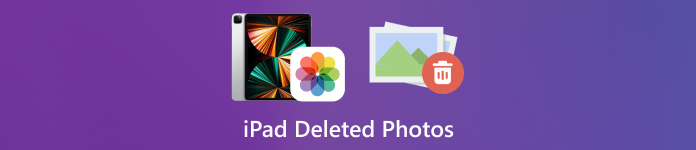
Σε αυτό το άρθρο:
- Μέρος 1: Πώς να βρείτε φωτογραφίες iPad που διαγράφηκαν πρόσφατα
- Μέρος 2: Πώς να ανακτήσετε τις διαγραμμένες φωτογραφίες του iPad από το iCloud
- Μέρος 3: Πώς να επαναφέρετε τις διαγραμμένες φωτογραφίες iPad με το iTunes/Finder
- Μέρος 4: Πώς να ανακτήσετε τις διαγραμμένες φωτογραφίες iPad χωρίς αντίγραφο ασφαλείας
Μέρος 1: Πώς να βρείτε φωτογραφίες iPad που διαγράφηκαν πρόσφατα
Από το iPadOS 9, η Apple έχει προσθέσει το άλμπουμ Πρόσφατα διαγραμμένα στην εφαρμογή Φωτογραφίες. Όταν αφαιρείτε μια φωτογραφία, μεταφέρεται στο άλμπουμ Πρόσφατα διαγραμμένα και διατηρείται εκεί για 30 ημέρες. Πριν από τη λήξη, μπορείτε να ανακτήσετε απευθείας την πρόσφατα διαγραμμένη φωτογραφία iPad.
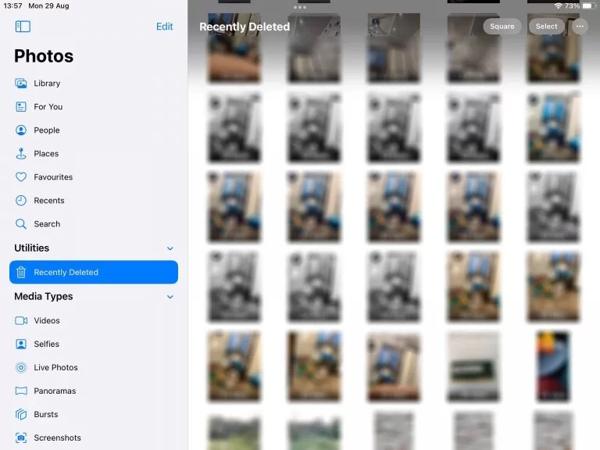
Ανοιξε το Φωτογραφίες εφαρμογή στο iPad σας.
μεταβείτε στο Άλμπουμ καρτέλα από το κάτω μέρος και επιλέξτε Διαγράφηκε πρόσφατα σύμφωνα με το Βοηθητικά προγράμματα επικεφαλίδα.
Εάν σας ζητηθεί, χρησιμοποιήστε το Face ID για να εισέλθετε στο άλμπουμ. Πατήστε το Επιλέγω κουμπί, αγγίξτε κάθε φωτογραφία που θέλετε να ανακτήσετε και πατήστε το Ανακτώ κουμπί.
"Επόμενος,
Μέρος 2: Πώς να ανακτήσετε τις διαγραμμένες φωτογραφίες του iPad από το iCloud
Ως υπηρεσία cloud, το iCloud επεκτείνει τη δυνατότητα εσωτερικής αποθήκευσης του iPad. Σας δίνει τη δυνατότητα να συγχρονίζετε ή να δημιουργείτε αντίγραφα ασφαλείας των φωτογραφιών στη συσκευή σας. Ανάλογα με τις ρυθμίσεις σας, μπορείτε να ανακτήσετε ή να επαναφέρετε μόνιμα διαγραμμένες φωτογραφίες iPad από το iCloud. Μην ανησυχείτε αν ξεχάστε τον κωδικό πρόσβασης iCloud γιατί θα πρέπει να είναι ο ίδιος με τον κωδικό πρόσβασης Apple ID σας.
Πώς να ανακτήσετε τις διαγραμμένες φωτογραφίες iPad από τις Φωτογραφίες iCloud
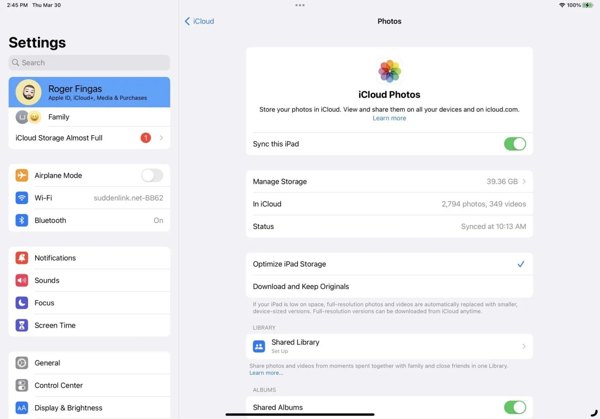
Εάν ενεργοποιήσετε το iCloud Photos, μεταβείτε στο Ρυθμίσεις εφαρμογή.
Πατήστε στο προφίλ σας, επιλέξτε iCloud και πατήστε Φωτογραφίες.
Βεβαιωθείτε ότι έχετε ενεργοποιήσει Συγχρονίστε αυτό το iPad. Διαλέγω Λήψη και διατήρηση πρωτοτύπων. Στη συνέχεια, οι διαγραμμένες φωτογραφίες από το iPad θα επιστρέψουν στη συσκευή σας.
Πώς να επαναφέρετε τις διαγραμμένες φωτογραφίες iPad από το iCloud Backup
Εάν δεν ενεργοποιήσατε το iCloud Photos, μεταβείτε στο Γενικός στο δικό σου Ρυθμίσεις εφαρμογή.
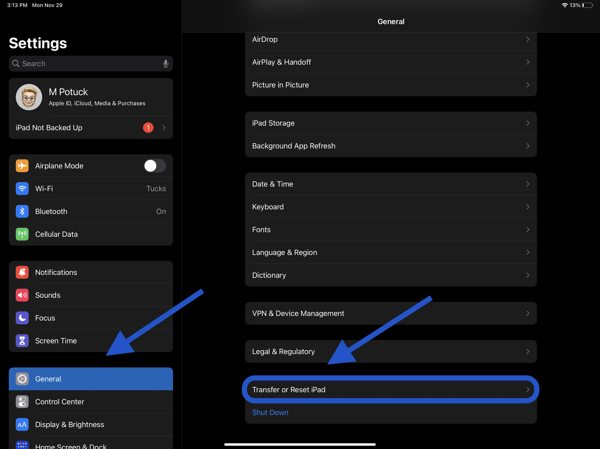
Επιλέγω Μεταφορά ή επαναφορά του iPad ή Επαναφοράκαι πατήστε Διαγραφή όλου του περιεχομένου και των ρυθμίσεων. Εάν σας ζητηθεί, εισαγάγετε τον κωδικό πρόσβασης Apple ID ή τον κωδικό πρόσβασης iPad. Μετά χτυπήστε Εξάλειψη για να το επιβεβαιώσετε.
Όταν το iPad σας επανεκκινήσει, θα δείτε το Γεια σου οθόνη. Ορίστε τη συσκευή σας ως νέο iPad και συνδεθείτε σε ένα δίκτυο Wi-Fi.

Επιλέγω Επαναφορά από το iCloud Backup στο Εφαρμογές και δεδομένα οθόνη. Εισαγάγετε το Apple ID και τον κωδικό πρόσβασής σας και επιλέξτε ένα αντίγραφο ασφαλείας που περιέχει τις επιθυμητές φωτογραφίες.
Περιμένετε να ολοκληρωθεί η διαδικασία και ολοκληρώστε τη ρύθμιση.
Μέρος 3: Πώς να επαναφέρετε τις διαγραμμένες φωτογραφίες iPad με το iTunes/Finder
Εάν προτιμάτε να δημιουργείτε αντίγραφα ασφαλείας των φωτογραφιών σας iPad στον υπολογιστή σας με το iTunes ή το Finder, μπορείτε να επαναφέρετε τις διαγραμμένες φωτογραφίες iPad από το σωστό αντίγραφο ασφαλείας. Με αυτόν τον τρόπο θα διαγραφούν όλα τα τρέχοντα δεδομένα στη συσκευή σας. Επίσης, θα πρέπει να θυμάστε το Κωδικός αντιγράφου ασφαλείας iTunes αν χρειαστεί.
Συνδέστε το iPad σας στον υπολογιστή σας με ένα συμβατό καλώδιο.
Ανοίξτε το iTunes σε υπολογιστή και macOS Mojave ή παλαιότερη έκδοση ή το Finder σε macOS Catalina ή νεότερη έκδοση.

Κάντε κλικ στο Τηλέφωνο κουμπί στην επάνω αριστερή γωνία του iTunes και μεταβείτε στο Περίληψη αυτί. Στο Finder, κάντε κλικ στο όνομα του iPad και κατευθυνθείτε στο Γενικός αυτί.

Κάντε κλικ στο Επαναφορά αντιγράφων ασφαλείας κουμπί κάτω από το Αντίγραφα ασφαλείας τμήμα. Στη συνέχεια, επιλέξτε το σωστό αντίγραφο ασφαλείας στο αναδυόμενο παράθυρο διαλόγου και πατήστε Επαναφέρω.
Μέρος 4: Πώς να ανακτήσετε τις διαγραμμένες φωτογραφίες iPad χωρίς αντίγραφο ασφαλείας
Χωρίς αντίγραφο ασφαλείας, είναι δύσκολο να ανακτήσετε τις διαγραμμένες φωτογραφίες από το iPad. Στην πραγματικότητα, οι φωτογραφίες σας παραμένουν στη μνήμη σας πριν αντικατασταθούν από νέα δεδομένα. Το μόνο που χρειάζεστε είναι ένα εργαλείο ανάκτησης δεδομένων, όπως το imyPass iPhone Data Recovery.
Κύρια χαρακτηριστικά του iPad Data Recovery
1. Ανακτήστε τις διαγραμμένες φωτογραφίες από το iPad χωρίς αντίγραφο ασφαλείας.
2. Εξάγετε χαμένες φωτογραφίες από το iTunes/iCloud backup χωρίς επαναφορά.
3. Κάντε προεπισκόπηση των διαγραμμένων φωτογραφιών iPad και ανακτήστε συγκεκριμένα στοιχεία.
4. Υποστηρίξτε τις πιο πρόσφατες εκδόσεις μοντέλων iPad.
Πώς να ανακτήσετε διαγραμμένες φωτογραφίες iPad χωρίς αντίγραφο ασφαλείας
Συνδεθείτε στο iPad σας
Εκκινήστε το καλύτερο λογισμικό ανάκτησης δεδομένων iPad αφού το εγκαταστήσετε στον υπολογιστή σας. Συνδέστε το iPad σας στον υπολογιστή με ένα καλώδιο Lightning. Επιλέγω Ανάκτηση από συσκευή iOS, εμπιστευτείτε τον υπολογιστή σας και κάντε κλικ Ξεκινήστε τη σάρωση.
Προεπισκόπηση φωτογραφιών iPad
Μετά τη σάρωση δεδομένων, επιλέξτε τους επιθυμητούς τύπους δεδομένων στην αριστερή πλευρά, όπως π.χ Ρολό κάμερας. Τραβήξτε προς τα κάτω την επάνω επιλογή και επιλέξτε Εμφάνιση μόνο διαγραμμένων. Στη συνέχεια, δείτε τις διαγραμμένες φωτογραφίες στο iPad σας.
Ανάκτηση διαγραμμένων φωτογραφιών iPad
Επιλέξτε τις φωτογραφίες που θέλετε, κάντε κλικ στο Ανακτώ κουμπί στην κάτω δεξιά γωνία, ορίστε έναν φάκελο εξόδου και πατήστε Ανακτώ πάλι.
συμπέρασμα
Αυτός ο οδηγός εξήγησε πώς να ανάκτηση διαγραμμένων φωτογραφιών από το iPad σε διάφορες καταστάσεις. Μέσα σε 30 ημέρες, μπορείτε να ανακτήσετε απευθείας τις φωτογραφίες σας από το άλμπουμ Πρόσφατα διαγραμμένα. Με το iCloud Photos ενεργοποιημένο, μπορείτε να κάνετε λήψη φωτογραφιών στο iPad σας από το iCloud. Με ένα αντίγραφο ασφαλείας iCloud ή iTunes, μπορείτε να επαναφέρετε τις διαγραμμένες φωτογραφίες μετά την επαναφορά της συσκευής σας. Το imyPass iPhone Data Recovery είναι η καλύτερη λύση για την ανάκτηση διαγραμμένων φωτογραφιών χωρίς αντίγραφο ασφαλείας. Άλλες ερωτήσεις; Παρακαλώ σημειώστε τα παρακάτω.

