Πώς να επαναφέρετε το iPhone από το εργοστάσιο με ή χωρίς κωδικό πρόσβασης
Αυτό το άρθρο εξετάζει τον τρόπο εκτέλεσης επαναφορά εργοστασιακών ρυθμίσεων σε iPhone σε διάφορες καταστάσεις. Αυτή είναι μια απαραίτητη ενέργεια για τους χρήστες iOS. Είναι μια απλή λύση για την αντιμετώπιση προβλημάτων λογισμικού, την προετοιμασία της συσκευής σας για έναν νέο κάτοχο ή την προστασία των προσωπικών σας πληροφοριών. Ωστόσο, πρέπει να επιλέξετε τη σωστή μέθοδο για να ολοκληρώσετε την εργασία. Διαφορετικά, δεν μπορείτε να επαναφέρετε με επιτυχία τη συσκευή σας. Αν είστε έτοιμοι, ας ξεκινήσουμε το ταξίδι.
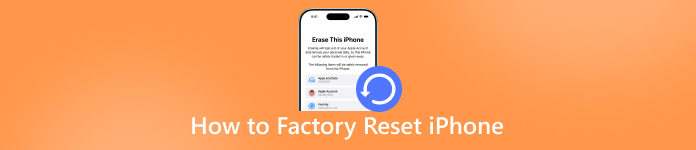
Σε αυτό το άρθρο:
- Μέρος 1: Τι σημαίνει επαναφορά εργοστασιακών ρυθμίσεων iPhone
- Μέρος 2: Πριν από την επαναφορά εργοστασιακών ρυθμίσεων iPhone
- Μέρος 3: Η απόλυτη επιλογή για επαναφορά εργοστασιακών ρυθμίσεων iPhone
- Μέρος 4: Πώς να επαναφέρετε τις εργοστασιακές ρυθμίσεις του iPhone στις Ρυθμίσεις
- Μέρος 5: Πώς να επαναφέρετε τις εργοστασιακές ρυθμίσεις του iPhone στο κλείδωμα ασφαλείας
- Μέρος 6: Πώς να επαναφέρετε τις εργοστασιακές ρυθμίσεις του iPhone μέσω του Find My
- Μέρος 7: Πώς να επαναφέρετε τις εργοστασιακές ρυθμίσεις του iPhone με το iTunes/Finder
Μέρος 1: Τι σημαίνει επαναφορά εργοστασιακών ρυθμίσεων iPhone
Όπως υποδηλώνει και το όνομά της, η επαναφορά εργοστασιακών ρυθμίσεων σε ένα iPhone επαναφέρει τη συσκευή στην εργοστασιακή της κατάσταση. Τι συμβαίνει εάν επαναφέρετε τις εργοστασιακές ρυθμίσεις στο iPhone σας; Όλα τα δεδομένα σας θα διαγραφούν και οι τροποποιημένες ρυθμίσεις θα καταργηθούν. Μπορεί να διαγράψει τις φωτογραφίες, τα βίντεο, τους λογαριασμούς, τα email, τις επαφές, τα αρχεία καταγραφής κλήσεων, τα SMS, το iMessage και άλλα. Μετά την επαναφορά εργοστασιακών ρυθμίσεων, το iPhone σας θα επανεκκινηθεί στην οθόνη Hello.
Μέρος 2: Πριν από την επαναφορά εργοστασιακών ρυθμίσεων iPhone
Όπως αναφέρθηκε προηγουμένως, η επαναφορά εργοστασιακών ρυθμίσεων του iPhone σας θα διαγράψει όλα τα δεδομένα στη συσκευή σας. Επομένως, καλό είναι να δημιουργήσετε αντίγραφα ασφαλείας του iPhone σας μέσω iCloud ή στον υπολογιστή σας για να αποφύγετε την απώλεια δεδομένων. Επιπλέον, καλό είναι να απενεργοποιήσετε το Find My και να αποσυνδέσετε το Apple Watch σας πριν από τη διαδικασία.
Πώς να δημιουργήσετε αντίγραφα ασφαλείας του iPhone στο iCloud
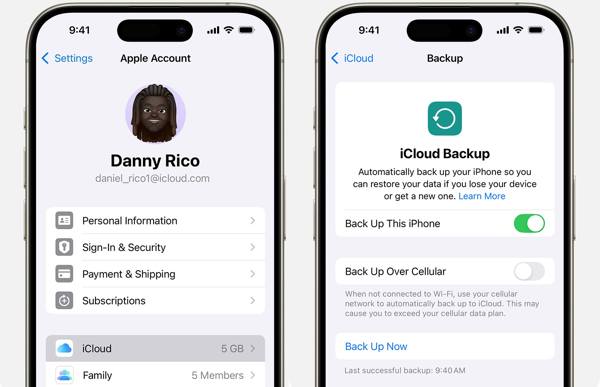
Συνδέστε το iPhone σας σε μια σταθερή σύνδεση στο διαδίκτυο.
Ανοιξε το Ρυθμίσεις εφαρμογή και πατήστε στο προφίλ σας.
μεταβείτε στο iCloud καρτέλα και πατήστε Δημιουργία αντιγράφων ασφαλείας iCloud.
Πατήστε το Δημιουργία αντιγράφων ασφαλείας τώρα κουμπί για να δημιουργήσετε αντίγραφο ασφαλείας του iPhone σας.
Πώς να δημιουργήσετε αντίγραφα ασφαλείας του iPhone στον υπολογιστή
Συνδέστε το iPhone σας στον υπολογιστή σας με ένα καλώδιο USB.
Εκτελέστε το iTunes σε Windows και macOS Mojave ή παλαιότερη έκδοση. Εκτελέστε το Finder σε macOS Catalina ή νεότερη έκδοση.
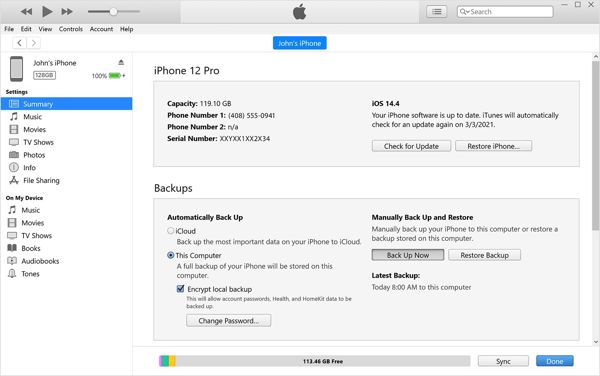
Κάντε κλικ στο Τηλέφωνο στο iTunes και μεταβείτε στο Περίληψη.
Κάντε κλικ στο όνομα του iPhone σας και κατευθυνθείτε στο Γενικός στο Finder.
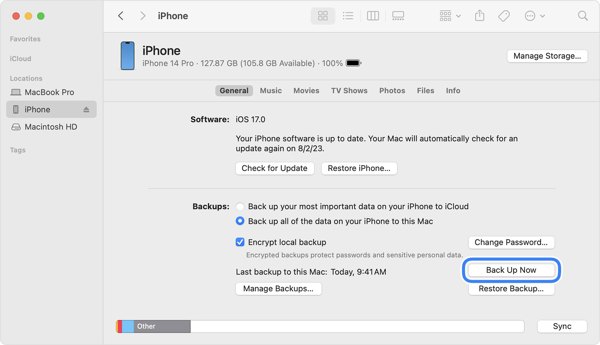
Επιλέγω Αυτός ο υπολογιστής σύμφωνα με το Αντίγραφα ασφαλείας Ενότητα.
Επιλέγω Δημιουργήστε αντίγραφα ασφαλείας όλων των δεδομένων του iPhone σας σε αυτό το Mac στο Finder.
Τέλος, κάντε κλικ στο Δημιουργία αντιγράφων ασφαλείας τώρα κουμπί.
Σημείωση: Αν θέλετε να προστατεύσετε το αντίγραφο ασφαλείας του iPhone σας, επιλέξτε το πλαίσιο δίπλα στο Κρυπτογράφηση τοπικού αντιγράφου ασφαλείας και αφήστε έναν κωδικό πρόσβασης.
Πώς να απενεργοποιήσετε την επιλογή "Εύρεση iPhone"
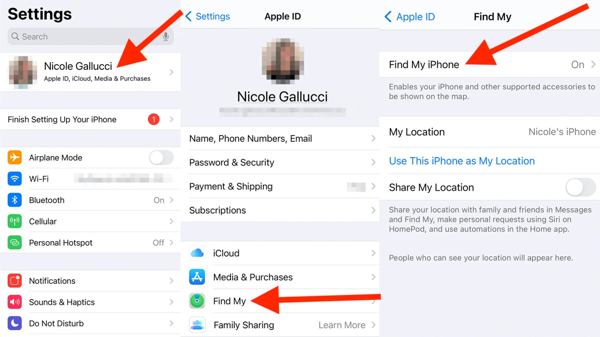
Τρέξτε το δικό σας Ρυθμίσεις εφαρμογή και πατήστε στο προφίλ σας.
μεταβείτε στο Find My καρτέλα και πατήστε Βρείτε το iPhone μου.
Απενεργοποίηση Βρείτε το iPhone μου.
Όταν σας ζητηθεί, εισαγάγετε τον κωδικό πρόσβασης του Apple ID σας για να απενεργοποιήσετε την Εύρεση iPhone.
Πώς να αποσυνδέσετε το Apple Watch από το iPhone
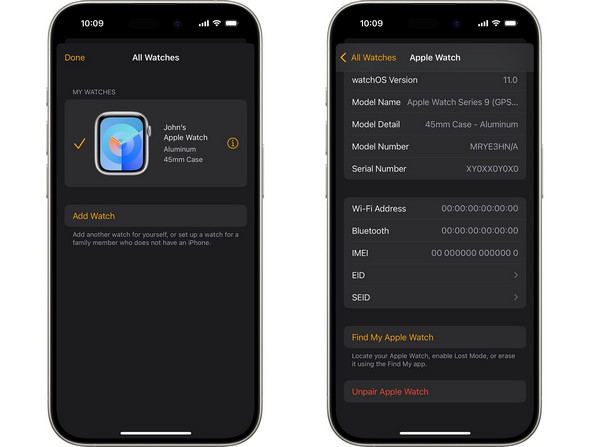
Ξεκινήστε την εφαρμογή Apple Watch στο iPhone σας πριν την επαναφέρετε στις εργοστασιακές ρυθμίσεις.
μεταβείτε στο Το ρολόι μου καρτέλα και πατήστε Όλα τα ρολόγια.
Πατήστε το Πληροφορίες κουμπί δίπλα στο ρολόι σας.
Κάντε κύλιση προς τα κάτω και πατήστε το Καταργήστε τη σύζευξη Apple Watch κουμπί.
Επιτυχία Αποσύζευξη [το όνομα του Apple Watch σας]Για τα μοντέλα GPS+ Cellular, καταργήστε το πρόγραμμα κινητής τηλεφωνίας σας.
Τέλος, πληκτρολογήστε τον κωδικό πρόσβασης του Apple ID σας και πατήστε Αποσύζευξη πάλι.
Μέρος 3: Η απόλυτη επιλογή για επαναφορά εργοστασιακών ρυθμίσεων iPhone
imyPass iPassGo είναι ένας απλός τρόπος για να επαναφέρετε τις εργοστασιακές ρυθμίσεις σε ένα iPhone χωρίς κωδικό πρόσβασης Apple ID. Μπορεί να παρακάμψει τον κωδικό πρόσβασης iPhone και τον κωδικό πρόσβασης Apple ID κατά την επαναφορά των εργοστασιακών ρυθμίσεων της συσκευής σας. Επιπλέον, η φιλική προς το χρήστη διεπαφή διευκολύνει την πλοήγηση, ακόμη και για αρχάριους.

4.000.000+ λήψεις
Επαναφορά εργοστασιακών ρυθμίσεων iPhone σε τρία εύκολα βήματα.
Δεν απαιτείται ο κωδικός πρόσβασης iPhone ή ο κωδικός πρόσβασης Apple ID.
Διατίθεται σε διάφορες περιπτώσεις, συμπεριλαμβανομένης της περίπτωσης που το iPhone σας είναι απενεργοποιημένο.
Συμβατό με μια μεγάλη γκάμα μοντέλων iPhone και iPad.
Πώς να επαναφέρετε το iPhone σας από τις εργοστασιακές ρυθμίσεις χωρίς κωδικό πρόσβασης
Συνδέστε το iPhone και τον υπολογιστή σας
Εκκινήστε το καλύτερο εργαλείο επαναφοράς εργοστασιακών ρυθμίσεων για το iPhone αφού το εγκαταστήσετε στον υπολογιστή σας. Υπάρχει μια άλλη έκδοση για Mac. Επιλέξτε το Σκουπίστε τον κωδικό πρόσβασης λειτουργία. Συνδέστε το iPhone σας στον υπολογιστή σας με ένα καλώδιο Lightning. Εάν συνδέετε τις δύο συσκευές για πρώτη φορά, πατήστε Εμπιστοσύνη στο iPhone σας για να εμπιστευτείτε τον υπολογιστή σας.

Ελέγξτε τις πληροφορίες της συσκευής σας
Κάντε κλικ στο Αρχή για να συνεχίσετε. Μόλις φορτωθούν οι πληροφορίες της συσκευής σας, ελέγξτε κάθε καταχώρηση. Κάντε κλικ στο κουμπί Αρχή για να κατεβάσετε το υλικολογισμικό.

Επαναφορά εργοστασιακών ρυθμίσεων iPhone
Μετά τη λήψη, κάντε κλικ στο Ξεκλείδωμα για να συνεχίσετε. Διαβάστε την ειδοποίηση και επιβεβαιώστε το ξεκλείδωμα. Τέλος, πληκτρολογήστε 0000 για να διασφαλίσετε τη διαδικασία. Όταν ολοκληρωθεί, κλείστε το λογισμικό και αποσυνδέστε το iPhone σας. Τώρα, το iPhone σας θα πρέπει να εκκινήσει στο Γειά σου οθόνη.

Μέρος 4: Πώς να επαναφέρετε τις εργοστασιακές ρυθμίσεις του iPhone στις Ρυθμίσεις
Η ευκολότερη μέθοδος για να επαναφέρετε τις εργοστασιακές ρυθμίσεις ενός iPhone χωρίς iTunes ή υπολογιστή είναι η εφαρμογή Ρυθμίσεις. Αυτή η μέθοδος απαιτεί τον κωδικό πρόσβασής σας στο iPhone. Επιπλέον, σας ζητείται να δώσετε τον κωδικό πρόσβασής σας στο Apple ID εάν είναι ενεργοποιημένη η λειτουργία Εύρεση iPhone.
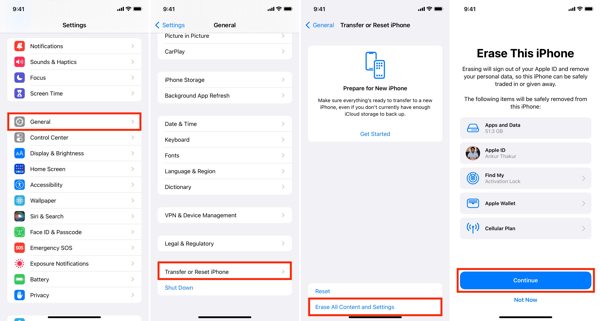
Ανοιξε το Ρυθμίσεις εφαρμογή στο iPhone σας.
μεταβείτε στο Γενικός καρτέλα και πατήστε Μεταφορά ή επαναφορά iPhone ή Επαναφορά σε παλαιότερες εκδόσεις του iOS.
Επιλέγω Διαγραφή όλου του περιεχομένου και των ρυθμίσεων.
Ελέγξτε τους τύπους δεδομένων που θέλετε να καταργήσετε και πατήστε Να συνεχίσει.
Εισαγάγετε τον κωδικό πρόσβασης του iPhone σας για να επιβεβαιώσετε την ενέργεια.
Εάν η λειτουργία Εύρεση iPhone είναι ενεργοποιημένη, εισαγάγετε τον κωδικό πρόσβασης του Apple ID σας για να ξεκινήσει η επαναφορά των εργοστασιακών ρυθμίσεων.
Μέρος 5: Πώς να επαναφέρετε τις εργοστασιακές ρυθμίσεις του iPhone στο κλείδωμα ασφαλείας
Μπορείτε να επαναφέρετε τις εργοστασιακές ρυθμίσεις σε ένα κλειδωμένο iPhone; Η απάντηση είναι ναι, εάν έχετε ενημερώσει το λογισμικό στη συσκευή σας. Από την έκδοση iOS 15.2, η Apple εισήγαγε την επιλογή Διαγραφή iPhone στην οθόνη Κλείδωμα ασφαλείας. Σας επιτρέπει να επαναφέρετε τις εργοστασιακές ρυθμίσεις του iPhone ή του iPad σας χρησιμοποιώντας τον κωδικό πρόσβασης του Apple ID σας. Αυτή η μέθοδος δεν απαιτεί επιπλέον λογισμικό ή υλικό.
Εισαγάγετε επανειλημμένα λάθος κωδικό πρόσβασης μέχρι να δείτε την οθόνη «Το iPhone δεν είναι διαθέσιμο».
Σε iOS 17 και νεότερες εκδόσεις
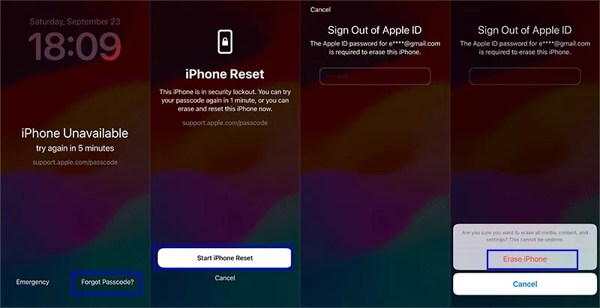
Πατήστε το Ξέχασα τον κωδικό πρόσβασης κουμπί στην κάτω δεξιά γωνία.
Επιλέγω Ξεκινήστε το iPhone Reset.
Εισαγάγετε τον κωδικό πρόσβασης του Apple ID σας για να αποσυνδεθείτε από τον λογαριασμό σας.
Τέλος, πατήστε Διαγραφή iPhone για να ξεκινήσει η επαναφορά των εργοστασιακών ρυθμίσεων στη συσκευή σας.
Σε iOS 15.2 ή νεότερη έκδοση
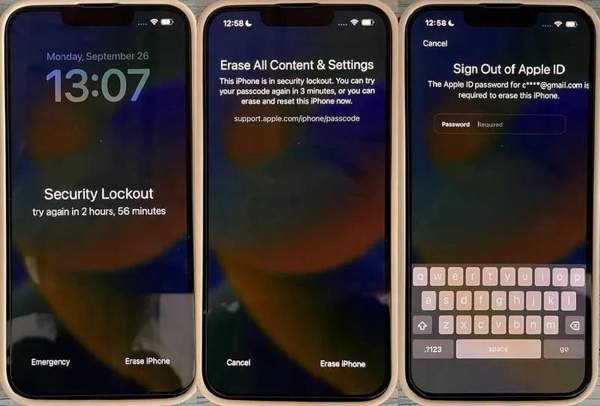
Πατήστε το Διαγραφή iPhone κουμπί στο κάτω μέρος.
Διαβάστε την ειδοποίηση και πατήστε Διαγραφή iPhone πάλι.
Εισαγάγετε τον σχετικό κωδικό πρόσβασης του Apple ID για να επιβεβαιώσετε την ενέργειά σας.
Μέρος 6: Πώς να επαναφέρετε τις εργοστασιακές ρυθμίσεις του iPhone μέσω του Find My
Η λειτουργία Find My (Εύρεση) είναι η λειτουργία που κυκλοφόρησε η Apple για την παρακολούθηση προϊόντων Apple μέσω του συσχετισμένου λογαριασμού Apple ID. Εάν έχετε ενεργοποιήσει την λειτουργία Find My iPhone στη συσκευή σας, μπορείτε να επαναφέρετε το iPhone σας στις εργοστασιακές ρυθμίσεις στον ιστό ή σε ένα δανεισμένο iPhone.
Πώς να επαναφέρετε το iPhone στις εργοστασιακές ρυθμίσεις στο διαδίκτυο
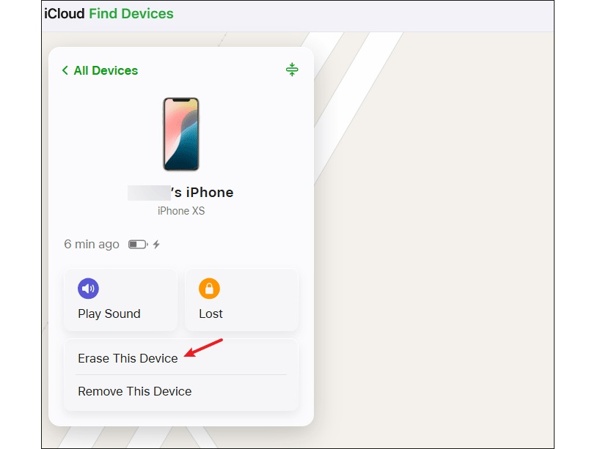
Παω σε www.icloud.com/find σε ένα πρόγραμμα περιήγησης και συνδεθείτε με το Apple ID και τον κωδικό πρόσβασής σας.
Τραβήξτε προς τα κάτω το Όλες οι Συσκευές επιλογή και επιλέξτε το iPhone σας.
Κάντε κλικ στο Διαγραφή αυτής της συσκευής κουμπί.
Δώστε τον αριθμό τηλεφώνου σας και κάντε κλικ Να συνεχίσει.
Τέλος, εισαγάγετε ξανά τον κωδικό πρόσβασης του Apple ID σας και κάντε κλικ στο Εξάλειψη.
Πώς να επαναφέρετε το iPhone στις εργοστασιακές ρυθμίσεις σε ένα δανεισμένο iPhone
Ανοίξτε την εφαρμογή Find My στο δανεισμένο iPhone.
Υπόδειξη: Μπορείτε να το κατεβάσετε δωρεάν από το App Store.
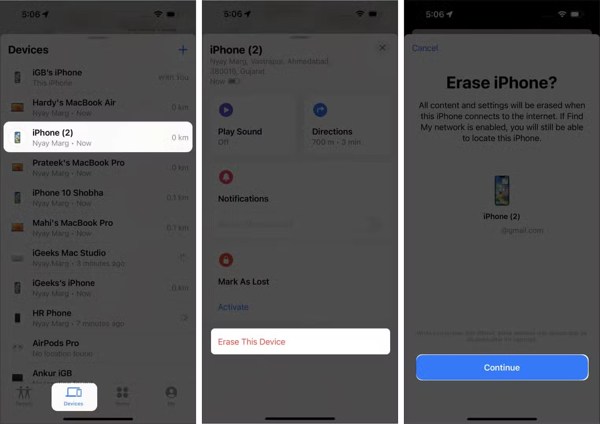
μεταβείτε στο συσκευές καρτέλα από κάτω.
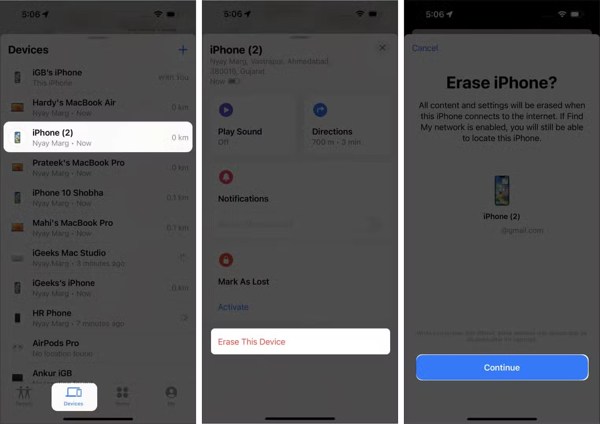
Επιλέξτε το iPhone σας από τη λίστα.
Υπόδειξη: Αν δεν μπορείτε να βρείτε το iPhone σας, πατήστε το κουμπί + δίπλα στην επιλογή Συσκευές. Επιλέξτε Προσθήκη AirTag ή Προσθήκη νέου στοιχείου για να εντοπίσετε το iPhone σας. Στη συνέχεια, εισαγάγετε το σχετικό Apple ID και τον κωδικό πρόσβασης για να προσθέσετε τη συσκευή σας.
Πατήστε τη γραμμή εργαλείων στο κάτω μέρος και σύρετε προς τα πάνω για να αναπτύξετε ολόκληρη τη γραμμή εργαλείων.
Παρακέντηση Διαγραφή αυτής της συσκευήςΣτη συνέχεια, διαβάστε την ειδοποίηση και πατήστε Να συνεχίσει.
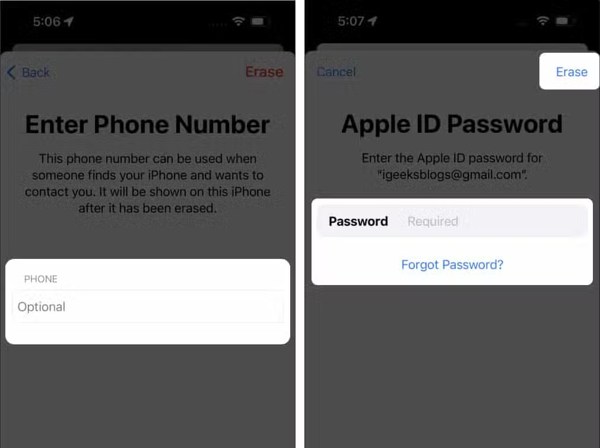
Προσθέστε τον αριθμό τηλεφώνου σας ή αγνοήστε τον. Πατήστε Εξάλειψη να προχωρήσει.
Τέλος, εισαγάγετε τον κωδικό πρόσβασης του Apple ID σας και πατήστε Εξάλειψη.
Μέρος 7: Πώς να επαναφέρετε τις εργοστασιακές ρυθμίσεις του iPhone με το iTunes/Finder
Μια άλλη μέθοδος για την επαναφορά εργοστασιακών ρυθμίσεων σε ένα iPhone 17 ή παλαιότερο μοντέλο χωρίς κωδικό πρόσβασης είναι η χρήση του iTunes ή του Finder. Αυτή η μέθοδος απαιτεί υπολογιστή και καλώδιο USB. Εάν έχετε ενεργοποιήσει την Εύρεση iPhone, θα πρέπει να δώσετε τον κωδικό πρόσβασης του Apple ID σας κατά τη ρύθμιση του iPhone σας μετά από επαναφορά εργοστασιακών ρυθμίσεων.
Πώς να επαναφέρετε εργοστασιακά ένα iPhone με ειδικές ανάγκες
Συνδέστε το iPhone σας στον υπολογιστή σας με ένα συμβατό καλώδιο.
Ανοίξτε την πιο πρόσφατη έκδοση του iTunes ή των συσκευών Apple σε Windows.
Σε macOS Mojave ή παλαιότερη έκδοση, ανοίξτε το iTunes.
Απενεργοποιήστε την επιλογή "Εύρεση iPhone".
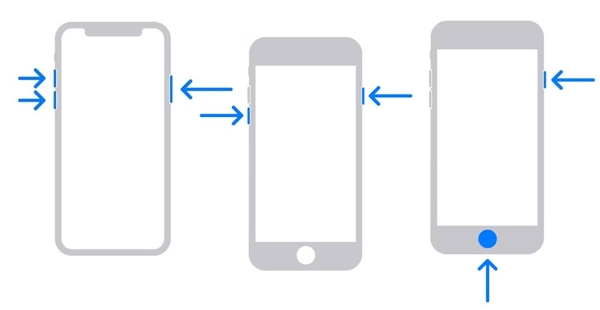
Σε iPhone 8 ή νεότερο μοντέλο
Πατήστε και αφήστε γρήγορα το Ενταση πάνω κουμπί.
Πατήστε και αφήστε γρήγορα το Χαμήλωσε το κουμπί.
Πατήστε παρατεταμένα το Πλευρά κουμπί.
Αφήστε το κουμπί μέχρι να δείτε την οθόνη σύνδεσης με τον υπολογιστή.
Σε iPhone 7/7 Plus
Κράτα το Χαμήλωσε το + Πλευρά κουμπιά ταυτόχρονα.
Αφήστε τα κουμπιά όταν εμφανιστεί η οθόνη σύνδεσης με τον υπολογιστή.
Σε iPhone 6s ή παλαιότερο μοντέλο
Κράτα το Σπίτι + Ύπνος/Ξύπνημα κουμπιά μαζί.
Όταν εμφανιστεί η οθόνη σύνδεσης με τον υπολογιστή, αφήστε τα κουμπιά.
Μόλις το iTunes, οι συσκευές Apple ή το Finder εντοπίσουν το iPhone σας σε λειτουργία ανάκτησης, θα εμφανιστεί ένα αναδυόμενο παράθυρο διαλόγου.
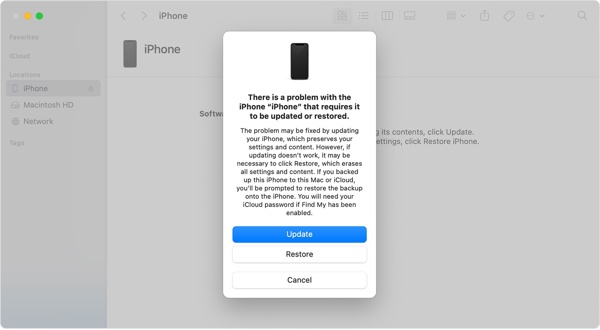
Κάντε κλικ στο Επαναφέρω στο παράθυρο διαλόγου και ακολουθήστε τις οδηγίες στην οθόνη για να ξεκινήσετε την επαναφορά των εργοστασιακών ρυθμίσεων του iPhone σας χωρίς κωδικό πρόσβασης.
Σημείωση: Αν χρειαστούν περισσότερα από 15 λεπτά και το iPhone σας κλείσει την οθόνη σύνδεσης με τον υπολογιστή, επαναλάβετε τα παραπάνω βήματα για να προσπαθήσετε ξανά.
Πώς να επαναφέρετε εργοστασιακά ένα προσβάσιμο iPhone
Ανοίξτε την πιο πρόσφατη έκδοση του iTunes και του Finder, ανάλογα με το λειτουργικό σύστημα του υπολογιστή σας.
Συνδέστε το iPhone σας στον υπολογιστή σας με ένα καλώδιο USB. Εάν εμφανιστεί ένα μήνυμα που σας ζητά τον κωδικό πρόσβασης του iPhone σας ή να ορίσετε τον υπολογιστή ως αξιόπιστο, ακολουθήστε τις οδηγίες στην οθόνη.
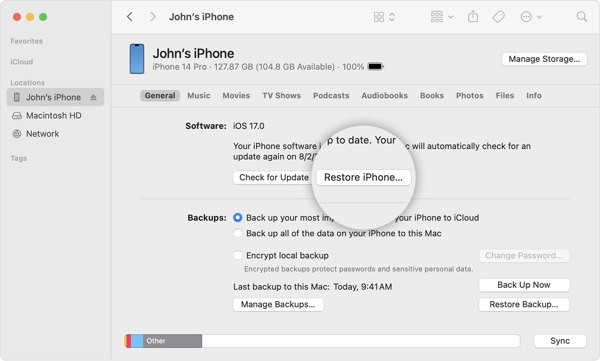
Μόλις το iTunes εντοπίσει το iPhone σας, κάντε κλικ στο Τηλέφωνο κουμπί στην επάνω αριστερή γωνία.
Στο Finder, κάντε κλικ στο όνομα του iPhone σας στην πλαϊνή γραμμή.
Υπόδειξη: Εάν το iTunes ή το Finder δεν μπορούν να εντοπίσουν το iPhone σας, θα πρέπει να τοποθετήσετε τη συσκευή σας σε Λειτουργία ανάκτησης.
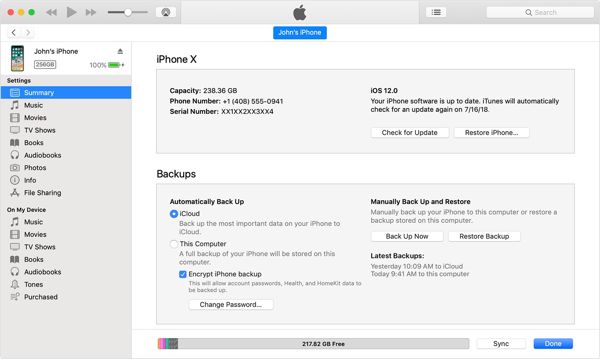
μεταβείτε στο Περίληψη καρτέλα στο iTunes ή στο Γενικός καρτέλα στο Finder.
Κάντε κλικ στο Επαναφέρετε το iPhone κουμπί.
Εάν η λειτουργία Εύρεση iPhone είναι ενεργοποιημένη στη συσκευή σας, πληκτρολογήστε τον κωδικό πρόσβασης του Apple ID σας για να την αποσυνδέσετε.
Τέλος, κάντε κλικ στο Επαναφέρω ξανά το κουμπί για να επιβεβαιώσετε την ενέργειά σας.
Σημείωση: Μετά την επαναφορά των εργοστασιακών ρυθμίσεων του iPhone σας, το iTunes ή το Finder θα εγκαταστήσουν την πιο πρόσφατη έκδοση του iOS στη συσκευή σας. Εάν επιλέξετε να επαναφέρετε το iPhone από αντίγραφο ασφαλείας του υπολογιστή, ίσως χρειαστεί να εισαγάγετε Κωδικός αντιγράφου ασφαλείας iTunes.
συμπέρασμα
Αυτό το άρθρο περιέγραφε πέντε μεθόδους για επαναφορά ενός iPhone στις εργοστασιακές ρυθμίσεις σε διάφορες περιπτώσεις. Το iTunes/Finder σάς επιτρέπει να επαναφέρετε ένα iPhone στην εργοστασιακή κατάσταση με έναν υπολογιστή σε λειτουργία ανάκτησης ή σε κανονική λειτουργία. Το Find My σάς επιτρέπει να ολοκληρώσετε την εργασία από απόσταση. Υπάρχει η επιλογή να πραγματοποιήσετε επαναφορά εργοστασιακών ρυθμίσεων εάν το iPhone σας δεν βρίσκεται στο χέρι σας. Εάν η συσκευή σας εξακολουθεί να είναι προσβάσιμη, η εφαρμογή Ρυθμίσεις σάς επιτρέπει να διαγράψετε τα πάντα στο iPhone σας. Ακόμα κι αν ξεχάσατε τον κωδικό πρόσβασης του iPhone σας, μπορείτε να τον διαγράψετε στην οθόνη Κλείδωμα ασφαλείας μετά την ενημέρωση στην πιο πρόσφατη έκδοση του iOS. Το imyPass iPassGo είναι διαθέσιμο για οποιοδήποτε iPhone.
Hot Solutions
-
Συμβουλές για iOS
-
Ξεκλειδώστε το iOS
-
Τοποθεσία GPS
-
Συμβουλές για τα Windows

