Ανακτήστε δεδομένα από ένα σπασμένο iPhone χρησιμοποιώντας 4 αποδεδειγμένες μεθόδους που μπορείτε να δοκιμάσετε
Οι περισσότεροι άνθρωποι πιστεύουν ότι ένα σπασμένο iPhone σημαίνει ότι τα δεδομένα τους έχουν χαθεί για πάντα. Στην πραγματικότητα, αυτό δεν ισχύει πάντα. Μια σπασμένη οθόνη ή ένα τηλέφωνο που δεν μπορεί να ενεργοποιηθεί μπορεί να φαίνεται ότι σημαίνει καταστροφή, αλλά υπάρχει ελπίδα να ανακτήσετε τα αρχεία σας. Θα είστε σε θέση να ανακτήστε τα δεδομένα σας σε ένα σπασμένο iPhone συσκευές μέσω εργαλείων συστήματος, αντιγράφων ασφαλείας ή/και επαγγελματικών υπηρεσιών.
Αυτός ο οδηγός θα σας δείξει την αντίθεση ανάμεσα σε αυτό που μοιάζει με χαμένη υπόθεση και στις πρακτικές λύσεις που μπορούν να σας βοηθήσουν να ανακτήσετε τις φωτογραφίες, τις επαφές και τα αρχεία σας.
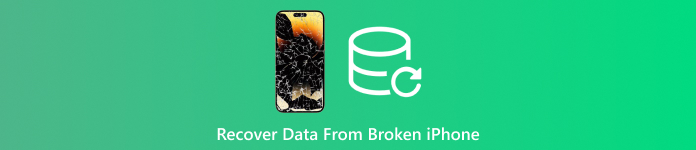
Σε αυτό το άρθρο:
- Μέθοδος 1. Χρησιμοποιήστε λογισμικό ανάκτησης δεδομένων [Υποστηριζόμενο μη αναγνωρισμένο iPhone]
- Μέθοδος 2. Ανάκτηση δεδομένων από ένα σπασμένο iPhone με το iTunes
- Μέθοδος 3. Επαναφορά σπασμένων δεδομένων iPhone από το iCloud Backup
- Μέθοδος 4. Βρείτε μια υπηρεσία ανάκτησης
- Γιατί συμβαίνει απώλεια δεδομένων σε χαλασμένα iPhone και πώς βοηθούν τα αντίγραφα ασφαλείας
Μέθοδος 1. Χρησιμοποιήστε λογισμικό ανάκτησης δεδομένων [Υποστηριζόμενο μη αναγνωρισμένο iPhone]
Αν δεν ξέρετε πώς να ανακτήσετε δεδομένα από ένα σπασμένο iPhone, imyPass iPhone Data Recovery προσφέρει μία από τις πιο ευέλικτες λύσεις που διατίθενται. Σχεδιασμένο για να χειρίζεται περιπτώσεις όπου η συσκευή σας δεν ανταποκρίνεται ή δεν αναγνωρίζεται από τον υπολογιστή σας, μπορεί να ανακτήσει φωτογραφίες, βίντεο, επαφές, μηνύματα, ακόμη και δεδομένα εφαρμογών χωρίς ιδιαίτερη ταλαιπωρία.
Αυτό που το κάνει να ξεχωρίζει είναι οι τρεις επιλογές ανάκτησης: απευθείας από τη συσκευή, μέσω του iTunes ή από αντίγραφα ασφαλείας iCloud, επομένως δεν περιορίζεστε σε μία μόνο μέθοδο. Το λογισμικό σάς επιτρέπει επίσης να κάνετε προεπισκόπηση των αρχείων πριν τα επαναφέρετε, δίνοντάς σας μεγαλύτερο έλεγχο σε αυτά που ανακτάτε. Είτε είστε νέοι στην ανάκτηση δεδομένων είτε αναζητάτε προηγμένες λειτουργίες, το imyPass επιτυγχάνει μια ισορροπία μεταξύ ευκολίας χρήσης και αξιοπιστίας.
Κατεβάστε τώρα το iPhone data recovery του imyPass στον υπολογιστή σας, τσεκάροντας το κουμπί λήψης που έχουμε εδώ. Στη συνέχεια, ακολουθήστε τη διαδικασία εγκατάστασης που απαιτείται και για να το χρησιμοποιήσετε, κάντε κλικ στην επιλογή Έναρξη τώρα.
Στην κύρια διεπαφή, καθώς ξεκινά η εφαρμογή, κάντε κλικ στο Ανάκτηση από συσκευή iOSκαι θα σας ζητηθεί να συνδέσετε τη συσκευή iOS στον υπολογιστή. Αφού το κάνετε με επιτυχία, κάντε κλικ στο Ξεκινήστε τη σάρωση κουμπί για να προχωρήσετε.
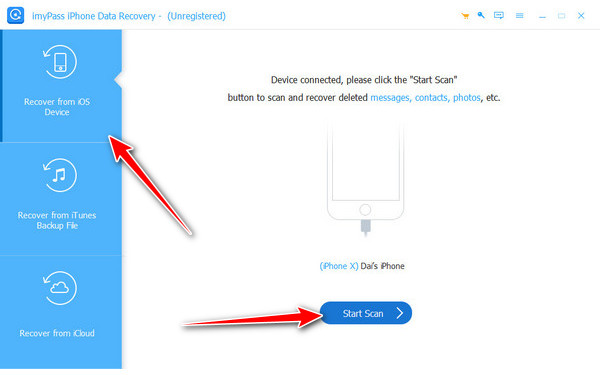
Επιλέξτε τα αρχεία που θέλετε να ανακτήσετε στο συνδεδεμένο iPhone που θα εμφανιστούν στη λίστα. Πατήστε το Ανακτώ, ορίστε την τοποθεσία και κάντε κλικ στο Ανακτώ ξανά για να το εξαγάγετε.
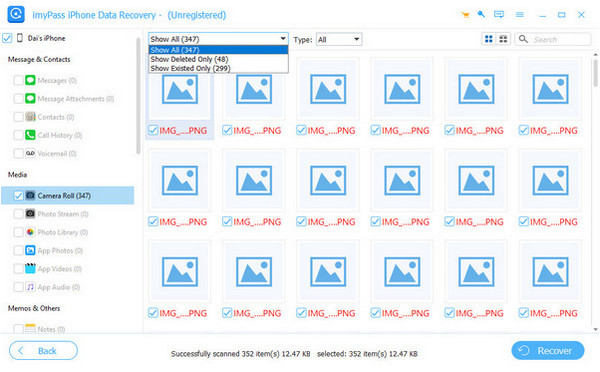
Μέθοδος 2. Ανάκτηση δεδομένων από ένα σπασμένο iPhone με το iTunes
Όταν πρόκειται για τον τρόπο ανάκτησης εικόνων από ένα χαλασμένο iPhone, το iTunes μπορεί να είναι μια απλή επιλογή αν δημιουργείτε τακτικά αντίγραφα ασφαλείας της συσκευής σας. Σε αντίθεση με το λογισμικό αποκατάστασης που σας επιτρέπει να επιλέγετε συγκεκριμένα αρχεία, το iTunes λειτουργεί επαναφέροντας ολόκληρο το αντίγραφο ασφαλείας σας. Αυτό σημαίνει ότι όλες οι φωτογραφίες, τα μηνύματα, οι επαφές και τα δεδομένα εφαρμογών που είναι αποθηκευμένα στο αντίγραφο ασφαλείας θα τοποθετηθούν σε ένα άλλο iPhone ή στην επισκευασμένη συσκευή σας. Παρόλο που μπορεί να μην προσφέρει ανάκτηση αρχείου προς αρχείο, η δύναμή του έγκειται στο ότι είναι μια δωρεάν, ενσωματωμένη λύση στην οποία βασίζονται ήδη πολλοί χρήστες.
Ανοιξε iTunes σε έναν υπολογιστή ή ανοίξτε Ευρίσκων εάν χρησιμοποιείτε macOS Catalina ή νεότερη έκδοση.
Συνδέστε το iPhone ή μια άλλη συσκευή iOS στον υπολογιστή με ένα καλώδιο USB.
Επιλέξτε τη συσκευή σας όταν εμφανίζεται στο iTunes ή στο Finder.
Τσιμπούρι Επαναφορά αντιγράφων ασφαλείας και επιλέξτε το πιο πρόσφατο αντίγραφο ασφαλείας του χαλασμένου iPhone σας.
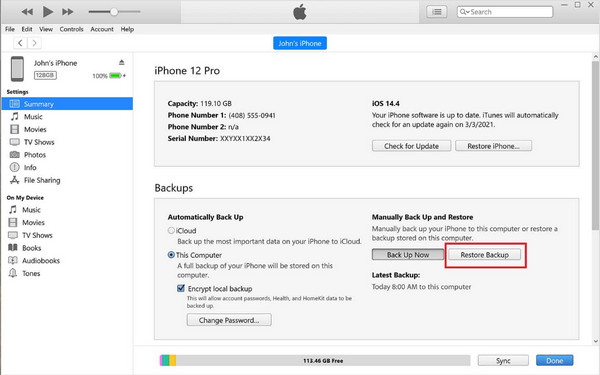
Αυτή η μέθοδος επαναφέρει ολόκληρο το αντίγραφο ασφαλείας σας, ώστε να ανακτήσετε όχι μόνο τις εικόνες σας αλλά και όλα τα άλλα αποθηκευμένα αρχεία. Εάν χρειάζεστε μόνο συγκεκριμένα δεδομένα, ένα Το λογισμικό ανάκτησης iTunes Το εργαλείο θα είναι πιο βολικό.
Μέθοδος 3. Επαναφορά σπασμένων δεδομένων iPhone από το iCloud Backup
Αν συγχρονίζατε το iPhone σας με το iCloud πριν καταστραφεί, τα αρχεία σας δεν χάνονται εντελώς. Το iCloud αποθηκεύει με ασφάλεια τις φωτογραφίες, τις επαφές, τα μηνύματα και τα δεδομένα εφαρμογών σας στο διαδίκτυο, γεγονός που το καθιστά έναν από τους ευκολότερους τρόπους για να ανακτήσετε ό,τι χρειάζεστε. Για να καταλάβετε πώς να ανακτήσετε πληροφορίες από ένα κατεστραμμένο iPhone χρησιμοποιώντας το iCloud, θα χρειαστείτε είτε το ίδιο iPhone αφού το σβήσετε είτε μια άλλη συσκευή iOS όπου μπορείτε να επαναφέρετε το αντίγραφο ασφαλείας σας.
Στο iPhone ή σε άλλη συσκευή iOS, ανοίξτε το Ρυθμίσεις > Γενικά > Επαναφορά > Διαγραφή Όλου Περιεχομένου και ΡυθμίσεωνΚαθαρίζει τη συσκευή ώστε να μπορείτε να την ρυθμίσετε από την αρχή.
Επανεκκινήστε τη συσκευή και ακολουθήστε τη διαδικασία εγκατάστασης μέχρι να φτάσετε στην οθόνη σύνδεσης WiFi. Συνδεθείτε σε ένα σταθερό δίκτυο για να συνεχίσετε.
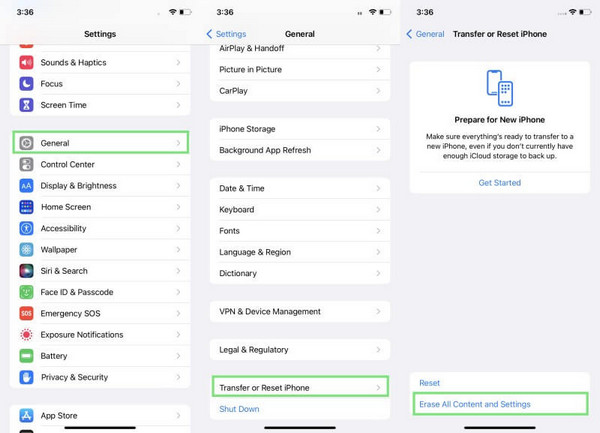
Όταν ερωτηθείτε πώς θέλετε να ρυθμίσετε τη συσκευή σας, επιλέξτε Επαναφορά από το iCloud Backup και συνδεθείτε χρησιμοποιώντας το αναγνωριστικό και τον κωδικό πρόσβασής σας.
Από τη λίστα με τα διαθέσιμα αντίγραφα ασφαλείας, επιλέξτε το πιο πρόσφατο που ταιριάζει με το χαλασμένο iPhone σας. Περιμένετε μέχρι να ολοκληρωθεί η επαναφορά και οι φωτογραφίες, οι επαφές, οι εφαρμογές και άλλα αρχεία σας θα εμφανιστούν ξανά στη συσκευή.
Χρησιμοποιώντας Ανάκτηση iCloud Είναι βολικό επειδή δεν απαιτεί καλώδια ή λογισμικό, απλώς μια σταθερή σύνδεση και αρκετό χώρο αποθήκευσης στον λογαριασμό σας iCloud. Ωστόσο, λάβετε υπόψη ότι πρέπει να έχετε ενεργοποιήσει τα αντίγραφα ασφαλείας iCloud πριν καταστραφεί το iPhone σας για να λειτουργήσει αυτή η μέθοδος.
Μέθοδος 4. Βρείτε μια υπηρεσία ανάκτησης
Όταν το iPhone σας έχει φτάσει σε σημείο που δεν μπορείτε να συνδεθείτε σε έναν υπολογιστή ή ακόμα και να απαντήσετε, ίσως είναι συνετό να απευθυνθείτε σε έναν επαγγελματία που θα μπορούσε να σας βοηθήσει. Ένα κατάστημα της Apple ή ένα αξιόπιστο κατάστημα ανάκτησης υπολογιστών θα μπορούσε να σας βοηθήσει να ελέγξετε τον υπολογιστή σας και να δείτε εάν μπορούν να ανακτηθούν δεδομένα. Παρόλο που αυτή η τεχνική μπορεί να είναι χρονοβόρα και ακριβή στην εφαρμογή της σε αντίθεση με τα προγράμματα υπολογιστών, είναι πάντα η πιο ασφαλής επιλογή σε περιπτώσεις σοβαρής ζημιάς. Για όσους αναρωτιούνται πώς να ανακτήσουν πληροφορίες από ένα σπασμένο iPhone όταν άλλες μέθοδοι αποτυγχάνουν, μια επαγγελματική υπηρεσία μπορεί να είναι η τελευταία και πιο αξιόπιστη επιλογή.
Γιατί συμβαίνει απώλεια δεδομένων σε χαλασμένα iPhone και πώς βοηθούν τα αντίγραφα ασφαλείας
Μόλις σπάσει, η ζημιά όχι μόνο χτυπά την οθόνη ή το σώμα του iPhone, αλλά προκαλεί επίσης ζημιά στο σύστημα στο εσωτερικό του τηλεφώνου, το σύστημα αποθήκευσης. Φυσικά προβλήματα, όπως μια ραγισμένη μητρική πλακέτα, η επαφή με νερό ή μια άδεια μπαταρία, θα σήμαιναν ότι το τηλέφωνο δεν θα μπορούσε να ξεκινήσει και, ως εκ τούτου, τα αρχεία μέσα στο κινητό τηλέφωνο θα ήταν απρόσιτα. Σε άλλες περιπτώσεις, η συσκευή μπορεί να ενεργοποιηθεί, αλλά να μην συνδεθεί καθόλου σε έναν υπολογιστή και τα δεδομένα να είναι απρόσιτα. Αυτός είναι ο λόγος για τον οποίο πολλοί άνθρωποι δυσκολεύονται να ανακτήσουν δεδομένα iPhone από κατεστραμμένες συσκευές τηλεφώνου χωρίς να χρησιμοποιήσουν αντίγραφα ασφαλείας ή εργαλεία ανάκτησης.
Τα συχνά αντίγραφα ασφαλείας είναι η καλύτερη προληπτική ενέργεια ενάντια σε τέτοια σενάρια. Η δημιουργία αντιγράφων ασφαλείας με το iCloud ή το iTunes ή με άλλον λογαριασμό cloud θα διασφαλίσει ότι έχετε αντίγραφα των φωτογραφιών, των επαφών και των μηνυμάτων σας αποθηκευμένα κάπου αλλού, εκτός του τηλεφώνου σας. Όταν έχετε ένα πρόσφατο αντίγραφο ασφαλείας, μπορείτε να επαναφέρετε τα αρχεία σας σε λίγα λεπτά, ακόμα και όταν η συσκευή σας δεν μπορεί να επισκευαστεί. Η δημιουργία αντιγράφων ασφαλείας μπορεί να είναι λίγο κουραστική, αλλά σας γλιτώνει από τη φρίκη της απώλειας σημαντικών δεδομένων και αναντικατάστατων αναμνήσεων όταν συμβεί κάτι ατυχές.
συμπέρασμα
Δεν είναι ποτέ εύκολο όταν το iPhone σας χαλάσει ξαφνικά, αλλά υπάρχουν ακόμα τρόποι να το κάνετε... Ανάκτηση δεδομένων από ένα σπασμένο iPhone χωρίς αντίγραφο ασφαλείαςΜε τη βοήθεια λογισμικού αποκατάστασης ή επαγγελματικών υπηρεσιών επισκευής, μπορείτε να επαναφέρετε σημαντικά αρχεία ακόμα και αν η συσκευή σας δεν λειτουργεί πλέον.
Hot Solutions
-
Ανάκτηση δεδομένων
- Ανάκτηση φωτογραφίας WhatsApp View Once
- Ανάκτηση διαγραμμένων βίντεο TikTok σε κινητό
- Ανάκτηση διαγραμμένης φωτογραφίας στο Facebook
- Ανάκτηση μηνυμάτων Viber, φωτογραφιών κ.λπ.
- Ανάκτηση διαγραμμένων φωτογραφιών Snapchat
- 5 καλύτερες εφαρμογές ανάκτησης επαφών
- Ανάκτηση διαγραμμένων μηνυμάτων Discord
- Ανασκόπηση ανάκτησης δεδομένων AppGeeker iOS
- Ανάκτηση δεδομένων από τη λειτουργία DFU
- Δεν είναι δυνατή η επαναφορά αντιγράφων ασφαλείας iPhone
-
Ξεκλειδώστε το iOS
-
Συμβουλές για iOS
-
Συμβουλές κωδικού πρόσβασης

