Πώς να ανακτήσετε τα διαγραμμένα βίντεο iPhone με ή χωρίς αντίγραφο ασφαλείας
"Έσβησα κατά λάθος ορισμένα βίντεο από το iPhone μου και προσπαθώ απεγνωσμένα να τα ανακτήσω, πού μπορώ να βρω τα διαγραμμένα βίντεο;" Με την πρόοδο της ποιότητας της κάμερας iPhone, οι χρήστες μπορούν πλέον να τη χρησιμοποιούν αξιόπιστα ως επαγγελματική βιντεοκάμερα. Ωστόσο, τα αρχεία βίντεο είναι μεγάλα και καταλαμβάνουν χώρο. Σε αυτόν τον οδηγό, μπορείτε να μάθετε πολλούς τρόπους ανάκτηση διαγραμμένων βίντεο από το iPhone σας σε διάφορες καταστάσεις, με ή χωρίς αντίγραφο ασφαλείας.
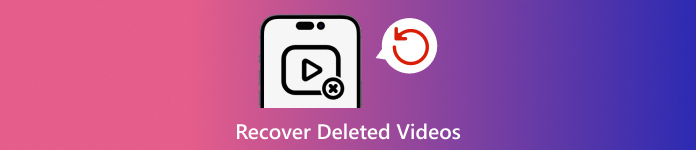
Σε αυτό το άρθρο:
- Σύγκριση 5 μεθόδων για την ανάκτηση διαγραμμένων φωτογραφιών
- Μέθοδος 1: Πώς να ανακτήσετε τα διαγραμμένα βίντεο από την εφαρμογή Φωτογραφίες
- Μέθοδος 2: Πώς να ανακτήσετε οριστικά διαγραμμένα βίντεο χρησιμοποιώντας λογισμικό ανάκτησης δεδομένων
- Μέθοδος 3: Πώς να ανακτήσετε διαγραμμένα βίντεο από φωτογραφίες iCloud
- Μέθοδος 4. Πώς να ανακτήσετε τα διαγραμμένα βίντεο από το αντίγραφο ασφαλείας iCloud
- Μέθοδος 5: Πώς να ανακτήσετε τα διαγραμμένα βίντεο από το iTunes/Finder Backup
Σύγκριση 5 μεθόδων για την ανάκτηση διαγραμμένων φωτογραφιών
Τα καλά νέα είναι ότι έχετε περισσότερους από έναν τρόπους για να ανακτήσετε τα διαγραμμένα βίντεο στο iPhone σας, ακόμα κι αν έχουν αφαιρεθεί οριστικά από τη συσκευή σας. Το άλμπουμ "Πρόσφατα διαγραμμένα" είναι το πρώτο μέρος για να ελέγξετε για χαμένα βίντεο, αν μόλις τα διαγράψατε. Πώς, λοιπόν, μπορείτε να ανακτήσετε οριστικά διαγραμμένα βίντεο στο iPhone; Πρέπει να τα ανακτήσετε με λογισμικό ανάκτησης δεδομένων ή να ανακτήσετε τα διαγραμμένα βίντεο iPhone από το αντίγραφο ασφαλείας του iTunes ή του iCloud.
Δείτε τις 5 μεθόδους για την ανάκτηση διαγραμμένων βίντεο iPhone:
| Μέθοδος | Το καλύτερο για |
| Η εφαρμογή Φωτογραφίες | Διαγραφή βίντεο το πολύ 30 ημέρες |
| Λογισμικό ανάκτησης δεδομένων iPhone | Ανάκτηση βίντεο χωρίς δημιουργία αντιγράφων ασφαλείας |
| Φωτογραφίες iCloud | Πριν από την έναρξη ισχύος του συγχρονισμού |
| Δημιουργία αντιγράφων ασφαλείας iCloud | Όταν έχετε αντίγραφο ασφαλείας iCloud |
| Δημιουργία αντιγράφων ασφαλείας iTunes/Finder | Όταν έχετε αντίγραφο ασφαλείας του iTunes/Finder |
Μέθοδος 1: Πώς να ανακτήσετε τα διαγραμμένα βίντεο από την εφαρμογή Φωτογραφίες
Όπως αναφέρθηκε προηγουμένως, τα βίντεό σας θα μεταβούν στο άλμπουμ Πρόσφατα διαγραμμένα, εάν τα διαγράψετε από το άλμπουμ κάμερας. Στη συνέχεια θα αποθηκευτούν στο άλμπουμ για 30 ημέρες. Πριν από τη λήξη, μπορείτε να επαναφέρετε τα διαγραμμένα βίντεο στο iPhone σας απευθείας.

Εκτελέστε την εφαρμογή Φωτογραφίες και μεταβείτε στο Άλμπουμ καρτέλα από κάτω.
Επιλέξτε το Διαγράφηκε πρόσφατα άλμπουμ κάτω από το Βοηθητικά προγράμματα και θα δείτε όλα τα βίντεο που διαγράψατε εντός 30 ημερών.
Πατήστε βαθιά ένα βίντεο που θέλετε και επιλέξτε Ανακτώ στο μενού περιβάλλοντος. Εάν θέλετε να ανακτήσετε πολλά βίντεο, πατήστε το Επιλέγω κουμπί, αγγίξτε κάθε στοιχείο και πατήστε το Ανακτώ κουμπί. Στη συνέχεια, επιβεβαιώστε την ενέργεια.
Μέθοδος 2: Πώς να ανακτήσετε οριστικά διαγραμμένα βίντεο χρησιμοποιώντας λογισμικό ανάκτησης δεδομένων
Μπορείτε να ανακτήσετε οριστικά διαγραμμένα βίντεο σε ένα iPhone χωρίς αντίγραφο ασφαλείας; Η απάντηση είναι ναι. Ακόμα κι αν διαγράψετε εντελώς τα βίντεο στο iPhone σας, δεν αφαιρούνται από τη μνήμη σας. Αντίθετα, ο χώρος επισημαίνεται κενός. Πριν αντικατασταθούν από νέα δεδομένα, imyPass iPhone Data Recovery μπορεί να σας βοηθήσει να ανακτήσετε τα χαμένα βίντεο.

4.000.000+ λήψεις
Ανακτήστε τα διαγραμμένα βίντεο στο iPhone χωρίς δημιουργία αντιγράφων ασφαλείας.
Επαναφέρετε βίντεο iPhone από το iTunes ή το iCloud χωρίς να σβήσετε το iPhone.
Προεπισκόπηση βίντεο πριν από την ανάκτηση και την αγορά.
Υποστήριξη 20+ τύπων δεδομένων, συμπεριλαμβανομένων φωτογραφιών, μουσικής, εγγράφων κ.λπ.
Συνδεθείτε στο iPhone σας
Εκκινήστε το καλύτερο λογισμικό ανάκτησης βίντεο iPhone αφού το εγκαταστήσετε στον υπολογιστή σας. Υπάρχει μια άλλη έκδοση για Mac. Συνδέστε το iPhone σας στον υπολογιστή σας με ένα καλώδιο Lightning. Επιλέγω Ανάκτηση από συσκευή iOS στην αριστερή πλευρά. Εάν σας ζητηθεί, πατήστε Εμπιστοσύνη στην οθόνη σας. Κάντε κλικ στο Ξεκινήστε τη σάρωση κουμπί για να συνεχίσετε.

Προβολή διαγραμμένων βίντεο
Όταν μεταφερθείτε στο κύριο παράθυρο, επιλέξτε τους τύπους δεδομένων που θέλετε να ανακτήσετε. Για να ανακτήσετε μόνιμα διαγραμμένα βίντεο, μεταβείτε στο Ρολό κάμερας καρτέλα κάτω από το Μέσα ενημέρωσης επικεφαλίδα. Εάν θέλετε να επαναφέρετε βίντεο εφαρμογών, επιλέξτε Βίντεο εφαρμογών. Διαλέγω Εμφάνιση μόνο διαγραμμένων από την επάνω αναπτυσσόμενη λίστα και δείτε όλα τα ανακτήσιμα βίντεο.

Ανάκτηση διαγραμμένων βίντεο
Επιτέλους, επιλέξτε όλα τα αρχεία βίντεο που θέλετε και κάντε κλικ στο Ανακτώ κουμπί στην κάτω δεξιά γωνία. Στη συνέχεια ορίστε έναν φάκελο εξόδου και πατήστε Ανακτώ. Διατηρήστε το iPhone σας συνδεδεμένο κατά τη διάρκεια της διαδικασίας.

Μέθοδος 3: Πώς να ανακτήσετε διαγραμμένα βίντεο από φωτογραφίες iCloud
Αν έχετε ενεργοποιήσει τον συγχρονισμό φωτογραφιών iCloud, μπορείτε να ελέγξετε τις φωτογραφίες iCloud στο iCloud.com και να δείτε αν το διαγραμμένο βίντεο εξακολουθεί να υπάρχει. Αυτό συμβαίνει επειδή ο συγχρονισμός ενδέχεται να μην είναι άμεσος λόγω της κατάστασης του διαδικτύου. Ας δούμε πώς να ανακτήσετε τα διαγραμμένα βίντεο iPhone από τις Φωτογραφίες iCloud.
Επισκεφθείτε το iCloud.com και συνδεθείτε. Ανοίξτε το iCloud Drive. Κάντε κύλιση προς τα κάτω στην ενότητα εφαρμογών. Κάντε κλικ στην επιλογή Φωτογραφίες εδώ.

Κάντε κλικ στο Διαγράφηκε πρόσφατα καρτέλα στην αριστερή πλαϊνή μπάρα. Ελέγξτε αν το πρόσφατα διαγραμμένο βίντεο βρίσκεται εδώ. Μπορείτε να κάνετε δεξί κλικ και να το ανακτήσετε.

Μέθοδος 4. Πώς να ανακτήσετε τα διαγραμμένα βίντεο από το αντίγραφο ασφαλείας iCloud
Εάν χρησιμοποιείτε το iCloud και δημιουργείτε τακτικά αντίγραφα ασφαλείας των δεδομένων του iPhone, μπορείτε πλέον επαναφορά αντιγράφων ασφαλείας iCloud στο iPhone σας. Το προηγούμενο αντίγραφο ασφαλείας iCloud ενδέχεται να περιέχει το χαμένο βίντεο του iPhone σας. Ακόμα κι αν θέλετε να ανακτήσετε ένα οριστικά διαγραμμένο βίντεο, εφόσον η ημερομηνία δημιουργίας του αντιγράφου ασφαλείας ταιριάζει, θα βρείτε ξανά το διαγραμμένο βίντεο.
Εάν πρέπει να ανακτήσετε τα μόνιμα διαγραμμένα βίντεο iPhone μετά από 30 ημέρες, μεταβείτε στο Γενικός στο δικό σου Ρυθμίσεις εφαρμογή.
Παρακέντηση Μεταφορά ή επαναφορά iPhone ή Επαναφοράκαι επιλέξτε Διαγραφή όλου του περιεχομένου και των ρυθμίσεων. Εάν σας ζητηθεί, εισαγάγετε τον κωδικό πρόσβασης Apple ID ή τον κωδικό πρόσβασης iPhone και επιβεβαιώστε την ενέργεια.
Μόλις το iPhone σας επανεκκινήσει, ρυθμίστε το ως νέα συσκευή. Βεβαιωθείτε ότι έχετε συνδεθεί σε δίκτυο Wi-Fi. Στη συνέχεια επιλέξτε Επαναφορά από το iCloud Backup στο Εφαρμογές και δεδομένα οθόνη.

Συνδεθείτε στον λογαριασμό σας iCloud με το Apple ID και τον κωδικό πρόσβασής σας και επιλέξτε το αντίγραφο ασφαλείας που περιέχει τα διαγραμμένα βίντεο για να τα επαναφέρετε στη συσκευή σας.
Ολοκληρώστε τη διαδικασία εγκατάστασης.
Μέθοδος 5: Πώς να ανακτήσετε τα διαγραμμένα βίντεο από το iTunes/Finder Backup
Εάν προτιμάτε να δημιουργείτε αντίγραφα ασφαλείας του iPhone σας στον υπολογιστή σας, το iTunes ή το Finder backup είναι μια άλλη επιλογή για την ανάκτηση ταινιών που έχουν αφαιρεθεί οριστικά στο iPhone σας. Με αυτόν τον τρόπο θα διαγραφούν και θα αντικατασταθούν τα τρέχοντα δεδομένα στη συσκευή σας.
Συνδέστε το iPhone σας στον υπολογιστή σας με ένα συμβατό καλώδιο.
Ανοίξτε την πιο πρόσφατη έκδοση του iTunes σε Windows ή macOS Mojave και παλαιότερες εκδόσεις. Εναλλακτικά, εκτελέστε το Finder στο macOS Catalina και άνω.
Πάτα το Τηλέφωνο κουμπί επάνω αριστερά στο iTunes και μεταβείτε στο Περίληψη αυτί. Στο Finder, επιλέξτε το όνομα του iPhone σας και κατευθυνθείτε στο Γενικός αυτί.
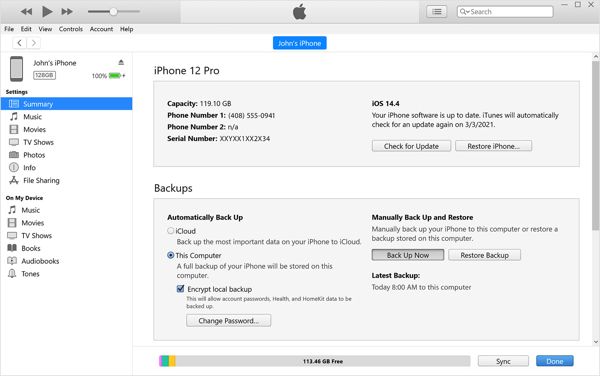
Κάντε κλικ στο Επαναφορά αντιγράφων ασφαλείας κουμπί κάτω από το Αντίγραφα ασφαλείας επικεφαλίδα. Θα πρέπει να εισάγετε το δικό σας Κωδικός αντιγράφου ασφαλείας iTunes αν χρειαστεί.
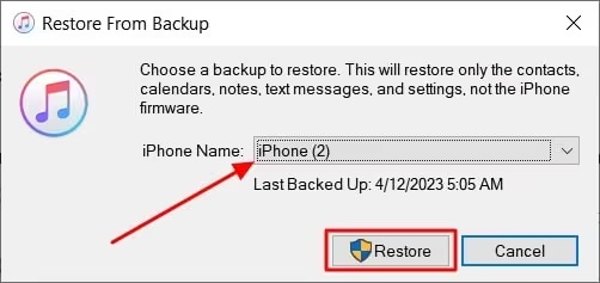
Στη συνέχεια, επιλέξτε το σωστό αντίγραφο ασφαλείας από την αναπτυσσόμενη λίστα και κάντε κλικ στο Επαναφέρω κουμπί.
Όταν ολοκληρωθεί, θα βρείτε τα μόνιμα διαγραμμένα βίντεο στη συσκευή σας.
συμπέρασμα
Τώρα, θα πρέπει να καταλάβετε πώς να ανάκτηση μόνιμα διαγραμμένων βίντεο στο iPhone και iPad. Το άλμπουμ "Πρόσφατα διαγραμμένα" σάς επιτρέπει να βρείτε χαμένα βίντεο και φωτογραφίες πριν από 30 ημέρες. Το iCloud Photos είναι ένας άλλος τρόπος για να κατεβάσετε βίντεο σε ένα iPhone. Επιπλέον, μπορείτε να επαναφέρετε τα βίντεό σας από το αντίγραφο ασφαλείας iCloud ή iTunes/Finder. Το imyPass iPhone Data Recovery είναι ο ευκολότερος τρόπος για να ανακτήσετε τα χαμένα βίντεο σε ένα iPhone χωρίς αντίγραφο ασφαλείας.
Hot Solutions
-
Ανάκτηση δεδομένων
- Ανάκτηση φωτογραφίας WhatsApp View Once
- Ανάκτηση διαγραμμένων βίντεο TikTok σε κινητό
- Ανάκτηση διαγραμμένης φωτογραφίας στο Facebook
- Ανάκτηση μηνυμάτων Viber, φωτογραφιών κ.λπ.
- Ανάκτηση διαγραμμένων φωτογραφιών Snapchat
- 5 καλύτερες εφαρμογές ανάκτησης επαφών
- Ανάκτηση διαγραμμένων μηνυμάτων Discord
- Ανασκόπηση ανάκτησης δεδομένων AppGeeker iOS
- Ανάκτηση δεδομένων από τη λειτουργία DFU
- Δεν είναι δυνατή η επαναφορά αντιγράφων ασφαλείας iPhone
-
Ξεκλειδώστε το iOS
-
Συμβουλές για iOS
-
Συμβουλές κωδικού πρόσβασης

