Πώς να ανακτήσετε σωστά τις εικόνες από το iCloud στο iPhone
Το iCloud είναι η επίσημη υπηρεσία cloud που κυκλοφόρησε η Apple για πελάτες. Όταν λαμβάνετε ένα προϊόν Apple, πρέπει να δημιουργήσετε ένα Apple ID και κωδικό πρόσβασης για να ενεργοποιήσετε τη συσκευή. Ταυτόχρονα, σας εκχωρούνται 5 GB δωρεάν αποθηκευτικού χώρου στο cloud. Επιπλέον, μπορείτε να εγγραφείτε σε ένα πρόγραμμα επέκτασης της δυνατότητας αποθήκευσης. Το iCloud αποθηκεύει ένα ευρύ φάσμα τύπων αρχείων στη συσκευή σας, όπως φωτογραφίες, βίντεο, έγγραφα, επαφές κ.λπ. Αυτός ο οδηγός σάς λέει πώς να ανάκτηση μόνιμα διαγραμμένων φωτογραφιών από το iCloud.
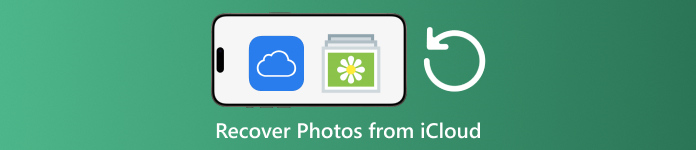
Σε αυτό το άρθρο:
Μέρος 1: Πώς να ανακτήσετε φωτογραφίες από το iCloud που διαγράφηκαν πρόσφατα
Όταν διαγράφετε φωτογραφίες από μία από τις συσκευές Apple σας, θα αφαιρεθούν από το iCloud και όλες τις συσκευές Apple σας, εάν έχετε ενεργοποιήσει το iCloud Photos. Όπως το άλμπουμ Πρόσφατα διαγραμμένα στις Φωτογραφίες, το iCloud Photos συνοδεύεται από ένα άλμπουμ Πρόσφατα διαγραμμένα. Το iCloud αποθηκεύει τις διαγραμμένες φωτογραφίες εντός 30 ημερών. Αυτό δίνει την ευκαιρία να βρείτε διαγραμμένες εικόνες στο iCloud.
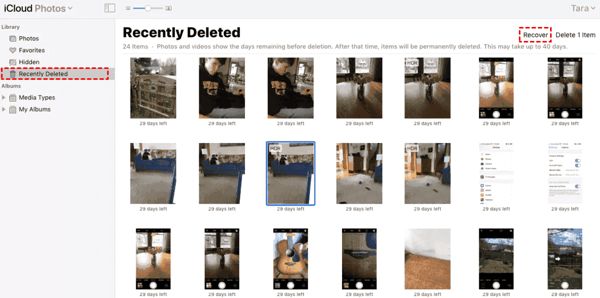
Επίσκεψη www.icloud.comκαι συνδεθείτε με το Apple ID και τον κωδικό πρόσβασής σας. Εάν ενεργοποιήσατε το 2FA, εισαγάγετε τον κωδικό επαλήθευσης που εμφανίζεται στην οθόνη σας.
Επιλέξτε το Φωτογραφίες επιλογή για εισαγωγή στο Φωτογραφίες iCloud ιστοσελίδα. Στη συνέχεια, μεταβείτε στο Διαγράφηκε πρόσφατα άλμπουμ στην αριστερή πλευρά.
Εδώ θα δείτε τις φωτογραφίες που διαγράψατε εντός 30 ημερών. Επιλέξτε τα στοιχεία που θέλετε να λάβετε πίσω και κάντε κλικ στο Ανακτώ κουμπί. Στη συνέχεια, θα επιστρέψουν στις Φωτογραφίες iCloud. Μπορείτε να τα κατεβάσετε στη συσκευή σας με μη αυτόματο τρόπο.
Μέρος 2: Πώς να επαναφέρετε τις φωτογραφίες iCloud
Το iCloud Photos είναι μια βολική λειτουργία για να συγχρονίζετε φωτογραφίες με τον λογαριασμό σας iCloud και μεταξύ όλων των συσκευών σας, συμπεριλαμβανομένων των iPhone, iPad, Mac και υπολογιστή. Εάν διαγράψετε μια φωτογραφία σε μία συσκευή, μπορείτε να ανακτήσετε τις Φωτογραφίες iCloud πριν συγχρονίσετε τις αλλαγές.
Στον Ιστό
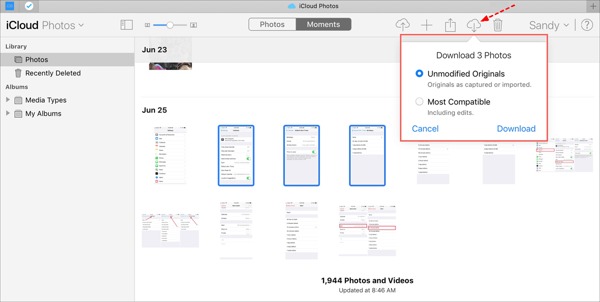
Επισκεφτείτε το www.icloud.com και συνδεθείτε στα διαπιστευτήριά σας Apple ID. Δεν πρέπει ξεχάστε τον κωδικό πρόσβασής σας στο iCloud.
μεταβείτε στο Φωτογραφίες ιστοσελίδα.
Επιλέξτε τις παλιές φωτογραφίες για ανάκτηση από το iCloud και κάντε κλικ στο Κατεβάστε κουμπί.
Σε iPhone/iPad
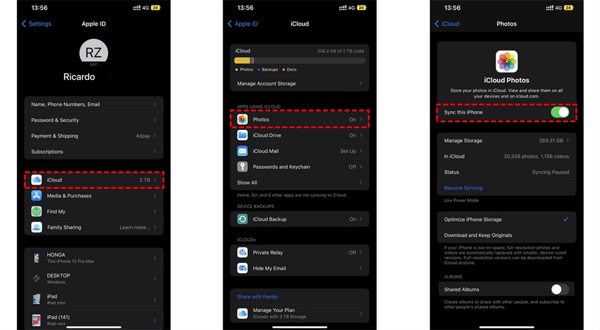
Εκτελέστε το Ρυθμίσεις εφαρμογή και πατήστε στο προφίλ σας.
Επιλέγω iCloudκαι επιλέξτε Φωτογραφίες.
Αν Συγχρονίστε αυτό το iPhone είναι ενεργοποιημένο, επιλέξτε Λήψη και διατήρηση πρωτοτύπων.
Σε Mac
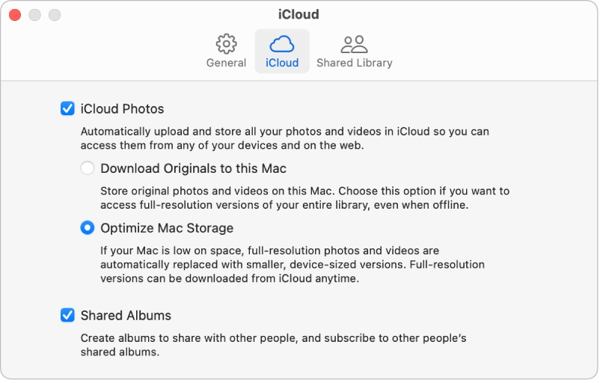
Ανοιξε το Φωτογραφίες εφαρμογή στο Mac σας.
Επιλέγω Φωτογραφίεςκαι επιλέξτε Ρυθμίσεις.
Εναλλαγή στο iCloud καρτέλα, επιλέξτε το πλαίσιο δίπλα Φωτογραφίες iCloudκαι επιλέξτε Λήψη πρωτότυπων σε αυτό το Mac.
Σε Η/Υ
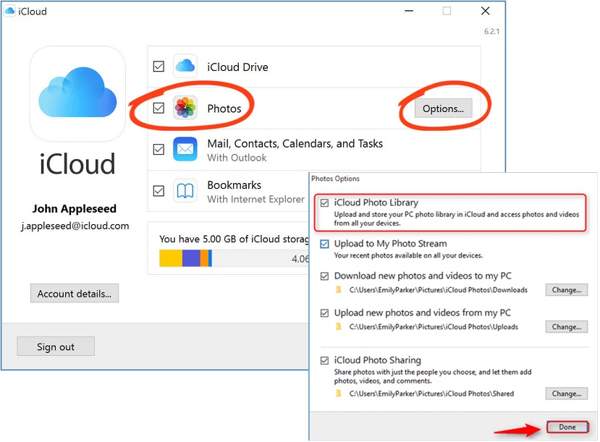
Ανοίξτε το πρόγραμμα-πελάτη iCloud. Εάν δεν έχετε την εφαρμογή, κατεβάστε την από τον ιστότοπο της Apple δωρεάν.
Κάντε κλικ στο Συνδεθείτε και συνδεθείτε στο Apple ID και τον κωδικό πρόσβασής σας.
Επιλέξτε το πλαίσιο δίπλα στο Φωτογραφίες επιλογή και κάντε κλικ στο Επιλογές κουμπί. Στη συνέχεια ενεργοποιήστε Λήψη νέων φωτογραφιών και βίντεο στον υπολογιστή μου. Κάντε κλικ Εγινε, και μετά Ισχύουν.
Μέρος 3: Πώς να ανακτήσετε φωτογραφίες από το iCloud Backup στο iPhone
Εάν δεν ενεργοποιήσατε το iCloud Photos, μπορείτε να δημιουργήσετε αντίγραφα ασφαλείας των φωτογραφιών σας στο iCloud χειροκίνητα ή αυτόματα. Το μειονέκτημα είναι ότι πρέπει να επαναφέρετε τις εργοστασιακές ρυθμίσεις της συσκευής σας εάν θέλετε να επαναφέρετε τις εφεδρικές φωτογραφίες iCloud.
Τρέξτε το δικό σας Ρυθμίσεις εφαρμογή στο iPhone σας.
Πηγαίνετε στο General και επιλέξτε Μεταφορά ή επαναφορά iPhone σε iOS 15 και νεότερη έκδοση ή Επαναφορά σε iOS 14 και παλαιότερες εκδόσεις.
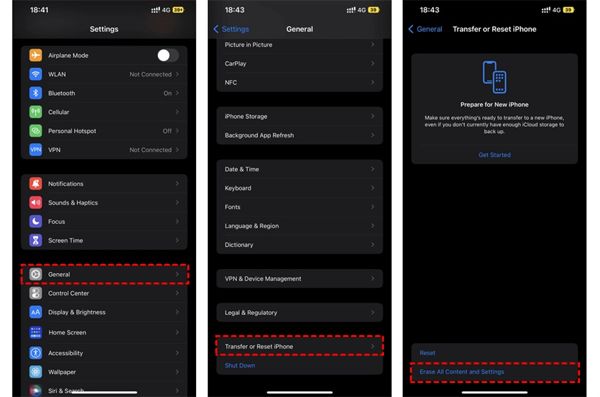
Στη συνέχεια, πατήστε Διαγραφή όλου του περιεχομένου και των ρυθμίσεων. Επιβεβαιώστε την ενέργεια και εισαγάγετε τον κωδικό πρόσβασης Apple ID ή τον κωδικό πρόσβασης iPhone, εάν σας ζητηθεί.
Μόλις ολοκληρωθεί, το iPhone σας θα επανεκκινήσει στο Γειά σου οθόνη. Ρυθμίστε το ως νέα συσκευή και συνδέστε το σε ένα δίκτυο Wi-Fi.

Επιλέξτε το Επαναφορά από το iCloud Backup επιλογή όταν φτάσετε στο Εφαρμογές και δεδομένα οθόνη. Συνδεθείτε στο Apple ID και τον κωδικό πρόσβασής σας. Στη συνέχεια, επιλέξτε ένα αρχείο αντιγράφου ασφαλείας που μπορεί να περιέχει τις επιθυμητές φωτογραφίες.
Όταν ολοκληρωθεί η ανάκτηση παλιών φωτογραφιών από το iCloud, ολοκληρώστε την άλλη διαδικασία εγκατάστασης.
Μέρος 4: Πώς να ανακτήσετε φωτογραφίες από το iCloud Backup χωρίς επαναφορά
Το iCloud κρυπτογραφεί το αντίγραφο ασφαλείας των φωτογραφιών σας, ώστε να πρέπει να το επαναφέρετε στο iPhone σας για να δείτε το περιεχόμενο. Ταυτόχρονα, τα τρέχοντα δεδομένα στο iPhone σας θα αντικατασταθούν. Το imyPass iPhone Data Recovery, από την άλλη πλευρά, μπορεί να διαβάζει αντίγραφα ασφαλείας iCloud και να εξάγει συγκεκριμένες φωτογραφίες χωρίς να επαναφέρει το iPhone σας.
Κύρια χαρακτηριστικά του iPhone Data Recovery
1. Ανακτήστε μόνιμα διαγραμμένες φωτογραφίες από το iCloud backup.
2. Ανοίξτε και κάντε προεπισκόπηση του αρχείου αντιγράφου ασφαλείας iCloud χωρίς να αντικαταστήσετε τη συσκευή σας.
3. Υποστηρίξτε ένα ευρύ φάσμα τύπων δεδομένων, συμπεριλαμβανομένων φωτογραφιών και βίντεο.
4. Συμβατό με τις πιο πρόσφατες εκδόσεις iOS και iPhone.
Πώς να ανακτήσετε φωτογραφίες από το iCloud Backup στο iPhone
Λήψη αντιγράφων ασφαλείας iCloud
Εκκινήστε το καλύτερο λογισμικό ανάκτησης δεδομένων iPhone αφού το εγκαταστήσετε στον υπολογιστή σας. Είναι διαθέσιμο σε Windows 11/10/8/7 και Mac OS X. Μεταβείτε στο Ανάκτηση από το iCloud Backup File καρτέλα στην αριστερή πλευρά και συνδεθείτε με το Apple ID και τον κωδικό πρόσβασής σας. Επιλέγω Δημιουργία αντιγράφων ασφαλείας iCloudκαι κάντε κλικ στο Κατεβάστε κουμπί δίπλα στο δεξί αρχείο αντιγράφου ασφαλείας.
Προεπισκόπηση φωτογραφιών
Επιλέξτε τα πλαίσια δίπλα Ρολό κάμερας, Βιβλιοθήκη φωτογραφιώνκαι άλλα δεδομένα που θέλετε να ανακτήσετε και κάντε κλικ Επόμενο. Στη συνέχεια, τραβήξτε προς τα κάτω την κορυφαία λίστα και επιλέξτε Εμφάνιση μόνο διαγραμμένων για προεπισκόπηση των διαγραμμένων φωτογραφιών στο αρχείο αντιγράφου ασφαλείας iCloud.
Ανάκτηση φωτογραφιών iCloud
Επιτέλους, επιλέξτε τις επιθυμητές φωτογραφίες και κάντε κλικ στο Ανακτώ κουμπί στην κάτω δεξιά γωνία. Ορίστε έναν φάκελο εξόδου και κάντε κλικ Ανακτώ ξανά για να ανακτήσετε φωτογραφίες iCloud στον σκληρό σας δίσκο. Δεν χρειάζεται επαναφέρετε εργοστασιακά το iPhone σας καθόλου. Για να ανακτήσετε το HEIC σε υπολογιστή, επιλέξτε καλύτερα το πλαίσιο του Αυτόματη μετατροπή αρχείων HEIC σε μορφή JPEG για περισσότερες συμβατότητες.
συμπέρασμα
Αυτός ο οδηγός έχει εξηγήσει πώς να ανάκτηση διαγραμμένων φωτογραφιών από το iCloud σε iPhone, iPad, Mac και υπολογιστή. Εάν έχετε συγχρονίσει τις φωτογραφίες σας με το iCloud, μπορείτε να τις επαναφέρετε από το iCloud Photos ή το άλμπουμ iCloud Πρόσφατα διαγραμμένα σε οποιαδήποτε συσκευή. Εάν όχι, μπορείτε να επαναφέρετε φωτογραφίες από το iCloud backup μετά την επαναφορά του iPhone σας. Το imyPass iPhone Data Recovery είναι μια ευέλικτη λύση για να ανακτήσετε τα δεδομένα σας από το iCloud χωρίς να επαναφέρετε τη συσκευή σας. Άλλες ερωτήσεις; Παρακαλώ σημειώστε τα παρακάτω.

