Επαναφέρετε εύκολα το email στο iPhone με 5 μεθόδους που παραθέτουμε παρακάτω
"Έχω διαγράψει κατά λάθος ένα σημαντικό email από το iPhone μου. Πώς να επαναφέρω το email μου στο iPhone μου; "
Οι περισσότεροι άνθρωποι μπορεί να αντιμετωπίσουν την ίδια ερώτηση όταν διαγράφουν σημαντικά μηνύματα ηλεκτρονικού ταχυδρομείου στο iPhone. Μην ανησυχείς! Αυτό το σεμινάριο θα σας δείξει τον πιο ολοκληρωμένο οδηγό για το πώς να το κάνετε ανάκτηση διαγραμμένων email στο iPhone. Διαβάστε περισσότερα.
Σε αυτό το άρθρο:
- Μέρος 1: Επαναφορά email που μόλις διαγράφηκε στο iPhone χρησιμοποιώντας τη δυνατότητα αναίρεσης
- Μέρος 2: Επαναφορά email στο iPhone από τον Κάδο απορριμμάτων
- Μέρος 3: Πώς να ανακτήσετε μόνιμα διαγραμμένα μηνύματα ηλεκτρονικού ταχυδρομείου στο iPhone μέσω iCloud
- Μέρος 4: Επαναφέρετε τα διαγραμμένα μηνύματα ηλεκτρονικού ταχυδρομείου στο iPhone επικοινωνώντας με την Υποστήριξη του παρόχου σας
- Περισσότερες συμβουλές: Πώς να επαναφέρετε τα διαγραμμένα δεδομένα στο iPhone με ένα κλικ
Μέρος 1: Επαναφορά email που μόλις διαγράφηκε στο iPhone χρησιμοποιώντας τη δυνατότητα αναίρεσης
Όπως γνωρίζουμε, το iPhone διαθέτει μια δροσερή λειτουργία που σας επιτρέπει να αναιρέσετε την τελευταία σας λειτουργία. Αυτό είναι ιδιαίτερα χρήσιμο όταν διαγράφουμε κάποια αρχεία κατά λάθος. Εάν θέλετε να επαναφέρετε τα διαγραμμένα email στο iPhone σας, αυτή η μέθοδος θα πρέπει να είναι η πρώτη σας προσπάθεια.
Ωστόσο, ενώ χρησιμοποιείτε αυτήν τη δυνατότητα, θα πρέπει να έχετε κατά νου ότι λειτουργεί μόνο εάν μόλις διαγράψατε ένα email και δεν κάνετε τίποτα άλλο στο iPhone σας.
Εδώ είναι τα απλά βήματα:
Ανακινήστε το iPhone σας πάνω-κάτω ή από τη μία πλευρά στην άλλη αμέσως αφού διαγράψετε κατά λάθος το email. Μην κάνετε τίποτα στο iPhone σας πριν από αυτό.
Θα εμφανιστεί ένα αναδυόμενο παράθυρο στην οθόνη σας. Επιλέγω Ξεκάνω, και το διαγραμμένο email σας θα επιστρέψει στη λίστα σας.
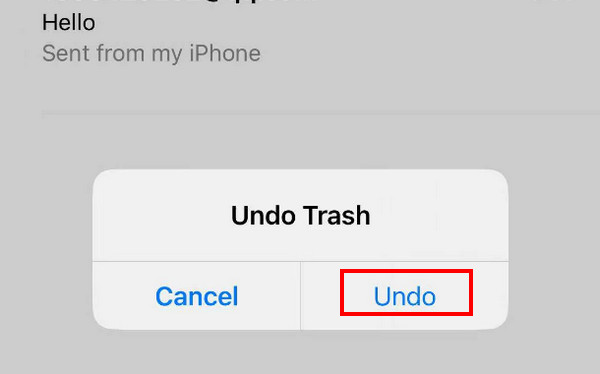
Μέρος 2: Επαναφορά email στο iPhone από τον Κάδο απορριμμάτων
Συνήθως, σχεδόν όλες οι ενσωματωμένες εφαρμογές iPhone, όπως Message, Note, Photo, Mail κ.λπ., έχουν τη δυνατότητα να φωτογραφίες που διαγράφηκαν πρόσφατα ή άλλα αρχεία για άλλες 30 ημέρες. Μπορείτε να τα ανακτήσετε ανά πάσα στιγμή εντός 30 ημερών, εάν δεν τα έχετε διαγράψει για πάντα.
Αυτή η μέθοδος ισχύει μόνο εάν έχετε διαγράψει τα email σας σε λιγότερο από 30 ημέρες. Εάν υπερβαίνει τις 30 ημέρες, το σύστημα θα διαγράψει αυτόματα τα email σας στο Σκουπίδια.
Ακολουθούν τα βήματα για τον τρόπο επαναφοράς μηνυμάτων ηλεκτρονικού ταχυδρομείου στο iPhone μέσω του Σκουπίδια:
Ανοίξτε την εφαρμογή Mail στο iPhone σας.
Κάντε κλικ στο μενού της πλευρικής γραμμής στην επάνω αριστερή γωνία. Εντοπίστε το Σκουπίδια επιλογή και κάντε κλικ σε αυτήν.
Πατήστε το κουμπί Επεξεργασία στην επάνω δεξιά γωνία και, στη συνέχεια, κάντε κύλιση προς τα πάνω και προς τα κάτω για να βρείτε τα email που θέλετε. Ελέγξτε τα.
Κάντε κλικ στο Κίνηση κουμπί στη μέση της κάτω γραμμής. Επιλέξτε την τοποθεσία όπου αποθηκεύετε συνήθως το email σας.
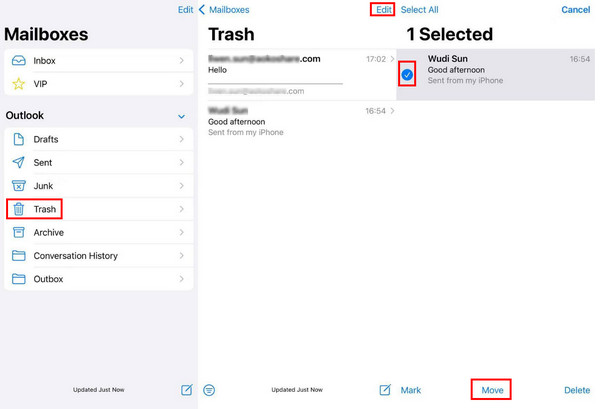
Μέρος 3: Πώς να ανακτήσετε μόνιμα διαγραμμένα μηνύματα ηλεκτρονικού ταχυδρομείου στο iPhone μέσω iCloud
Από το iCloud Backup
Πριν από την εισαγωγή, πρέπει να σημειώσουμε ότι πρέπει πρώτα να έχετε ένα αντίγραφο ασφαλείας του iPhone σας επειδή αυτή η μέθοδος απαιτεί να διαγράψετε όλα τα δεδομένα στο iPhone σας. Θα πρέπει να εκτελέσετε τα βήματα με προσοχή.
Ακολουθούν τα βήματα για τον τρόπο ανάκτησης των μόνιμα διαγραμμένων μηνυμάτων ηλεκτρονικού ταχυδρομείου από το iPhone μέσω δημιουργίας αντιγράφων ασφαλείας iCloud:
Μεταβείτε στο iPhone σας Ρυθμίσεις και βρείτε Γενικός.
Κάντε κύλιση προς τα κάτω προς τα κάτω και κάντε κλικ Μεταφορά ή επαναφορά iPhone. Κάντε κλικ Διαγραφή όλου του περιεχομένου και των ρυθμίσεων στην επόμενη σελίδα και επιβεβαιώστε.
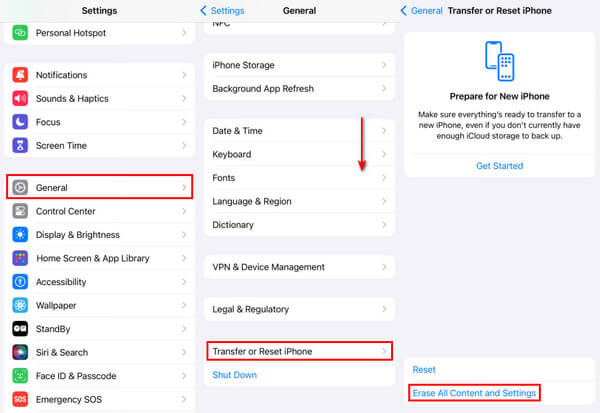
Στη συνέχεια, στην οθόνη του iPhone, κάντε κλικ στο Από το iCloud Backup επιλογή για επαναφορά όλων των δεδομένων από το iCloud στο iPhone σας. Αυτό μπορεί να περιλαμβάνει τα μηνύματα ηλεκτρονικού ταχυδρομείου που έχετε διαγράψει.
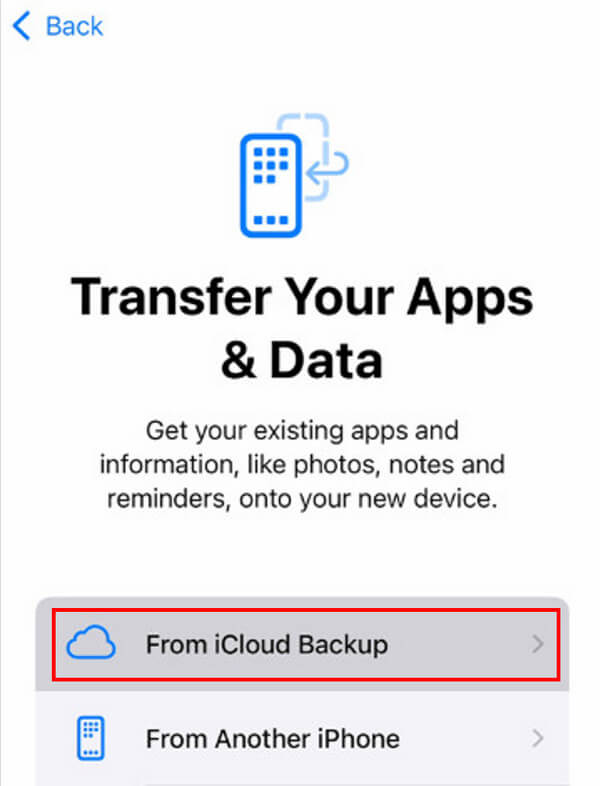
Από λογαριασμό iCloud
Μπορείτε επίσης να επαναφέρετε το email iCloud στο iPhone από τον λογαριασμό iCloud. Τα βήματα είναι τα εξής:
Χρησιμοποιώντας ένα πρόγραμμα περιήγησης στο iPhone σας, μεταβείτε στον ιστότοπο icloud.com.
Συνδεθείτε στον λογαριασμό σας iCloud χρησιμοποιώντας το Apple ID και τον κωδικό πρόσβασής σας.
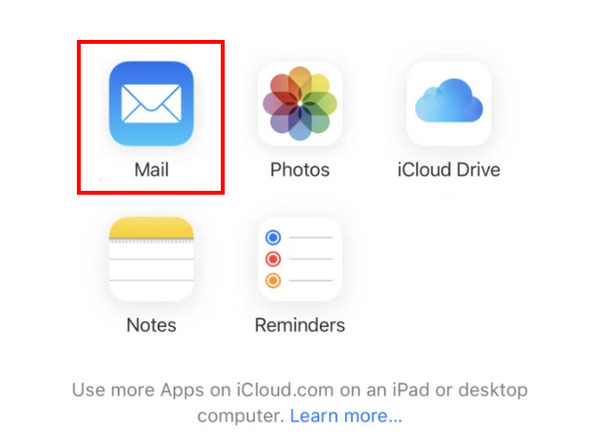
Πατήστε το Ταχυδρομείο.
μεταβείτε στο Σκουπίδια και επιλέξτε τα email που θέλετε να ανακτήσετε.
Πατήστε το Κίνηση επιλογή στο κάτω μέρος και επιλέξτε τη διαδρομή αποθήκευσης, όπως ανάκτηση στο Ταχυδρομείο εφαρμογή.
Μέρος 4: Επαναφέρετε τα διαγραμμένα μηνύματα ηλεκτρονικού ταχυδρομείου στο iPhone επικοινωνώντας με την Υποστήριξη του παρόχου σας
Ορισμένοι πάροχοι email διαθέτουν μια υπηρεσία που επιτρέπει στους χρήστες να επαναφέρουν τα διαγραμμένα email από τους διακομιστές τους. Αυτό το χαρακτηριστικό είναι συνήθως ενσωματωμένο στο Ρυθμίσεις λογαριασμού ή Κέντρο βοήθειας.
Τα βήματα για την επαναφορά των email στο iPhone είναι τα εξής:
Αρχικά, θα πρέπει να μάθετε ποιος είναι ο πάροχος του email σας.
Μεταβείτε στον επίσημο ιστότοπο του παρόχου email σας και βρείτε το Ρυθμίσεις λογαριασμού ή Κέντρο βοήθειας.
Συνήθως, θα υπάρχουν στοιχεία επικοινωνίας για τεχνική υποστήριξη. Μπορείτε να διαβάσετε αναλυτικά τις πληροφορίες και να ακολουθήσετε τα βήματα για να έρθετε σε επαφή.
Περισσότερες συμβουλές: Πώς να επαναφέρετε τα διαγραμμένα δεδομένα στο iPhone με ένα κλικ
Εξακολουθείτε να ψάχνετε για ένα εργαλείο ανάκτησης δεδομένων all-in-one αφιερωμένο στην ανάκτηση δεδομένων iPhone; imyPass iPhone Data Recovery μπορεί πάντα να είναι η καλύτερη επιλογή σας!
Δυστυχώς, θα είναι ενοχλητικό να ανακτήσετε αρχεία που έχουν διαγραφεί για περισσότερες από 30 ημέρες. Εδώ είναι η αναγκαιότητα της ανάκτησης δεδομένων iPhone imyPass.

4.000.000+ λήψεις
Ανακτήστε εύκολα μόνιμα διαγραμμένα αρχεία δεδομένων από το iPhone.
Ανάκτηση διαγραμμένων μηνυμάτων, φωτογραφίες και άλλα δεδομένα γρήγορα.
Κάντε μια προεπισκόπηση των διαγραμμένων δεδομένων εκ των προτέρων.
Η καθαρή διεπαφή και τα διαισθητικά κουμπιά καθιστούν εύκολο να ξεκινήσετε.
Σχεδόν όλα τα μοντέλα iPhone υποστηρίζονται.
Συμβατό με όλες τις εκδόσεις Windows και Mac.
Εάν ενδιαφέρεστε, μεταβείτε για να κατεβάσετε δωρεάν το imyPass iPhone Data Recovery τώρα και ακολουθήστε τα παρακάτω βήματα για να ξεκινήσετε:
Κατεβάστε το imyPass iPhone Data Recovery στον υπολογιστή σας κάνοντας κλικ στο παραπάνω κουμπί. Εκκινήστε το μετά την εγκατάσταση.
Συνδέστε το iPhone σας στον υπολογιστή με ένα καλώδιο USB. Κάντε κλικ στο Σάρωση κουμπί στη διεπαφή.
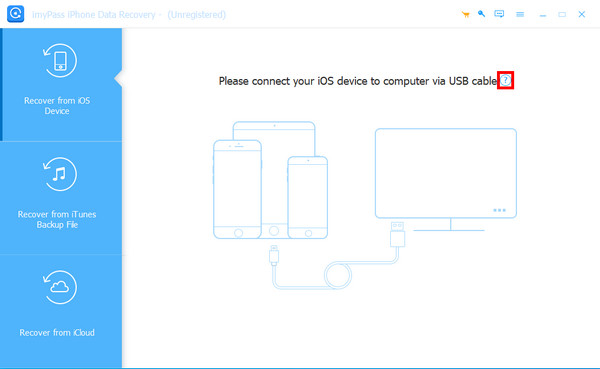
Περίμενε λίγο με υπομονή. Μην αποσυνδέετε τη συσκευή σας στη μέση. Στη συνέχεια, θα δείτε τους τύπους δεδομένων στον αριστερό πίνακα. Κάντε κλικ σε αυτό που θέλετε και ελέγξτε τα αρχεία που θέλετε.
Μετά την επιλογή, πατήστε το Ανακτώ κουμπί στην κάτω δεξιά γωνία.
συμπέρασμα
Εν κατακλείδι, αυτή η ανάρτηση έχει αναλύσει λεπτομερώς πώς να επαναφέρετε τα διαγραμμένα email στο iPhone. Εισάγαμε κυρίως 5 μεθόδους που είναι κατάλληλες για διαφορετικές περιστάσεις. Πώς μπορώ να επαναφέρω τα διαγραμμένα email στο iPhone μου; Τώρα, πιστεύω ότι πήρες την απάντηση.
Στο τέλος της ανάρτησης, προτείνουμε ένα ισχυρό και αποτελεσματικό εργαλείο - imyPass iPhone Data Recovery για να σας βοηθήσει να ανακτήσετε ελεύθερα τα μόνιμα διαγραμμένα αρχεία.

