Cómo recuperar mensajes eliminados de Snapchat en iPhone/Android
Como plataforma social y aplicación de mensajería, Snapchat es popular entre los jóvenes. Permite a los usuarios conectarse a través de sus teléfonos y compartir lo que está sucediendo en sus vidas. Eso lo convierte en una buena opción para mantenerse en contacto con amigos y familiares. Sin embargo, Snapchat elimina automáticamente las publicaciones y los mensajes después de que los destinatarios los lean o después de 24 horas. Esta guía le indica cómo recuperarlos eliminó Snapchat mensajes en teléfonos iPhone y Android rápidamente.
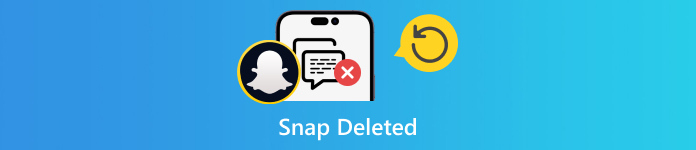
En este articulo:
Parte 1. 3 métodos para recuperar mensajes eliminados de Snapchat
Cómo recuperar mensajes eliminados de Snapchat desde el historial de chat
Aunque Snapchat elimina los datos de su servidor automáticamente, puedes acceder a los chats enviados y recibidos guardados en el Historial de chats. Además, eso incluye el Historial de inicio de sesión, el Historial de Snap, los Recuerdos y más.
Abre la aplicación Snapchat e inicia sesión en tu cuenta.
Pulsa sobre tu perfil, presiona el Ajustes botón con un icono de engranaje y elija Mis datos bajo la ACCIONES DE LA CUENTA sección.
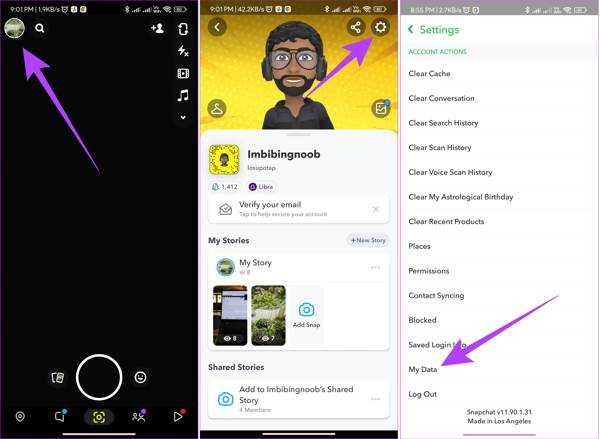
Si se le solicita, ingrese su nombre de usuario y contraseña. Activar Incluye tus recuerdos y otros medios guardadosy seleccione Historial de chat en la lista para ver el historial de conversaciones eliminadas de Snapchat.
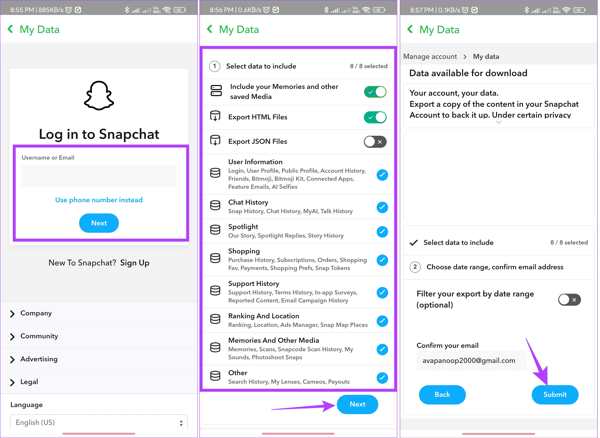
Introduzca su dirección de correo electrónico en el Dirección de correo electrónico cuadro en la parte inferior. A continuación, configure el filtro de la Rango de fechas, y toca el Enviar botón.
Cuando recibas el correo electrónico de Snapchat, ábrelo y presiona el botón haga clic aquí Enlace. A continuación, introduzca el código de verificación que ha recibido.
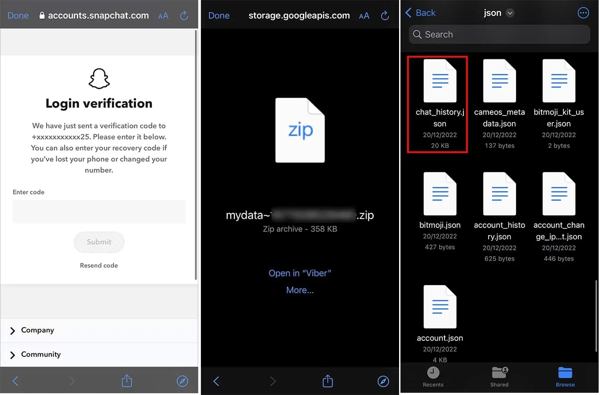
Localice el archivo comprimido en su aplicación de explorador de archivos, ábralo y busque el Historial de chat documento. Incluso si tienes restablecer tu contraseña de SnapchatEste método todavía es viable.
Cómo ver los mensajes eliminados en Snapchat mediante la solicitud de datos
Debido a las reglas únicas de administración de mensajes, Snapchat lanzó una página web de solicitud de datos para ayudarlo a recuperar mensajes eliminados de Snapchat en línea de manera conveniente. Eso incluye fotos, texto y videos.
Visita mi página web de datos de Snapchat, accounts.snapchat.com/accounts/login. Ingresa tus credenciales y selecciona MIS DATOS para ser redirigido a la página mis datos.
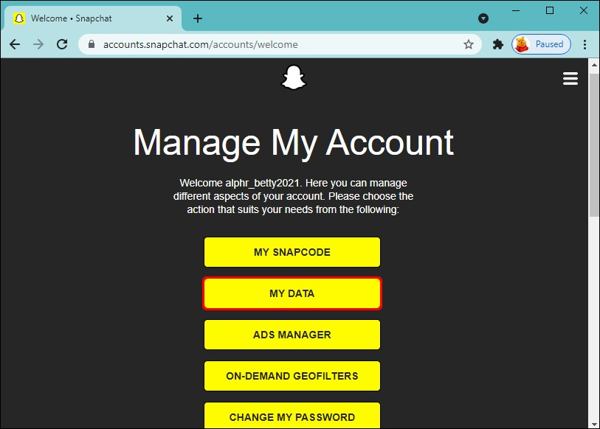
Desplácese hacia abajo y haga clic en el ENVIAR SOLICITUD Botón. Luego recibirás un correo en la dirección de correo electrónico asociada a tu cuenta de Snapchat.

Abra el correo de Snapchat, haga clic en el enlace del archivo zip y descárguelo a su disco duro.
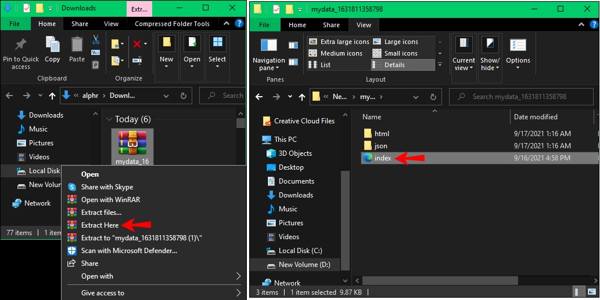
Haz clic derecho en el archivo descargado y descomprímelo. A continuación, entra en la carpeta y abre un archivo llamado mis datosHaga doble clic en el índice.html archivo y podrás ver los chats eliminados en Snapchat.
Cómo recuperar mensajes de Snapchat con la recuperación de datos de iPhone
¿Se pueden recuperar los mensajes de Snapchat? La respuesta es sí. Si no puedes encontrar tus mensajes en Mis datos o en tu historial de chat, imyPass iPhone Data Recovery es la mejor opción para recuperar los datos de Snapchat de tu memoria. Puede escanear tu iPhone, buscar mensajes perdidos y recuperarlos.
Características principales de la mejor herramienta de recuperación de datos de iPhone
1. Recupera mensajes perdidos de Snapchat en tu iPhone con un solo clic.
2. Obtenga una vista previa de los mensajes y archivos multimedia eliminados en Snapchat.
3. Recupera mensajes específicos de Snapchat incluso si tu El iPhone está deshabilitado.
4. Extraiga los Snaps eliminados de la copia de seguridad de iTunes/iCloud.
5. Admite una amplia gama de versiones de iPhone y iOS.
Estos son los pasos para recuperar mensajes eliminados de Snapchat en iPhone:
Conéctese a su iPhone
Ejecute el mejor software de recuperación de datos de iPhone después de instalarlo en su computadora. Es compatible con Windows 11/10/8/7 y Mac OS X 10.7 o superior. A continuación, conecte su iPhone a la computadora con un cable Lightning. Elija la opción Recuperarse de un dispositivo iOS Pestaña de la barra lateral izquierda. Siga las instrucciones para confiar en su computadora y haga clic en el botón Iniciar escaneo botón.
Si desea recuperar Snaps eliminados de la copia de seguridad de iTunes o iCloud, elija Recuperar desde el archivo de copia de seguridad de iTunes o Recuperar desde un archivo de copia de seguridad de iCloud en cambio.
Ver Snaps eliminados
Después de escanear los datos, accederá a la interfaz principal. Vaya a la Snapchat pestaña debajo de Mensajes y contactos Sección. Despliega la opción superior y elige Mostrar solo eliminadosAhora puedes obtener una vista previa de los mensajes perdidos de Snapchat en tu iPhone.
Recuperar chats eliminados en Snapchat
Seleccione los chats y mensajes que desea recuperar y haga clic en el botón Recuperar botón en la parte inferior derecha. Cuando se le solicite, configure la carpeta de salida en el campo y presione RecuperarUnos segundos después, encontrarás los mensajes de Snapchat eliminados en tu disco duro.
Parte 2. Cómo recuperar un Snapback eliminado
La mayoría de las personas eliminan sus fotos y videos después de subirlos a Snapchat. La carpeta Eliminados recientemente incorporada en iPhone y la caché de Snapchat en Android te permiten recuperar los Snaps que eliminaste recientemente de tu dispositivo.
Cómo recuperar un Snap eliminado recientemente en iPhone

Abre el Fotos aplicación desde la pantalla de inicio y cambiar a la Álbumes pestaña.
Elegir la Eliminado recientemente álbum bajo el Otros álbumes sección.
presione el Seleccione Botón, toca las fotos y los vídeos que deseas recuperar y pulsa el botón Recuperar botón en la parte inferior derecha.
Si se le solicita, toque el Recuperar [número] Fotos y Vídeos Botón. Luego encontrarás los Snaps eliminados en el álbum original.
Nota:
Si las fotos y los vídeos fueron eliminados hace más de 30 días, ya no podrás encontrarlos en tu memoria.
Cómo recuperar snaps eliminados de la caché de Android
Conecte su teléfono Android a una PC con un cable USB. Asegúrese de habilitar el modo de depuración USB en su dispositivo. Cuando se le solicite, seleccione el icono Transferir archivos opción en el Utilice USB para pantalla.
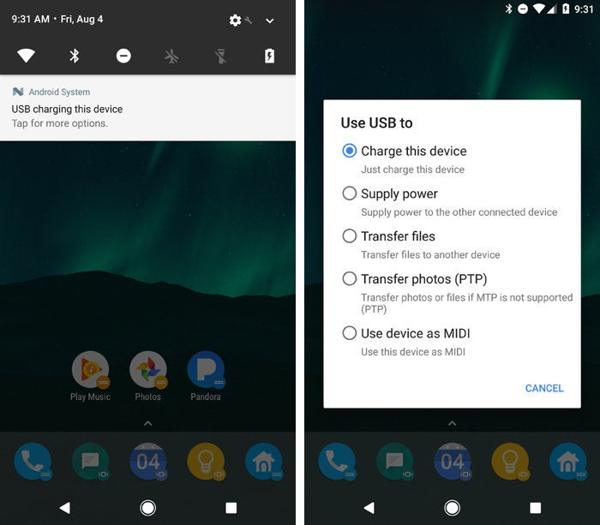
Abra una ventana del Explorador de archivos y abra la carpeta de su teléfono Android.
Navegar a la datos carpeta, busque la com.snapchat.android carpeta y ábrala. Luego ingrese el Cache carpeta.
Copiar el Cache y péguela en otro directorio. Luego podrá recuperar los Snaps eliminados de las subcarpetas.
Nota:
Una vez que toques el Borrar caché En Snapchat, se eliminarán todos los datos de tu caché y no podrás recuperar los Snaps eliminados usando este método.
Parte 3. Cómo recuperar recuerdos borrados de Snapchat
¿Hay una función de eliminación reciente en Snapchat? No, Snapchat no ofrece una función de eliminación reciente o relevante. Sin embargo, las fotos o los videos eliminados pueden estar en los Recuerdos de Snapchat. Esta función te permite guardar fotos, videos e historias en Snapchat.
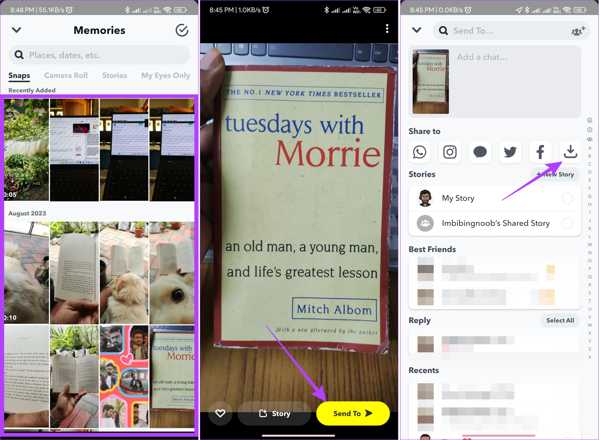
ejecutar el Snapchat aplicación en su teléfono iPhone o Android y deslícese hacia arriba para ingresar a la función integrada Cámara pantalla.
Abra el Snap que desea recuperar y toque el Enviar a botón en la esquina inferior derecha.
A continuación, toque el Descargar botón debajo del Compartir en Sección para recuperar el Snap eliminado.
Si desea recuperar más Snaps, repita los pasos anteriores.
Conclusión
Esta guía ha demostrado seis formas de recuperar snaps eliminados en línea, en dispositivos iPhone y Android. Una vez que descargues el archivo de historial de chat, puedes recuperar los chats eliminados desde allí. O puedes solicitar datos del sitio web de Snapchat y recuperar Snaps. Además, es posible que encuentres los datos eliminados de tu dispositivo, como el álbum Eliminados recientemente en iPhone o el caché en Android. imyPass iPhone Data Recovery es la forma más sencilla de recuperar conversaciones eliminadas de Snapchat en tu iPhone sin copia de seguridad. ¿Tienes más preguntas? Escríbalas a continuación.
Restablecimiento de contraseña de Windows
Restablecer cuenta de usuario/administrador de Windows
Descarga gratis Descarga gratis
