Cómo encontrar y recuperar el historial de búsqueda en iPhone/iPad
El iPhone sabe mucho sobre ti en función de tu historial de búsqueda. Además, muestra publicidad relevante. Tiene sentido que los padres controlen el historial de búsqueda en los dispositivos iOS de sus hijos. ¿Qué sucede si se ha borrado el historial de búsqueda? Esta guía muestra tres métodos para ayudarte a encontrar y eliminar el historial de búsqueda. recuperar historial de búsqueda eliminado en safari desde un iPhone o iPad. Para que puedas saber quién es el propietario del dispositivo.
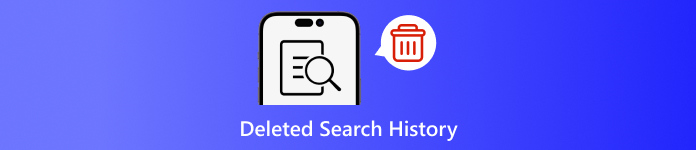
En este articulo:
- Parte 1: Por qué deberías eliminar el historial de búsqueda en iPhone
- Parte 2: Cómo recuperar el historial de búsqueda eliminado de la copia de seguridad de iCloud
- Parte 3: Cómo recuperar el historial de búsqueda eliminado de iTunes/Finder
- Parte 4: Cómo recuperar el historial eliminado en iPhone sin respaldo
Parte 1: Por qué deberías eliminar el historial de búsqueda en iPhone
Como se mencionó anteriormente, el historial de búsqueda puede brindar mucha información y puede revelar tus secretos. Además, está relacionado con tus actividades en línea. Para evitar la divulgación de tu privacidad personal, puedes eliminar tu historial de búsqueda en tu iPhone.
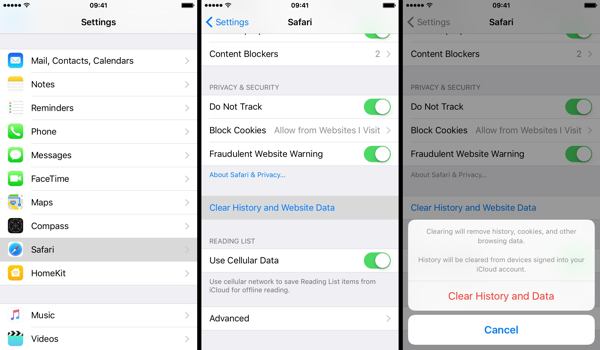
Ejecuta tu Ajustes aplicación
Elegir la Safari opción y toque Borrar historial y datos del sitio web.
Lea la notificación en el cuadro de diálogo emergente y toque Borrar historial y datos para confirmar la eliminación del historial de búsqueda.
Parte 2: Cómo recuperar el historial de búsqueda eliminado de la copia de seguridad de iCloud
Según Apple, iCloud realiza copias de seguridad de una gran cantidad de datos de tu iPhone, incluido el historial de Safari. Si activaste la copia de seguridad automática o realizaste una copia de seguridad manual de tu iPhone en iCloud, es posible que encuentres el historial de búsqueda eliminado. Para restaurar una copia de seguridad de iCloud, debes restablecer el dispositivo al estado de fábrica. Esto significa que se borrarán todos los datos actuales de tu iPhone.
Abre el Ajustes aplicación en tu pantalla de inicio.
Elegir la General pestaña y seleccione Transferir o restablecer iPhone en iOS 15 y superior o Reiniciar en iOS 14 y anteriores.

Toque en el Borrar todo el contenido y la configuración Opción. Si se le solicita, ingrese la contraseña de su ID de Apple o el código de acceso de su iPhone para verificar su propiedad. Luego, toque Borrar o opción relativa para confirmar la acción.
Cuando finalice el restablecimiento de fábrica, su iPhone se reiniciará en el Hola pantalla. Siga las instrucciones en pantalla para configurar el iPhone como un nuevo dispositivo. No debe olvida tu contraseña de iCloud Cuando restauras desde iCloud.
Asegúrese de conectarse a una red Wi-Fi estable durante la configuración.

Elegir Restaurar desde la copia de seguridad de iCloud sobre el Aplicaciones y datos pantalla.
Inicia sesión en tu cuenta de iCloud con tu ID de Apple y contraseña. Luego, selecciona la copia de seguridad que puede contener el historial de búsqueda eliminado para restaurarlo en tu dispositivo.
Complete el proceso de configuración y podrá ver el historial de búsqueda eliminado en Safari en su iPhone o iPad.
Parte 3: Cómo recuperar el historial de búsqueda eliminado de iTunes/Finder
iTunes sigue siendo una utilidad para gestionar los datos del iPhone con un ordenador. Para macOS Catalina y versiones posteriores, la aplicación Finder es la sucesora de iTunes para realizar copias de seguridad del iPhone. Si realizas copias de seguridad de tu dispositivo con regularidad en el ordenador con iTunes o Finder, es probable que puedas recuperar el historial de búsqueda eliminado del iPhone. Por supuesto, se sobrescribirá tu dispositivo.
Conecte su iPhone a su computadora con un cable compatible. Si Buscar mi está habilitado en su iPhone, vaya a la Ajustes aplicación, toca tu perfil, elige Encuentrame, prensa Encontrar mi iphoney desactivar Encontrar mi iphoneLuego, ingresa la contraseña de tu ID de Apple y toca Apagar.

En Windows y macOS Mojave o versiones anteriores, ejecute las últimas versiones de iTunes. Haga clic en el botón Teléfono botón en el lado superior izquierdo una vez que se detecte su dispositivo, y vaya a la Resumen pestaña.
Localiza el Copias de seguridad sección y haga clic en el Restaurar copia de seguridad Botón si tiene una copia de seguridad disponible.
Seleccione el archivo de respaldo correcto de la lista desplegable en la Restaurar desde copia de seguridad diálogo y haga clic en el Restaurar Botón. Debes ingresar tu Contraseña de copia de seguridad de iTunes Si lo has configurado.

Si la copia de seguridad de iTunes o Finder está cifrada, ingrese su contraseña en el cuadro de diálogo emergente.
Mantén el dispositivo conectado a la computadora hasta que se complete la restauración. Luego, es posible que veas el historial de búsqueda eliminado en tu iPhone.
Parte 4: Cómo recuperar el historial eliminado en iPhone sin respaldo
Si no tienes copias de seguridad de los datos de tu iPhone, será difícil recuperar el historial de búsqueda eliminado de tu dispositivo. De hecho, incluso si eliminas el historial de búsqueda, este seguirá estando en tu memoria antes de que se sobrescriba con nuevos datos. Eso te da la oportunidad de recuperar los datos perdidos con una herramienta potente. Desde este punto, te recomendamos imyPass iPhone Data Recovery.
Características principales de la recuperación de datos de iPhone
1. Encuentra el historial de búsqueda eliminado en iPhone sin respaldo.
2. Ver el historial de búsqueda eliminado y recuperar elementos específicos.
3. Extraiga el historial de búsqueda de iTunes o la copia de seguridad de iCloud sin restablecer.
4. Fácil de usar y no requiere habilidades técnicas.
5. Admite las últimas versiones de iOS y dispositivos iOS.
Cómo recuperar el historial borrado del iPhone sin copia de seguridad
Escanee sus datos
Ejecute el mejor software de recuperación de datos de iPhone después de instalarlo en su PC. Existe otra versión para Mac. Vaya a la página Recuperarse de un dispositivo iOS pestaña en el lado izquierdo. Luego, conecta tu iPhone a tu PC con un cable Lightning. Toca Confianza en tu iPhone si vinculas los dos dispositivos por primera vez. A continuación, haz clic en el botón Iniciar escaneo Botón para comenzar a buscar datos en tu iPhone.
Encontrar historial eliminado
Una vez realizado el escaneo de datos, vaya a la Historia de Safari pestaña debajo de Memos y otros encabezado en la columna izquierda. Despliegue la opción superior y seleccione Mostrar solo eliminadosAhora puedes ver el historial de Safari eliminado.
Recuperar historial borrado
Por último, seleccione los elementos deseados y haga clic en el Recuperar Botón, establezca una carpeta de salida y presione Recuperar nuevamente.
Conclusión
Esta guía ha demostrado tres formas de recuperar historial de búsqueda borrado en un iPhoneAl borrar el historial para proteger su privacidad, puede eliminar algunos elementos por error. Con la copia de seguridad de iCloud, puede recuperar los datos perdidos. La copia de seguridad de iTunes le permite recuperar el historial eliminado de su computadora. La recuperación de datos de iPhone de imyPass está disponible para recuperar el historial de búsqueda perdido sin copia de seguridad. Si tiene otras preguntas, escríbalas a continuación.
Restablecimiento de contraseña de Windows
Restablecer cuenta de usuario/administrador de Windows
Descarga gratis

