Cómo pausar de manera efectiva la ubicación compartida en Snapchat con otras personas
¿Alguna vez te has sentido incómodo con el seguimiento constante de tu ubicación por parte de Snapchat? Aunque la función Snap Map de Snapchat está diseñada para compartir tu ubicación en tiempo real con tus amigos, a veces puedes sentir que tu privacidad está comprometida. Considera dejar de compartir la ubicación temporalmente o tener más control sobre tu huella digital. Cómo pausar la ubicación de Snapchat Es, por tanto, esencial.
Afortunadamente, Snapchat ofrece opciones integradas para dejar de compartir tu ubicación sin tener que desconectarte. En este artículo, exploraremos los mejores métodos para pausar tu ubicación en Snapchat y garantizar que tu privacidad siga en tus manos.
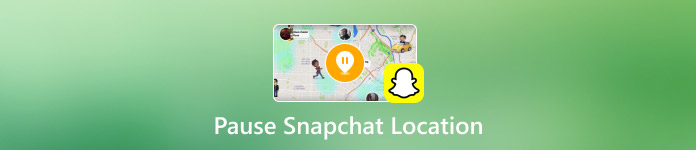
En este articulo:
Método 1. Desactivar el mapa de Snapchat directamente
Si deseas dejar de compartir tu ubicación en tiempo real pero continuar usando las funciones de Snapchat, puedes limitar el seguimiento sin desactivar por completo Snap Map. Puedes ajustar la configuración de ubicación en tiempo real y modificar los permisos de ubicación de tu dispositivo para controlar quién ve tu paradero mientras permaneces activo en la aplicación. Si te preguntas cómo desactivar temporalmente la ubicación de Snapchat sin desactivarla por completo, aquí tienes algunos ajustes sencillos que te ayudarán a disfrutar de la privacidad sin cerrar la sesión por completo. A continuación, te indicamos cómo controlar la configuración de tu ubicación.
Cómo desactivar la ubicación en vivo en Snapchat:
La función de ubicación en vivo de Snapchat permite que amigos seleccionados vean tu paradero en tiempo real. Si quieres más privacidad sin desactivar por completo la función de compartir ubicación, desactivar la ubicación en vivo es una excelente opción. Esto detiene las actualizaciones constantes y muestra tu última ubicación compartida en Snap Map. Si te preguntas cómo pausar tu ubicación en Snapchat sin desactivarla, desactivar la ubicación en vivo es una forma rápida y sencilla de controlar lo que hacen los demás.
Inicie Snapchat y toque el foto de perfil de tu cuenta de Snapchat. Ve al Mapa de Snap y toca el nombre con el que compartes tu ubicación.
Dentro de su perfil, verá la Ubicación en vivo, luego tóquela para desactivarla.
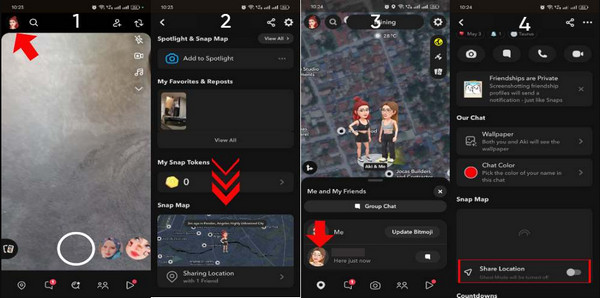
Cómo desactivar los servicios de ubicación en Android y iOS:
¿Cómo pausar la ubicación en Snapchat sin que lo sepan? Otro método es desactivar la función de compartir la ubicación de la aplicación en tu teléfono. Para ello, puedes seguir el siguiente tutorial.
Abre la Configuración de tu dispositivo y ve a Administración de aplicaciones en tu Android para acceder a Snapchat, pero en iOS solo necesitas desplazarte hacia abajo para encontrar la aplicación.
Ir Permiso y escoger No permitir para desactivar la función de compartir ubicación en esta aplicación si usa la versión Android. Mientras esté en iOS, elija la opción Nunca.
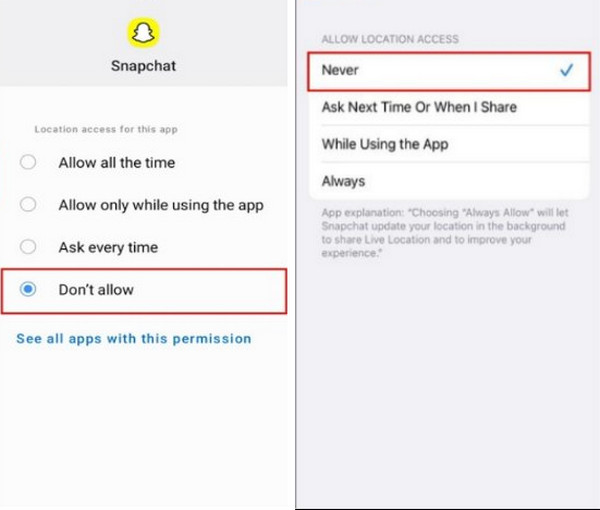
Método 2. Pausa tu ubicación de Snapchat sin apagarla
Si quieres una forma segura de pausar tu ubicación de Snapchat sin desactivarla, la mejor opción es iLocaGo y MyPass, desarrollado por imyPass. Esta herramienta avanzada te permite cambiar tu ubicación en dispositivos Android y iPhone; tus amigos en Snapchat no te rastrearán hasta tu ubicación real. A diferencia de la configuración nativa de Snapchat, que muestra tu última ubicación conocida, puedes optar por una ubicación estática o simular un movimiento en iLocaGo.
Con ella, podrás proteger tu privacidad y evitar que te rastreen mientras descubres nuevas ubicaciones virtuales. Para ello, te explicamos a continuación cómo utilizar la herramienta correctamente.
Descargue ahora iLocaGo en su sistema operativo correspondiente haciendo clic en el botón aquí. Siga las instrucciones para instalar la aplicación y ejecútela después. No olvide conectar su dispositivo Android o iOS para cambiar la ubicación a su PC.
En la interfaz principal de iLocaGo, marca la opción Modificar ubicación para crear una ubicación falsa para tu Snapchat.
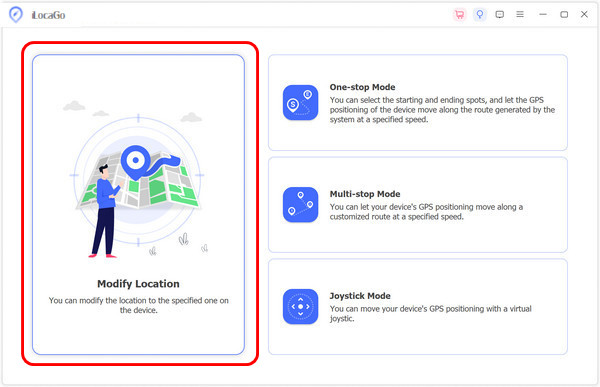
A continuación, establece la ubicación en la que quieres estar buscando y haciendo clic en el área dentro del mapa. Para comenzar a crear una ubicación falsa, haz clic en el icono Sincronizar con el dispositivo, que se procesará después de hacer clic en él. Ahora, tienes Cambiaste tu ubicación en Snapchat aunque la función para saber dónde estás esté activada.
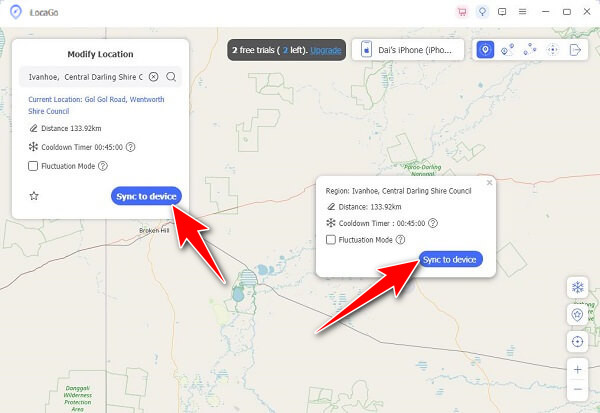
Método 3. Usar el modo fantasma en Snapchat
La forma más sencilla de dejar de compartir la ubicación en Snapchat es desactivar la función de modo fantasma. Esto garantizará que tus amigos ya no puedan ver dónde estás cuando más lo necesites, pero te permitirá seguir usando todas las demás funciones de Snapchat sin interrupciones. Si alguna vez te has preguntado cómo pausar la ubicación en Snapchat sin eliminar la aplicación ni desconectarte, esta es la solución más rápida y eficaz.
A continuación, te mostraremos cómo habilitar el Modo Fantasma y recuperar el control sobre tu privacidad.
Ve a tu Snapchat en Android o iPhone haciendo clic en el aplicación de iconos en tu pantalla y toca el perfil icono.
Dentro de la aplicación, haga clic en el diente Botón para abrir la configuración de la aplicación. Luego, busque el ¿Quién puede? sección y toque el Ver mi ubicación para abrir otra configuración. Dentro de Mi ubicación, ahora puedes configurar quién puede conocer tu ubicación con Mis amigos, Mis amigos, Excepto, y Sólo estos amigos.
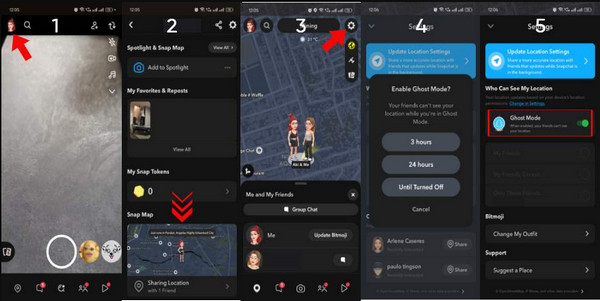
Pero si quieres hacer un abanico completo, toca el Modo fantasma botón y configure el duración, o elige el Hasta que se apague Opción para hacerlo más largo. Con esta función, puedes volverte invencible para los demás.
Regresa a la interfaz principal para tomar una foto o un video rápido, luego desliza hacia abajo para abrir la configuración del Mapa y verificar si el Modo Fantasma ya está activado. Cuando tu ubicación esté marcada con un logotipo azul y blanco, la habrás configurado correctamente. Con eso, tienes Desactivé la ubicación de Snapchat, y nadie sabrá dónde estás ni se compartirá tu publicación de Snapchat.
Bono: Cómo hacer que la ubicación de Snapchat no se actualice
Para evitar que Snapchat actualice automáticamente tu ubicación, puedes simplemente desactivar el GPS de tu teléfono o restringir el acceso de Snapchat a tu ubicación. Desactivar los servicios de ubicación en tu dispositivo evitará que Snapchat reciba actualizaciones en tiempo real sobre tu ubicación.
También puedes cerrar por completo la aplicación Snapchat cuando no la uses, lo que evita que se ejecute en segundo plano y rastree tu ubicación. Estos cambios evitan que Snapchat actualice tu ubicación sin obligarte a desactivar por completo las funciones para compartir la ubicación, lo que hace que sea más cómodo controlar tu privacidad.
Conclusión
¿Cómo pausar tu ubicación en Snapchat sin que la gente lo sepa?? Bueno, ya hemos presentado algunos pasos para hacerlo. Por lo tanto, si alguna vez deseas compartir Snap en la aplicación pero no quieres que se detecte dónde estás, este artículo es para ti. Nos aseguramos de que los pasos que proporcionamos sean fáciles de seguir y factibles incluso si no tienes conocimientos expertos en tecnología.
Soluciones calientes
-
Ubicación GPS
- Las mejores ubicaciones de Pokémon Go con coordenadas
- Desactiva tu ubicación en Life360
- Falsifica tu ubicación en Telegram
- Revisión de iSpoofer Pokémon Go
- Establecer ubicaciones virtuales en iPhone y Android
- Revisión de la aplicación PGSharp
- Cambiar ubicación en Grindr
- Revisión del buscador de ubicación IP
- Cambiar la ubicación de Mobile Legends
- Cambiar ubicación en Tiktok
-
Desbloquear iOS
-
Consejos para iOS
-
Desbloquear Android

