5 formas de desconectar dos iPhone con el mismo ID de Apple
Los modelos de iPhone de Apple se actualizan cada año, por lo que muchas personas tienen más de un iPhone. Cuando verifiques los dispositivos Apple vinculados con tu ID de Apple, es posible que encuentres más de un iPhone. Con la ayuda del mismo ID de Apple y iCloud, es posible que encuentres que los datos entre los dos iPhone están sincronizados. Cómo desvincular dos iPhone con el mismo Apple ID ¿Y detener la sincronización de datos? Lee este artículo y descubre 5 soluciones paso a paso.
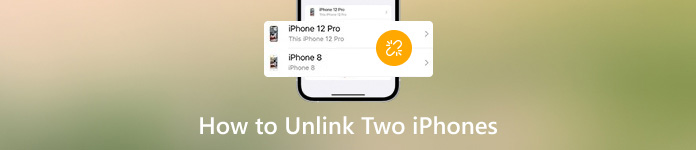
En este articulo:
- Parte 1. Cómo desvincular dos iPhone sin la contraseña del ID de Apple
- Parte 2. Cómo desvincular dos iPhone con el mismo ID de Apple en Configuración
- Parte 3. Cómo desconectar dos iPhones a través de la aplicación Buscar
- Parte 4. ¿Cómo desvinculo dos iPhones a través de iCloud?
- Parte 5. Cómo desvincular dos iPhones mediante iTunes
- Parte 6. Preguntas frecuentes sobre la desvinculación de dos iPhone
Parte 1. Cómo desvincular dos iPhone sin la contraseña del ID de Apple
La situación más compleja es que quieras desvincular dos iPhones y no recuerdes tus credenciales de Apple ID. Sin embargo, puedes confiar en imyPass iPassGo Para eliminar el ID de Apple existente en su dispositivo iOS y eliminar todos los datos privados. Con esta herramienta de eliminación de ID de Apple, puede regalar su iPhone o venderlo a otras personas sin preocuparse por la fuga de datos.

4,000,000+ Descargas
Desvincula fácilmente dos iPhones eliminar la ID de Apple Sin credenciales.
Borra todo tipo de bloqueo de pantalla del iPhone, incluido Face/Touch ID y el código de acceso de 6 dígitos.
Omite tu contraseña de Tiempo de Pantalla olvidada.
Eliminar el bloqueo de MDM y el cifrado de la copia de seguridad de iTunes.
Descargue e instale imyPass iPassGo en su Mac o PC con Windows. Conecte su iPhone a su dispositivo mediante un cable USB o Lightning.
En su interfaz principal, puede ver cinco modos. Aquí, debe elegir el Eliminar ID de Apple. Haga clic en el comienzo Botón después de leer las advertencias.
Si la función Buscar mi iPhone está desactivada en el iPhone, su ID de Apple se borrará inmediatamente. De lo contrario, deberá activar la autenticación de dos factores e ingresar 0000 para confirmar la eliminación del ID de Apple.
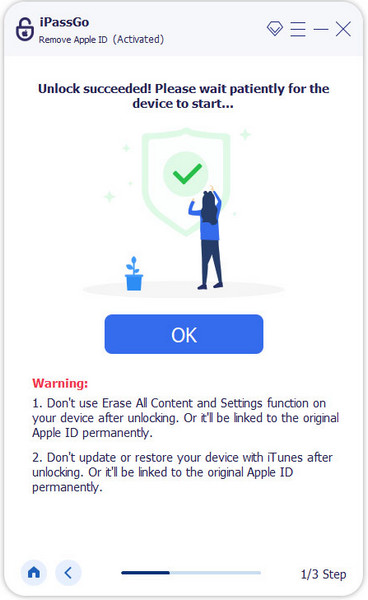
Parte 2. Cómo desvincular dos iPhone con el mismo ID de Apple en Configuración
Ve a la Ajustes aplicación en tu iPhone y toca el nombre de tu ID de Apple en la parte superior.
Desplácese hasta la parte inferior y seleccione el iPhone que desea eliminar de su ID de Apple actual. Luego, toque el icono Eliminar de la cuenta dos veces para desvincular los dos iPhone.
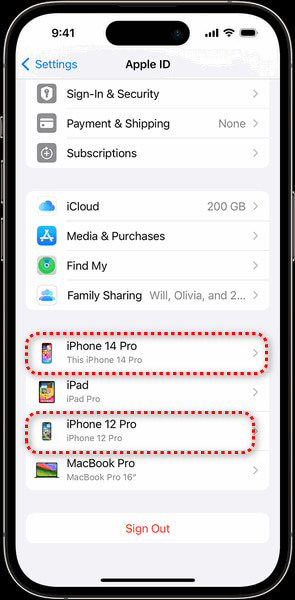
Parte 3. Cómo desconectar dos iPhones a través de la aplicación Buscar
Abra la aplicación Buscar en un iPhone y toque el icono Dispositivos pestaña en la parte inferior para localizar otro iPhone que desees desvincular.
Localiza el Borrar este dispositivo opción en la parte inferior y tócala para continuar. Confirma tocando el Remover Opción e ingrese su contraseña de ID de Apple.
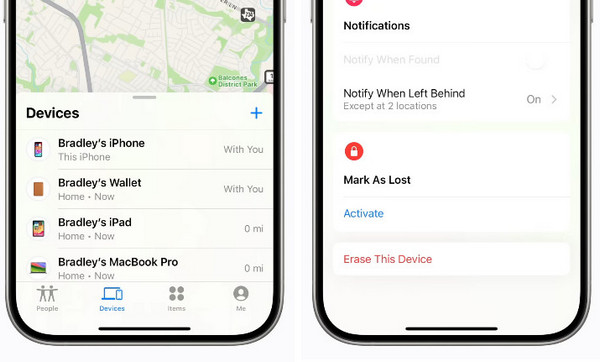
Parte 4. ¿Cómo desvinculo dos iPhones a través de iCloud?
Visita www.icloud.com en Safari e inicia sesión en iCloud con tu cuenta de ID de Apple y contraseña.
Ir Buscar iPhone > Todos los dispositivos, seleccione el iPhone que desea desvincular y haga clic en el Quitar este dispositivo Botón. Este método también puede ayudarte. eliminar el bloqueo de activación de iCloud.
Parte 5. Cómo desvincular dos iPhones mediante iTunes
Inicie iTunes en su PC con Windows o abra Apple Music en su Mac.
Para iTunes: haga clic en Cuenta > Ver mi cuentaPara Apple Music: haga clic en Cuenta En la parte inferior derecha > Configuraciones de la cuenta.
Hacer clic Administrar dispositivos y seleccione el iPhone que desea desvincular. Haga clic en el Remover Botón al lado del iPhone.
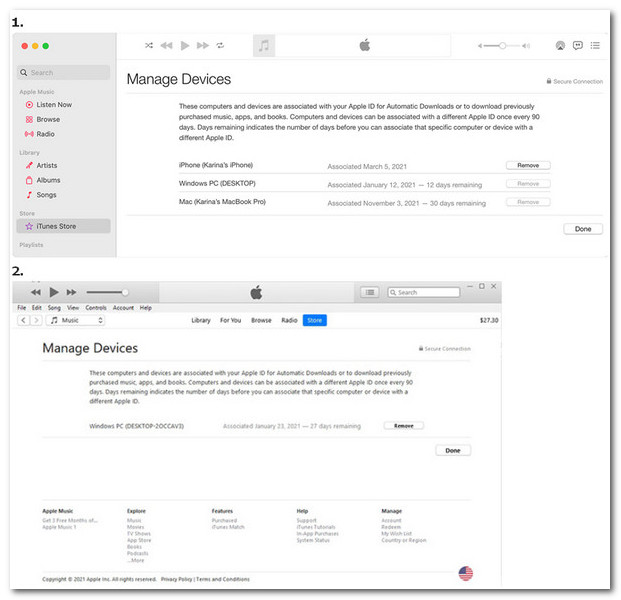
Preguntas frecuentes.
-
¿Puedo usar un ID de Apple diferente en mi App Store?
Sí, puedes usar un ID de Apple diferente en tu App Store. Abre la aplicación App Store y toca tu foto de perfil en la parte superior derecha. Desplázate hacia abajo hasta la Desconectar opción en la parte inferior. Luego, puedes ingresar el ID de Apple y la contraseña diferentes y tocar el Iniciar sesión Opción. Puedes aprender Cómo crear un ID de Apple aquí.
-
¿Puedo sincronizar datos en dos iPhone usando diferentes ID de Apple?
Sí, Compartir en Familia te permite sincronizar datos (incluyendo música, películas, aplicaciones, libros, suscripciones, etc.) en todos los dispositivos Apple sin compartir el mismo ID de Apple.
-
¿Cómo evitar que dos iPhone con el mismo Apple ID compartan contactos?
Primero, ve a Ajustes y toca el nombre de tu ID de Apple en la parte superior. Toca iCloud y alternar Contactos Apagado. Luego, vuelve a Ajustes y seleccione Contactos. Revisa tu cuentas; si tienes una cuenta adicional como Gmail, debes tocarla y alternar Contactos apagado.
Conclusión
Al leer esta publicación, aprenderá cinco métodos sobre Cómo desvincular dos iPhone Con o sin credenciales de Apple ID. Si esta publicación te resultó útil, compártela con otras personas que la necesiten.
Soluciones calientes
-
Consejos para iOS
-
Desbloquear iOS
-
Ubicación GPS
-
Consejos de Windows

