Cómo recuperar fotos borradas recientemente del iPhone
Las cámaras digitales están desapareciendo, pero tomar fotografías se ha vuelto cada vez más popular debido a la popularización de los teléfonos inteligentes, especialmente los iPhones. La tecnología avanzada de lentes de los dispositivos de Apple permite a los usuarios capturar recuerdos y momentos; sin embargo, algunos usuarios se han encontrado con el problema de la eliminación accidental de fotos. Apple presentó el álbum Eliminados recientemente para conservar las fotos eliminadas. Esta guía le indica cómo recuperarlas Fotos eliminadas recientemente en iPhone y iPad.

En este articulo:
Parte 1: Qué se ha eliminado recientemente en las fotos
Apple ha añadido el álbum Eliminados recientemente en iOS 9 y versiones posteriores. Está diseñado para dar a los usuarios de iPhone un período de gracia para encontrar fotos que se eliminaron accidentalmente. Cuando seleccionas una foto en tu Carrete de cámara y tocas el icono Borrar Si se elimina el botón intencional o accidentalmente, no se elimina de inmediato. Alternativamente, se migra al álbum Eliminados recientemente y se conserva allí durante 30 días.
iOS mueve automáticamente las fotos eliminadas al álbum Eliminadas recientemente, que actúa como un lugar de almacenamiento temporal. Antes de que las vuelvas a eliminar del álbum Eliminadas recientemente o de que se cumpla la fecha de vencimiento, puedes recuperar las fotos eliminadas recientemente. Durante el período de 30 días, los usuarios aún tienen acceso a los archivos multimedia eliminados y pueden decidir recuperarlos en el Carrete de la cámara si lo desean.
Después de 30 días, las fotos eliminadas se quitan automáticamente del álbum Eliminadas recientemente y desaparecen permanentemente de tu dispositivo.
Parte 2: Cómo acceder a fotos eliminadas recientemente en iPhone
El álbum Eliminadas recientemente conserva todas las fotos eliminadas en los últimos 30 días. Esto permite acceder a las fotos eliminadas recientemente en iPhones y iPads antes de que se eliminen de forma permanente.
Cómo encontrar el álbum eliminado recientemente
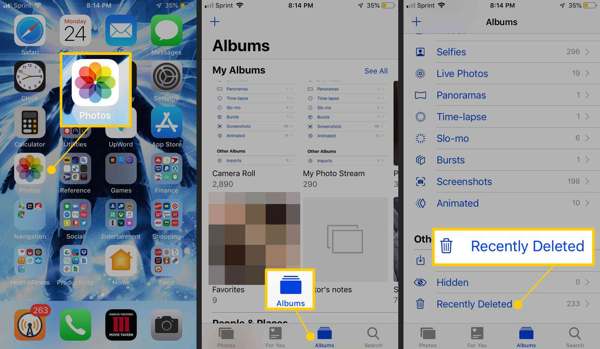
Abre el Fotos aplicación en tu pantalla de inicio.
Ve a la Álbumes pestaña en la parte inferior.
Elegir la Eliminado recientemente álbum bajo el Otros álbumes encabezado. Si ha habilitado Usar Face ID Para los álbumes Ocultos y Eliminados recientemente, ingresa tu Face ID para ver las fotos eliminadas recientemente. Si no tienes Face ID, puedes ingresar la contraseña que usas para ver las fotos. desbloquea tu iPhone.
Cómo recuperar fotos eliminadas recientemente
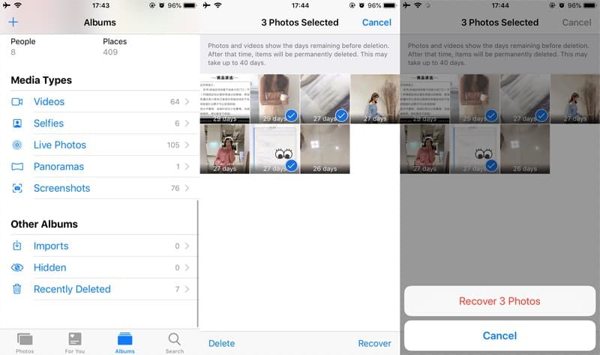
Si desea recuperar fotos eliminadas recientemente, toque el Seleccione Botón en el álbum Eliminados recientemente.
A continuación, pulsa sobre cada imagen que quieras recuperar. Una vez seleccionada, verás una marca de verificación en la imagen.
Toque en el Recuperar botón en la esquina inferior derecha. Si se le solicita, toque el Recuperar [número] fotos Botón para confirmar la acción. Luego verás las fotos del iPhone recientemente eliminadas en sus álbumes originales.
Parte 3: Cómo recuperar fotos antiguas borradas
Es difícil recuperar fotos borradas después de borrarlas del álbum Eliminadas recientemente. Si tienes una copia de seguridad de iTunes o iCloud, es otra historia. En otras palabras, puedes recuperar fotos borradas permanentemente de tu iPhone desde tu copia de seguridad.
Cómo restaurar fotos antiguas eliminadas de la copia de seguridad de iTunes/Finder
Conecte su iPhone a su computadora con un cable compatible.
Abre iTunes en tu PC o macOS Mojave y anteriores, o ejecuta Finder en macOS Catalina y posteriores.
Una vez que se detecte su dispositivo, haga clic en el Teléfono en iTunes o el nombre de tu iPhone en el Finder. Ve a la Resumen pestaña o General pestaña.
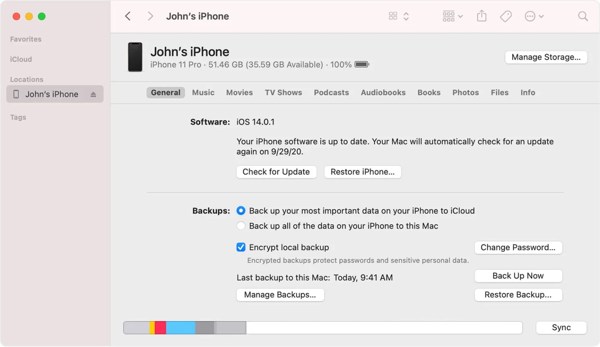
A continuación, haga clic en el Restaurar copia de seguridad botón en el Copias de seguridad sección. También es posible que tengas que ingresar la Contraseña de copia de seguridad de iTunes Si alguna vez lo has configurado.
Luego, seleccione la copia de seguridad que incluye las fotos recientemente eliminadas que desea obtener y haga clic en el botón Restaurar botón.

Sigue las instrucciones que aparecen en pantalla para restaurar la copia de seguridad en tu iPhone. Luego podrás ver las fotos eliminadas recientemente.
Nota:
Para ello, se necesita una computadora y un cable. Además, la copia de seguridad sobrescribirá los datos actuales de su iPhone.
Cómo recuperar fotos antiguas borradas de la copia de seguridad de iCloud
Ejecute la aplicación Configuración.
Ir General, y elige Transferir o restablecer iPhone en iOS 15 y superior o Reiniciar en iOS 14 y anteriores. Toca Borrar todo el contenido y la configuraciónLuego siga las instrucciones en pantalla para restablecer su dispositivo a los valores de fábrica.

Espere a que su dispositivo se reinicie. Luego configúrelo desde el Hola pantalla.
Durante la configuración, asegúrese de conectar su iPhone a una red Wi-Fi. Seleccione Restaurar desde la copia de seguridad de iCloud sobre el Aplicaciones y datos pantalla.

Inicie sesión con su ID de Apple y contraseña, elija un archivo de respaldo adecuado y comience a recuperar fotos eliminadas recientemente en su iPhone.
Cuando haya terminado, complete el proceso de configuración.
Nota:
Asegúrate de tener una copia de seguridad en iCloud. Además, las fotos sincronizadas con iCloud no incluirán la copia de seguridad de iCloud.
Parte 4: Cómo recuperar fotos eliminadas permanentemente sin respaldo
¿Puedes recuperar fotos borradas después de eliminarlas del álbum Eliminadas recientemente sin una copia de seguridad? La respuesta es sí. Las fotos eliminadas permanentemente siguen estando en tu memoria antes de que se sobrescriban con nuevos datos. Eso te da la oportunidad de recuperarlas con una potente herramienta de recuperación de datos. Desde este punto, recomendamos imyPass iPhone Data Recovery. Escanea el almacenamiento interno de tu iPhone y muestra las fotos eliminadas para recuperarlas.
Características principales de la recuperación de datos de iPhone
1. Encuentra fotos recientemente eliminadas en iPhone sin respaldo.
2. Extraiga las imágenes eliminadas de la copia de seguridad de iTunes/iCloud sin reiniciar su dispositivo.
3. Mantenga el formato y la calidad de la fotografía.
4. Admite una variedad de formatos de imagen, incluido HEIC.
5. Compatible con las últimas versiones de iOS y iPhones.
Cómo recuperar fotos borradas permanentemente del iPhone sin copia de seguridad
Escanea tu iPhone
Ejecute el mejor software de recuperación de datos de iPhone después de instalarlo en su PC. Existe otra versión para usuarios de Mac. Conecte su iPhone a la PC con un cable Lightning. Vaya a la página de descarga de software de recuperación de datos de iPhone. Recuperarse de un dispositivo iOS pestaña en el lado izquierdo. Si se le solicita, toque el Confianza en la pantalla de tu iPhone. A continuación, haz clic en el botón Iniciar escaneo Botón para comenzar a ver cómo eliminar fotos y datos en tu iPhone.
Si desea extraer fotos eliminadas de la copia de seguridad de iTunes o iCloud, elija Recuperar desde el archivo de copia de seguridad de iTunes o Recuperar desde un archivo de copia de seguridad de iCloud en cambio.
Vista previa de fotos eliminadas
Una vez que se haya realizado el escaneo de datos, se lo dirigirá a la ventana de vista previa. Vaya a la Rollo de cámara pestaña del lado izquierdo y elija Mostrar solo eliminados de la lista desplegable superior. Ahora, puedes obtener una vista previa de las miniaturas de las fotos eliminadas en tu iPhone. Para ver la foto original, haz clic y ábrela.
Recuperar fotos borradas de iPhone
Marque la casilla de verificación junto a cada foto que desee recuperar y haga clic en el botón Recuperar botón en la esquina inferior derecha. A continuación, haga clic en el Abierto y seleccione un directorio para guardar el resultado. Luego haga clic en el botón Recuperar Presione nuevamente el botón para recuperar las fotos borradas del iPhone en su disco duro. Espere a que se complete el proceso y desconecte su iPhone.
Conclusión
Esta guía ha explicado qué Fotos eliminadas recientemente en iPhoneEl álbum Eliminados recientemente te permite recuperar fotos borradas en un plazo de 30 días. Después de la fecha de vencimiento, también puedes restaurar tus fotos perdidas desde iTunes/Finder o la copia de seguridad de iCloud. Además, imyPass iPhone Data Recovery es la solución definitiva para recuperar tus fotos de iPhone sin copia de seguridad. Si tienes otras preguntas sobre este tema, no dudes en dejar un mensaje debajo de esta publicación y te responderemos lo antes posible.
Recuperación de datos de iPhone
Recuperar datos borrados o perdidos del iPhone
Descarga gratis Descarga gratis
