Cómo restablecer de fábrica un teléfono Android cuando está bloqueado
"Tengo un teléfono viejo y quiero venderlo ahora, pero olvidé la contraseña, ¿es posible? restablecer un teléfono Android cuando está bloqueado?" Al restablecer un teléfono se borran todos los datos, aplicaciones, cuentas y configuraciones del dispositivo. Hay una opción de restablecimiento incorporada en la aplicación Configuración de cada dispositivo; sin embargo, no está disponible si olvidaste tu contraseña. Esta guía te indica cómo restablecer un teléfono o tableta Android bloqueados con 4 métodos.

En este articulo:
- Parte 1. Entender por qué tu teléfono está bloqueado
- Parte 2. Restablecer el teléfono Android bloqueado según las razones del bloqueo
- Parte 3. La forma alternativa de desbloquear un teléfono Android bloqueado
- Parte 4: Preguntas frecuentes sobre cómo restablecer un teléfono Android cuando está bloqueado
Parte 1. Entender por qué tu teléfono está bloqueado
Cuando tu teléfono no responde o se encuentra en otras situaciones que no se pueden bloquear, puede estar dañado por diversas razones. Existen varias razones comunes:
Daños de hardware: Esto indica que tu teléfono está dañado por agua o se ha caído. Es posible que veas algunos arañazos en el exterior o vapor en la pantalla. Sin embargo, la mayoría de los daños de hardware son invisibles. Si tu teléfono está completamente negro o no responde a ninguna operación, es posible que tenga daños de hardware.
Daños en el sistema (software): Al instalar aplicaciones no confiables sin saberlo, pueden dañar tu teléfono y hacer que no se pueda desbloquear. A diferencia de los daños en el hardware, tu teléfono puede responder, pero se bloquea constantemente o simplemente no se puede desbloquear.
Pequeños fallos: Al funcionar, tu teléfono generará archivos de caché y archivos basura. Si hay un fallo y tu teléfono no puede procesar esos archivos, es posible que se pueda desbloquear. Este es un problema relativamente sencillo. Pasa a la Parte 2 y todas las soluciones funcionarán.
Has olvidado tu contraseña: Si conoce la contraseña de Google de su cuenta de Google, consulte la Parte 2 para encontrar soluciones y bloquear su teléfono. De lo contrario, consulte la Parte 3 para encontrar la solución definitiva.
Parte 2. Restablecer el teléfono Android bloqueado según las razones del bloqueo
Si tu teléfono tiene daños de hardware, te recomendamos que solicites ayuda a un soporte técnico profesional. Si solo se trata de un pequeño fallo, cualquiera de las tres opciones siguientes te ayudará. Si no funcionan, pasa a la siguiente sección y lee el método definitivo.
Cómo restablecer un teléfono Android bloqueado mediante Buscar mi dispositivo
La función Buscar mi dispositivo de Google permite restablecer los valores de fábrica de un teléfono o tableta Android cuando está bloqueado. Además, puede realizar la misma tarea en otro teléfono Android o en un navegador web de una computadora.
Requisitos previos:
1. Has configurado Encontrar mi dispositivo en tu teléfono bloqueado.
2. Has agregado una cuenta de Google en tu dispositivo.
3. Su teléfono bloqueado se está conectando a una conexión a Internet.
En la web

Visita el sitio web Find My Device de Google en tu navegador. Inicia sesión en tu cuenta de Google.
Seleccione su teléfono bloqueado en la parte superior izquierda y luego haga clic en el BORRAR DISPOSITIVO botón en la barra lateral izquierda.
Hacer clic BORRAR nuevamente en el cuadro de diálogo de alerta para confirmar la acción.
En otro teléfono

Abre la aplicación Find My Device en un teléfono accesible. Puedes descargarla de forma gratuita desde Play Store. Inicia sesión en la cuenta de Google asociada.
Seleccione su teléfono bloqueado y toque el BORRAR botón.
Prensa BORRAR nuevamente en el cuadro de diálogo emergente.
Cómo restablecer un teléfono bloqueado en modo de recuperación
El modo de recuperación es un modo especial para que los dispositivos Android realicen actualizaciones del sistema, restablezcan los valores de fábrica o instalen una ROM personalizada. No requiere software ni hardware adicional ni configuración en el dispositivo.

Para restablecer un teléfono que está bloqueado, como un teléfono LG, apague el dispositivo. Luego presione el botón Bajar volumen + Energía botones al mismo tiempo hasta que entre en el Modo de arranque rápidoMantenga pulsado el Bajar volumen botón para entrar en el Modo de recuperación.
Nota:
La combinación de botones varía según la marca y el modelo de tu teléfono. Puedes contactar al fabricante para obtenerla.
Desplácese hasta la Borrar datos / restablecimiento de fábrica Opción con los botones de volumen y selecciónela presionando el Energía botón.
Luego seleccione Sí para confirmar su decisión y comenzar el restablecimiento de fábrica.
Cuando haya terminado, desplácese hasta Reiniciar sistema ahoray selecciónelo para iniciar en la pantalla estándar de Android.
Cómo reiniciar un teléfono Samsung con Buscar mi móvil
Si tienes intención de restablecer de fábrica un teléfono Samsung sin la contraseñaTienes otra opción, Find My Mobile. Es un sitio web para administrar tu dispositivo Samsung desde una computadora. Si configuraste Find My Mobile en tu teléfono bloqueado, sigue los pasos a continuación para restablecerlo.
Visita el sitio web Find My Mobile de Samsung en tu navegador e inicia sesión en tu cuenta Samsung.
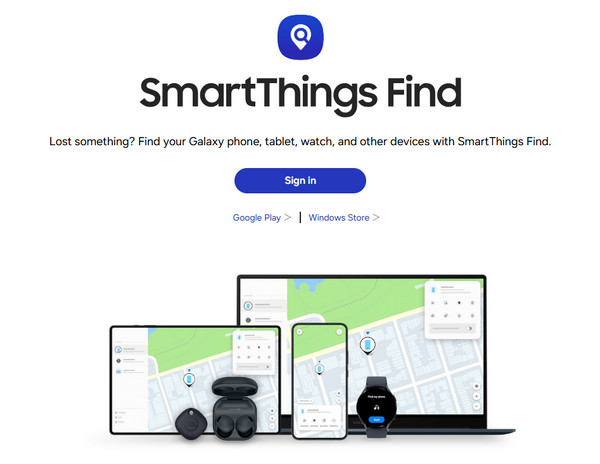
Seleccione el dispositivo Samsung bloqueado en Mi dispositivo sección si tiene varios teléfonos bajo la misma cuenta.
Después de que Samsung rastree su teléfono, aparecerá en el mapa con una caja de herramientas. Haga clic en el Borrar datos opción.

Cuando se le solicite, ingrese nuevamente la contraseña de su ID de Samsung y confirme el restablecimiento de fábrica.
Espere a que finalice el proceso y desconecte su teléfono.
Parte 3. La forma alternativa de desbloquear un teléfono Android bloqueado
Otra forma de restablecer de fábrica un teléfono o tableta Android desbloqueado es usar un programa de desbloqueo de terceros, independientemente de si el teléfono está bloqueado (olvidó la contraseña o desconoce la cuenta de Google). Aquí le recomendamos... imyPassAnyPassGoEstá disponible para una amplia gama de dispositivos Android. Además, su diseño intuitivo la convierte en una excelente opción para principiantes.

4,000,000+ Descargas
Restablecer de fábrica los dispositivos Android bloqueados en unos minutos.
Eliminar y omitir el bloqueo de pantalla al restablecer la configuración de fábrica.
Incluye funciones adicionales como la eliminación de FRP de Google.
Admite una amplia gama de marcas y modelos de Android.
Estos son los pasos para restablecer un teléfono Android bloqueado sin contraseña:
Inicie el software de desbloqueo de pantalla de Android después de instalarlo en su PC. Elija el Eliminar contraseña de pantalla opción en la interfaz de inicio y presione el comienzo botón.

Conecta tu teléfono a la PC con un cable USB compatible. Luego, selecciona la marca de tu teléfono.

Una vez que esté listo, haga clic en el Eliminar ahora Botón para comenzar a descargar el paquete de datos necesario. Cuando termine, el software devolverá su dispositivo al estado de fábrica. Durante el proceso, asegúrese de mantener su teléfono conectado a su PC.

Preguntas frecuentes.
-
¿Puede alguien recuperar datos de mi teléfono después de un restablecimiento de fábrica?
Sí. Incluso si realiza un restablecimiento de fábrica en su teléfono, es posible recuperar sus datos con un software de recuperación de teléfonos profesional. Por lo tanto, debe sobrescribir su dispositivo con fotos y archivos después de un restablecimiento de fábrica.
-
¿Cuándo necesitas restablecer tu teléfono de fábrica?
Los escenarios en los que debes restablecer tu teléfono de fábrica incluyen:
Antes de entregar tu teléfono.
Antes de vender su teléfono en un mercado de segunda mano.
Cuando desee borrar y proteger sus archivos y fotos privados. -
¿Cómo restablecer de fábrica mi teléfono Nokia con la contraseña?
Desbloquea tu teléfono con la contraseña, abre el Ajustes aplicación y vaya a Sistema, Avanzado, y Opciones de reinicioLuego toca Borrar todos los datos e ingrese su contraseña nuevamente si se le solicita.
Conclusión
Esta guía ha demostrado Cómo reiniciar un teléfono Android que está bloqueadoEncontrar mi dispositivo y Encontrar mi móvil de Samsung están disponibles si los has configurado en tu dispositivo. El modo de recuperación está disponible para todos los dispositivos Android. El software de desbloqueo de terceros es adecuado para principiantes y cualquier dispositivo Android.
Soluciones calientes
-
Desbloquear Android
- Cómo saber si tu teléfono está desbloqueado
- Desbloquear la pantalla del teléfono Samsung sin contraseña
- Desbloquear patrón de bloqueo en dispositivo Android
- Revisión de desbloqueos directos
- Cómo desbloquear el teléfono OnePlus
- Desbloquear OEM y reparar el desbloqueo de OEM atenuado
- Cómo desbloquear un teléfono Sprint
-
Desbloquear iOS
-
Consejos de contraseña
-
Consejos para iOS

