Kuinka palauttaa poistetut Instagram-viestit iOS/Androidissa
Yhtenä suosituimmista sosiaalisista medioista Instagram antaa sinun näyttää persoonallisuutesi kuvien ja tarinoiden avulla. Nyt sadat miljoonat käyttäjät käyttävät alustaa älylaitteillaan joka viikko. On järkevää, että yhä useammat brändit kommunikoivat asiakkaiden kanssa myös Instagramissa. Mikään ei ole pahempaa kuin tärkeän viestin poistaminen vahingossa etkä löydä sitä tarvittaessa. Tämä opas selittää, miten katso poistetut viestit Instagramissa.
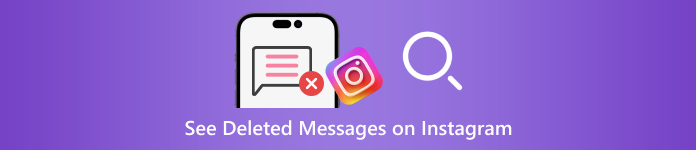
Tässä artikkelissa:
Osa 1: Yleiset skenaariot johtavat Instagram-viestien poistamiseen
Ennen kuin palautat poistetut Instagram-viestit, keskustellaan syistä, miksi viestisi katosivat. Tahattoman poistamisen lisäksi muita yleisiä syitä Instagram-viestien katoamiseen ovat:
Puhdista viestit. Kun siivoat viestisi ja vapautat Instagram-tilaa, saatat poistaa tärkeitä viestejä tahattomasti.
Sisällön rikkomus. Sinun on parempi noudattaa Instagramin sääntöä lähettääksesi ja vastaanottaaksesi viestejä sosiaalisessa alustassasi. Jos viestisi rikkovat yhteisön sääntöjä, Instagram poistaa ne.
Tahallisesti poistaa ja katua välittömästi. Joskus poistat Instagram-viestisi, mutta kadut sitä välittömästi.
Roskapostihyökkäykset. Jos saat roskapostiviestejä postilaatikkoosi, Instagramin roskapostisuodattimet voivat käynnistyä ja poistaa ne.
Osa 2: Kuinka palauttaa poistetut Instagram-viestit sähköpostista
Kun olet määrittänyt sähköposti-ilmoitukset Instagramissa, sosiaalinen alusta lähettää sähköpostiviestejä erilaisista toiminnoista tililläsi, mukaan lukien viestien poistaminen. Tämä tapa ei aina toimi, mutta sitä kannattaa kokeilla.
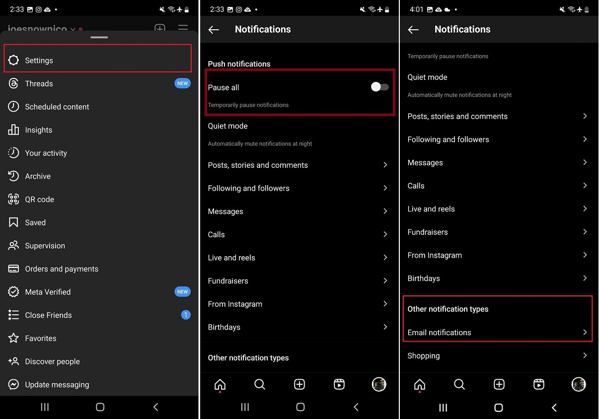
Avaa Instagram-sovellus, napauta Valikko -painiketta, jossa on kolmirivinen kuvake, ja valitse asetukset kontekstivalikosta.
Kytke päälle Keskeytä kaikki vaihtoehto, vieritä alas ja napauta Sähköposti-ilmoitukset. Kirjoita sähköpostiosoitteesi ja ota sähköposti-ilmoitukset käyttöön napauttamalla Seuraava.
Avaa sähköpostisi, avaa vahvistussähköposti Instagramista ja napsauta tai napauta linkkiä. Varmista, että kytket päälle Viesti-ilmoitukset alla Sähköposti-ilmoitukset.
Aina kun viesti poistetaan Instagramista, voit tarkistaa sen sähköpostistasi.
Osa 3: Kuinka palauttaa poistetut Instagram-viestit pyynnöstä
Tällä hetkellä Instagramissa voit löytää poistetut viestit lataamalla tiedot pyynnön lähettämisen jälkeen. Jos olet äskettäin poistanut Instagramin ja kaikki tiedot menetetään, kun lataat sen uudelleen, voit pyytää apua Instagramilta. Se tarjoaa kopion kaikista tiedoistasi, mukaan lukien viestit, valokuvat ja videot. Lisäksi voit tehdä sen pöytäkoneella tai mobiililaitteella.
Kuinka pyytää tietoja Instagram-sovelluksessa
Kirjaudu sisään tilillesi Instagramissa, napauta profiiliasi ja paina Valikko -painiketta, jossa on kolmirivinen kuvake, ja valitse Toimintasi.
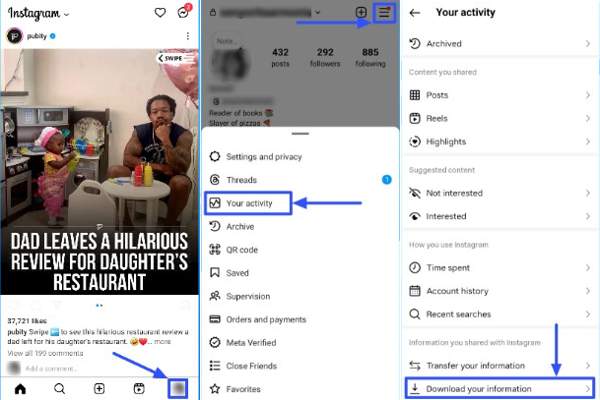
Vieritä alas ja napauta Lataa tietosi vaihtoehto.
Valita Osa tiedoistasija valitse Viestit jos haluat katsoa poistettuja viestejä Instagramissa.
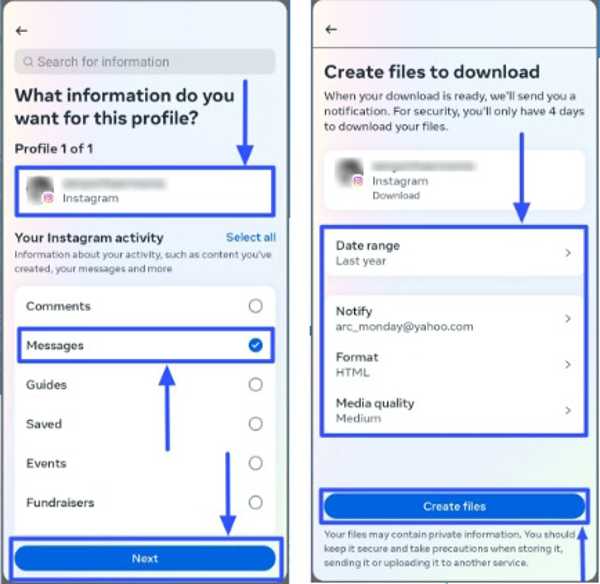
Napauta Seuraava, valitse Lataa laitteeseen tai Siirrä Google Driveen, ja aseta Ajanjakso. Osuma Luo tiedostoja ladataksesi päivämäärän.
Kuinka pyytää tietoja Instagram-sivustolta
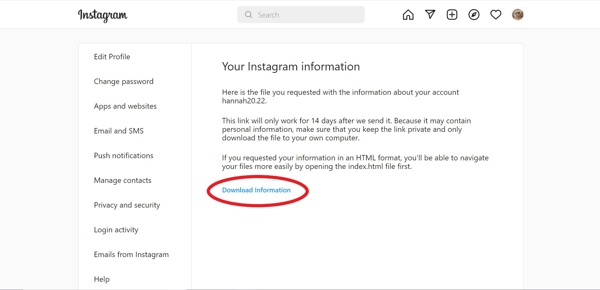
Siirry selaimella osoitteeseen www.instagram.com/ ja kirjaudu sisään tilillesi. Jos olet unohdit Instagram-salasanasi, voit nollata sen helposti.
Napsauta profiilia ja paina Muokkaa profiilia. Siirry kohtaan Yksityisyys ja turvallisuus -välilehteä ja napsauta Pyydä latausta -painiketta alla Tietojen lataus -osio.
Kirjoita sähköpostiosoitteesi kenttään ja valitse Tietomuotoja napsauta Seuraava.
Kirjoita salasanasi ja napsauta Pyydä latausta.
Kuinka ladata ja tarkastella poistettuja viestejä Instagramissa
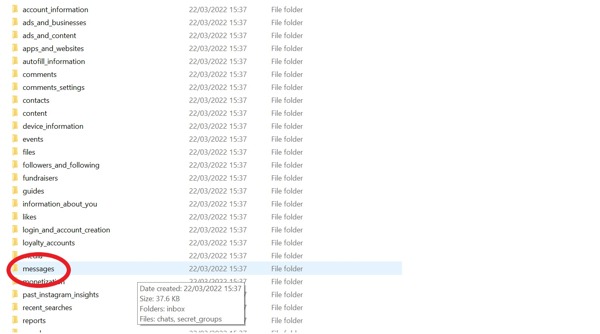
Kun Instagram vastaanottaa pyyntösi, saat sähköpostiviestin linkitetyssä sähköpostissa.
Klikkaa Lataa tiedot -painiketta sähköpostissa ladataksesi tiedoston. Pura sitten tiedosto.
Jos valitset HTML kuin Tietomuoto, mene osoitteeseen viestejä kansio, valitse postilaatikkoonja napsautaviesti.html tiedostoa avataksesi sen suoraan.
Jos valitset JSON, etsi messages.json tiedosto kansiossa, napsauta sitä hiiren kakkospainikkeella ja valitse Avaa kanssa tai Muokkaa kanssa. Valitse sitten Muistio tai tekstieditori.
Osa 4: Kuinka palauttaa poistetut Instagram-viestit iPhonessa ilman varmuuskopiointia
Jos et voi palauttaa vanhoja Instagram-viestejä iPhonellasi, tarvitset tehokkaan kolmannen osapuolen tietojen palautustyökalun. Esimerkiksi imyPass iPhone Data Recovery on yksi parhaista iPhonen viestien palautusohjelmistoista. Vielä tärkeämpää on, että se on melko helppokäyttöinen eikä vaadi teknisiä taitoja.
Parhaan iPhone-tietojen palautuksen tärkeimmät ominaisuudet
1. Palauta poistetut Instagram-viestit iPhonessa ilman varmuuskopiota.
2. Katso äskettäin poistetut Instagram-viestit ennen palautusta.
3. Tukee tekstiä, kuvia ja videoita.
4. Erä palauttaa useita viestiketjuja ilman iPhonen nollaus.
5. Yhteensopiva iOS:n ja iPhonen uusimpien versioiden kanssa
Kuinka palauttaa poistetut Instagram-viestit iPhonessa.
Skannaa iPhonesi
Käynnistä paras iPhone-tietojen palautustyökalu, kun olet asentanut sen tietokoneellesi. Macille on olemassa toinen versio. Valitse Palauta iOS-laitteesta -välilehteä vasemmalta puolelta ja liitä iPhone tietokoneeseen Lightning-kaapelilla. Napauta Luottamus näytölläsi, jos sitä pyydetään. Napsauta sitten Aloita skannaus -painiketta jatkaaksesi eteenpäin.
Jos sinulla on iTunes- tai iCloud-varmuuskopio, valitse Palauta iTunes-varmuuskopiotiedostosta tai Palauta iCloud-varmuuskopiotiedostosta sen sijaan.
Näytä poistetut viestit
Kun tietojen skannaus on tehty, sinulle näytetään kaikki laitteellesi palautettavissa olevat tiedot. Valitse haluamasi tietotyyppi vasemmasta sivupalkista. Tässä valitsemme Instagramin alta Viesti & Yhteystiedot. Vedä seuraavaksi ylävaihtoehto alas ja valitse Näytä vain poistetut nähdäksesi poistetut Instagram-chatit.
Palauta poistetut Instagram-viestit
Valitse chatit ja viestit, jotka haluat noutaa, ja napsauta Palauta painiketta oikeassa alakulmassa. Valitse seuraavaksi hakemisto viestien tallentamista varten ja napsauta Palauta painiketta uudelleen. Odota, että prosessi on valmis, ja irrota iPhone. Voit myös palauttaa poistetut Instagram-kuvat iPhonellasi tällä ohjelmalla.
Johtopäätös
Tämä opas on osoittanut kolme tapaa palauttaa poistetut Instagram-viestit iPhonellasi tai Android-laitteellasi. Sähköposti-ilmoitukset auttavat sinua seuraamaan viestien poistamista. Lisäksi voit palauttaa poistetut Instagram-viestit lähettämällä pyynnön ja lataamalla tietoja. imyPass iPhone Data Recovery on paras vaihtoehto palauttaa poistetut viestit iPhonellesi ilman varmuuskopiointia. Jos sinulla on muita kysymyksiä tästä aiheesta, jätä viesti alle.
iPhonen tietojen palautus
Palauta poistetut tai kadonneet iPhone-tiedot
Ilmainen lataus Ilmainen lataus
