Kuinka palauttaa iPhonen tai iPadin tehdasasetukset
Tämä opas selittää, miten tehdasasetusten palautus iPhonessa tai iPadissa. Tehdasasetusten palautus on lähes kaikissa iOS-laitteissa sisäänrakennettu ominaisuus. Se poistaa kaikki sovellukset, valokuvat, videot, asiakirjat, tekstiviestit, puhelulokit ja henkilökohtaiset asetukset laitteeltasi. Toisin sanoen tämä ominaisuus palauttaa iOS:si tehdastilaan. Tehdasasetusten palauttamisen jälkeen iPhonesi käynnistyy Hello-näytölle uutena laitteena. Otetaan lisätietoja tästä ominaisuudesta.
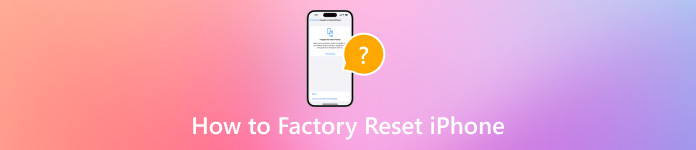
Tässä artikkelissa:
Osa 1. Miksi iPhonen tehdasasetukset on palautettava
Ennen kuin siirrymme iPhonen tehdasasetusten palauttamiseen, sinun on parempi oppia syyt. Kuitenkin, miksi iPhonen tehdasasetukset on palautettava, voi olla monimutkaista. Päätekijöitä ovat:
1. Myy vanha iPhonesi tai iPadisi. Ennen kuin myyt iOS-laitteesi tai annat sen muihin käsiin, sinun on palautettava iPhonesi tehdasasetukset.
2. Suojaa yksityisiä tietojasi. Voit tallentaa luottokorttisi salasanan ja muun yksityisyyden iPhoneen tai iPadiin. Estä muita saamasta tietojasi nollaamalla laitteesi.
3. Vianetsintä. Tehdasasetusten palautus on paras ratkaisu useiden ohjelmisto-ongelmien korjaamiseen, kuten iPhonen juuttumiseen tiettyyn näyttöön.
4. Avaa käytöstä poistetun iPhonen lukitus. Jos unohdat salasanasi, voit päästä vammaiseen iOS-laitteeseen.
Osa 2. Tarvittavat valmistelut ennen iPhonen nollausta
Mitä tapahtuu, jos nollaat iPhonesi? Kaikki sovelluksesi, tietosi ja henkilökohtaiset asetuksesi poistetaan. On joitakin valmisteluja, jotka sinun on tehtävä ennen tehdasasetusten palauttamista. Listaamme alla tarvittavat valmistelut.
Varmuuskopioi iPhonesi
Kuinka nollaat iPhonesi menettämättä kaikkea? Vastaus on iPhonen varmuuskopiointi. Voit tehdä kopion koko laitteesta iCloudin tai iTunes/Finderin avulla tai kolmannen osapuolen iOS-varmuuskopiointiohjelmistolla.
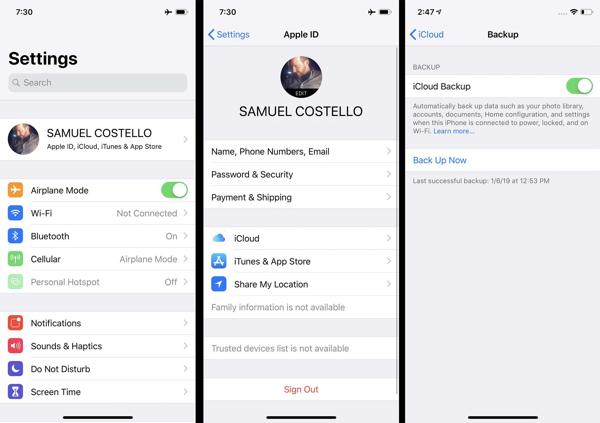
Lataa iPhonesi
Tehdasasetusten palautus on prosessi, joka kestää yleensä muutaman minuutin, mutta se voi kestää kauemmin laitteen datamäärän mukaan. Sinun kannattaa ladata iPhonesi tai iPadisi luotettavalla virtalähteellä.

Poista Find My käytöstä
Jos otat Find My -toiminnon käyttöön iPhonessasi, asennusprosessi estetään tehdasasetusten palauttamisen jälkeen. Siksi sinun tulee poistaa Find My- ja iCloud-aktivointilukko käytöstä. Avaa asetukset sovellus, napauta profiiliasi ja valitse Etsi minun, ja osui Löydä iPhoneni. Kytke Find My iPhone -kytkin pois päältä, anna Apple ID -salasanasi ja sammuta se.
Osa 3. Kuinka nollata iPhone
iPhonen pehmeä nollaus
iPhonen pehmeä nollaus tunnetaan myös uudelleenkäynnistyksenä. Se eroaa iPhone 16/15/14/13/12/11/X/8/7 tai aikaisemmasta hardresetista. Jälkimmäinen tarkoittaa pakko-uudelleenkäynnistystä. iPhonen pehmeä nollaus ei poista tietoja tai asetuksia.
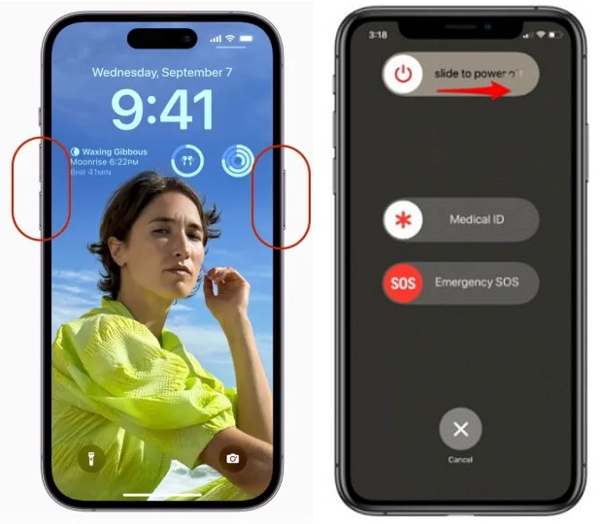
Paina ja pidä painettuna Sivu ja Äänenvoimakkuutta pienemmälle painikkeet yhdessä. Pidä painiketta painettuna iPhone 8/7/6:ssa tai aiemmassa versiossa Sivu -painiketta.
Kun näet virrankatkaisunäytön, siirrä liukusäädintä oikealle.
Kun näyttö muuttuu mustaksi, pidä Sivu -painiketta, kunnes näet Apple-logon.
merkintä:
Jos et voi nollata iPhonea painikkeilla, siirry kohtaan asetukset sovellus, napauta Kenraali, ja osui Sulje. Siirrä liukusäädintä sammuttaaksesi laitteen. Kytke se sitten takaisin päälle.
Kuinka nollata iPhone
Kova nollaus on suositeltavaa, kun iPhone tai iPad ei vastaa kokonaan. Esimerkiksi iPhonen näyttö jumiutuu tai jumittuu käynnistyksen aikana. Painikeyhdistelmä iPhonen pakotetun nollauksen suorittamiseksi riippuu laitemallista.
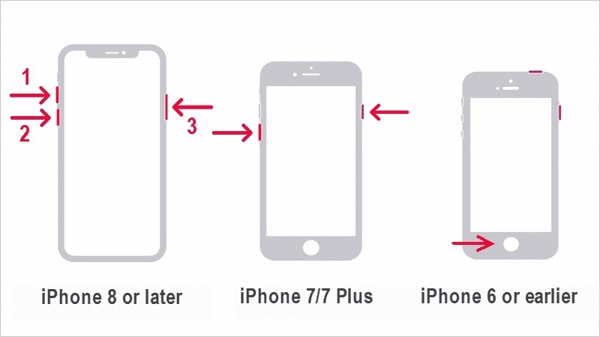
iPhone 8:ssa tai uudemmassa paina ja vapauta painike nopeasti Ääni kovemmalle -painiketta, tee sama Äänenvoimakkuutta pienemmälle -painiketta ja pidä painettuna Sivu -painiketta, kunnes Apple-logo tulee näkyviin.
Pidä iPhone 7/7 Plus -painiketta painettuna Äänenvoimakkuutta pienemmälle + Sivu painikkeita samanaikaisesti, kunnes näet Apple-logon.
Pidä painiketta painettuna iPhone 6s:ssa tai vanhemmassa versiossa Koti+ Nukkuminen/herätys painikkeita samanaikaisesti, kunnes Apple-logo ponnahtaa esiin.
Kuinka palauttaa iPhonen tehdasasetukset asetuksista
Apple on lisännyt tehdasasetusten palautusominaisuuden kaikkiin iOS-laitteisiin. Jos pääset käyttämään iPhoneasi, se on helpoin tapa palauttaa iPhone oletusasetuksiin. Lisäksi tämä tapa ei vaadi ylimääräisiä laitteita tai sovelluksia.
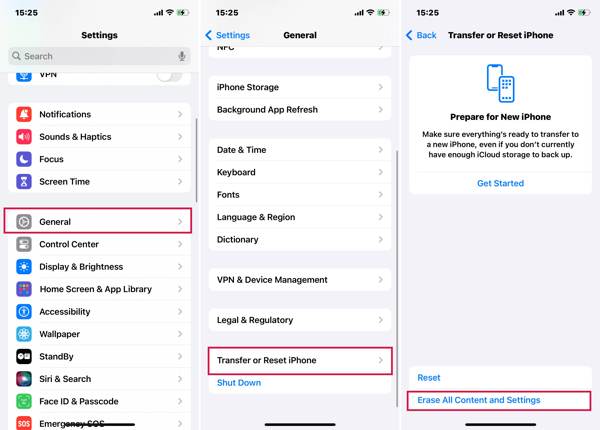
Käynnistä iPhone ja avaa Asetukset-sovellus.
Navigoida johonkin Kenraali, ja Siirrä tai nollaa iPhone tai Nollaa. Napauta Poista kaikki sisältö ja asetukset.
Jos sinun on nollattava kaikki iPhonen asetukset, napauta Nollaaja valitse sopiva vaihtoehto.
Valitse pyydettäessä Jatkaa, ja anna salasanasi jatkaaksesi.
Kuinka palauttaa iPhonen tehdasasetukset Find My -sovelluksella
iOS 15:stä lähtien Apple esitteli Find My -sovelluksen. Sen avulla voit seurata iPhoneasi etänä toisella iOS-laitteella. Tämä antaa sinulle mahdollisuuden palauttaa iPhonen tehdasasetukset, jos olet ottanut Find My -toiminnon käyttöön laitteessasi, vaikka Find My ei päivitä sijaintiasi. Se vaatii myös Apple ID -salasanasi ja puhelinnumerosi.
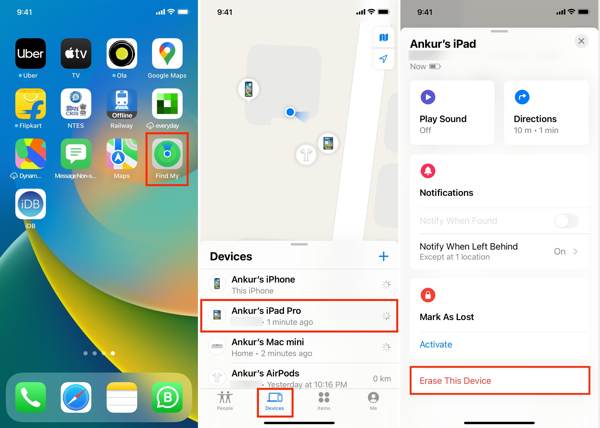
Suorita Find My -sovellus esteettömässä iOS-laitteessa, siirry kohtaan Laitteet -välilehteä ja paina + -painiketta. Noudata sitten ohjeita lisätäksesi Apple ID -tilisi.
Voit myös käyttää Find My -sovellusta Macissa.
Valitse sitten iPhonesi Laitteet näyttöä, napauta Tyhjennä tämä laite, ja osui Jatkaa.
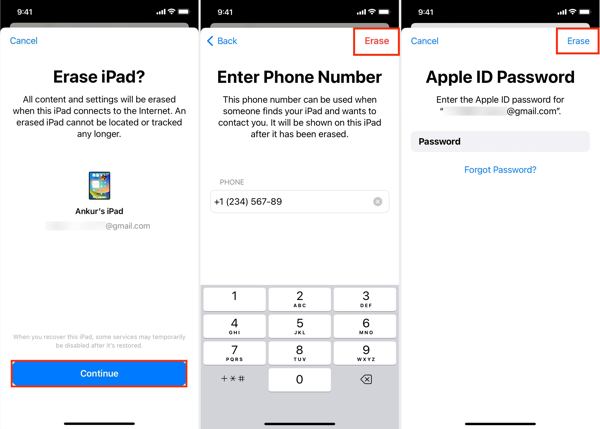
Kirjoita puhelinnumerosi ja napauta Poista -painiketta oikeassa yläkulmassa. Syötä sitten Apple ID -salasanasi ja paina Poista aloittaaksesi iPhonen tehdasasetusten palauttamisen.
Kuinka palauttaa iPhonen tehdasasetukset iCloudissa
Jos sinulla ei ole toista iOS-laitetta, voit nollata iPhonesi tai iPadisi manuaalisesti iCloudissa. Tämä tapa edellyttää myös, että otat Find My -toiminnon käyttöön laitteessasi. Lisäksi sinun on syötettävä puhelinnumerosi ja Apple ID -salasanasi prosessin aikana.
Siirry osoitteeseen www.icloud.com/find verkkoselaimella ja kirjaudu sisään Apple ID:lläsi ja salasanallasi. Jos olet ottanut kaksivaiheisen todennuksen käyttöön, kirjoita vahvistuskoodi, joka tulee näkyviin iPhonen näytölle.

Vedä alas Kaikki laitteet -vaihtoehto ja valitse iOS-laitteesi luettelosta.
Klikkaa Tyhjennä tämä laite -painiketta ponnahdusikkunassa. Paina Poista -painiketta vahvistaaksesi sen.

Anna pyydettäessä Apple ID -salasanasi ja napsauta nuoli painiketta sen vieressä.
Kirjoita puhelinnumerosi ja napsauta Seuraava -painiketta. Napsauta lopuksi Tehty -painiketta aloittaaksesi iPhonen nollauksen välittömästi.
iPhonen tehdasasetusten palauttaminen iTunesin/Finderin avulla
MacOS Catalinan jälkeen Apple on pysäyttänyt iTunesin. Sen sijaan voit hallita iOS-laitettasi Finder-sovelluksella. Voit silti nollata iPhonen iTunesin avulla Windowsissa ja macOS Mojavessa tai aiemmissa käyttöjärjestelmissä. Tämä tapa on käytettävissä vammaisen iPhonen tai iPadin korjaamiseen.
Liitä iPhone tietokoneeseen yhteensopivalla kaapelilla. Avaa sitten iTunesin tai Finderin uusin versio.
Sitten saatat kohdata kaksi tilannetta:
Tilanne 1:
Jos iPhonesi on käytettävissä, napsauta Puhelin -painiketta iTunesin vasemmassa yläkulmassa ja siirry kohtaan Yhteenveto -välilehti. Napsauta Finderissa iPhonesi nimeä ja siirry kohtaan Kenraali -välilehti.
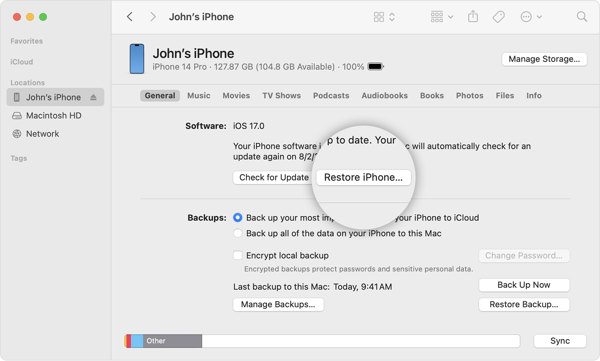
Klikkaa Palauta Iphone -painiketta. Vahvista omistajuus antamalla pyydettäessä iPhonesi salasana tai Mac-salasana.
Tilanne 2:
Jos haluat palauttaa lukitun iPhonen tehdasasetukset, sammuta laitteesta virta ja aseta se palautustilaan.

Paina iPhone 8:ssa tai uudemmassa Ääni kovemmalle painiketta ja vapauta nopeasti, paina nopeasti ja vapauta se Äänenvoimakkuutta pienemmälle -painiketta ja paina Sivu -painiketta, kunnes Recovery Mode -näyttö tulee näkyviin.
Pidä iPhone 7/7 Plus -painiketta painettuna Äänenvoimakkuutta pienemmälle + Sivu painikkeita yhdessä, kunnes näet Recovery Mode -näytön.
Pidä painiketta painettuna iPhone 6s:ssa tai aiemmassa versiossa Koti+ Nukkuminen/herätys painikkeita, kunnes laite siirtyy palautustilaan.
Kun iTunes tai Finder havaitsee laitteesi palautustilassa, näyttöön tulee valintaikkuna. Napsauta Palauttaa -painiketta ja nollaa iPhone kokonaan noudattamalla näytön ohjeita.
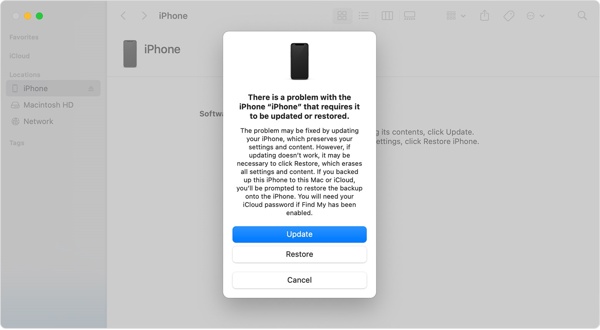 Huomautus: iPhonen tehdasasetusten palauttaminen kestää muutaman minuutin. Jos se juuttuu, aseta laitteesi palautustilaan ja yritä uudelleen.
Huomautus: iPhonen tehdasasetusten palauttaminen kestää muutaman minuutin. Jos se juuttuu, aseta laitteesi palautustilaan ja yritä uudelleen. Kuinka palauttaa iPhonen tehdasasetukset Apple-laitteiden avulla
Apple on julkaissut Apple Devices -sovelluksen iPhone-käyttäjille, jotta he voivat hallita laitteitaan Windows 11:ssä. Itse asiassa sovellus on saatavilla Windows 10 -versiossa 19045.0 tai uudemmassa. Tietysti sen avulla voit palauttaa lukitun iPhonen tehdasasetukset painikkeilla.
Asenna Apple Devices Microsoft Storesta ja avaa se työpöydältäsi. Se on ilmainen käyttää.
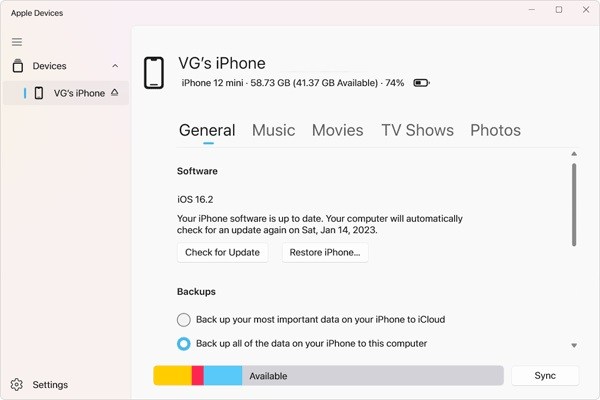
Liitä iPhone tietokoneeseen USB-kaapelilla ja paina Luottamus sekä laitteessasi että Apple-laitteissa.
Valitse iPhonesi vasemmalta puolelta, kun laitteesi on tunnistettu. Siirry sitten kohtaan Kenraali -välilehti.
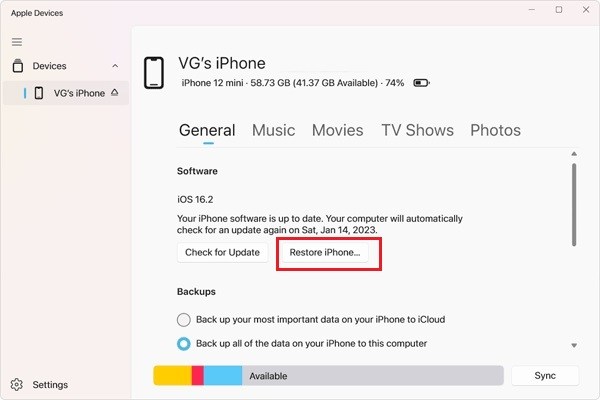
Napsauta seuraavaksi Palauta Iphone -painiketta. Syötä pyydettäessä iPhone-salasana tai Apple ID -salasana ja aloita tehdasasetusten palauttaminen.
Osa 4. iPhonen tehdasasetusten palauttaminen ilman pääsykoodia
Onko mahdollista palauttaa iPhonen tehdasasetukset ilman salasanaa ja Apple ID -salasanaa? Vastaus on kyllä, ja kaikki mitä tarvitset iPassGo. Se ohittaa näytön lukituksen ja tyhjentää iOS-laitteesi ilman rajoituksia. Vielä tärkeämpää on, että se on melko helppo hallita.

Yli 4 000 000 latausta
Palauta iPhonen tai iPadin tehdasasetukset yhdellä napsautuksella.
Poista kaikki iOS:n sovellukset, tiedot ja asetukset ilman palautusta.
Poista Apple ID ja iCloud-aktivointilukko nollauksen aikana.
Tukee laajaa valikoimaa iPhone- ja iPad-malleja.
Tässä on menettely iPhonen tehdasasetusten palauttamiseksi ilman salasanaa:
Tunnista iPhonesi
Suorita paras iPhonen nollaustyökalu, kun olet asentanut sen tietokoneellesi. Macille on olemassa toinen versio. Liitä iPhone tietokoneeseen Lightning-kaapelilla. Valita Pyyhi pääsykoodija napsauta alkaa jatkaa.

Se on saatavilla tehtaalla nollaa lukittu iPhone liian.
Tarkista laitetiedot
Kun laitteesi on tunnistettu, voit tarkistaa laitteesi tiedot. Jos jokin on vialla, korjaa se. Napsauta seuraavaksi alkaa ladataksesi tarvittavan laiteohjelmiston.
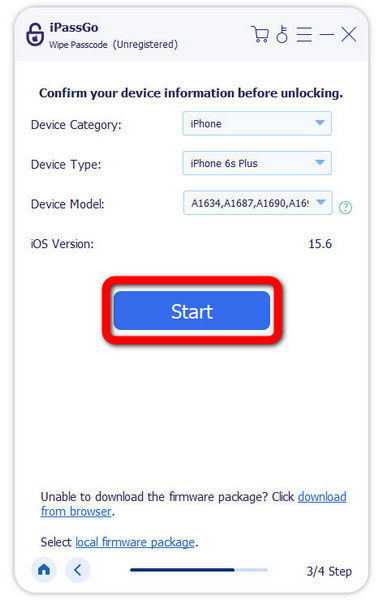
Palauta iPhonen tehdasasetukset
Napsauta seuraavaksi Avata -painiketta. Lue hälytys, syötä 0000ja vahvista toiminto. Odota, että ohjelmisto nollaa iPhonesi kokonaan. Irrota sitten laite, käynnistä se uudelleen ja Hei näyttö avautuu.
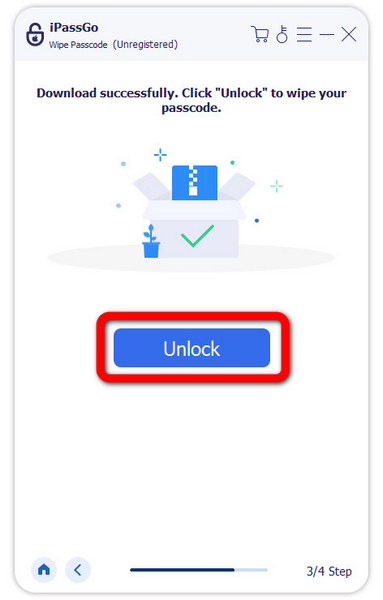
Johtopäätös
Tässä oppaassa on selitetty, miten nollaa iPhone erilaisissa tilanteissa. Nyt sinun pitäisi ymmärtää ero soft resetin, hard resetin ja tehdasasetusten palauttamisen välillä sekä kuinka suorittaa ne iPhonessa, kun se on käytettävissä tai lukittu. iPassGo on paras ratkaisu laitteesi nollaukseen ilman pääsykoodia, Apple ID -salasanaa tai muita rajoituksia. Jos sinulla on muita kysymyksiä tästä aiheesta, jätä viesti alle.
Kuumia ratkaisuja
-
iOS-vinkkejä
-
Avaa iOS
-
GPS-sijainti
-
Windows-vinkkejä

