Miksi iPhoneni sanoo yrittävän palauttaa tietoja ja ratkaisuja?
Mitä iPhone yrittää palauttaa tietoja tarkoittaa? Kun käyttäjät joutuvat iPhone yrittää tietojen palautussilmukkaa, se tarkoittaa, että iPhone yrittää palauttaa tietoja, etkä voi poistua näytöstä. Miksi tämä ongelma ilmenee ja miten se voidaan korjata? Lue lisää!
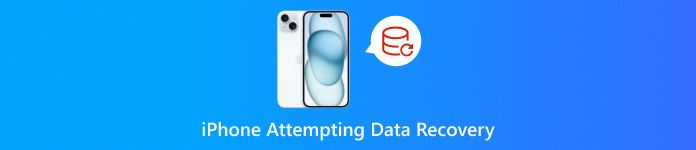
Tässä artikkelissa:
Osa 1: Miksi iPhone yrittää palauttaa tietoja
Yritetään tietojen palautusta tulee näkyviin, kun laitteessasi on ongelmia tietojen palauttamisessa. On kolme pääsyytä, miksi iPhone yrittää palauttaa tietoja näytölläsi.
Huono säilytystila
Oletetaan, että muisti ei riitä useaan otteeseen, etkä tyhjennä muistia ajoissa tai tyhjennyksen jälkeen tilaa ei vieläkään riitä. Siinä tapauksessa iPhone yrittää palauttaa tietoja -kuvakkeen näytölläsi, kun käynnistät iPhonen uudelleen.
Päivitys epäonnistui
Kun kohtaat iPhonen, joka yrittää palauttaa tietoja päivityksen jälkeen, se johtuu siitä, että voit keskeyttää iOS-päivityksen irrottamalla iPhonen tietokoneesta, kun päivität sen iTunesin kautta. Tai päivityksessä on virheitä ja yhteensopivuusongelmia.
Vähentää toimintaa
Kun yrität päivittää järjestelmäsi aikaisempaan versioon, saatat kohdata tämän ongelman.
Olet juuri kokeillut Jailbreakia
Olet päivittänyt laitteesi juuri onnistuneen jailbreakin jälkeen. Vaikka jailbreak tarjoaa sinulle enemmän mukautettuja vaihtoehtoja, se voi johtaa myös järjestelmän epävakauteen ja ongelmiin.
Toistuvasti väärä salasana
Jotkut käyttäjät ilmoittivat, että he olivat kohdanneet iPhonen, joka yrittää palauttaa tietoja syötettyään väärän salasanan liian monta kertaa.
Osa 2: Kuinka korjata iPhone yrittää palauttaa tietoja
Odota kärsivällisyydessä
Tämä ongelma voi ilmetä, kun iPhone yrittää käynnistyä, mutta epäonnistuu huonon muistin vuoksi, mikä johtaa silmukaan. Jotkut käyttäjät ilmoittivat, että heidän iPhonensa oli normaali odotettuaan 30 minuutista useisiin tunteihin. Jos ongelma jatkuu 24 tunnin kuluttua, etsi muita ratkaisuja.
Paina Koti-painiketta (jos on)
Jos iPhonessasi on Koti-painike, on suositeltavaa painaa Koti-painiketta pitkään. Muutaman minuutin kuluttua päivitys saattaa valmistua onnistuneesti.
Pakota uudelleenkäynnistys
Kova nollaus voi ratkaista useimmat iPhonen ongelmat. Voit nollata iPhonesi noudattamalla alla olevia ohjeita.
Jos käytät iPhone 6:ta, iPhone 6s:a, iPadia ja iPod Touchia:
Paina ja pidä painettuna Koti ja Ylös painikkeita samanaikaisesti, kunnes Apple-logo tulee näkyviin, ja vapauta sitten painikkeet.
Jos olet iPhone 7 tai iPhone 7 Plus -käyttäjä:
Pidä äänenvoimakkuuden vähennys- ja sivupainiketta painettuna, kunnes Apple-logo tulee näkyviin, ja vapauta sitten painikkeet.
Jos käytät iPhone 8:a tai uudempaa:
Paina ja vapauta äänenvoimakkuuden lisäys- ja alaspainikkeet nopeasti yksitellen. Paina sitten nopeasti sivupainiketta ja pidä sitä painettuna, kunnes Apple-logo tulee näkyviin.
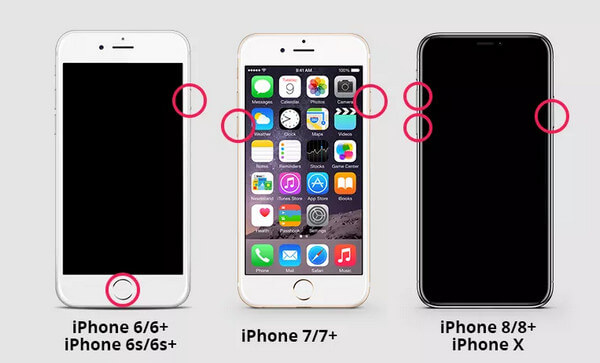
Aseta iPhone palautustilaan
Palautustila voi auttaa sinua korjata käytöstä poistettu iPhone tai iPad. Ennen sitä sinun tulee varmistaa, että olet varmuuskopioinut iPhonesi. Sitten voit seurata alla olevia vaiheita:
Liitä iPhone tietokoneeseen. Varmista, että iTunes on suljettu ennen yhteyden muodostamista.
Pakota iPhone uudelleenkäynnistys yllä olevilla menetelmillä, kunnes näet palautustilan näytön.
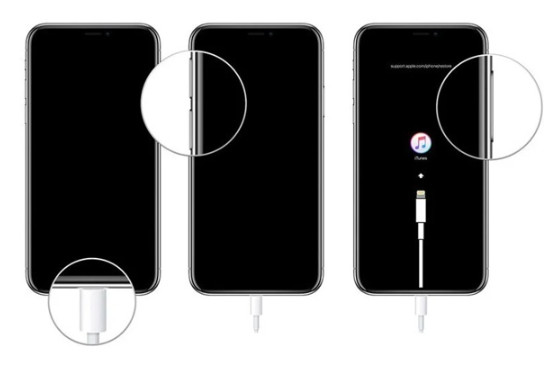
Avaa iTunes, niin näet kehotteen, jossa sanotaan On olemassa ongelma. Valitse Päivittää tai Palauttaa.
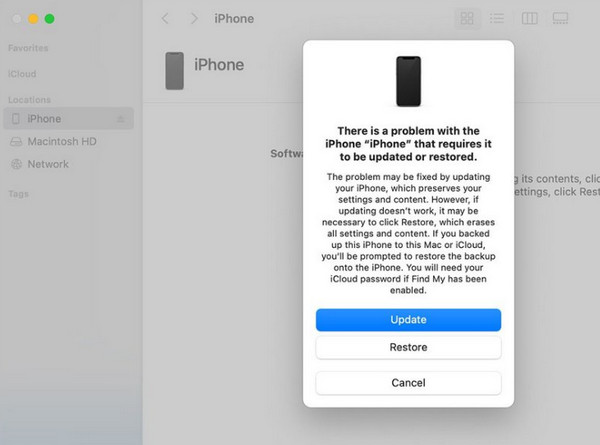
Osa 3: Tietojen palauttaminen, jos iPhonen tietojen palautusyritys epäonnistuu
Sinun pitäisi tietää, että jos iPhonen tietojen palautusyritys epäonnistuu, menetät kaikki iPhone-tiedot. Siksi on erittäin tärkeää tietää, miten tiedot saadaan takaisin. Alla luetellaan 3 menetelmää.
Palauta imyPass iPhone Data Recovery -palvelun kautta
Jos kohtaat iPhonen, joka yrittää palauttaa tietoja, ja valitettavasti se epäonnistuu, älä huoli. Voit palauttaa kadonneet tiedot käyttämällä imyPass iPhone Data Recovery.
Sen avulla voit:

Yli 4 000 000 latausta
Palauta poistetut tai kadonneet tiedot iOS-laitteista ilman tietojen menetystä.
Palauta tietotyypit, kuten valokuvat, yhteystiedot, videot, muistiinpanot jne.
Esikatsele yksityiskohtaisia iOS-tiedostoja ennen palautusta.
Suorita toimintasi helposti loppuun intuitiivisen käyttöliittymämme ja toimintojemme avulla.
Tässä ovat vaiheet tietojen palauttamiseksi tämän työkalun avulla:
ladata imyPass iPhone Data Recovery painamalla yllä olevaa painiketta. Käynnistä se asennuksen jälkeen.
Liitä iPhone tietokoneeseen USB-kaapelilla. Älä unohda luottaa tähän laitteeseen iPhonessasi.

Valitse Palauta iOS-laitteesta vaihtoehto vasemmassa navigointipalkissa. Napauta sitten Aloita skannaus salliaksesi tämän työkalun skannata iPhonesi saadaksesi lisää tietoa.
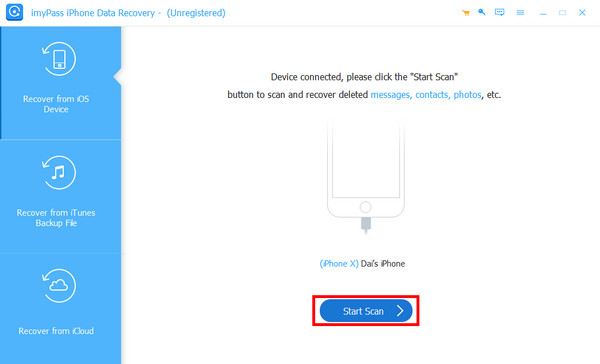
Odota hetki. Sitten näet kaikki iPhonellesi tallennetut tiedot työkalun käyttöliittymässä.
Paikantaa Viestit vasemmassa navigointipalkissa, ja näet kaikki iPhonesi viestit oikealla puolella. Voit suodattaa poistetut viestit napsauttamalla yläreunassa olevaa alanuolipainiketta ja valitsemalla Näytä vain poistetut.
Sitten voit napsauttaa yhteystietoa ja tarkistaa haluamasi viestin, jonka haluat noutaa. Valinnan jälkeen paina Palauta oikeassa alakulmassa käskeäksesi työkalua käynnistämään toiminnon.

iCloud
Jos sinulla on tapana varmuuskopioida tiedostoja usein, voit saada toisen tavan palauttaa viestejä palauttamalla varmuuskopion. Sitä ennen pitäisi tehdasasetusten palautus iPhonellesi ensimmäinen.
Valitse sitten iCloud Backupista vaihtoehto, kun iPhone käynnistyy uudelleen ja aloita asennusprosessi. Kirjaudu sitten sisään iCloudiin Apple ID:lläsi ja salasanallasi. Valitse sopivin varmuuskopio. Sitten voit hakea tiedot iPhonesta.
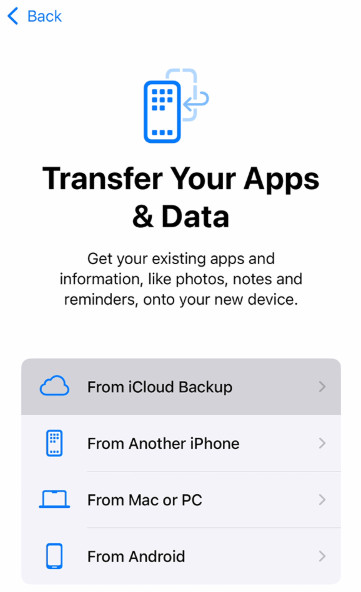
iTunes
Liitä laitteesi tietokoneeseen ja käynnistä iTunes tietokoneessa. Napsauta Palauta varmuuskopio vaihtoehto ja napsauta Synkronoi alareunassa. Odota sitten kärsivällisesti.
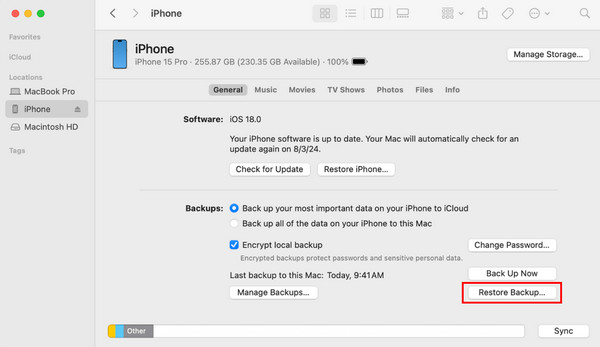
Osa 4: Ennaltaehkäiseviä vinkkejä iPhonen tietojen palautusyritykselle
Varmuuskopioi usein
Koska tietojen menettämisen riski on suuri, kun iPhone Yritetään palauttaa tietoja tulee näkyviin, on erittäin tärkeää varmuuskopioida iPhonesi usein, joko iCloudin tai iTunesin kautta.
Päivitä iPhonesi vakaalla yhteydellä
Jos Wi-Fi-yhteytesi katkeaa ja katkeaa, sinulla on todennäköisemmin ongelmia päivityksen aikana. Yritä löytää paikka, jossa voit muodostaa yhteyden vakaaseen, laadukkaaseen verkkoon puhelimesi päivityksen aikana.
Jos päivität iPhoneasi Finderin tai iTunesin avulla, älä irrota puhelinta tietokoneesta ennen kuin prosessi on valmis.
Jailbreak varoen
Vaikka iPhonesi jailbreak avaa kaikenlaisia uusia mukautusvaihtoehtoja, muista, että se voi horjuttaa puhelimesi ja vaikeuttaa Applen tuen saamista, jos jokin menee pieleen.
Vapauta tilaa iPhonesta.
Koska huono tallennustila johtaa siihen, että iPhone yrittää palauttaa tietoja, sinun on parasta tyhjentää tarpeettomat tiedostot usein.
Johtopäätös
Tässä artikkelissa on analysoitu, miksi iPhone sanoo yrittävänsä palauttaa tietoja, kuinka päästä eroon tietojen palautusyrityksestä iPhonessa, mitä tehdä, jos prosessi epäonnistuu, ja joitain hyödyllisiä vinkkejä. Toivottavasti ratkaiset ongelman oppaamme avulla.
iPhonen tietojen palautus
Palauta poistetut tai kadonneet iPhone-tiedot
Ilmainen lataus Ilmainen lataus
