Samsung-tabletin lukituksen avaaminen, kun unohdat salasanan
On hyvin tiedossa, että lukitusnäytön salasana on olennainen turvatoimi Samsung-tableteissa. Samsungin avulla voit lukita laitteesi PIN-koodilla, kuviolla, sormenjäljellä tai kasvojentunnistuksella. Sinun on kuitenkin avattava tablet-laitteesi lukitus salasanalla, kun laitteesi käynnistyy tai se on ollut lukittuna tuntikausia. Tämä opas osoittaa kuinka Samsung-tabletin lukitus avataan kun olet unohtanut lukitusnäytön salasanan.

Tässä artikkelissa:
Osa 1: [Paras valinta] Avaa Samsung-tabletin lukitus Unlocker-ohjelmistolla
Tavallisille ihmisille helppokäyttöinen Android-lukituksen avausohjelma on paras vaihtoehto Samsung-tabletin lukituksen avaamiseen ilman salasanaa, kuten iToolab UnlockGo (Android). Se virtaviivaistaa näytön lukituksen avaamisen työnkulkua kolmessa vaiheessa.
Easy Samsung Tablet Unlockerin tärkeimmät ominaisuudet
1. Avaa Samsung Galaxy -tabletin lukitus yhdellä napsautuksella.
2. Älä vaadi lukitusnäytön salasanaa, eikä sinulla ole muita rajoituksia.
3. Tukee kaikentyyppisiä näytön lukituksia, kuten PIN-koodia, kuviota ja muuta.
4. Yhteensopiva lähes kaikkien Samsung Galaxy -tablettien kanssa.
Näin voit avata Samsung-tabletin lukituksen, kun olet unohtanut salasanan:
Vaihe 1 Yhdistä tablet-laitteeseen
Asenna paras Samsung Unlocker -ohjelmisto tietokoneellesi ja käynnistä se. Valita Poista näytön lukituksetja liitä tabletti tietokoneeseen USB-kaapelilla.
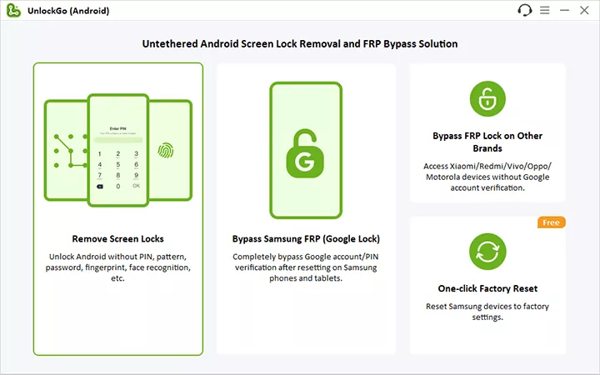
Vaihe 2 Valitse laitteen merkki
Kun laitteesi on havaittu, napsauta alkaa -painiketta. Valitse sitten laitteesi merkki ja malli. Tässä valitsemme Samsung. Aseta tablet-laite palautustilaan noudattamalla näytön ohjeita.
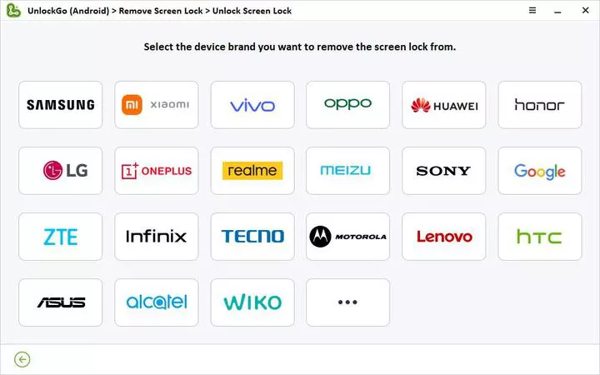
Vaihe 3 Avaa Samsung-tabletin lukitus
Kun olet valmis, napsauta Seuraava -painiketta aloittaaksesi unohtuneen salasanan poistamisen Samsung-tabletistasi. Kun se on valmis, voit avata laitteesi lukituksen ilman estoa.
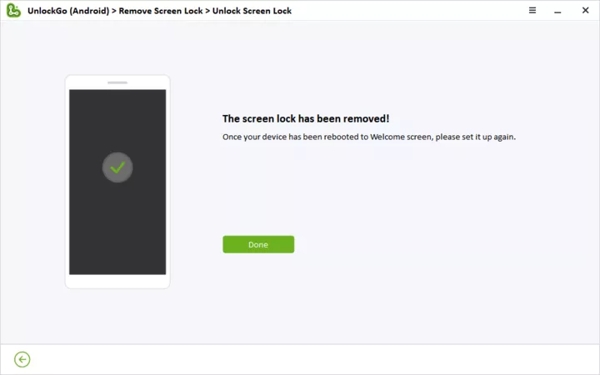
Osa 2: 5 muuta vaihtoehtoa Samsung-tablettien lukituksen avaamiseen [rajoituksin]
Samsung-tabletin lukituksen avaaminen Find My Mobile -sovelluksella
Find My Mobile tai SmartThings Find on helppo tapa avata Samsung-tabletin lukitus ilman salasanaa, jos olet aktivoinut toiminnon laitteessasi. Lisäksi tablet-laitteesi on yhdistettävä matkapuhelin- tai Wi-Fi-verkkoon.
Siirry osoitteeseen findmymobile.samsung.com verkkoselaimella ja kirjaudu sisään Samsung-tilillesi.

Valitse tabletin nimi luettelosta, niin saat työkalulaatikon.

Klikkaa Avata -painiketta työkalulaatikossa ja anna Samsung-tilisi salasana pyydettäessä. Tablettisi pitäisi nyt avata etälukitus.
Samsung-tabletin lukituksen avaaminen Find My Device -toiminnolla
Googlen Find My Device tai Android Device Manager on toinen tapa avata Samsung-tabletin lukitus ilman salasanaa. Itse asiassa se ei sisällä laitteen lukituksen avausvaihtoehtoa, mutta voit poistaa unohtuneen salasanan muiden tietojen kanssa. Huomaa, että sinun on määritettävä Find My Device ja Google-tili tablet-laitteellasi etukäteen.

Siirry selaimellasi osoitteeseen www.android.com/find ja kirjaudu sisään Google-tililläsi, joka on liitetty tablet-laitteeseen.
Etsi laitteesi nimi vasemmasta yläkulmasta ja napsauta asetukset -painiketta näyttääksesi lisää vaihtoehtoja.
Valita Tehdasasetusten palautus laite, ja paina sitten Nollaa -painiketta ponnahdusikkunassa.
merkintä:
Voit avata tablet-laitteen lukituksen myös toisen Android-puhelimen Find My Device -sovelluksella. Työnkulku on samanlainen.
Samsung-tabletin lukituksen avaaminen Google-tilin avulla
Jos tablet-laitteellasi on Android 4.4 tai vanhempi ja olet määrittänyt laitteellesi Google-tilin, voit avata laitteesi lukituksen nopeasti. Näin voit avata Samsung-tabletin lukituksen ilman salasanaa:

Syötä toistuvasti väärä kuvio, kunnes tabletti lukittuu.
Napauta Unohtui kuvio alareunassa jatkaaksesi.
Syötä sitten siihen liittyvä Google-tili ja salasana avataksesi laitteesi lukituksen välittömästi.
Samsung-tabletin lukituksen avaaminen Smart Lockilla

Smart Lock on Samsungin tablettien sisäänrakennettu ominaisuus. Kun laite on määritetty, se avautuu automaattisesti, kun saavutat luotetut paikat tai laitteet. Kun haluat määrittää Smart Lockin, avaa asetukset sovellus tablet-laitteellasi, valitse Lukitusnäyttö, napauta Smart Lock, ja aseta Vartalon tunnistus, Luotetut paikat, ja tai Luotetut laitteet.
Samsung-tabletin lukituksen avaaminen turvakysymysten kautta
Toinen tapa avata Samsung-tabletin lukitus ilman salasanaa on Googlen turvakysymykset. Kun lisäät Google-tilin puhelimeesi, sinua pyydetään asettamaan turvakysymykset ja vastaukset.

Anna mikä tahansa väärä salasana tai kuvio 5 kertaa aktivoidaksesi käytöstä poistetun näytön.
Napauta Unohtui kuvio tai sopiva vaihtoehto, valitse Vastata kysymykseen, ja paina Seuraava -painiketta.
Vastaa sitten kysymykseen tai kysymyksiin oikein. Kun Samsung-tablettisi on vahvistettu, sen lukituksen pitäisi olla auki. Lisäksi saatat saada vahvistuskoodeja sähköpostiisi tai puhelinnumeroosi.
merkintä:
Tämä tapa ei ole käytettävissä kaikissa Samsung-tableteissa. Lisäksi sinun on määritettävä turvakysymykset aiemmin.
UKK.
-
Mikä on oletus-PIN Samsung-tableteille?
Samsung-tableteissa ei ole oletus-PIN-koodia, mutta voit luoda PIN-koodin. Avaa tabletti asetukset sovellus, vieritä alas kohtaan Lukitusnäyttö ja napauta sitä, paina Näytön lukituksen tyyppi yläreunassa ja valitse PIN-koodi. Anna yksi ja vahvista se.
-
Mitä jos unohdat Samsung-tablettisi salasanan?
Jos et pääse käyttämään Samsung-tablettia salasanan unohtamisen vuoksi, yksi ensimmäisistä asioista, jotka sinun tulee tehdä, on tarkistaa, oletko ottanut Find My Mobile tai Find My Device käyttöön. Sitten voit avata luurin lukituksen vastaavasti.
-
Kuinka ohittaa vanha Samsung-kuviolukko tabletissa ilman tietojen menetystä?
On olemassa useita tapoja avaa kuvion lukitus Samsungin tableteissa. Kuten erikoistuneen Android-lukitusohjelmiston, Find My Mobilen, Google-tilin ja muiden käyttö. Jos et halua poistaa tietojasi, kokeile Find My Mobile -toimintoa.
Johtopäätös
Tässä oppaassa on jaettu kuusi tapaa avaa Samsung-tabletin lukitus ilman salasanaa. Vaikka on turhauttavaa olla lukittu ulos tabletistasi, voit ratkaista tämän ongelman noudattamalla konkreettista oppaamme. Lisäksi suosittelimme yllä olevaa helpointa tabletin lukituksen avausohjelmistoa. Jos sinulla on muita kysymyksiä tästä aiheesta, voit jättää viestin tämän viestin alle.
Kuumia ratkaisuja
-
Avaa Android
-
Avaa iOS
-
Salasanavinkit
-
iOS-vinkkejä

