Comment falsifier la position GPS sur les appareils mobiles et les ordinateurs
La technologie GPS des smartphones est essentielle pour les applications basées sur la localisation, telles que les applications météo, les jeux AR, etc. Néanmoins, être constamment suivi peut être gênant, voire oppressant. Lorsque vous cachez votre géolocalisation, vous devez falsifier la localisation GPS sur votre appareil numérique. Que vous utilisiez un téléphone ou un ordinateur, il n'existe pas de réglage simple à un seul bouton qui modifiera instantanément votre position virtuelle. Ce guide explique la procédure en détail.
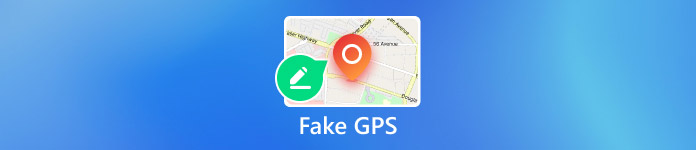
Dans cet article:
Partie 1. Pourquoi avez-vous besoin de simuler un GPS ?
La possibilité de suivre votre position GPS n'est pas seulement un problème de confidentialité majeur, mais signifie également que des restrictions géographiques seront imposées. Par conséquent, certains sites Web, applications et contenus peuvent être inaccessibles. Les principales raisons pour lesquelles vous devriez falsifier votre GPS sont les suivantes :
1. Protégez votre vie privée en ligne. Avec la disparition des cookies, les sites Web suivent de plus en plus la localisation GPS et les informations relatives. Vos comportements sur Internet peuvent être suivis.
2. Obtenez les dernières mises à jour logicielles. Les mises à jour du système d'exploitation ne sont pas publiées partout dans le monde en même temps. Si vous souhaitez obtenir les mises à jour, en particulier les versions bêta, vous devez changer votre GPS.
3. Élargissez votre cercle de rencontres. Avec une fausse localisation GPS, vous pouvez rechercher des amis dans d'autres zones et ne plus être limité aux personnes de votre quartier.
4. Attrapez des Pokémon partout dans le monde. Les jeux AR sont basés sur la localisation. Si vous pouvez simuler le GPS, vous pouvez attraper plus d'objets.
5. Tromper vos abonnés sur les réseaux sociaux. Lorsque vous partagez des publications, des images et des vidéos sur les réseaux sociaux, comme Instagram, vos abonnés peuvent également connaître votre géolocalisation. Une fausse localisation vous permet de tromper vos abonnés.
6. Accédez à du contenu exclusif. Si vous souhaitez regarder les derniers films et émissions de télévision ou du contenu exclusif à des régions spécifiques, un faux emplacement peut répondre à vos besoins.
Partie 2. Existe-t-il un risque de falsifier sa position GPS ?
La falsification de la position GPS est-elle une véritable menace ? Oui. Une fois que les services ou les jeux AR détectent que vous falsifiez votre position GPS, votre compte ou votre abonnement peut être banni. De plus, les gens ordinaires peuvent utiliser de fausses positions pour protéger leur vie privée en ligne. Les criminels peuvent également utiliser de fausses positions pour masquer leur position et éviter d'être suivis.
Partie 3. Comment falsifier la localisation GPS sur iPhone ?
Avec une application GPS factice appropriée, vous pouvez masquer votre géolocalisation avec n'importe quelle adresse sur votre iPhone. À partir de là, nous vous recommandons imyPass iLocaGo. Il modifie efficacement votre position GPS pour toutes les applications et jeux mobiles. De plus, la technologie avancée intégrée peut empêcher la détection de faux GPS.

4 000 000+ téléchargements
Fausse localisation GPS sur iPhone en un clic.
Modifiez l'emplacement de l'iPhone avec des adresses précises.
Créez des itinéraires virtuels à des fins différentes.
Proposez des options personnalisées, comme la vitesse.
Prend en charge les dernières versions d'iOS.
Comment falsifier la position GPS sur iPhone
Détectez votre iPhone
Installez la meilleure fausse application GPS pour iPhone sur votre ordinateur et lancez-la. L'application est compatible avec Windows 11/10/8/7 et Mac OS X 10.12 ou supérieur. Ensuite, connectez votre iPhone au même ordinateur avec un câble Lightning et l'application détectera immédiatement votre appareil.

Choisissez un mode
Vous pouvez obtenir quatre modes, Modifier l'emplacement, Mode à guichet unique, Mode multi-arrêts, et Mode manettePour simuler la position GPS sur votre iPhone, choisissez Modifier l'emplacementLes trois autres modes sont utilisés pour créer des itinéraires virtuels.

Fausse localisation GPS sur iPhone
Vous avez maintenant deux options pour modifier l'emplacement de votre iPhone. Si vous avez une adresse exacte, saisissez-la dans la case Modifier l'emplacement dialogue et cliquez sur le bouton Synchroniser avec l'appareil bouton. Si vous n'en avez pas, cliquez sur une position sur la carte et appuyez sur Synchroniser avec l'appareil. Ce logiciel peut également changer de localisation sur Tinder, pour que vous puissiez vous amuser davantage.

Partie 4. Comment falsifier la localisation GPS sur Android ?
Si vous souhaitez falsifier les coordonnées GPS sur Android, vous avez besoin d'un Usurpateur GPS Heureusement, il existe de nombreuses applications de falsification d'adresse e-mail dans le Google Play Store. Nous utilisons GPS Emulator comme exemple pour vous montrer comment cela fonctionne.
Installez la fausse application GPS sur votre téléphone Android.
Exécutez le Réglages application depuis votre barre d'applications, faites défiler vers le bas et appuyez sur l'icône A propos du téléphone option.
Appuyez sur le Numéro de build sept fois jusqu'à ce que vous voyiez le Vous êtes maintenant développeur message contextuel.
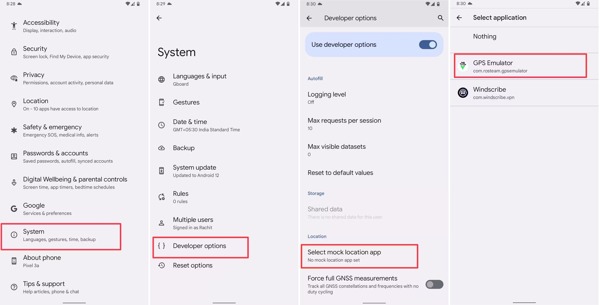
Si vous y êtes invité, entrez le mot de passe de votre téléphone. Revenez à la Réglages app. Puis accédez à Système et Options de développeur. Robinet Sélectionnez l'application de localisation fictiveet choisissez la fausse application GPS.
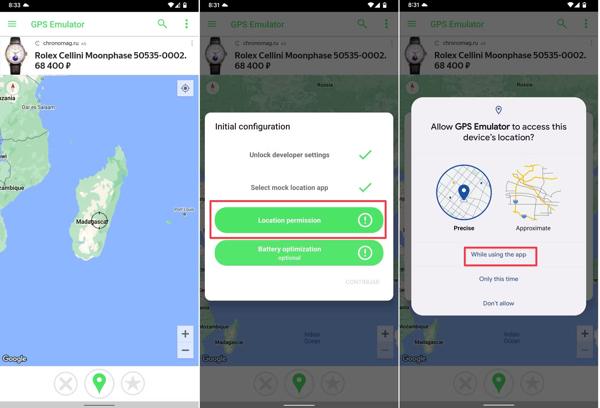
Accédez à la fausse application GPS et choisissez le faux emplacement souhaité.
Lorsque vous y êtes invité, autorisez-le à accéder à la localisation de votre appareil.
Partie 5. Comment simuler un GPS sur PC ?
Bien que les ordinateurs et les ordinateurs portables n'intègrent pas de composants GPS, les navigateurs Web enregistrent votre géolocalisation lorsque vous visitez Internet. Vous pouvez simuler un GPS sur un PC sans logiciel supplémentaire.
Comment simuler un GPS dans Chrome
Clique le Plus bouton avec l'icône à trois points et choisissez Réglages.
Cliquez sur Paramètres du site sous le Confidentialité et sécurité section. Choisissez ensuite Emplacement sous le Autorisations section.
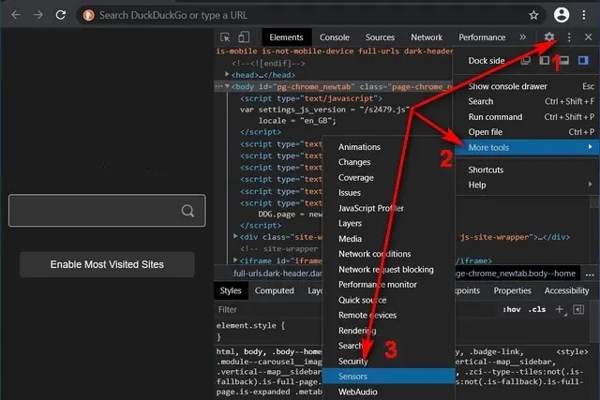
Presse Ctrl + Décalage + je clés pour aller à Options de développeur. Clique le Menu bouton, sélectionner Autres outils, et sélectionnez Capteurs.
Ensuite, sélectionnez un préréglage dans le Outrepasser option, ou entrez les coordonnées GPS dans Latitude et Longitude.
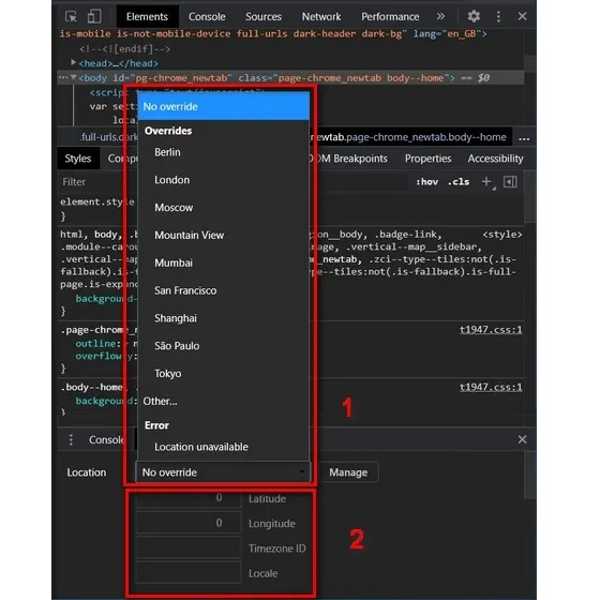
Comment simuler un GPS dans Firefox
Pour simuler un GPS sur PC dans Firefox, saisissez à propos de:config dans la barre d'adresse du navigateur et appuyez sur Entrer.
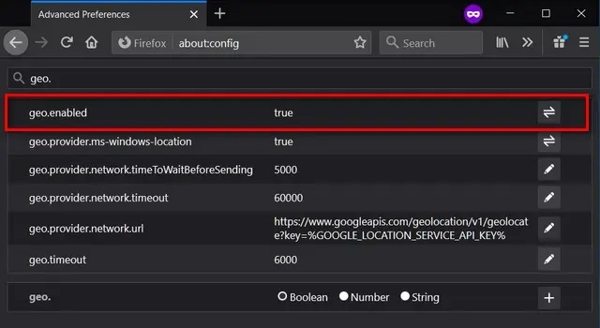
Ensuite, recherchez géo.activé dans la barre de recherche. Assurez-vous de le définir vrai.
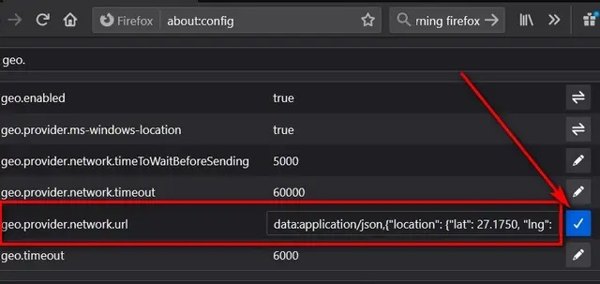
Trouver géo.fournisseur.réseau.url, cliquez sur le Entrer touche. Définissez ensuite la latitude et la longitude souhaitées, puis cliquez sur le bouton Cocher bouton.
Conclusion
Ce guide a démontré les méthodes pratiques pour faux GPS localisations sur les iPhones, les téléphones Android et les ordinateurs. Une fois que vous avez besoin de masquer votre géolocalisation réelle, vous pouvez suivre nos étapes pour le faire rapidement. imyPass iLocaGo, par exemple, est une application de spoofing facile pour les appareils iOS. Si vous avez d'autres questions sur ce sujet, veuillez les écrire ci-dessous.
Solutions chaudes
-
Localisation GPS
- Meilleurs emplacements Pokemon Go avec coordonnées
- Désactivez votre position sur Life360
- Faux votre position sur Telegram
- Examen de iSpoofer Pokemon Go
- Définir des emplacements virtuels sur iPhone et Android
- Examen de l'application PGSharp
- Changer d'emplacement sur Grindr
- Examen de l'outil de recherche d'emplacement IP
- Changer l'emplacement des légendes mobiles
- Changer d'emplacement sur Tiktok
-
Déverrouiller iOS
-
Conseils iOS
-
Déverrouiller Android

