Comment récupérer les messages Snapchat supprimés sur iPhone/Android
En tant que plate-forme sociale et application de messagerie, Snapchat est populaire auprès des jeunes. Elle permet aux utilisateurs de se connecter via leur téléphone et de partager ce qui se passe dans leur vie. Cela en fait une bonne option pour rester en contact avec leurs amis et leur famille. Cependant, Snapchat supprime automatiquement les publications et les messages après que les destinataires les ont lus ou après 24 heures. Ce guide vous explique comment récupérer les messages Snapchat supprimé messages sur les téléphones iPhone et Android rapidement.
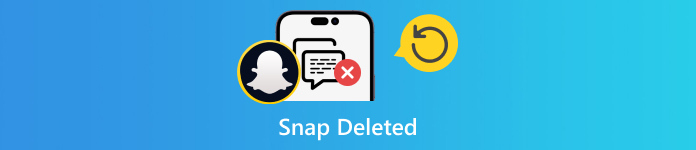
Dans cet article:
Partie 1. 3 méthodes pour récupérer les messages Snapchat supprimés
Comment récupérer les messages Snapchat supprimés de l'historique des conversations
Bien que Snapchat supprime automatiquement les données de son serveur, vous pouvez accéder aux conversations envoyées et reçues enregistrées dans l'historique des conversations. En outre, cela inclut l'historique de connexion, l'historique des Snaps, les souvenirs et bien plus encore.
Ouvrez l'application Snapchat et connectez-vous à votre compte.
Appuyez sur votre profil, appuyez sur le Réglages bouton avec une icône d’engrenage, et choisissez Mes données sous le ACTIONS SUR LE COMPTE section.
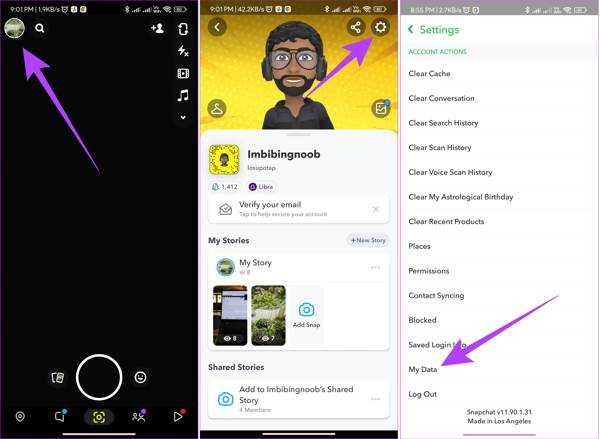
Si vous y êtes invité, entrez votre nom d'utilisateur et votre mot de passe. Activer Incluez vos souvenirs et autres médias enregistrés, et sélectionnez Historique des discussions sur la liste pour voir l'historique des conversations Snapchat supprimées.
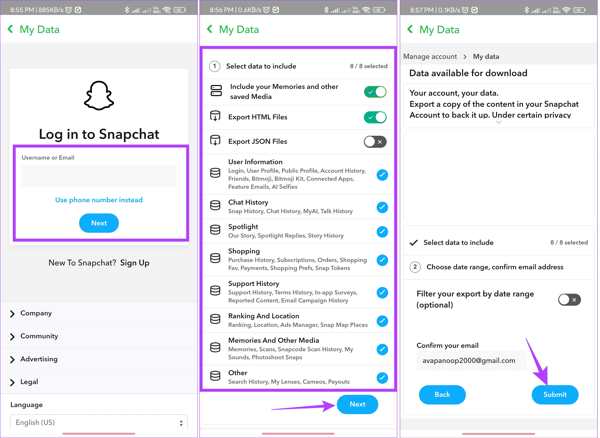
Entrez votre adresse e-mail dans le champ Adresse email case en bas. Ensuite, définissez le filtre de la Plage de dates, et appuyez sur le Soumettre bouton.
Lorsque vous recevez l'e-mail de Snapchat, ouvrez-le et appuyez sur le bouton Cliquez ici lien. Entrez ensuite le code de vérification que vous avez reçu.
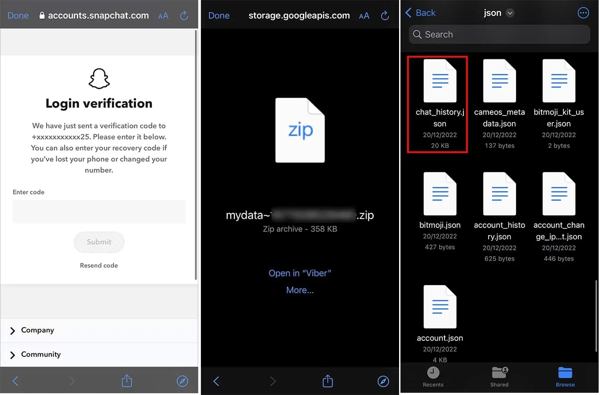
Localisez le fichier d'archive dans votre application d'exploration de fichiers, ouvrez-le et recherchez le Historique des discussions document. Même si vous avez réinitialiser votre mot de passe Snapchat, cette méthode est toujours réalisable.
Comment voir les messages supprimés sur Snapchat par demande de données
En raison des règles uniques de gestion des messages, Snapchat a publié une page Web de demande de données pour vous aider à récupérer facilement les messages Snapchat supprimés en ligne. Cela inclut les photos, le texte et les vidéos.
Visitez ma page Web de données Snapchat, accounts.snapchat.com/accounts/login. Saisissez vos informations d'identification et choisissez MES DONNÉES pour être redirigé vers la page mes-données.
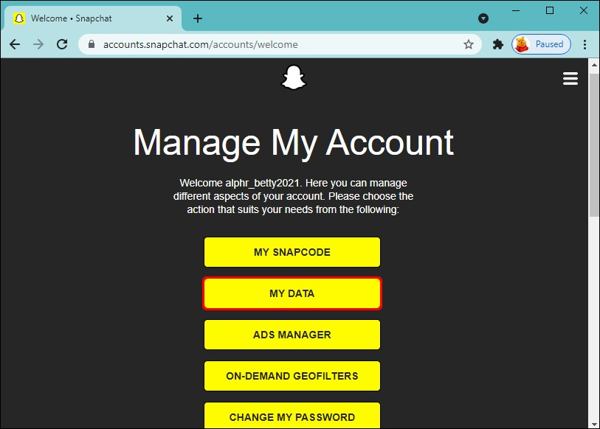
Faites défiler vers le bas et cliquez sur le SOUMETTRE UNE DEMANDE bouton. Vous recevrez ensuite un courrier électronique à l'adresse e-mail associée à votre compte Snapchat.

Ouvrez le courrier Snapchat, cliquez sur le lien du fichier zip et téléchargez-le sur votre disque dur.
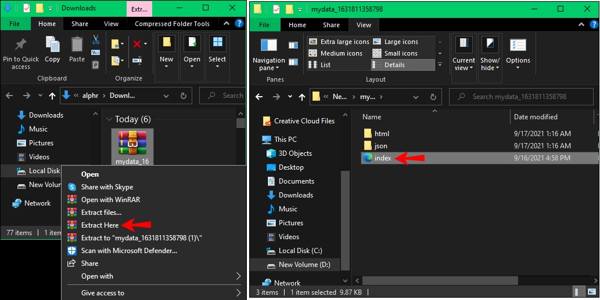
Cliquez avec le bouton droit sur le fichier téléchargé et décompressez-le. Ensuite, entrez dans le dossier et ouvrez un fichier nommé mes données. Double-cliquez sur le index.html fichier, et vous pouvez voir les discussions supprimées sur Snapchat.
Comment récupérer les messages Snapchat à l'aide de la récupération de données iPhone
Pouvez-vous récupérer des messages Snapchat ? La réponse est oui. Si vous ne parvenez pas à retrouver vos messages dans mes données ou dans l'historique de vos conversations, imyPass iPhone Data Recovery est la meilleure option pour récupérer les données Snapchat de votre mémoire. Il peut analyser votre iPhone, rechercher les messages perdus et les récupérer.
Principales caractéristiques du meilleur outil de récupération de données pour iPhone
1. Récupérez les messages Snapchat perdus sur votre iPhone en un clic.
2. Prévisualisez les messages et fichiers multimédias supprimés sur Snapchat.
3. Récupérez des messages Snapchat spécifiques même si votre L'iPhone est désactivé.
4. Extrayez les Snaps supprimés de la sauvegarde iTunes/iCloud.
5. Prend en charge une large gamme d'iPhones et de versions iOS.
Voici les étapes à suivre pour récupérer les messages Snapchat supprimés sur iPhone :
Connectez-vous à votre iPhone
Lancez le meilleur logiciel de récupération de données iPhone après l'avoir installé sur votre ordinateur. Il est compatible avec Windows 11/10/8/7 et Mac OS X 10.7 ou supérieur. Ensuite, connectez votre iPhone à l'ordinateur avec un câble Lightning. Choisissez le Récupérer à partir d'un appareil iOS dans la barre latérale gauche. Suivez les instructions pour faire confiance à votre ordinateur et cliquez sur l'onglet Démarrer l'analyse bouton.
Si vous souhaitez récupérer des Snaps supprimés à partir d'une sauvegarde iTunes ou iCloud, choisissez Récupérer à partir du fichier de sauvegarde iTunes ou Récupérer à partir du fichier de sauvegarde iCloud plutôt.
Voir les Snaps supprimés
Après l'analyse des données, vous serez redirigé vers l'interface principale. Accédez à l' Snapchat onglet sous le Message et contacts section. Déroulez l'option supérieure et choisissez Afficher uniquement les éléments supprimés. Vous pouvez désormais prévisualiser les messages Snapchat perdus sur votre iPhone.
Récupérer les discussions supprimées sur Snapchat
Sélectionnez les chats et les messages que vous souhaitez récupérer, puis cliquez sur le bouton Récupérer en bas à droite. Lorsque vous y êtes invité, définissez le dossier de sortie dans le champ et appuyez sur RécupérerQuelques secondes plus tard, vous retrouverez les messages Snapchat supprimés sur votre disque dur.
Partie 2. Comment récupérer un Snap Back supprimé
La plupart des gens suppriment leurs photos et vidéos après les avoir téléchargées sur Snapchat. Le dossier récemment supprimé intégré sur iPhone et le cache Snapchat sur Android vous permettent de récupérer les Snaps supprimés récemment de votre appareil.
Comment récupérer un Snap supprimé à partir de celui récemment supprimé sur iPhone

Ouvrez le Photos depuis votre écran d'accueil et passez à l'application Albums languette.
Choisir la Supprimé récemment album sous le Autres albums section.
appuyez sur la Sélectionner bouton, appuyez sur les photos et vidéos que vous souhaitez récupérer, puis appuyez sur le bouton Récupérer bouton en bas à droite.
Si vous y êtes invité, appuyez sur le Récupérer [nombre] photos et vidéos bouton. Vous retrouverez alors les Snaps supprimés dans l'album d'origine.
Noter:
Si les photos et vidéos ont été supprimées pendant plus de 30 jours, vous ne pouvez plus les retrouver dans votre mémoire.
Comment récupérer les clichés supprimés du cache Android
Connectez votre téléphone Android à un PC avec un câble USB. Assurez-vous d'activer le mode de débogage USB sur votre appareil. Lorsque vous y êtes invité, sélectionnez l'option Transférer des fichiers option sur le Utilisez l'USB pour filtrer.
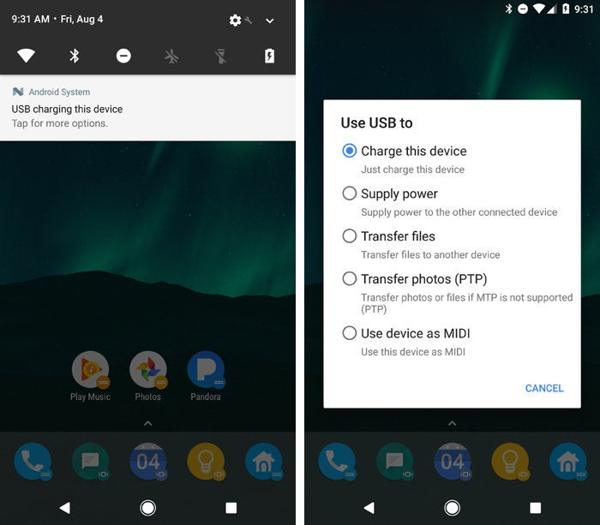
Ouvrez une fenêtre de l’Explorateur de fichiers et ouvrez le dossier de votre téléphone Android.
Naviguez vers le données dossier, recherchez le com.snapchat.android dossier et ouvrez-le. Entrez ensuite le Cache dossier.
Copiez le Cache dossier et collez-le dans un autre répertoire. Vous pouvez ensuite récupérer les Snaps supprimés des sous-dossiers.
Noter:
Une fois que vous appuyez sur le Vider le cache sur Snapchat, toutes vos données de cache seront supprimées et vous ne pourrez pas récupérer les Snaps supprimés de cette manière.
Partie 3. Comment récupérer les souvenirs Snapchat supprimés
Existe-t-il une fonctionnalité de suppression récente sur Snapchat ? Non, Snapchat ne propose pas de fonctionnalité de suppression récente ou de fonctionnalité pertinente. Néanmoins, les photos ou vidéos supprimées peuvent se trouver dans les mémoires Snapchat. Cette fonctionnalité vous permet d'enregistrer des photos, des vidéos et des stories sur Snapchat.
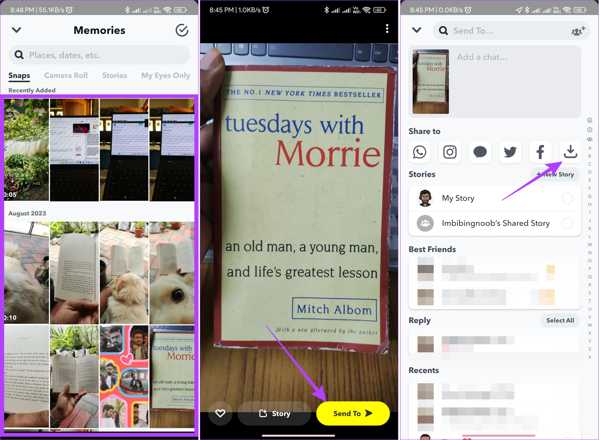
Exécutez le Snapchat sur votre iPhone ou votre téléphone Android, et faites glisser vers le haut pour accéder au menu intégré Caméra filtrer.
Ouvrez le Snap que vous souhaitez récupérer et appuyez sur le bouton Envoyer à bouton dans le coin inférieur droit.
Ensuite, appuyez sur le Télécharger bouton sous le Partager sur section pour récupérer le Snap supprimé.
Si vous souhaitez récupérer plus de Snaps, répétez les étapes ci-dessus.
Conclusion
Ce guide a montré six façons de récupérer les Snaps supprimés en ligne, sur les appareils iPhone et Android. Une fois le fichier d'historique des conversations téléchargé, vous pouvez récupérer vos conversations supprimées. Vous pouvez également demander des données sur le site Web de Snapchat et récupérer des Snaps. De plus, vous pouvez trouver les données supprimées de votre appareil, comme l'album Récemment supprimé sur iPhone ou le cache sur Android. imyPass iPhone Data Recovery est le moyen le plus simple de récupérer les conversations Snapchat supprimées sur votre iPhone sans sauvegarde. Vous avez d'autres questions ? Veuillez les écrire ci-dessous.
Réinitialisation du mot de passe Windows
Réinitialiser le compte administrateur/utilisateur Windows
Télécharger Télécharger
